
The Insider's Guide to Faking GPS Location on iPhone & iPad
Jul 12, 2024 • Filed to: Virtual Location Solutions • Proven solutions
"I Want to know how to fake location on iPhone to play Pokemon Go?"
Putting it simply, there are times when you need to deceive the apps on your iPhone or Android phones that you are not located where you are. This can sound uncanny to many but faking GPS on Android or iOS devices can sometimes be the need of the hour. The trick is to misguide the apps about your location.
A lot of reasons can be behind doing this such as when you wish to enjoy a location-based game like Pokemon Go or show off your family about visiting a famous place etc. Coming to the point, the process of iOS spoofing location can be tricky as there is no straightforward or built-in option. However, we are going to help you out with the same. Read this article carefully and know how you can spoof location iPhone or iPad.
- Part 1. Fake iOS GPS? Any risks?
- Part 2. How to Fake a GPS Location on Your iPhone & iPad?
- Solution 1: Fake iOS GPS location with a location simulator

- Solution 2: Spoof iPhone location with an app, NordVPN
- Solution 3: Fake iOS GPS by using a computer program
- Solution 4: Fake iOS GPS by jailbreaking your iOS
- Part 3. FAQs about iPhone Location
Part 1. Fake iOS GPS? Any risks?
Before initiating this, it is to be noted that though faking location on iPhone is no less than fun, there are some risks involved. In this section, we will make you aware of some of the risks that can come your way when you think of a location faker in iOS 17/16 or any other iOS.
- One of the possibilities that can ruin your fun is that the apps designed for faking GPS on iPhone can mess up with the original app's settings in your device.
- Secondly, on the web, various harmful websites are blocked for your safety based on the geological location. So if you fake your current location, these websites or apps can get access to your browser or device, which is risky for you.
- Also, you may have to face some consequences even if you delete the fake GPS app from the device, like malfunctioning in the original GPS.
- More than this, legal repercussions can also come your way, and you may need to handle it for faking GPS.
Solution 1: Fake iOS GPS location with a location simulator
If you wish to spoof location on your iPhone and even show off the route between the two destinations, the best that can help you is Dr.Fone - Virtual Location (iOS/Android). With the help of this, you will not only just have a fake location on iOS (including iOS17), but can simulate the movement between two and multiple spots. We are going to show you how. Have a look below for the steps. Before moving, ensure to download this location spoofer for both iOS and Android and install it on your PC.
Step-by-step guide on how to fake GPS location on iPhone/iPad with Dr.Fone - Virtual Location
Step 1: Launch the iOS GPS spoof tool on your PC and go to the “Virtual Location” tab when you enter the main interface.
Step 2: Now, connect your iPhone or Android phone to the computer and click on the “Get Started” option on the screen

Step 3: In the following window, the current virtual location can be easily found. If you can’t find it, click on the “Current Virtual Location” icon (found on the lower right side) and the default location will be shown.

Step 4: Choose the first one to activate the "teleport mode" from the five modes given at the upper right side of the screen. Then, type the name of the location in the field and tap “Go”.

Step 5: When the system will get the location correctly, it will bring a small pop-up box on the screen. It can tell you the distance of the entered place. Please click the “Move Here” button.

Step 6: Congratulations! You have successfully faked iOS 17 GPS. Your iPhone will show the fake location now in the location-based apps.
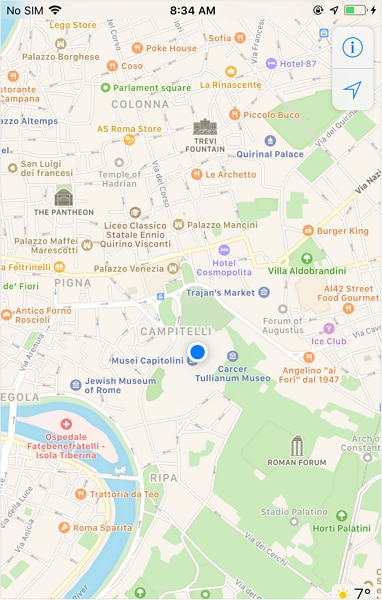
Solution 2: Spoof iPhone location with NordVPN
Jailbreaking could be an easy method but a lot of people avoid it. So, if you wish to spoof iPhone GPS without jailbreak, choosing this method will be a great idea. Here is how you can do it. Using the app NordVPN, you will fake the location on social media thereby showing others that you are on vacation.
- Download and install NordVPN on your iPhone.
- Launch NordVPN and sign in to your account.
- Connect to a VPN server in the location you want to appear to be in.
- Open the "Settings" app on your iPhone and navigate to "Privacy".
- Tap on "Location Services" and turn it on.
- Scroll down and find the app you want to fake your location for and tap on it.
- Choose "While Using the App" as the location access option.
- Open the app and it will now use the location of the NordVPN server you connected to.
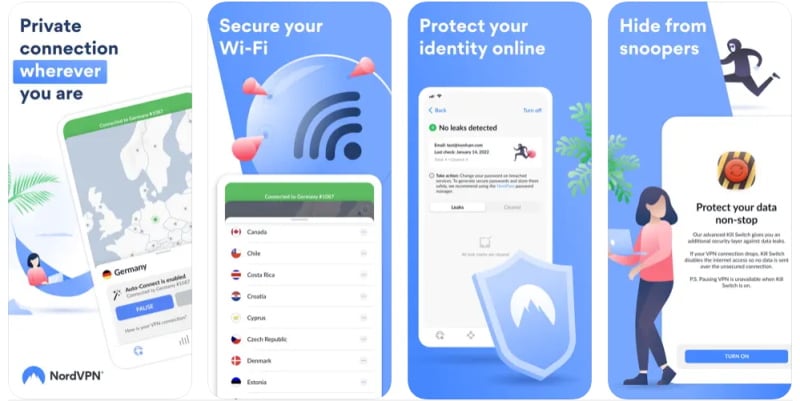
Solution 3: Fake iOS or Android GPS by using a computer program
If you are not comfortable downloading an extra app on your phone to serve the purpose, the next method that awaits you to fake GPS on the iPad/iPhone is a computer program named Xcode. Here, we are bringing how you can accomplish the faking task with this.
Step 1: Get the Program Installed and set up a Dummy App
- Start with heading to the App Store on your Mac. Search the Xcode application and start the installation on your PC.
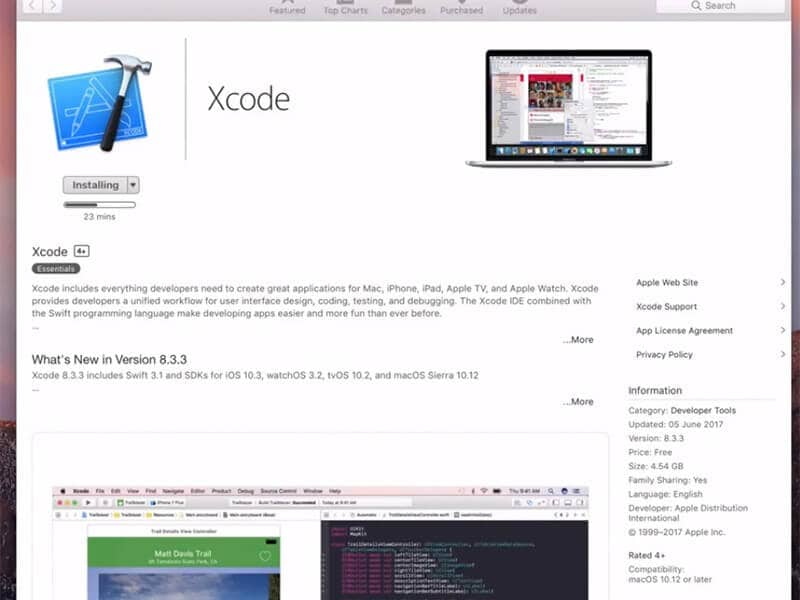
- After the app gets installed, you need to launch it. You will notice the Xcode window on your screen. Subsequently, set up a fresh project followed by clicking "Single View Application". Once done, click on “Next”.
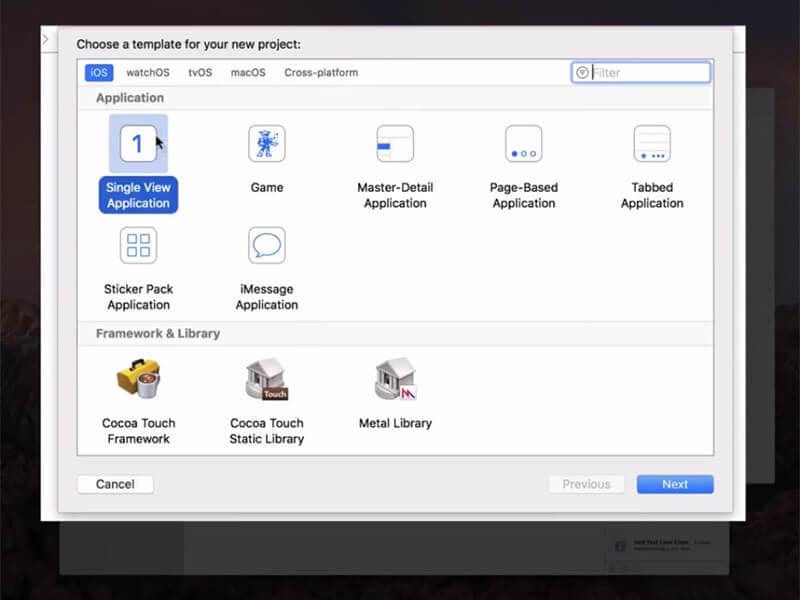
- You can now provide a name for your project and click on “Next”.
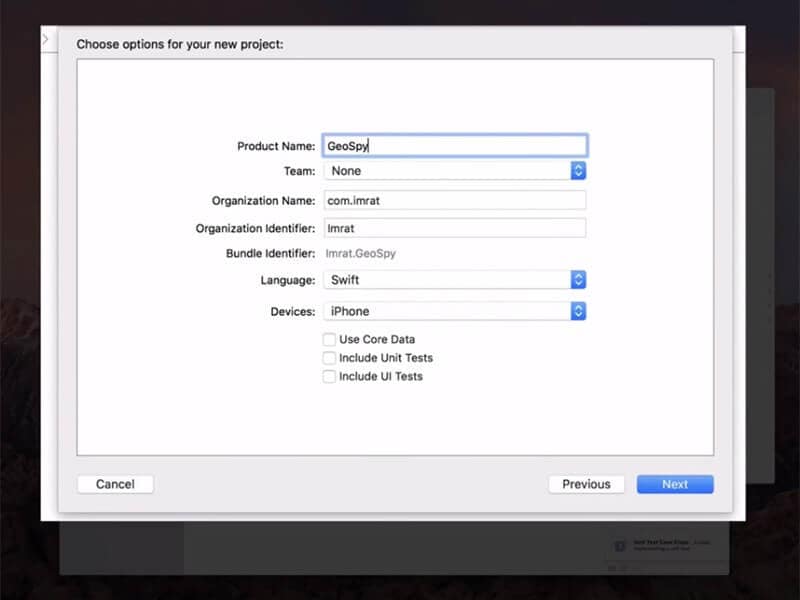
Step 2: Proceed to set up GIT on Xcode
- You will now see a pop-up on the next screen asking “Please tell me who you are”. Also, there will be some GIT commands on the screen that needs to be applied. Now, launch the terminal on your Mac and go along with the commands given below.
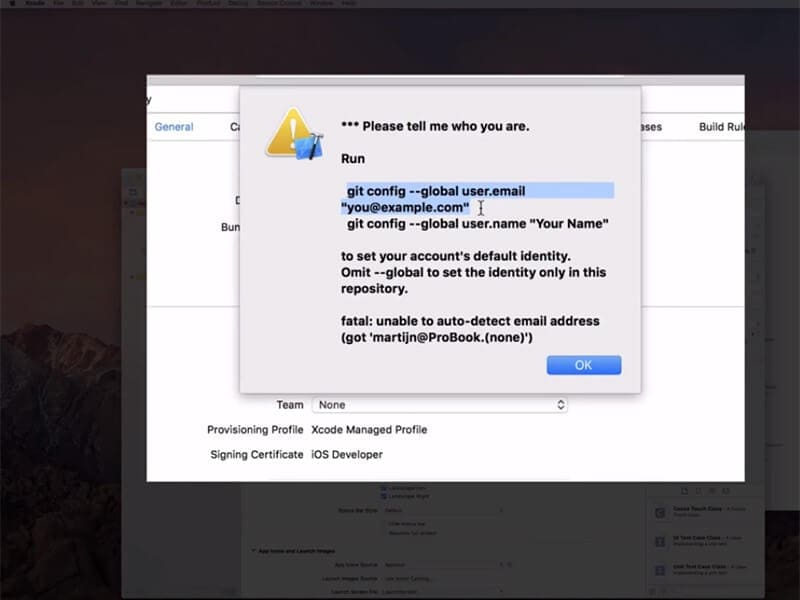
- Git config --global user.email "you@example.com"
- git config --global user. name "your name"
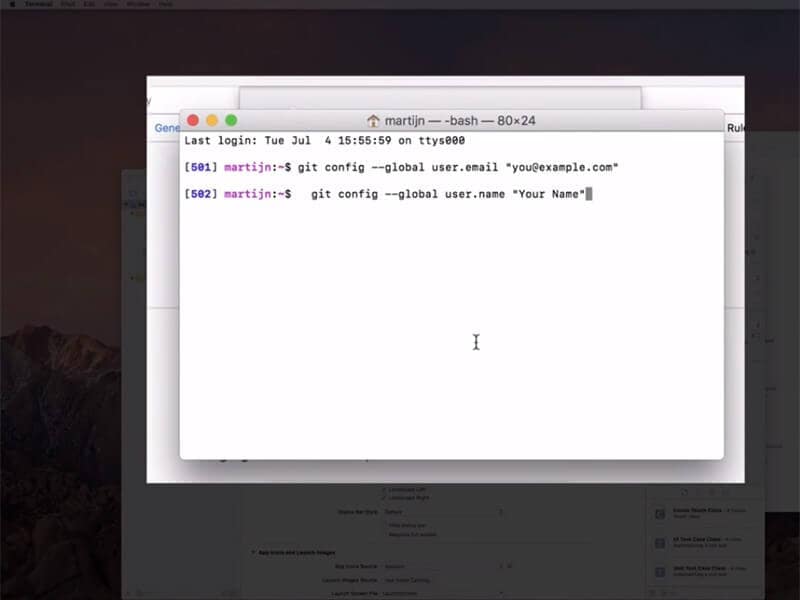
Note: Make alterations on “you@example.com” and “your name” with your information.
- Now, ensure to set up a development team and then establish a connection between your iPhone and the Mac.
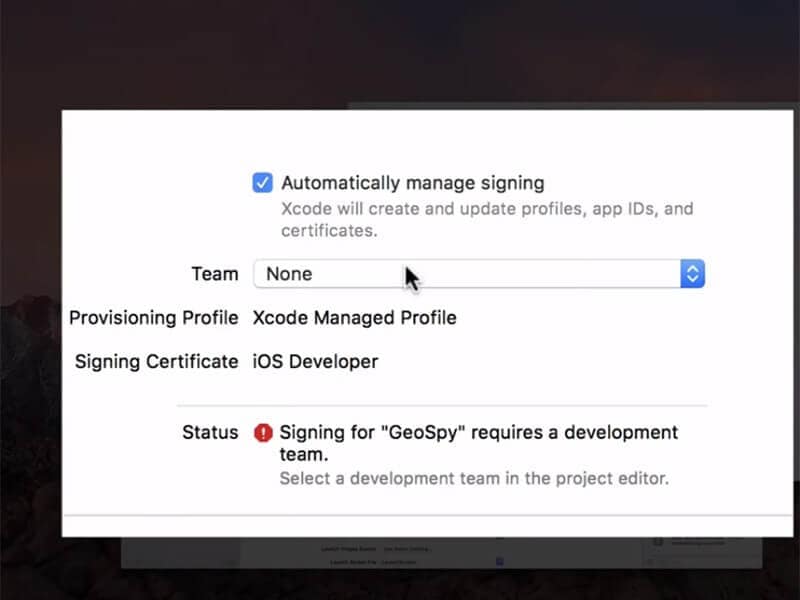
- After this, select your device in the build device option. While doing it, keep the device unlocked.
- When you do the entire thing accurately, you need to stay as the program will process symbol files.
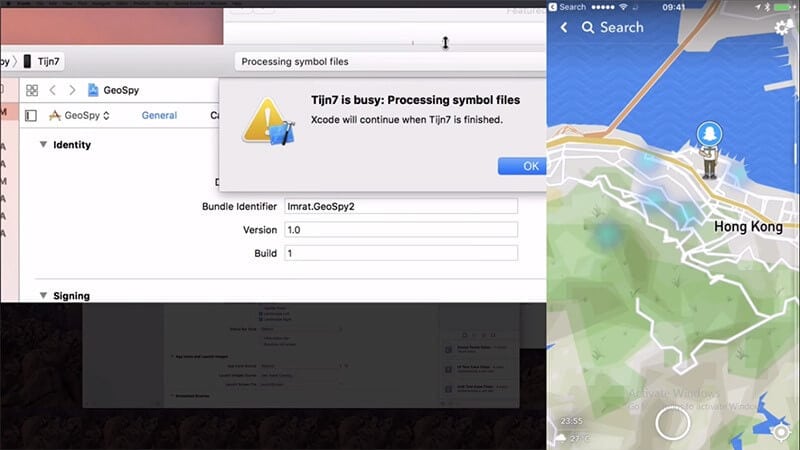
Step 3: Move your Location Head
Now, go for the “Debug” menu. Followed by this, hit on “Simulate Location” and you can choose the location according to your preference. You are good to go now.
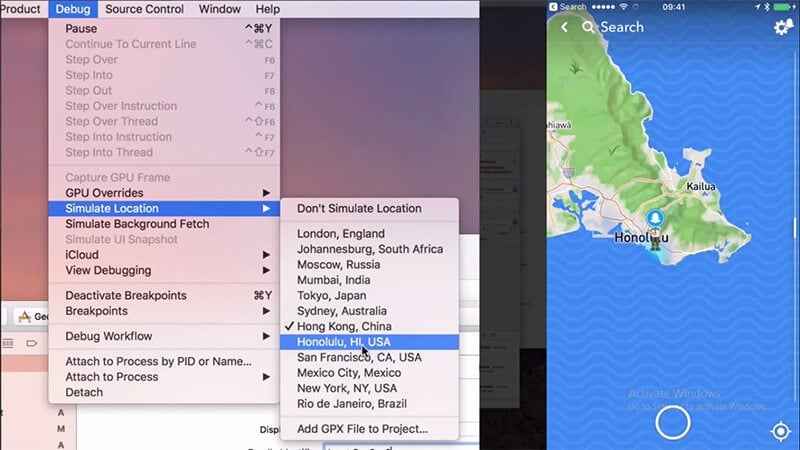
Tips: Experience the freedom to teleport anywhere with Dr.Fone - Virtual Location (iOS/Android)! The Fake GPS feature for iPhone allows you to explore the world from your device. Try it now and unlock endless possibilities!
Solution 4: Fake iOS GPS by jailbreaking your systems
The next method to fake location on iPhone and Android phones is by jailbreaking your device. When you jailbreak your device, you get the opportunity to make changes to most of the native settings in your device. However, this method can give a hard time as it depends on the iOS or Android version you are using. We are introducing ‘The Anywhere!’ app for this purpose and this can work on iOS 17 well. Here is the guide for this. Take the iOS system as an example:
- Download the ‘The Anywhere!’ location faking the Cydia app on your phone.
- Install and launch the app from your Home screen.
- Navigate for the location that you want to fake.
- Tap on it and a red pin will appear on the address.
- Next, tap on the blue tab on the coming screen.
- You can now select the apps on which you wish to fake GPS location on iOS.
- Open the selected app now and you could see the new location on it.
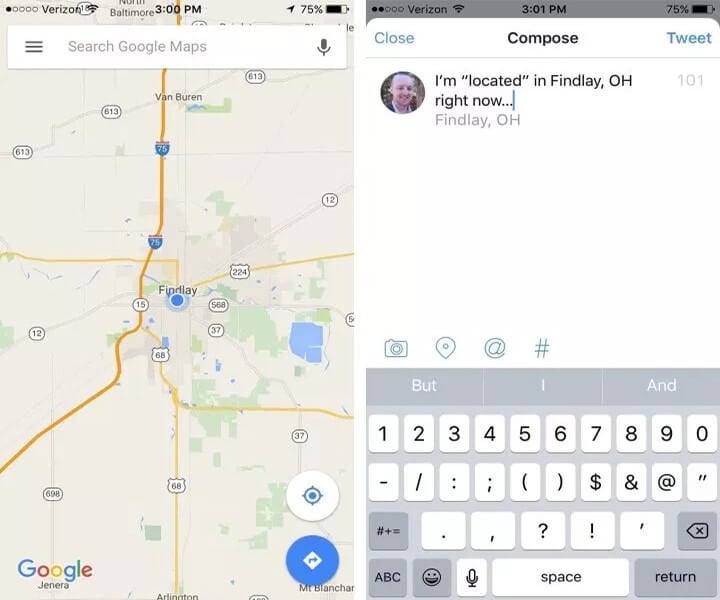
Jailbreaking is a significant modification to your iOS device, and it's one that Apple doesn't support. It can also void your warranty. However, if you're comfortable with these risks and want the most control over your device, this method may be for you.
Part 3. FAQs about iPhone Location
Now, onto some common questions users might have about faking their GPS location on their iPhone or iPad.
Q1. Is it legal to fake your GPS location on an iPhone?
The legality of faking your GPS location on an iPhone is tricky and varies depending on where you are and what you're using it for. In most cases, it's not illegal to change your GPS location for personal use, but using a fake GPS to defraud someone or something can be. Always make sure you're using fake GPS tools responsibly and in line with the apps' terms of service.
Q2. Can you fake your location on Find My Friends?
Yes, you can utilize the location spoofing methods mentioned in this guide to fake your location on Find My Friends. This can be handy if you want to maintain privacy or play a harmless prank on your friends.
Q3. Will faking my GPS location drain my battery faster?
Faking your GPS location can cause a slightly faster battery drain, but the effect is usually minimal. The bigger battery drain typically comes from apps that are using your location constantly, which fake location methods can help mitigate.
Q4. How do I know if a third-party app is safe to use to fake my GPS location?
Research is key when choosing apps. Opt for ones with positive user reviews, numerous downloads, and from reputable developers. Dr.Fone - Virtual Location (iOS/Android) excels in these areas. Also, assess an app's security by checking if it encrypts your data, the permissions it requests, and if there's a way to report issues. These factors are crucial for app safety, and Dr.Fone - Virtual Location meets these criteria.
Final Words
We made you familiar with useful iOS location spoofers, including Dr.Fone - Virtual Location (iOS/Android). All of them can help you to fake GPS locations on your iPhone or iPad, whether it's for privacy, gaming, or exploration purposes. Among these options, Dr.Fone - Virtual Location stands out as a reliable and user-friendly tool that ensures a seamless and secure experience when altering your device's GPS location. Give it a try and unlock the potential to navigate the world from your iOS device with ease and confidence.
Further reading: What is HackRF and how to use a HackRF for GPS Spoofing?
Virtual Location
- Change iOS Location
- 1. Best iOS Location Changers
- 2. Fake iPhone GPS Location
- 3. Change iPhone Home Address
- 4. Change iPad Weather Location
- 5. See Someone's Location on iPhone
- 6. iPhone GPS not Working
- 7. iPhone “No Location Found”
- 8. iPhone “Location Not Available”
- 9. iTools Alternatives
- 10. DoPokeGo++ Alternatives
- 11. 3uTools Alternatives
- 12. Foneazy MockGo Alternatives
- 13. "No Location Found" Vs."Location Not Available"
- Change Android Location
- 1. Best Android Fake GPS Apps
- 2. Free Android Location Spoofers
- 3. Fake Android GPS Location
- 4. Android Location Settings
- 5. Fake GPS No Root
- 6. Fake GPS on Huawei
- 7. Fake GPS without Mock Location
- Hide GPS Location
- 1. Change Location on Find My iPhone
- 2. Fake Location on Find My Friends
- 3. Stop Google Tracking Your Location
- 4. Fake Location on Google Maps
- 5. Spoof Location on Life360
- 6. Turn Off Life 360 Without Knowing
- 7. Stop Life360 from Tracking You
- 8. Life360 Circle: Tips & Tricks
- 9. Google Maps Giving Voice Directions
- 10. Stop From Being Tracked
- 11. Can Life360 Track You When Your Phone is Off
- Fake GPS on Games
- 1. Play Pokémon Go Without Moving
- 2. Celebrate National Pokémon Day
- 3. Fake GPS on Mobile Legends
- 4. Spoof Ingress Prime Location
- 5. Spoof Location on Jurassic World Alive
- Fake Location on Social Apps
- 1. Fake Location on Whatsapp
- 2. Fake Location on Facebook
- 3. Fake Location on Telegram
- 4. Fake Location on Tiktok
- 5. Fake Location on YikYak
- 6. Fake Location on Snapchat
- 7. Add Location Filters on Snapchat
- 8. Change Location on Twitter
- 9. Change Instagram Business Location
- 10. Change Instagram Region/Country
- 11. Stop mSpy from Spying You
- 12. Change Location On Linkedin
- Fake Location on Dating Apps
- 1. Fake Hinge GPS
- 2. Top Funny Hinge Prompts
- 3. Apps Like Tinder
- 4. Enjoy Tinder Gold
- 5. Fake Tinder GPS
- 6.Tinder Keeps Crashing
- 7. Find People on Tinder
- 8. Use Grindr on a PC
- 9. Grindr Web app explained
- 10. Fake Grindr GPS
- 11. Grindr Unable to Refresh
- 12. Fake Bumble GPS
- 13. Bumble Snooze Mode Guide
- 14. Tinder vs Bumble vs Hinge
- Get Around Geo-blocking




James Davis
staff Editor