
How to Fix the iPhone GPS not Working Issue
Jul 12, 2024 • Filed to: Virtual Location Solutions • Proven solutions
GPS (Global Positioning System) is an important utility in this modern age. After all, it tracks an individual's or object's live location, making route navigation easier. Henceforth, this feature is incorporated in all modern smartphones. However, most iPhone users these days complain about the iPhone GPS problem.
As a user with daily traveling, you want to avoid such issues. This article will make things easier because you will find ways and solutions to overcome this issue.
Part 1: What Happens If Your iPhone GPS Does Not Work on iPhone?
iPhone is among the most popular gadget devices in current times. Meanwhile, its GPS function allows users to stay active on the real-time map technology. However, GPS not working on iPhones is a common problem. When this happens, you cannot track pinpoint locations.
This means you will find difficulty in locating your destination. Moreover, you will not be able to use those applications that rely on GPS technology. For example, a fitness app needs to track your distance and route. Not to forget, a malfunctioning GPS may also drain more battery.
Part 2: What Are the Potential Reasons for iPhone GPS Not Working?
With GPS, you can track the live locations of your destination in seconds. In fact, you can also track any human depending on their live location. But as an iOS user, it’s normal to face iPhone GPS not working. Why does this happen? Here are the following reasons behind this error:
- Glitches and Bugs: A most common reason for GPS not working is due to glitches and bugs. Hence, this may happen because of underlying iOS or GPS app issues. Either there was a bug in the version update, or the app is facing malfunctions.
- Airplane Mode: When airplane mode is enabled on your iPhone, this may cause a GPS issue. You may have forgotten to turn off your airplane mode after air travel. Not to forget, turning off GPS is necessary during flight as per regulations.
- Incorrect Settings: It's possible that GPS settings are not properly configured on your iPhone. Like, you may have accidentally turned off location services. While using your iPhone, turning on and off certain features is common.
- Hardware Issue: If your phone is exposed to water or physical damage, this may affect GPS. There may be a hardware issue caused due to this situation. Thus, the GPS antenna or chip may have been damaged.
Part 3: How To Fix iPhone GPS Not Working?
Having an erroneous iPhone GPS is not a new thing. But it does bring many inconveniences for the users. After all, you are deprived of live location tracking and positioning. To fix such iPhone GPS not working issues, these ways are ideal solutions:
Way 1: Make Sure GPS Service is Enabled on iPhone
A majority of people forget to turn on GPS services on their respective iPhones. Thus, most times, users don't know how to turn on GPS back. Henceforth, GPS not working issues become evident. To enable GPS service on iPhone, follow these steps:
- Step 1: Launch your iPhone Settings, scroll down, and find “Privacy & Security” from the menu.
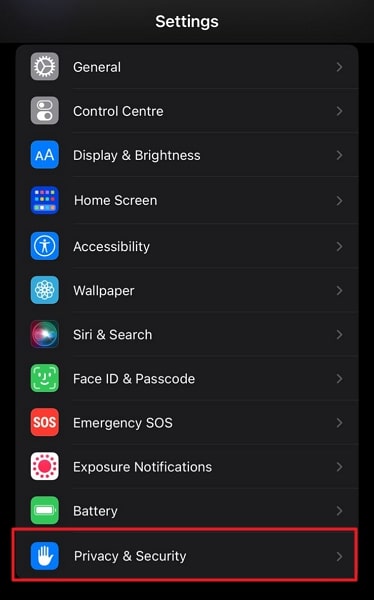
- Step 2: Press “Privacy & Security” and turn on “Location Services” to enable GPS. You can also enable location for other apps from the same settings.
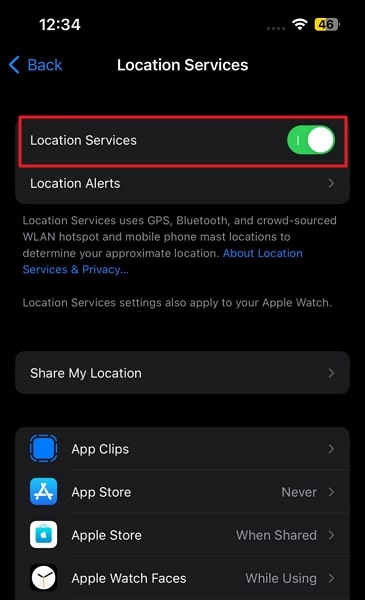
Way 2: Simple Restart iPhone
Restarting an iPhone is the ultimate way to rectify underlying problems. Sometimes GPS is not working because of cache or network problems, and restarting iPhone can help. For restarting an iPhone, these steps will help you:
- Step 1: From the iPhone settings, move into the "General" category, scroll down, and press "Shut Down." Now slide right to power off your iPhone.
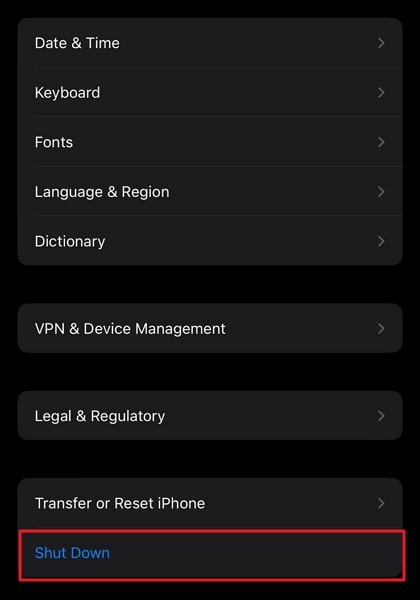
- Step 2: Wait for some time till your device gets powered off. After this, hold the “Power” button until the Apple logo appears to restart your device.
Way 3: Force Restart iPhone
Sometimes your iPhone may get hung up due to an underlying issue. So, when your device is not responding, you cannot restart it from settings. In this scenario, you need to force restart iPhone. To do this, perform these simple instructions:
- iPhone 6, 6S Plus, and Older: Simultaneously press and hold the “Home” and “Sleep/Wake” buttons. Make sure to keep holding both buttons until you see the Apple logo. Finally, release the buttons when the logo appears.
- iPhone 7 or 7 Plus: Start by holding the “Sleep/Wake” button and “Volume Down” button at the same time. Afterward, stop holding the buttons and release them when you see the Apple logo.
- iPhone 8 and Later: Initially, quickly press and release the “Volume Up” button, then perform the same with the “Volume Down” button. After this, press and hold the “Sleep/Wake” button, and release the button once the Apple logo appears.
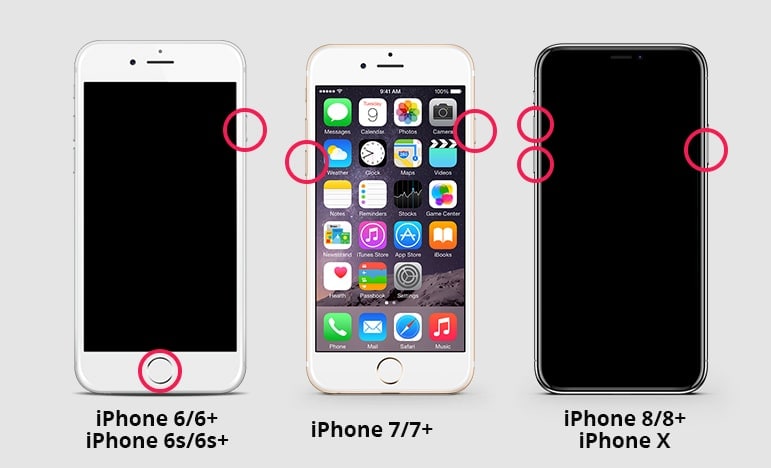
Way 4: Reset Network Settings
A network connection error is also the reason for iPhone GPS not working. This happens when your iPhone isn't connected to a Wi-Fi network or facing problems in connection. For resetting the network settings, these steps are your trusted solution.
- Step 1: From your iPhone, launch “Settings,” scroll down, and move into "General" from the settings menu.
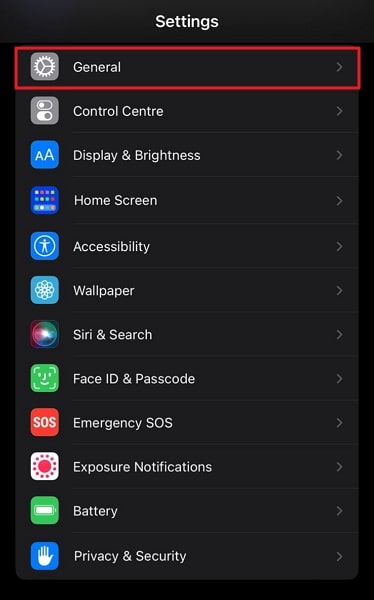
- Step 2: Access the "Transfer or Reset iPhone" options, tap the "Reset" option, and select "Reset Network Settings.” Now reset your iPhone network settings to default by tapping "Reset Network Settings."
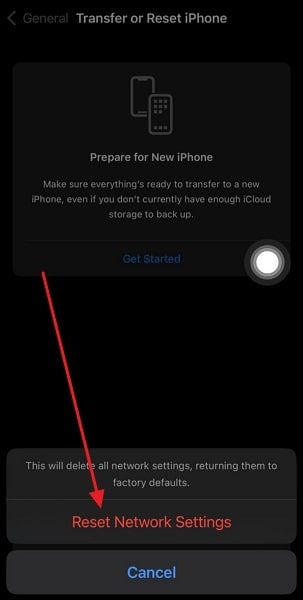
Way 5: Reset Location and Privacy Settings
In most scenarios, your location is used on many apps that risk GPS optimal functioning. For this purpose, you need to reset the location to the default factory settings. Thinking about how to do it? Get along with these steps:
- Step 1: Move into the settings of your iPhone, scroll down, and tap "General" from the available options.
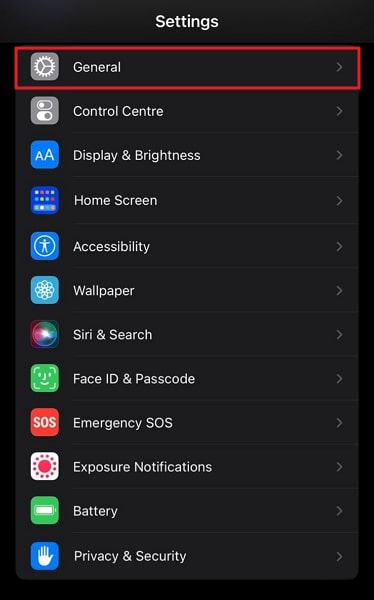
- Step 2: Now press the "Transfer or Reset iPhone" option from General. From the next screen, choose the "Reset" option, and select "Reset Location & Privacy." After pressing "Reset Settings," your device location settings will reset to default.
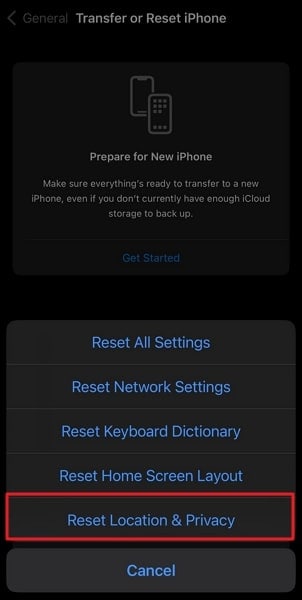
Way 6: Use Wondershare Dr.Fone to Fix iPhone GPS Problems
Fixing persistent GPS problems on iOS is now easier with Wondershare Dr.Fone. This system repair tool has solutions to repair issues in over 50+ iOS systems. Interestingly, you can update or downgrade the iOS version without jailbreaking with Wondershare Dr.Fone.
So, if you have consistent problems with your iPhone GPS system, this tool can rectify the iOS version. Moreover, you don't need special expertise or knowledge to use Wondershare Dr.Fone to fix your iPhone. Meanwhile, you enter or exit DFU/Recovery mode with a single click.

Dr.Fone - Virtual Location
1-Click Location Changer for both iOS and Android
- Teleport from one location to another across the world from the comfort of your home.
- With just a few selections on your computer, you can make members of your circle believe you’re anywhere you want.
- Stimulate and imitate movement and set the speed and stops you take along the way.
- Compatible with both iOS and Android systems.
- Work with location-based apps, like Pokemon Go, Snapchat, Instagram, Facebook, etc.
Key Features of Wondershare Dr.Fone
- Efficiently solves issues like black screen or white screen of death from iPhone. So if you are facing such an issue, Wondershare Dr.Fone can help.
- In most scenarios, Wondershare Dr.Fone will repair your iPhone without damaging or losing data. Meanwhile, the recovery will be completed in a few minutes.
- With Wondershare Dr.Fone, you can upgrade your iOS version to the latest beta version. This way, you can enjoy new features for free.
Step-by-Step Instructions for Wondershare Dr.Fone To Fix iPhone GPS Problems
Wondershare Dr.Fone is the most reliable tool for fixing iPhone GPS not working problems. Are you also looking to use this amazing platform? These straightforward instructions will help you move forward:
- Step 1: Connect iPhone with Computer
Download and launch Wondershare Dr.Fone's latest version on your computer. Next, select “System Repair” from the “Toolbox” tab and connect your device using a USB cable. Select your device type as iPhone to proceed further.

- Step 2: Choose Desired Repair Mode
Here choose "iOS Repair," and on the next screen, select the desired repair mode. Proceed with the "Standard Repair," as it will not affect your data. Now follow the on-screen instructions to activate Recovery Mode.
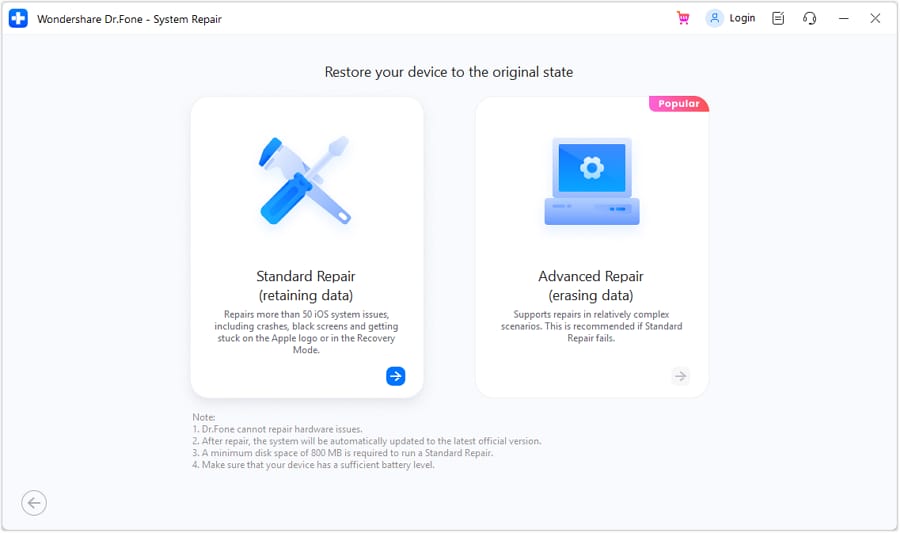
- Step 3: Repair the GPS Issue
After recovery mode is enabled, the platform will automatically detect the device and provide firmware accordingly. Press "Download" against the required firmware to start downloading it. Once the firmware is downloaded, click "Repair Now” to repair GPS not working issue on iPhone.

Conclusion
GPS is an important feature to have in this modern world. After all, it keeps a person’s or object’s location active in live mapping technology. This way, tracking people in an emergency or finding destinations is easier. Meanwhile, the iPhone GPS problem is a common issue in most devices. Thus, users have to face a lot of difficulties while navigating GPS locations.
Apparently, this article provides step-by-step procedures to solve iPhone GPS issues in different ways. Among the different ways shared, Wondershare Dr.Fone is the most trusted solution for your device. So, if you don't get reliable solutions from other ways, Wondershare Dr.Fone is available. If you want to explore further solutions, such as fake GPS location, Dr.Fone Virtual Location is also available now.
Virtual Location
- Change iOS Location
- 1. Best iOS Location Changers
- 2. Fake iPhone GPS Location
- 3. Change iPhone Home Address
- 4. Change iPad Weather Location
- 5. See Someone's Location on iPhone
- 6. iPhone GPS not Working
- 7. iPhone “No Location Found”
- 8. iPhone “Location Not Available”
- 9. iTools Alternatives
- 10. DoPokeGo++ Alternatives
- 11. 3uTools Alternatives
- 12. Foneazy MockGo Alternatives
- 13. "No Location Found" Vs."Location Not Available"
- Change Android Location
- 1. Best Android Fake GPS Apps
- 2. Free Android Location Spoofers
- 3. Fake Android GPS Location
- 4. Android Location Settings
- 5. Fake GPS No Root
- 6. Fake GPS on Huawei
- 7. Fake GPS without Mock Location
- Hide GPS Location
- 1. Change Location on Find My iPhone
- 2. Fake Location on Find My Friends
- 3. Stop Google Tracking Your Location
- 4. Fake Location on Google Maps
- 5. Spoof Location on Life360
- 6. Turn Off Life 360 Without Knowing
- 7. Stop Life360 from Tracking You
- 8. Life360 Circle: Tips & Tricks
- 9. Google Maps Giving Voice Directions
- 10. Stop From Being Tracked
- 11. Can Life360 Track You When Your Phone is Off
- Fake GPS on Games
- 1. Play Pokémon Go Without Moving
- 2. Celebrate National Pokémon Day
- 3. Fake GPS on Mobile Legends
- 4. Spoof Ingress Prime Location
- 5. Spoof Location on Jurassic World Alive
- Fake Location on Social Apps
- 1. Fake Location on Whatsapp
- 2. Fake Location on Facebook
- 3. Fake Location on Telegram
- 4. Fake Location on Tiktok
- 5. Fake Location on YikYak
- 6. Fake Location on Snapchat
- 7. Add Location Filters on Snapchat
- 8. Change Location on Twitter
- 9. Change Instagram Business Location
- 10. Change Instagram Region/Country
- 11. Stop mSpy from Spying You
- 12. Change Location On Linkedin
- Fake Location on Dating Apps
- 1. Fake Hinge GPS
- 2. Top Funny Hinge Prompts
- 3. Apps Like Tinder
- 4. Enjoy Tinder Gold
- 5. Fake Tinder GPS
- 6.Tinder Keeps Crashing
- 7. Find People on Tinder
- 8. Use Grindr on a PC
- 9. Grindr Web app explained
- 10. Fake Grindr GPS
- 11. Grindr Unable to Refresh
- 12. Fake Bumble GPS
- 13. Bumble Snooze Mode Guide
- 14. Tinder vs Bumble vs Hinge
- Get Around Geo-blocking




James Davis
staff Editor