
How to Change Your Location on iPad
Jul 12, 2024 • Filed to: Virtual Location Solutions • Proven solutions
There are several situations when you might have to change the location on your iPad. Perhaps you are moving to another region, so you have to make changes with your Apple ID to get App Store access. Or it could be the case that you want to change your region to access a certain application. Whatever your reason is to change your location on the iPad, you have come to the right place. In this post, we have discussed everything you should know about to spoof location on iPad.
Tips: Experience the freedom to teleport anywhere with Dr.Fone - Virtual Location! The Fake GPS feature for iPad allows you to break geo limitations and explore the world from your device. Try it now!
Part 1: Do you know how does these locations work?
While both terms may sound to you similar, there are certain differences between them. Your smartphone, be it iPhone, iPad or Android is a GPS device. Almost every smartphone comes with a GPS chip. If your device’s location services are enabled, it will interact with the GPS satellites, enabling you and others as well to detect your location to a considerably accurate degree.
When your device connects to the internet, your internet service provider assigns an IP address to the device. The IP address is a collection of numbers that determine who the internet service provider is and where you’re connecting from. This location accuracy depends on how that specific provider assigns an IP address, but it’s probably to be somewhere between the city and the street you’re in. For instance, search engines and streaming services check where you are from (your IP address) for redirecting you to a local version of their service.
All we want to say here is that if you want to change the location, then you should know if the location is based on an IP address or GPS app. To help you get started with how to change location on iPad, below we have covered every scenario when you might need to do so.
Part 2: How to break the geo-limitation on downloading Apps?
Step 1: On your iPad, go to the App Store app.
Step 2: Click on the “Featured” tab.
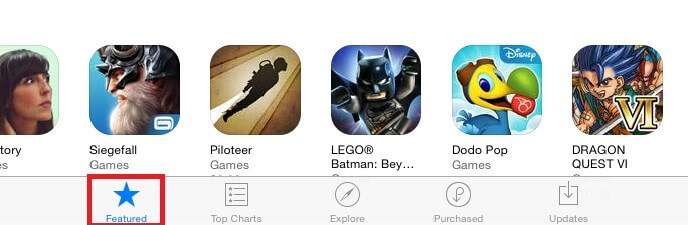
Step 3: Now, scroll down to locate your Apple id and tap on it.
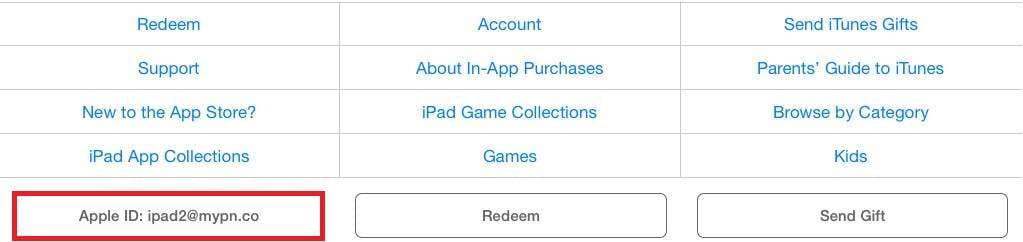
Step 4: Choose “View Apple ID”. You might be asked to log in to your iTunes store.
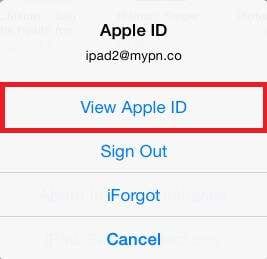
Step 5: After that, click “Change Country or Region”.
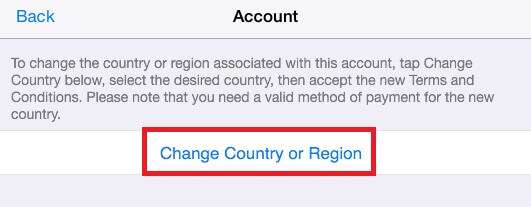
Step 6: Now, select the country or region you want to set. In this scenario, we have switched to the UK from the US. Then, click “Next’.
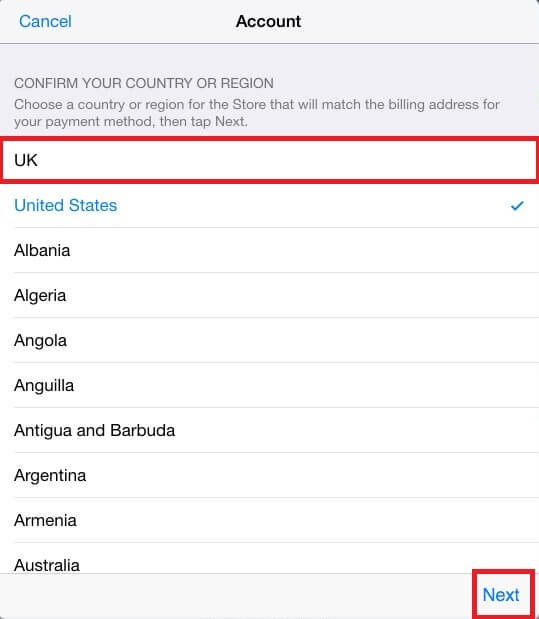
Step 7: Agree with Terms and Conditions and enter your billing info. If there is no credit info you have, then select “None”. If you select “None”, then ensure that you have entered a postcode that corresponds to the region that you have chosen.
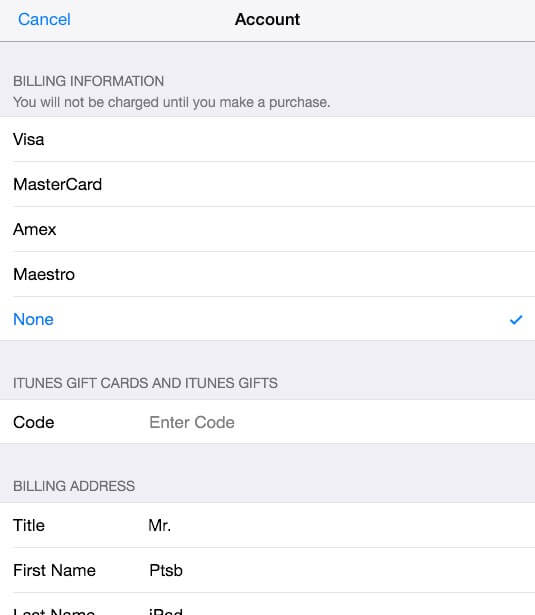
Step 8: Finally, click “Done” and that’s it.
Your App store will be set to the selected region and you can now get the geo-restricted apps on your iPad. That’s how to change location on iPad to get the apps that are not available in your region.
Part 3: How to fake GPS on Pokemon Go on iPad?
Faking your location might even come into the picture while using location-based apps such as Pokemon Go on iPad. If you don’t want to travel many miles away from the comfort of your home to pick up a Pokemon, then you could simply trick your device into making Pokemon Go think that you’re somewhere you’re not.
To fake GPS on the Pokemon Go iPad, we recommend you use Dr.Fone - Virtual Location (iOS). With this program, teleporting your iPad GPS location to anywhere worldwide is just one click away. It creates a virtual GPS location so that location-based apps on your iPad think that you are there where you’re not. The best thing about it is that it helps to do the job with 100% safety.
To learn how to trick Pokemon Go or any location-based app on iPad, get the Dr.Fone - Virtual Location on your computer and follow the below steps:
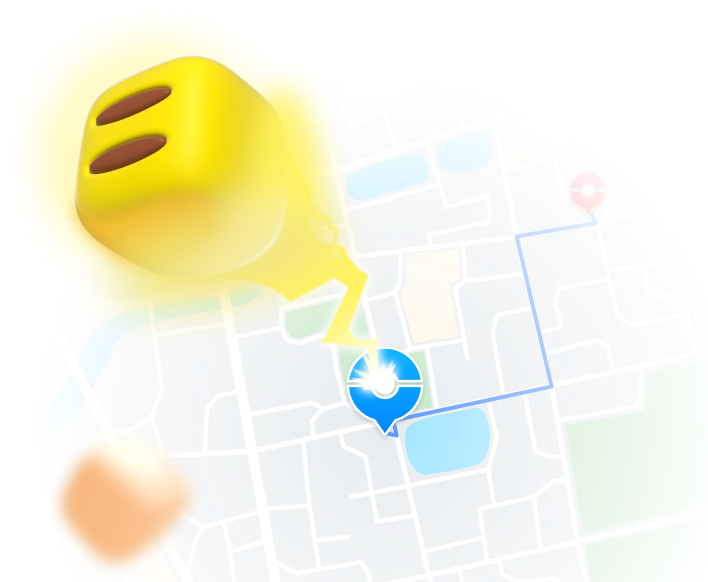
Teleport GPS location to anywhere.
Fake GPS Location on iOS and Android in one click.
Simulate GPS movement along the route you draw and with different simulated speeds.
Using Jump Teleport mode, you can easily jump to rare and legendary Pokémon.
Enable you to use a joystick or keyboard to simulate GPS movement flexibly in Pokémon Go.
Besides Pokémon GO, it also works smoothly with location-based apps and games, like Jurassic World Alive, Minecraft Earth, Snapchat, etc.
Step 1: Run Dr.Fone - Virtual Location on your computer and connect your iPad to the computer with the help of a digital cable. From the main interface, select “Virtual Location”.

Step 2: Click “Get Started”. Select “Teleport” mode located at the top right side and it is the first one. Now, you can use the search function to change the location. Once selecting the location, click on “Go”.

Step 3: You have changed the location successfully. And you will be now able to see your new location as a current location on your iPad.
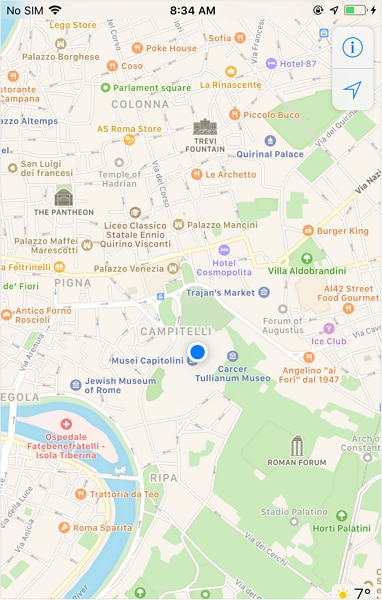
This will trick your Pokemon Go in believing that you’re somewhere you’re not. That’s how to fake GPS iPad Pokemon Go. Get ready to enjoy the game from the comfort of your home.
Part 4: How to reset location on social Apps on iPad?
What about social apps such as WhatsApp and Facebook? Well, you can manually set the location on social apps. There are several situations when you want to fake your location on social apps. There’s no doubt that if there are two social platforms that have gained huge popularity on the market, then they are WhatsApp and Facebook. So, below we are going to focus on these social apps.
Below is how to reset the location on WhatsApp on iPad:
Firstly, you need to turn on GPS location services. To turn it on, go to ‘” Settings”>” Privacy” and select “Location Services” and turn it on. Ensure that WhatsApp is accessing your GPS location. Now, open WhatsApp and choose the conversion to whom you want to send your fake location:
Step 1: Click on the bottom left button (the plus icon). Choose the “Location” option.
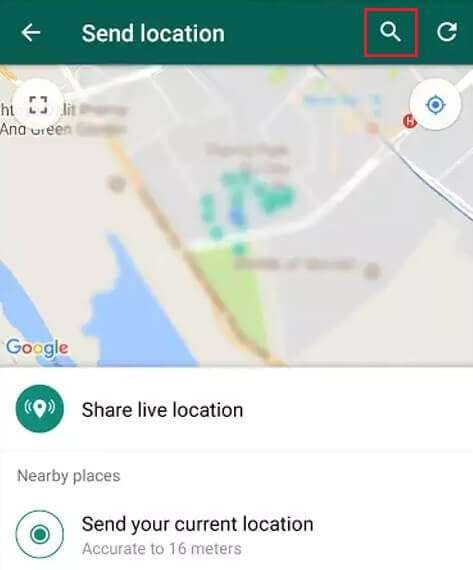
Step 2: To send a fake location, use the search box to enter the new location and select the desired location that search results show.
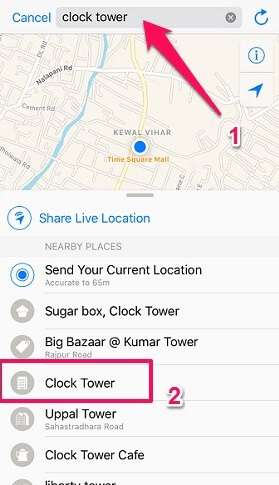
That’s how you can manually set the location on WhatsApp on the iPad. If you don’t want to share your live location, then you can simply fake the location.
Below is how to reset the location on Facebook on the iPad:
You can manually change your Facebook check-in location on the iPad. It comes quite in handy when you want to let others you’re somewhere you’re not.
Step 1: Open your Facebook app on the iPad and move to the post for which you want to manually set the location.
Step 2:Tap the three-dot icon and choose “Edit Post”.
Step 3: Click the “Location” icon at the bottom and then click the “Check-in” icon.
Step 4: Look for and choose a new location.
Step 5: Finally, click “Save” and that’s it.
That’s how to spoof location on iPad for social media apps.
Part 5: How to use VPN to fake the location?
As your IP is considered as a digital footprint, a VPN enables you to mask your real IP and conceal your identity. It means that absolute online privacy as well as anonymity. VPN connects you to a server of your preference, which enables you to bypass all geo-restrictions for the desired content access. To simply put, a VPN helps you to unblock streaming services such as Amazon Prime, Netflix, etc outside your country and content access worldwide.
There are so many options available for VPN out there, so choosing the ideal one is a bit challenging. However, you can pick any popular options that support platform - iPad. You can get ExpressVPN, IPVanish or NordVPN to fake the location on your iPad.
Here’s a quick guide on how to use VPN to fake or change location on the iPad:
(We have taken NordVPN as an example)
Step 1: Register with NordVPN by going to its official website.
Step 2: Get the NordVPN app on your iPad.
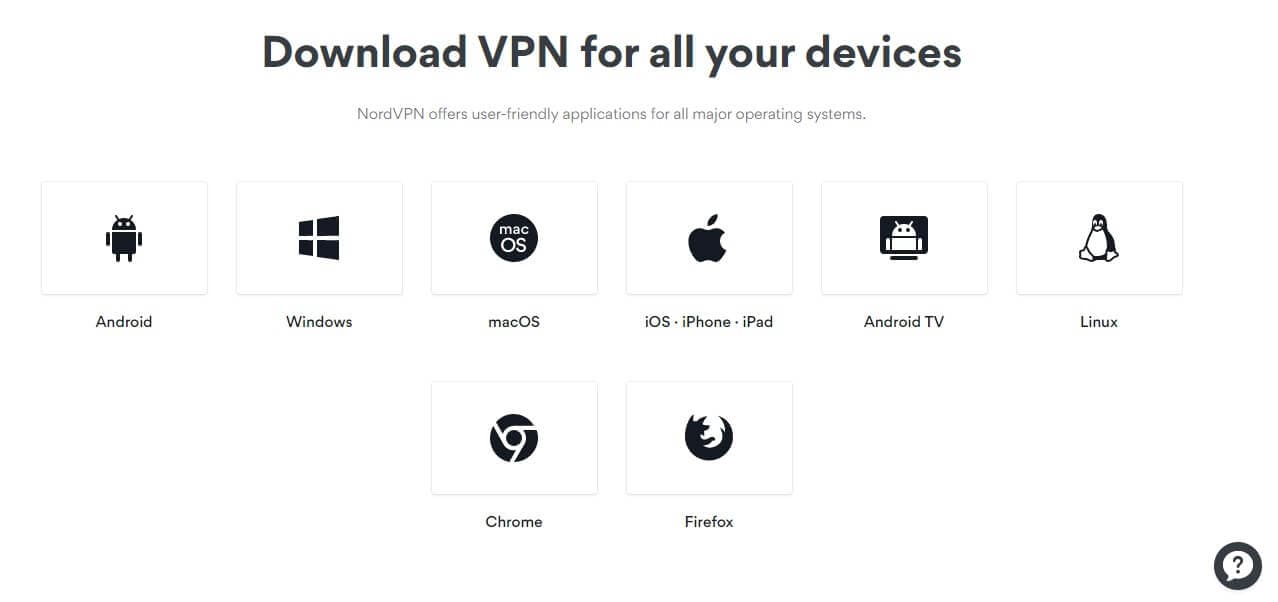
Step 3: Run the app and sign-in with your login details.
Step 4: Click on Quick Connect and give permissions the app asked to connect to the VPN. In a while, you’ll view a map that shows various servers worldwide.
Step 5: To change location, select the ‘Map /List” view - you can click on the country or region you want to set. For instance, swipe across the map until you see the UK. Then, you need to click on the server icon in the mid of that region to connect to the UK region.
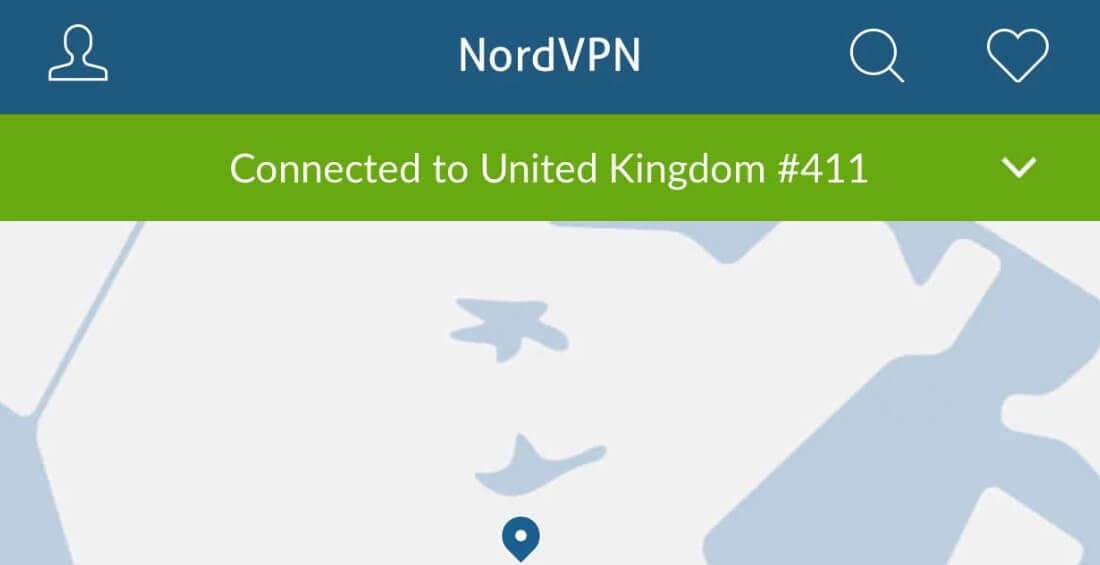
That’s it. Now, you will be available to access the content that is available in that region.
FAQs You May Want to Know
1. How do I change weather location on iPad?
If you have changed your location or the app misperceives your location, follow these steps and get accurate weather updates:
Instructions: Go to your iDevice’s weather widget and long-press to choose the “Edit Weather” option. Now, tap “My Location” to check your current location. If it’s wrong and you want to change it, type and select the exact one in the “Search” bar. This way, your weather location will be changed on the weather app on your iPad.
2. Will changing my location affect my device’s warranty or performance?
The device’s warranty generally depends on the product and has nothing to do with moving locations. Yet it’s advisable to check the terms and conditions of the warranty. You can check if those conditions cover your device regardless of location. In short, changing location will not affect your phone, but you should note its local regulations.
3. Is there a risk of my account being banned in certain apps or games if I change my location?
Yes, you might encounter issues in certain apps if you change location on your iPad. This is because some apps have terms that prohibit falsifying locations. If they observe a rapid change in location due to VPN, it could lead to a ban to maintain fair play. To avoid this issue, always use a legitimate means of updating locations and be familiar with other terms.
4. How do I change my location back to my real one?
If you have faked your location on your iPad for certain games and applications, check the settings of your location spoofer. Within the app settings, you can revert to your actual location. Apart from that, if you are using a VPN to change location, disconnect from it. Upon turning it off, your device will return to the real location.
The Bottom Line:
In this guide, you have learned how to change location on the iPad in different scenarios. Changing or faking a location on an iPad is easy when you know the right way to do so. We hope that our guide has helped you to spoof GPS location on your iPad. When it comes to tricking location-based apps such as Pokemon Go, Dr.Fone - Virtual Location (iOS) comes in handy. So, give a try it now for free.
Virtual Location
- Change iOS Location
- 1. Best iOS Location Changers
- 2. Fake iPhone GPS Location
- 3. Change iPhone Home Address
- 4. Change iPad Weather Location
- 5. See Someone's Location on iPhone
- 6. iPhone GPS not Working
- 7. iPhone “No Location Found”
- 8. iPhone “Location Not Available”
- 9. iTools Alternatives
- 10. DoPokeGo++ Alternatives
- 11. 3uTools Alternatives
- 12. Foneazy MockGo Alternatives
- 13. "No Location Found" Vs."Location Not Available"
- Change Android Location
- 1. Best Android Fake GPS Apps
- 2. Free Android Location Spoofers
- 3. Fake Android GPS Location
- 4. Android Location Settings
- 5. Fake GPS No Root
- 6. Fake GPS on Huawei
- 7. Fake GPS without Mock Location
- Hide GPS Location
- 1. Change Location on Find My iPhone
- 2. Fake Location on Find My Friends
- 3. Stop Google Tracking Your Location
- 4. Fake Location on Google Maps
- 5. Spoof Location on Life360
- 6. Turn Off Life 360 Without Knowing
- 7. Stop Life360 from Tracking You
- 8. Life360 Circle: Tips & Tricks
- 9. Google Maps Giving Voice Directions
- 10. Stop From Being Tracked
- 11. Can Life360 Track You When Your Phone is Off
- Fake GPS on Games
- 1. Play Pokémon Go Without Moving
- 2. Celebrate National Pokémon Day
- 3. Fake GPS on Mobile Legends
- 4. Spoof Ingress Prime Location
- 5. Spoof Location on Jurassic World Alive
- Fake Location on Social Apps
- 1. Fake Location on Whatsapp
- 2. Fake Location on Facebook
- 3. Fake Location on Telegram
- 4. Fake Location on Tiktok
- 5. Fake Location on YikYak
- 6. Fake Location on Snapchat
- 7. Add Location Filters on Snapchat
- 8. Change Location on Twitter
- 9. Change Instagram Business Location
- 10. Change Instagram Region/Country
- 11. Stop mSpy from Spying You
- 12. Change Location On Linkedin
- Fake Location on Dating Apps
- 1. Fake Hinge GPS
- 2. Top Funny Hinge Prompts
- 3. Apps Like Tinder
- 4. Enjoy Tinder Gold
- 5. Fake Tinder GPS
- 6.Tinder Keeps Crashing
- 7. Find People on Tinder
- 8. Use Grindr on a PC
- 9. Grindr Web app explained
- 10. Fake Grindr GPS
- 11. Grindr Unable to Refresh
- 12. Fake Bumble GPS
- 13. Bumble Snooze Mode Guide
- 14. Tinder vs Bumble vs Hinge
- Get Around Geo-blocking




Daisy Raines
staff Editor