
4 Methods to Turn off Life 360 without Anyone Knowing
Jul 12, 2024 • Filed to: Virtual Location Solutions • Proven solutions
Life 360 has made tracking our friends and loved ones so easy. It is an excellent choice for staying updated about family when you have security concerns. Despite this, it can be intrusive when you need your privacy. If you’re a group member and wonder how to turn off Life360 without parents knowing on iPhone and Android devices, you’re in luck. This article will provide you with a complete guide on how to turn off Life 360 without anyone knowing.
Part 1: What is Life 360?
Many applications are available today to help family and friends track each other for various purposes. One such app is Life360, and it has been successful since its launch. This tracking app makes it easy to trace the location of your loved ones or anyone you want to track. But, first, you need to create a circle of friends on a map.
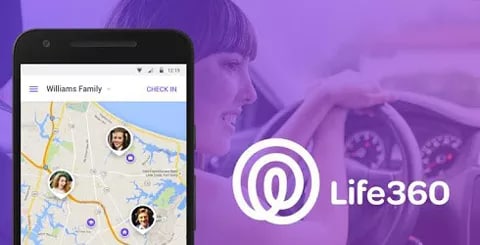
Life360 works by sharing your GPS location on the map, allowing the members of your circle to view it. As long as your GPS location is turned on, those in your circle will always have access to your exact location. Life360 developers are continually releasing new features to improve their tracking function.
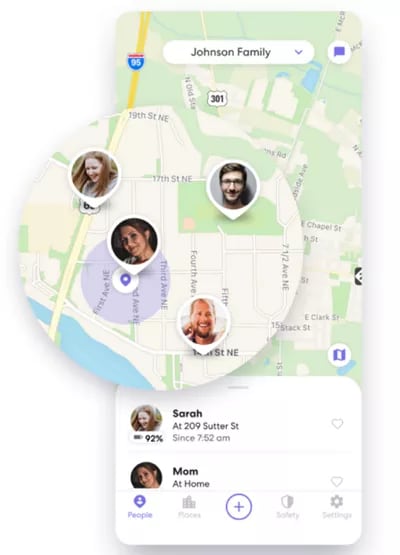
Some of the available Life360 features include notifying you when a member of your circle moves to a new point and it will send a help alert when there’s an emergency. In addition, the app automatically contacts the emergency contacts you added when you do this. However, this doesn’t change that it can get intrusive when you need some privacy. That’s why the next section covers how to turn Life360 off.
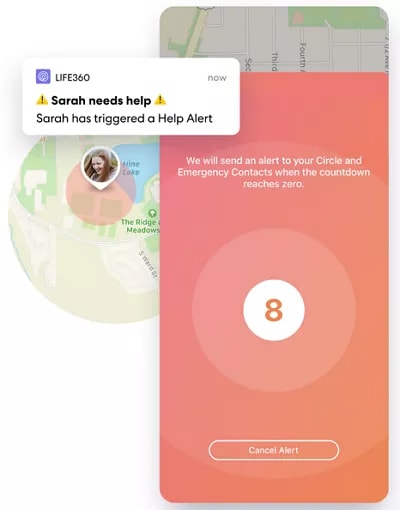
Part 2: How to Turn off Life360 without Knowing
There are times when you want to turn Life360 off without it showing so that people don’t know your present location. But, if you have no idea how to go about it, you’re in luck. This section covers the best methods to stop sharing your location with friends and family on Life360.
1. Turn Off Your Circle’s Location on Life360
There is the possibility of limiting the details about your location to others in your circle. One way to turn Life360 without anyone knowing is by choosing a circle and disconnecting from them. The steps below break down the entire process.
- First, launch Life360 on your device and navigate to ‘settings.’ You can find it at the bottom right corner of the screen.
- Next, choose a circle you want to stop sharing your location with at the top of the page.
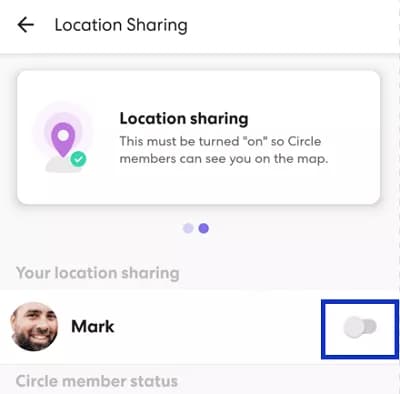
- Tap on ‘location sharing’ and click on the slider next to it to disable location sharing.
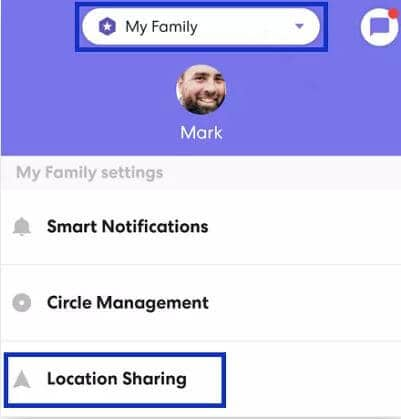
- Now you can recheck the map, and it will show ‘location sharing paused.
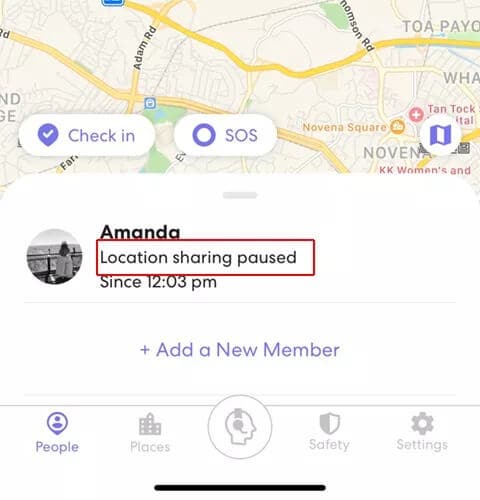
2. Turn off Your Phone’s Airplane Mode
Another option you have to stop sharing location on Life360 is by switching on Airplane mode. You can do this on your Android and iOS devices. Once you enable Airplane mode, you’ll see a white flag on your last saved location.
For your iOS devices: open ‘control center’ and tap on the ‘airplane mode’ button. Alternatively, you can go to settings and tap on ‘airplane mode’ to switch it on.
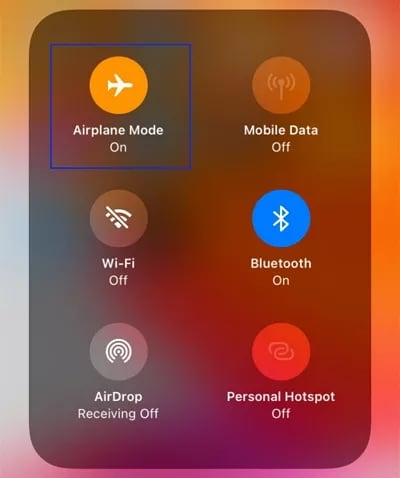
For Android owners wondering how to turn location off on life360 through Airplane mode, swipe down from the top of your screen and select the ‘Airplane mode’ icon. You can also turn it on by visiting ‘settings’ and selecting ‘network & internet’ from the option displayed. Finally, find the airplane mode and switch it on.
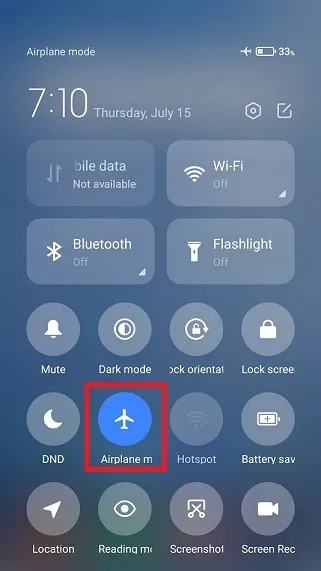
These steps will help you turn off location sharing on Life360. However, the downside of using Airplane mode is that it prevents you from accessing the internet. In addition, with the Airplane mode turned on, you can’t make or receive phone calls, either. Therefore, we don’t recommend this as your top choice when learning to turn off Life 360.
3. Disable GPS Service on Your Device
Another top method of turning off Life360 is disabling the GPS service on your device. It is an effective option, and you can carry it out on your iOS and Android devices. Below, we’ll break down the steps of doing this on your Android and iOS devices.
For iOS
iOS users can easily turn off GPS services by following the steps we’ll be providing below.
- First, open Settings on your smartphone.
- Next, locate the ‘personal’ category and tap on ‘location services’ from the options displayed.
- Next, disable GPS location services
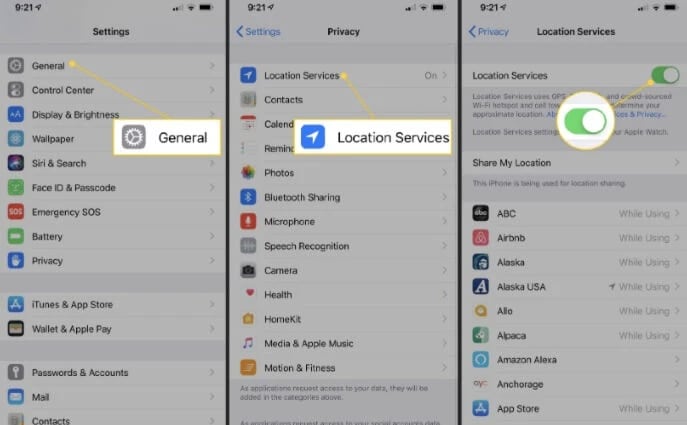
For Android
You’re not left out of this option; below are the steps to disable GPS service on your Android devices.
- Firstly, visit 'settings' on your device.
- On the menu, scroll to ‘privacy’ and tap on it.
- It will open a new page. Select ‘location’ from the options provided.
- If you want to disable GPS services on your Android device, turn off location tracking for apps.
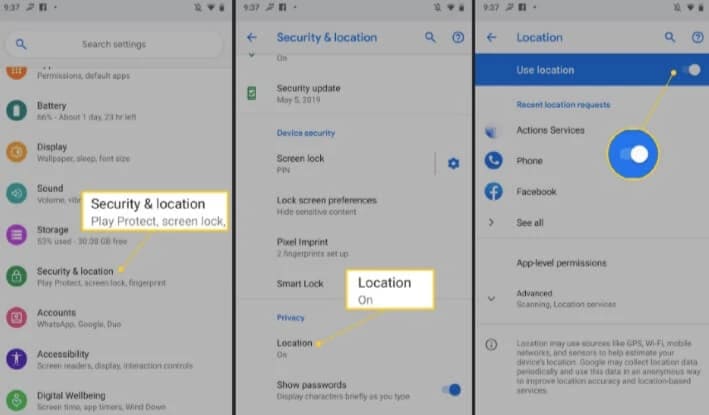
Part 3: Best Ways to Fake Location on Life360 without Anyone Knowing-Virtual location [iOS/Android Supported]
Although Life360 can be helpful in emergencies or security issues, it can also prove quite problematic. If you want some privacy or don’t trust members of your circle, you might want to learn how to turn off Life 360. The problem with turning off the Life360 location is that members of your circle might notice, which would inevitably cause some conflict.
Fortunately, you have another effective option, and that is by faking your GPS location using a location spoofer. You can display the location you want while keeping your true location safe on Life360. Dr. Fone –Virtual location is an excellent tool for faking your location.

Dr.Fone - Virtual Location
1-Click Location Changer for both iOS and Android
- Teleport from one location to another across the world from the comfort of your home.
- With just a few selections on your computer, you can make members of your circle believe you’re anywhere you want.
- Stimulate and imitate movement and set the speed and stops you take along the way.
- Compatible with both iOS and Android systems.
- Work with location-based apps, like Pokemon Go, Snapchat, Instagram, Facebook, etc.
Steps to Fake Location Using Dr. Fone – Virtual Location
Below, we’ve broken down the process for you; keep reading to learn how to fake location using Dr. Fone – Virtual Location.
1. Firstly, you have to download Dr. Fone – Virtual Location on your PC. After downloading and installing, launch the app to get started.
2. Select ‘virtual location’ from the options displayed on the main menu.

3. Next, connect your iPhone or Android device to your PC and click 'get started.'

4. Next, you have to turn on the ‘teleport mode’ by clicking its icon at the upper right corner of the screen.

5. Now, enter the location you want to teleport to on the upper left side of the screen and then click the ‘go’ icon.
6. Click ‘move here’ in the popup box to change your location to this new place.

Automatically, your location will change to the chosen place on the map and your mobile device.
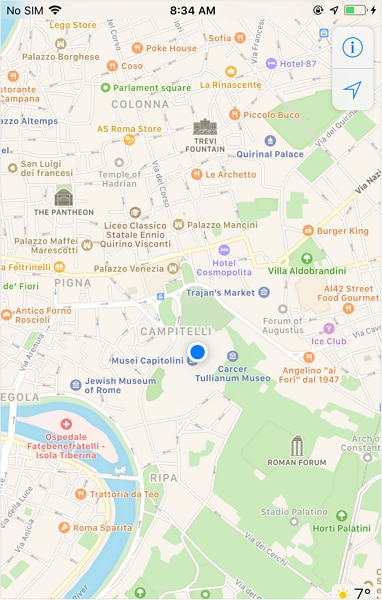
Part 4: FAQ About Turn off Location on Life360
1. Are there any risks to turning off GPS location?
Yes, there are some dangers associated with turning off location on Life360. No one knows where you are anymore, which could be dangerous in the case of an emergency.
2. Can Life360 track my location when I switch my phone off?
When your phone is off, your GPS location is automatically disabled. Therefore Life360 won’t be able to track your location; it will only display your last logged location.
3. Does Life360 tell my circle when I turn off the location?
Yes, it does. It will send a ‘location sharing paused’ notification to all your group members. Additionally, if you log out from Life360, it will notify your circle immediately.
Conclusion
Life360 is a useful app for professional and personal circles. However, it can be intrusive on our privacy sometimes. Most times, the youths want to learn how to turn off Life360 without their parents knowing on iPhone and Android devices. This article provides you with different methods you can achieve this. If you want to learn how to turn off life 360 without showing up, the best option is to fake your location. We hope the guide above helps you utilize Dr.Fone - Virtual Location without any issues.
Virtual Location
- Change iOS Location
- 1. Best iOS Location Changers
- 2. Fake iPhone GPS Location
- 3. Change iPhone Home Address
- 4. Change iPad Weather Location
- 5. See Someone's Location on iPhone
- 6. iPhone GPS not Working
- 7. iPhone “No Location Found”
- 8. iPhone “Location Not Available”
- 9. iTools Alternatives
- 10. DoPokeGo++ Alternatives
- 11. 3uTools Alternatives
- 12. Foneazy MockGo Alternatives
- 13. "No Location Found" Vs."Location Not Available"
- Change Android Location
- 1. Best Android Fake GPS Apps
- 2. Free Android Location Spoofers
- 3. Fake Android GPS Location
- 4. Android Location Settings
- 5. Fake GPS No Root
- 6. Fake GPS on Huawei
- 7. Fake GPS without Mock Location
- Hide GPS Location
- 1. Change Location on Find My iPhone
- 2. Fake Location on Find My Friends
- 3. Stop Google Tracking Your Location
- 4. Fake Location on Google Maps
- 5. Spoof Location on Life360
- 6. Turn Off Life 360 Without Knowing
- 7. Stop Life360 from Tracking You
- 8. Life360 Circle: Tips & Tricks
- 9. Google Maps Giving Voice Directions
- 10. Stop From Being Tracked
- 11. Can Life360 Track You When Your Phone is Off
- Fake GPS on Games
- 1. Play Pokémon Go Without Moving
- 2. Celebrate National Pokémon Day
- 3. Fake GPS on Mobile Legends
- 4. Spoof Ingress Prime Location
- 5. Spoof Location on Jurassic World Alive
- Fake Location on Social Apps
- 1. Fake Location on Whatsapp
- 2. Fake Location on Facebook
- 3. Fake Location on Telegram
- 4. Fake Location on Tiktok
- 5. Fake Location on YikYak
- 6. Fake Location on Snapchat
- 7. Add Location Filters on Snapchat
- 8. Change Location on Twitter
- 9. Change Instagram Business Location
- 10. Change Instagram Region/Country
- 11. Stop mSpy from Spying You
- 12. Change Location On Linkedin
- Fake Location on Dating Apps
- 1. Fake Hinge GPS
- 2. Top Funny Hinge Prompts
- 3. Apps Like Tinder
- 4. Enjoy Tinder Gold
- 5. Fake Tinder GPS
- 6.Tinder Keeps Crashing
- 7. Find People on Tinder
- 8. Use Grindr on a PC
- 9. Grindr Web app explained
- 10. Fake Grindr GPS
- 11. Grindr Unable to Refresh
- 12. Fake Bumble GPS
- 13. Bumble Snooze Mode Guide
- 14. Tinder vs Bumble vs Hinge
- Get Around Geo-blocking




Selena Lee
chief Editor