
WhatsApp: How to Share Fake Location for Android/iPhone?
Sep 11, 2024 • Filed to: Virtual Location Solutions • Proven solutions
Whether you have Android or iPhone, at some point, you need to trick your phone that you are somewhere else. It can be weird as most of us use the GPS app to get our real location, find directions, and see weather updates. However, in some situations, we need to fake locations to get access to some features on our phones or do something else legitly. So, if you want to know how to send a fake location on WhatsApp, then we have a detailed guide for you.
- Part 1. Common Scenarios to Share Fake Location on WhatsApp
- Part 2. All You Want to Know about WhatsApp Location Function
- Part 3. Use an iOS Location Spoofer to Fake Location On iPhone WhatsApp

- Part 4. Use Location Faking App from Google Play (Android Specific)
- Part 5. Can I Find My Friend Has Faked WhatsApp Location?
Part 1. Common Scenarios to Share Fake Location on WhatsApp
There are many situations where users might need to set up fake locations, for fun, and other reasons. Some of the common scenarios where you have to fake live location on WhatsApp are listed below:
- You don’t want your friends and family to know your actual location when you are outside.
- When you are thinking of giving a surprise to your loved ones.
- To pull a prank on your friends.
Whatever your reason is to fake location on WhatsApp, you can use a third-party app for the job as long as it is legit.
Part 2. All You Want to Know about WhatsApp Location Function
2.1 Send Location on WhatsApp
2.1.1 Merits & Demerits
When sending locations on WhatsApp, the process is quite simple to comprehend. However, a complete set of reasons explains this process's merits and demerits. When looking for them in a particular place, using location features on WhatsApp greatly helps. While in an emergency, sharing location with your loved ones is the best way to keep yourselves safe.
On the other hand, sharing location on WhatsApp can sometimes put your life at risk if it falls into the wrong hands. Whenever you share a location on WhatsApp, it directly uses your device's location services. This, in turn, utilizes the battery, which can lead you to face battery drainage problems.
2.1.2 How To Send Location on WhatsApp?
As you've learned some essential merits and demerits about sharing locations on WhatsApp, provided below is a comprehensive step-by-step guide. Look through the steps to know more about the easy way of sharing live location with your loved ones:
1. As you open WhatsApp and lead into the respective chat, select the "Attachment" or "+" icon according to your device. Continue to choose the "Location" option from the list.
2. This leads you to a new screen that shows your location status. Look for the "Search" bar on the top and type in the location you want to send. Observe the search results and tap on the location to send it to the individual.
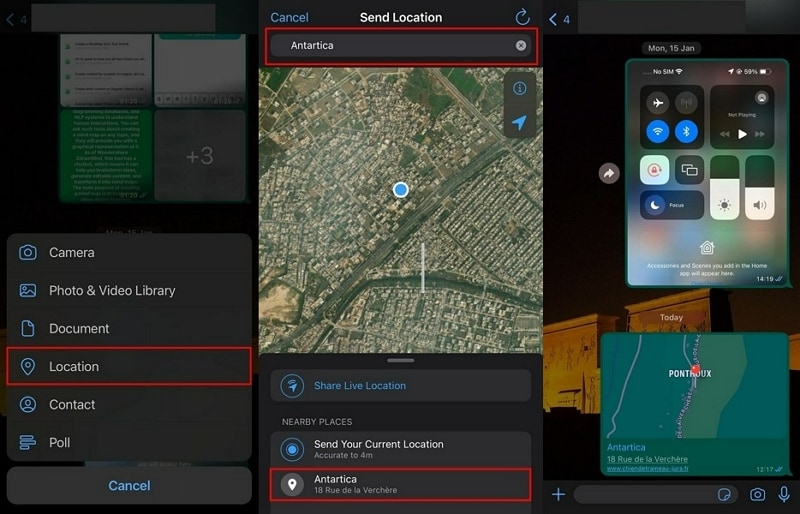
2.2. Pin a Location in WhatsApp Location Service
2.2.1 Merits & Demerits
The live location sharing feature in WhatsApp is introduced to give your close ones an idea of your location even when you are constantly moving. The biggest merit of this feature is that it allows the users to track the person's location long after it was shared.
But sometimes, the user shares the live location even when they want to share a fake location on WhatsApp. This really ruins your plan if you are planning to give someone a surprise or doing something special for them.
2.2.2 How to Pin a Location in WhatsApp
The live location feature is entirely optional, and it depends on whether you want to use it. The process to pin a location is pretty simple. If you want to send a fake location on WhatsApp, then you might need some help. But it is easy to pin your live location.
1. Launch WhatsApp on your phone and open the chat with the person you want to send your location.
2. Select the icon that looks like a paperclip and choose the Location option.
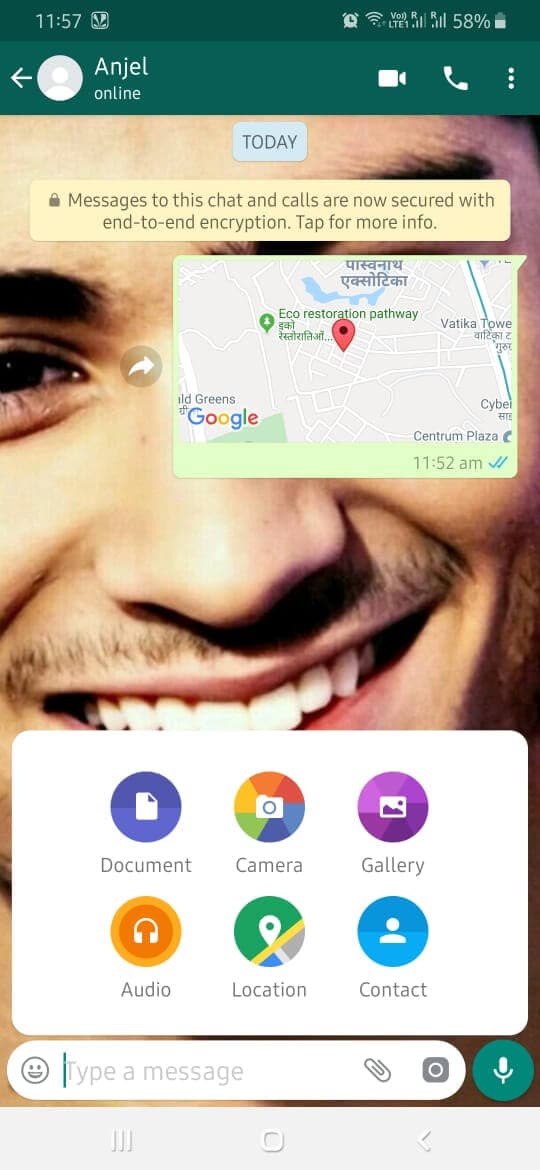
3. There you will see the "Share Live Location" option and then continue. The GPS will automatically pin down your current location, and you will get an option to select the duration for which you want to share the location.
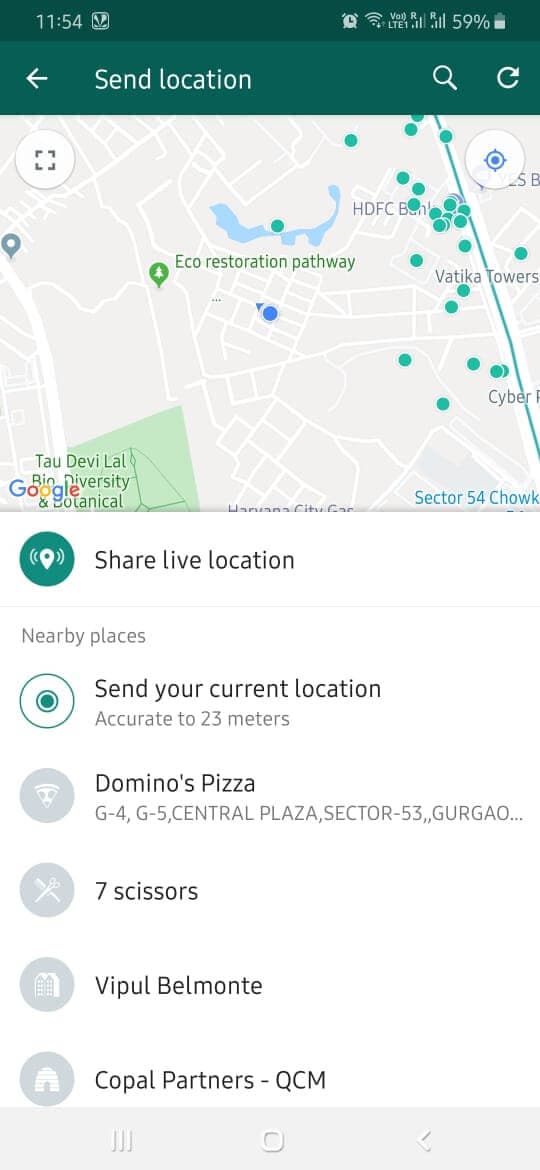
Specify the period and continue you begin the sharing.
And that’s how you pin a location. If at some point, you decide that you don’t want to share your location, then you can stop it manually.
Tips: Looking for an all-in-one mobile management software? Look no further than Dr.Fone App - the ultimate choice for all your needs:
- Unlock: Removes various types of lock screens from multiple devices and systems.
- Location Changer: Easily changes GPS location on iOS/Android devices.
- WhatsApp Transfer: Facilitates the transfer of WhatsApp/WhatsApp Business data between Android and iOS devices.
- Data Recovery: Supports recovery of photos, messages, videos, contacts, files, and social app data from Android devices.
- Data Transfer: Enables two-way transfer of photos, videos, apps, music, contacts, and files between iOS and Android devices.
- System Repair: Fixes various iOS/Android system problems.
- Private Space: Encrypts and secures space on Android devices for storing photos and videos.
- Photo Enhancer: Enhances the image quality of photos on Android devices.
- Contact Backup: Backs up contacts on iOS devices.
- Phone Clean: Cleans up albums, contacts, and calendars on iOS devices, freeing up memory with just one click.
Discover the ultimate mobile management solution with Dr.Fone App (iOS) and Dr.Fone App (Android). Don't miss out, try it now and revolutionize your smartphone experience.

Dr.Fone App (iOS) & Dr.Fone App (Android)
Your One-Stop Expert for Screen Unlock, Smart Clean, Data Recovery, and Phone Management of Mobile Devices!
- Effortlessly unlock various locks on your device.
- Instantly free up storage space by smart clean.
- Rapidly recover different kinds of lost phone data and information.
- Easily manage cluttered and private device content.
- Supports both iOS and Android devices.
Part 3. Use a Location Spoofer to Fake Location On both Android and iPhone WhatsApp
3.1 Fake location or Live Location on WhatsApp using Dr.Fone Location Spoofer
There are times when we want to share a fake location or send fake live location on WhatsApp with our contacts. While Android users can use a readily available fake location app, both Android and iOS users can try a dedicated tool like Dr.Fone - Virtual Location (iOS & Android). With this user-friendly application, you can change your location to anywhere in the world with a single tap. You can start and stop the simulation anytime and even simulate movement between different spots, which is helpful for sharing fake live location.
There is no need to jailbreak the target iOS device to use this fake GPS WhatsApp trick. The application is a part of the Dr.Fone toolkit, which is known for its security solutions. You can use it on almost every iOS and Android device as it is compatible with new and old iPhone models. You can follow these steps to send fake locations or live location on WhatsApp using Dr.Fone – Virtual Location (iOS & Android).
Send Fake Location with Teleport Mode
The following video shows you how to teleport your iPhone GPS location, and more tutorials can be found in the Wondershare Video Community.
Here is a video for you to learn how to teleport your iPhone GPS location:
Step 1: Launch the Virtual Location app
To start with, launch the Dr.Fone toolkit on your computer and launch the “Virtual Location” feature from its home. Connect your iPhone to the computer using an authentic lightning cable and click on the “Get Started” button.

Step 2: Look for any location of your choice
A map-like interface would be launched on the screen with dedicated options at the top-right corner. Just click on the teleport feature, which is the first option here.
Now, you can go to the search bar and look for any location (address, city, state, coordinates, etc.) you want to switch to.

Step 3: Share fake location on WhatsApp
To change your location, move the pin as per your requirements, and click on the “Move Here” button to mock your location.

This will display the changed location of your device on the interface, and you can stop the simulation whenever you want.
You can also open any app on your iPhone and see the new location on the interface. Just go to WhatsApp now and send the fake location on WhatsApp to your friends.
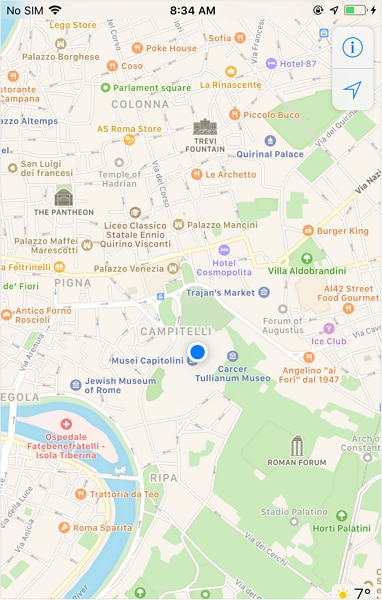
Send Fake Live Location with One-Stop Route/Multi-Stop Route
You already know how to send fake locations on WhatsApp via teleport mode, you can show your friends or family like you are moving in real life with the help of the One-Stop/Multi-Stop Route feature of Wondershare Dr.Fone – Virtual Location. Follow the instructions provided below to fake live location on WhatsApp:
Step 1: Activate the "One-Stop Route" or "Multi-Stop Route" feature from the top right side of the screen and set the points on the screen in which you want to show your movement on WhatsApp.
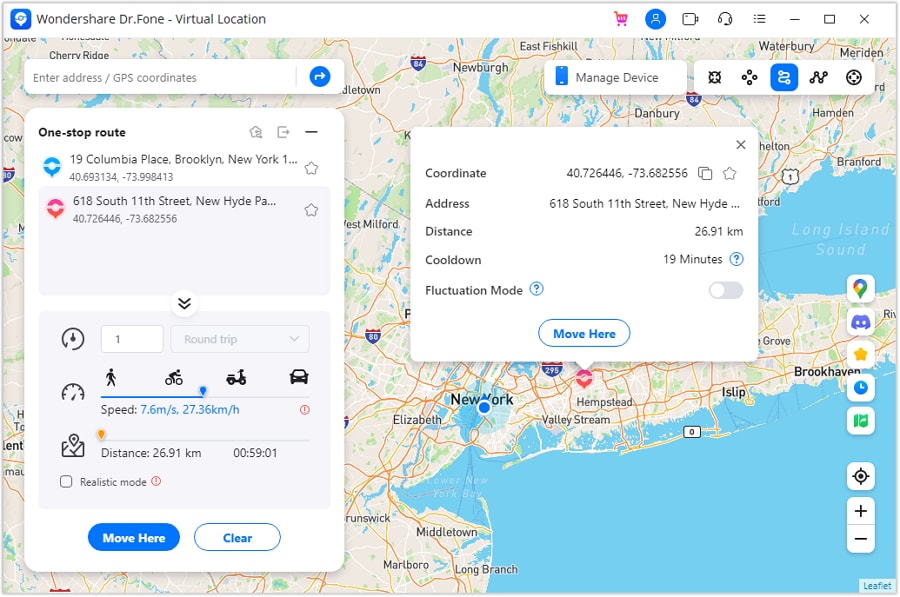
Step 2: Afterward, select the trip type, number of rounds, and speed according to your requirements and press the “Start Moving” button to initiate the multi-stop route feature.
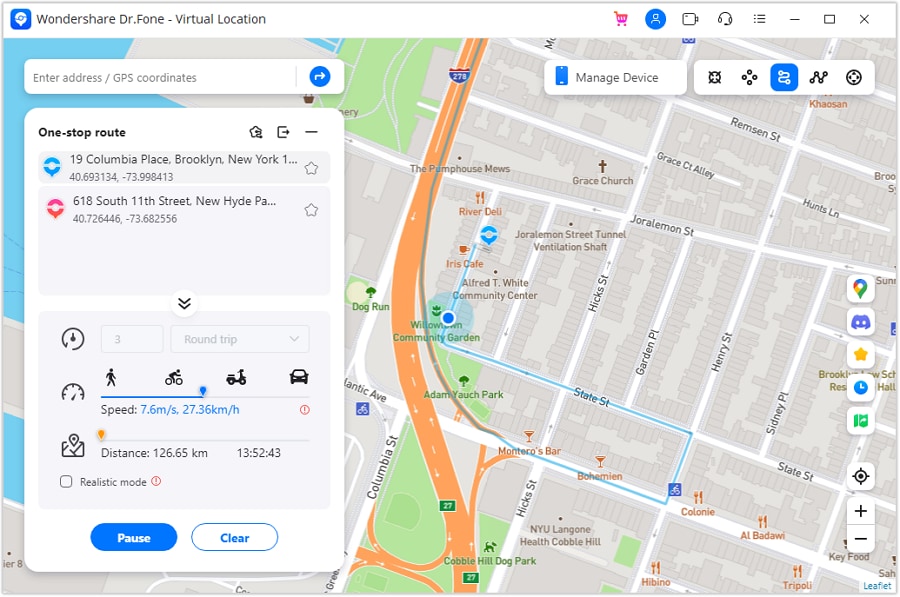
3.2 Fake location on WhatsApp using iTools location spoofer
Unfortunately, faking your WhatsApp location on iPhone is not as easy as you think. You can't just download an app that will help you to fake WhatsApp live location. Instead, you will have to use a computer program for this. There is a special tool designed by ThinkSky called iTools. It will allow the users to pick any location and trick your iPhone apps into believing that you are actually at that location.
Users don't even have to jailbreak their devices to do this. The steps you need to follow to send fake location WhatsApp are given below:
Step 1: Install the iTools software on your computer and connect your iPhone to the computer. Once the app is installed, launch it and tap on the Virtual Location option from the home interface.
Step 2: Enter the fake location in the search box and let the software detect the location. The marker will automatically land on the map. Tap on the "Move Here" option on the screen, and your iPhone location will instantly move to that particular location.
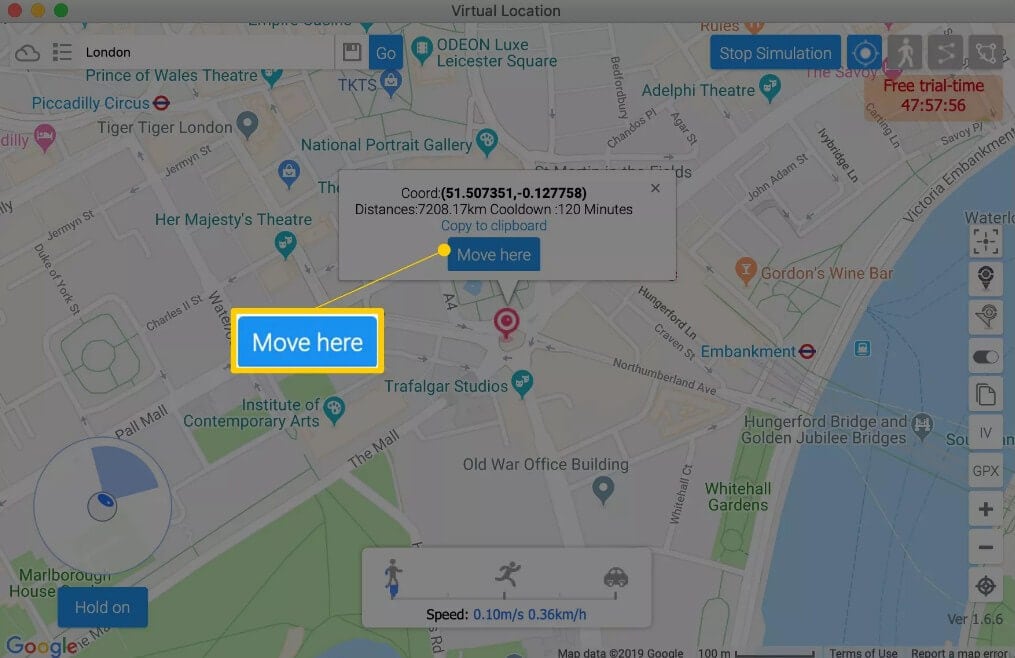
Step 3: Now, launch the WhatsApp app and click on the Share Location option. The app will show the new fake location, and you can share it with anyone you want.
To get your real location back, you will have to reboot your iPhone. But you can only do this only 3 times for free. Also, this trick works on any iPhone running on iOS 12 and older.
Part 4. Use Location Faking App from Google Play (Android Specific)
4.1. How to Select a Good App to Fake Location?
The main purpose of using third-party apps to fake locations on WhatsApp is to triangulate your current position. That is why the most important thing in a good GPS faking app is accuracy. If you browse the Google Play Store, you will find unlimited applications that can serve this purpose. But don’t always go for the first choice. Look for features in the app you want such as:
- Location spoofing
- Accurate location up to 20 meters
- Navigate through the map easily
- Fool anyone with your location
You can use Fake GPS Location (or any other app you see proper) to help fake WhatsApp locations on Android. You can also use any other app considered suitable. The operations are just similar.
4.2. How to Fake Your Location?
You will be glad to know that it is not that hard to fake live location for WhatsApp if you are using the right application. Here, we will explore using the Fake GPS Location app to share a fake location.
Step 1: Open Settings > Privacy > Location Services and turn the setting on. Also, make sure that WhatsApp has access to your GPS location and install the app on your Android phone from the Play Store.
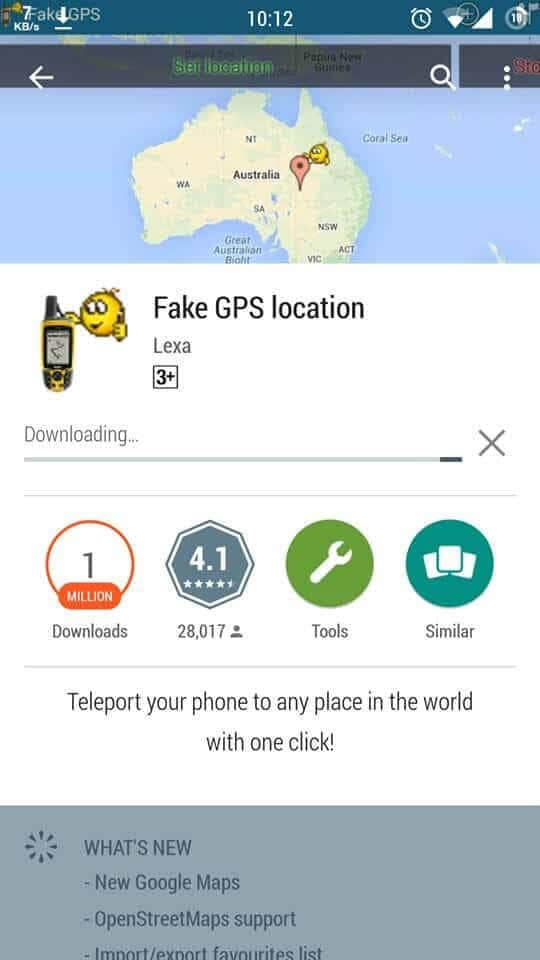
Step 2: Go to the Settings and open "About Phone" info. Find the Build number and tap on 7 times to access the Developer Settings. From developer options, enable the "Allow Mock Locations" option.
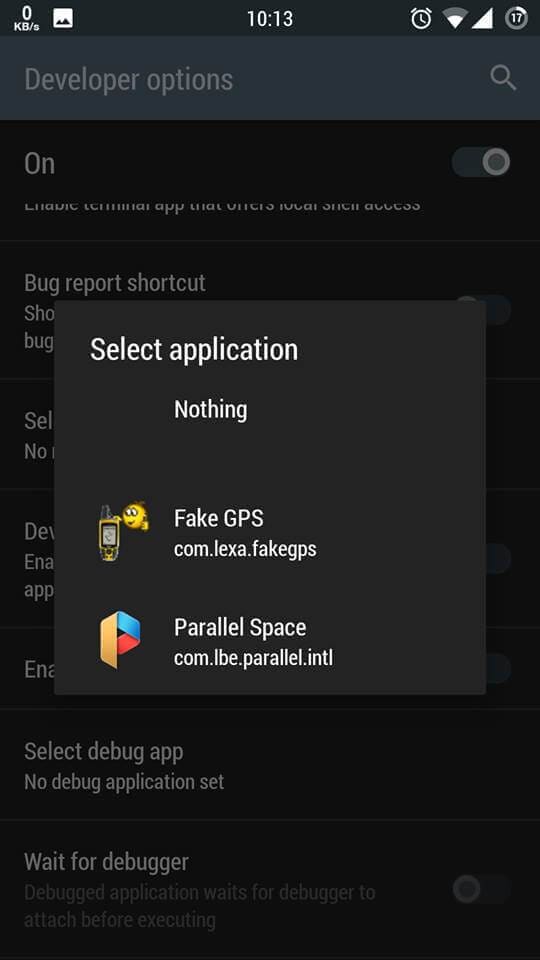
Step 3: Now, open the app and search the location that you want to send. Once you have decided which location you want to share, click on the Set Location option.
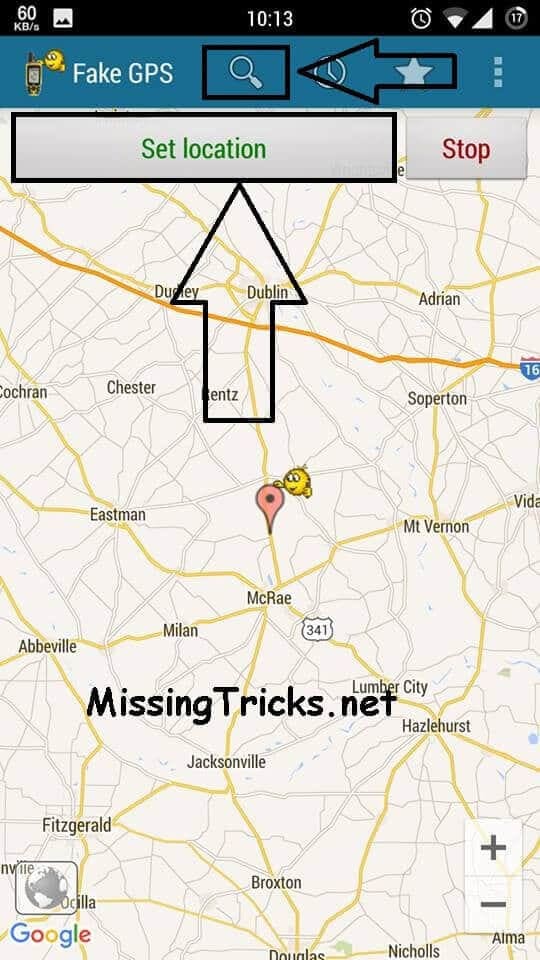
Step 4: Now, open WhatsApp and click on the Share location option. Choose the option whether you want to send your current location or you want to share your Live Location and press send.
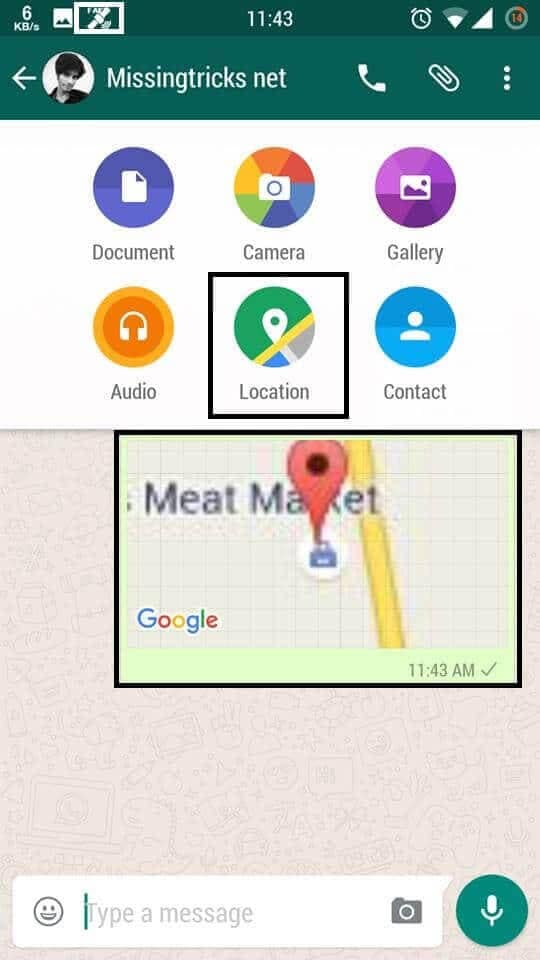
If you have shared the fake live location, remember to change it after 15 or 30 minutes.
Part 5. Can I Find My Friend Has Faked WhatsApp Location?
Some people often wonder if they share fake locations on WhatsApp, then there is a slight chance that their friends do the same with them. But it is a simple trick to figure out if someone has sent a fake location to you.
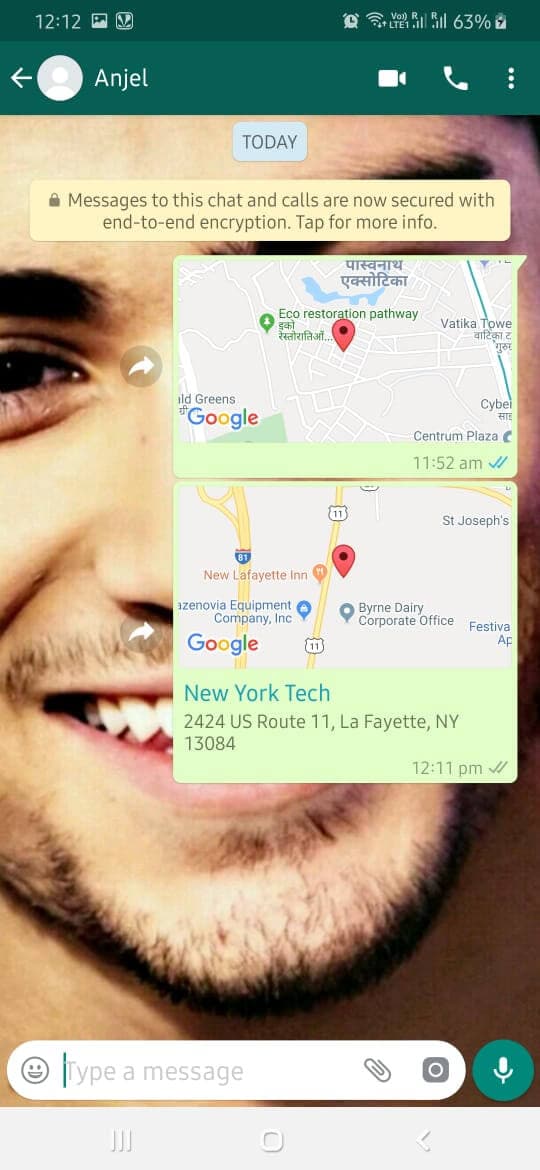
It is pretty simple, and if someone has sent you a fake location, you will see a red pin dropped on the location with the address text. However, there will be no text address if the location that is shared is original. And that’s how you identify that someone has shared a fake location.
Bonus Tip: How to transfer WhatsApp data from one device to another device without any hassle?

Dr.Fone - WhatsApp Transfer
One-click to transfer WhatsApp messages from One Device to Another Device.
- Transfer WhatsApp messages from Android to iOS, Android to Android, iOS to iOS, and iOS to Android.
- Backup WhatsApp messages from iPhone or Android on your PC.
- Allow restoring any item from the backup to iOS or Android.
- Completely or selectively preview and export WhatsApp messages from iOS backup to your computer.
- Support all iPhone and Android models.
Conclusion
Hopefully, now you know how to fake GPS on WhatsApp & how to identify the fake location. So, if you are planning to have some fun with a fake location, then you know what to do. Try Dr.Fone - Virtual Location today and explore a world of possibilities! Let us know if someone was able to recognize that you shared a fake location. It is a useful feature undoubtedly, don’t forget to share it with people who need it.
Virtual Location
- Change iOS Location
- 1. Best iOS Location Changers
- 2. Fake iPhone GPS Location
- 3. Change iPhone Home Address
- 4. Change iPad Weather Location
- 5. See Someone's Location on iPhone
- 6. iPhone GPS not Working
- 7. iPhone “No Location Found”
- 8. iPhone “Location Not Available”
- 9. iTools Alternatives
- 10. DoPokeGo++ Alternatives
- 11. 3uTools Alternatives
- 12. Foneazy MockGo Alternatives
- 13. "No Location Found" Vs."Location Not Available"
- Change Android Location
- 1. Best Android Fake GPS Apps
- 2. Free Android Location Spoofers
- 3. Fake Android GPS Location
- 4. Android Location Settings
- 5. Fake GPS No Root
- 6. Fake GPS on Huawei
- 7. Fake GPS without Mock Location
- Hide GPS Location
- 1. Change Location on Find My iPhone
- 2. Fake Location on Find My Friends
- 3. Stop Google Tracking Your Location
- 4. Fake Location on Google Maps
- 5. Spoof Location on Life360
- 6. Turn Off Life 360 Without Knowing
- 7. Stop Life360 from Tracking You
- 8. Life360 Circle: Tips & Tricks
- 9. Google Maps Giving Voice Directions
- 10. Stop From Being Tracked
- 11. Can Life360 Track You When Your Phone is Off
- Fake GPS on Games
- 1. Play Pokémon Go Without Moving
- 2. Celebrate National Pokémon Day
- 3. Fake GPS on Mobile Legends
- 4. Spoof Ingress Prime Location
- 5. Spoof Location on Jurassic World Alive
- Fake Location on Social Apps
- 1. Fake Location on Whatsapp
- 2. Fake Location on Facebook
- 3. Fake Location on Telegram
- 4. Fake Location on Tiktok
- 5. Fake Location on YikYak
- 6. Fake Location on Snapchat
- 7. Add Location Filters on Snapchat
- 8. Change Location on Twitter
- 9. Change Instagram Business Location
- 10. Change Instagram Region/Country
- 11. Stop mSpy from Spying You
- 12. Change Location On Linkedin
- Fake Location on Dating Apps
- 1. Fake Hinge GPS
- 2. Top Funny Hinge Prompts
- 3. Apps Like Tinder
- 4. Enjoy Tinder Gold
- 5. Fake Tinder GPS
- 6.Tinder Keeps Crashing
- 7. Find People on Tinder
- 8. Use Grindr on a PC
- 9. Grindr Web app explained
- 10. Fake Grindr GPS
- 11. Grindr Unable to Refresh
- 12. Fake Bumble GPS
- 13. Bumble Snooze Mode Guide
- 14. Tinder vs Bumble vs Hinge
- Get Around Geo-blocking



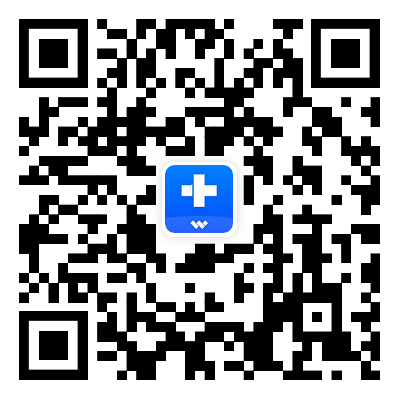



James Davis
staff Editor