How to Change Location on Twitter
Jul 12, 2024 • Filed to: Virtual Location Solutions • Proven solutions
Twitter is one of the most used social media platforms of today's time, where anyone can voice their opinion regarding any trend or event in the form of short messages. Moreover, it's a free platform that displays the hot debates and news based on your country, which is usually a good thing.
However, it restricts other global trends due to the limited location exposure. However, you can change the trending location according to your preferences with a few tricks to avail the best experience. If you have questions such as how to change your Twitter location, then this article is for you.
Part 1: How to Change Location on Twitter
Usually, Twitter allows you to keep tabs on current hot topics in your country. While in Nowadays, people prefer to be aware of the global trends, which are impossible to access with the default settings. But there are a few valuable ways by which you can change Twitter location regardless of any device to gain the most out of this mega content platform.
How to Change Twitter Location on Mobile Phone
Twitter for mobile is easy to use, but it offers limited privacy options compared to desktop versions, such as you can't change your username or delete your account on the mobile Twitter. Still, it does allow you to change your location in a few easy steps:
Step 1: First, open the Twitter app, visit your profile, and go to “Settings and Privacy.”
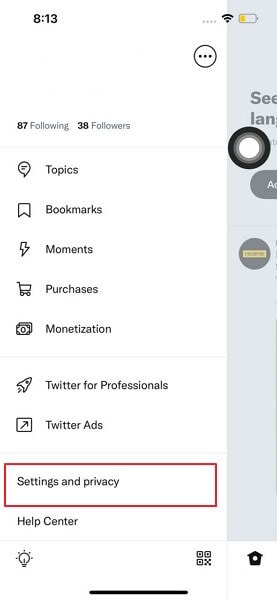
Step 2: Next, click on “Your Account” and later on “Account Info.” You have to access your “Account Information” by clicking on it.
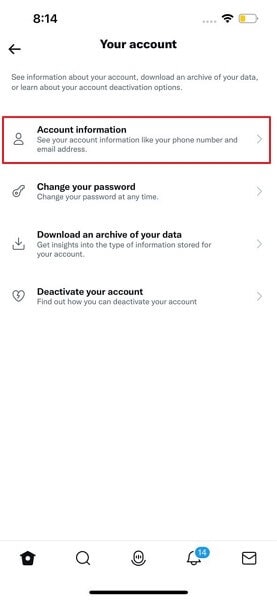
Step 3: Lastly, choose the “Country” and change the location according to your preference.
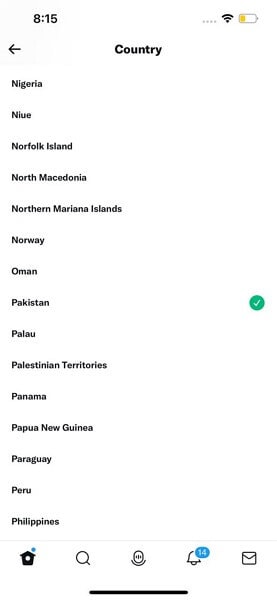
How to Change Twitter Location on a Computer
Unlike Twitter applications, the desktop version is efficient. For example, you can change the Twitter location to your desired region in just a few steps:
Step 1: First, go to the Twitter website and log in with your username and password.
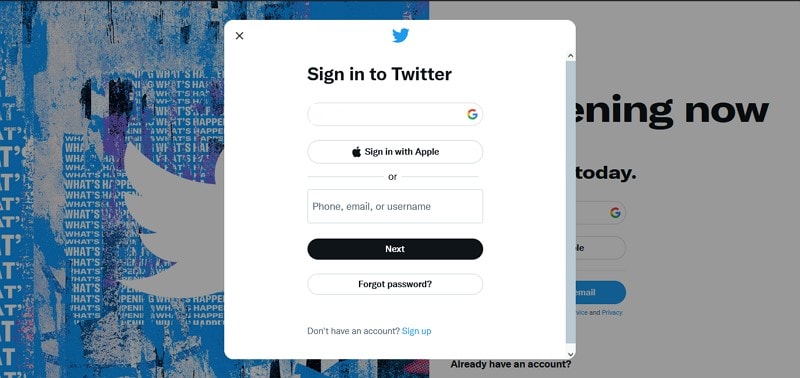
Step 2: After logging in, go to “More” options from the Twitter home and click on “Settings and Privacy,” Now, select the option of “Account Information” from the “Your Account” settings.
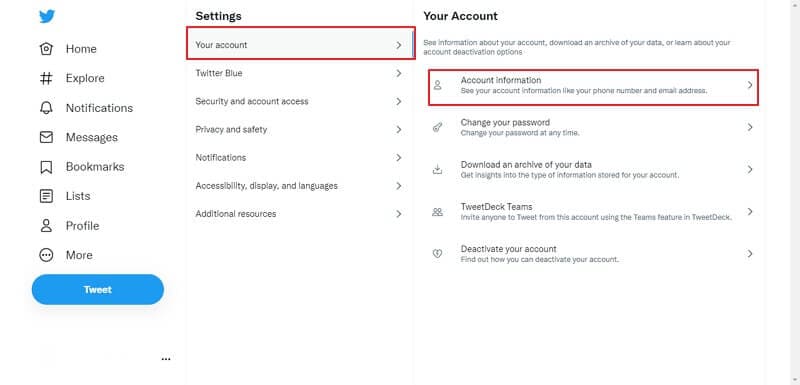
Step 3: You will be asked to enter your password. After confirming your password, click on the “Country” you wish to change your Location.
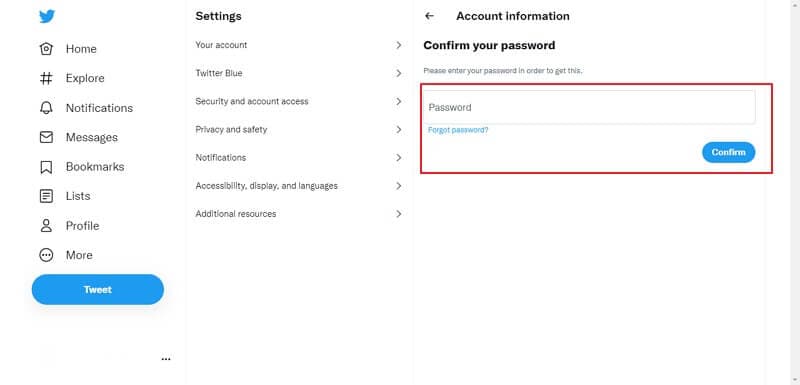
What is the Difference between My Profile Location and My Country Setting on Twitter?
Country setting and profile location are both entirely different things. The country setting determines what trends and news will be displayed on your discovery page.
In contrast, profile location is your public location that other users can see when visiting your profile. Therefore, changing your country setting will not impact your original profile location unless you make a change yourself.
Part 2: How to Fake Location on Twitter
In this technological era, changing your location to the other end of the world is just a few clicks of tasks; various software is available on the market, such as Dr.Fone, which can easily spoof your location.
Dr.Fone – Virtual Location is a well-recognized software compatible with iOS and Android devices. It can easily change your area to your desired country in a few clicks without risking your privacy.
Why Do We Need to Fake Location on Twitter?
There are several reasons people want to learn how to change location on Twitter. Some of the reasons are mentioned below:
For Privacy Protection
Almost all social media platforms use your IP address and location to provide you with a genuine experience. Still, many people do not wish to risk their privacy, and for that reason, they use software and tools to fake their location.
For Tricking Friends and Family
You can spoof your location to prank or trick your friends and family into thinking that you're on vacation or taking a trip when you're not.
For Making New Friends
One of the reasons people prefer to spoof their location is to socialize and make friends with people other than their region; it's the most innovative way by which you can easily have a chat with anyone from around the world without revealing your actual location.

Dr.Fone - Virtual Location
1-Click Location Changer for both iOS and Android
- Teleport from one location to another across the world from the comfort of your home.
- With just a few selections on your computer, you can make members of your circle believe you’re anywhere you want.
- Stimulate and imitate movement and set the speed and stops you take along the way.
- Compatible with both iOS and Android systems.
- Work with location-based apps, like Pokemon Go, Snapchat, Instagram, Facebook, etc.
How to Fake Twitter Location by Dr.Fone - Virtual Location
With Dr.Fone – Virtual Location, you can easily fake your Twitter location with a few simple steps:
Step 1: Download Dr.Fone Mobile Toolkit
Firstly, download and install the Dr.Fone – Virtual Location tool on your computer and launch it. Then, select the “Virtual Location” tool from the displayed Dr. Fone tools.

Step 2: Connect your Mobile
Connect your iPhone or Android device to the computer through a USB cable. Now, hit the “Get Started” button.

Step 3: Activate Teleport Mode
You can now see your actual location on the displayed maps and if the location is incorrect, click on the "Center On" icon. To fake the Twitter location, click on the "Teleport" icon at the upper right corner of the screen and search for the location where you want to spoof.

Step 4: Spoof Right Away
Finally, click on the “Move Here” icon in the popup box, and your GPS will be located at that particular location. Now launch the Twitter app, and it will directly display your selected spoof location.

Part 3: FAQs About Twitter Location
- Could your location be tracked via Twitter?
Yes, you can be tracked through Twitter only when set on default settings. As per Twitter privacy, it's required to attain your IP address, location, and other details to offer you valid trends and news that are trending within your region.
- How do I enable and disable my location on Twitter?
Choose “Settings and Privacy,” then “Privacy and Safety.” Then, under “Data sharing and off Twitter activity,” head to “Location Info.” Now, hit on “Add Location Information to your Tweets.” If that box is already ticked, your location is enabled; now, uncheck it to disable it.
- What's the reason behind Twitter having the wrong location?
If you want your Twitter location to be accurate and precise. Firstly, you should enable the location setting from your Twitter application, then go to your mobile settings and enable location services for Twitter. Keep in mind that if one of these settings is not enabled, your location won't be correct.
- Why does Twitter hide worldwide trends?
In 2020, Twitter changed its privacy by removing worldwide trends. Still, few global trends can be seen on the explore page, directly or indirectly connected with your location or your preference of content to offer the best experience to you. But, if you wish to explore more of these worldwide trends, you can always spoof the location.
Conclusion
Twitter is one of the most content-consuming social platforms globally. Its users are always thirsty to debate and share their opinions on various topics, which can, unfortunately, be restricted because of the limited exposure to global trends. But with the help of this detailed article, anyone can easily change Twitter location to the desired region.
Virtual Location
- Change iOS Location
- 1. Best iOS Location Changers
- 2. Fake iPhone GPS Location
- 3. Change iPhone Home Address
- 4. Change iPad Weather Location
- 5. See Someone's Location on iPhone
- 6. iPhone GPS not Working
- 7. iPhone “No Location Found”
- 8. iPhone “Location Not Available”
- 9. iTools Alternatives
- 10. DoPokeGo++ Alternatives
- 11. 3uTools Alternatives
- 12. Foneazy MockGo Alternatives
- 13. "No Location Found" Vs."Location Not Available"
- Change Android Location
- 1. Best Android Fake GPS Apps
- 2. Free Android Location Spoofers
- 3. Fake Android GPS Location
- 4. Android Location Settings
- 5. Fake GPS No Root
- 6. Fake GPS on Huawei
- 7. Fake GPS without Mock Location
- Hide GPS Location
- 1. Change Location on Find My iPhone
- 2. Fake Location on Find My Friends
- 3. Stop Google Tracking Your Location
- 4. Fake Location on Google Maps
- 5. Spoof Location on Life360
- 6. Turn Off Life 360 Without Knowing
- 7. Stop Life360 from Tracking You
- 8. Life360 Circle: Tips & Tricks
- 9. Google Maps Giving Voice Directions
- 10. Stop From Being Tracked
- 11. Can Life360 Track You When Your Phone is Off
- Fake GPS on Games
- 1. Play Pokémon Go Without Moving
- 2. Celebrate National Pokémon Day
- 3. Fake GPS on Mobile Legends
- 4. Spoof Ingress Prime Location
- 5. Spoof Location on Jurassic World Alive
- Fake Location on Social Apps
- 1. Fake Location on Whatsapp
- 2. Fake Location on Facebook
- 3. Fake Location on Telegram
- 4. Fake Location on Tiktok
- 5. Fake Location on YikYak
- 6. Fake Location on Snapchat
- 7. Add Location Filters on Snapchat
- 8. Change Location on Twitter
- 9. Change Instagram Business Location
- 10. Change Instagram Region/Country
- 11. Stop mSpy from Spying You
- 12. Change Location On Linkedin
- Fake Location on Dating Apps
- 1. Fake Hinge GPS
- 2. Top Funny Hinge Prompts
- 3. Apps Like Tinder
- 4. Enjoy Tinder Gold
- 5. Fake Tinder GPS
- 6.Tinder Keeps Crashing
- 7. Find People on Tinder
- 8. Use Grindr on a PC
- 9. Grindr Web app explained
- 10. Fake Grindr GPS
- 11. Grindr Unable to Refresh
- 12. Fake Bumble GPS
- 13. Bumble Snooze Mode Guide
- 14. Tinder vs Bumble vs Hinge
- Get Around Geo-blocking




Selena Lee
chief Editor