
Spoofing Life360: How to Do it on iPhone and Android
Sep 13, 2024 • Filed to: Virtual Location Solutions • Proven solutions
In an era where location tracking has become a norm, many individuals value their privacy and wish to have more control over their location data. Whether you want to maintain your privacy, simulate being in a different place, or have other reasons for altering your Life360 location, this guide is here to help. We will explore the reasons why you might consider spoofing your Life360 location and provide you with step-by-step instructions on how to fake your location on Life360 on both iPhone and Android devices. Let's delve into the world of location spoofing and regain control of your whereabouts.
- Part 1: What is Life360?
- Part 2: Why Do People Hate Being Tracked by Life360?
- Part 3: Stop Life360 Tracking vs. Spoofing Life360
- Part 4: How to Fake Location on Life360 iOS/Android?

- Part 5: How to Fake location on Life360 Android?
- Part 6: How to Stop Life360 from Tracking You?
- Part 7. FAQs about Life360
Part 1: What is Life360?
Life360 is one of the admired apps known for tracking location. The app can be used as a location-sharing platform as well as you can chat with your friends via the in-app chat feature. Here are the basics. All this app suggests is that a group of people whether an office projects group or simply a college team or maybe the family members, download and install Life360 on their phones. Mind that the app supports iPhone and Android (6 and above) devices.
After the app gets installed, you can create a circle, which in other languages simply means a group, just like you create on Facebook or WhatsApp. This circle is having members who can share the information and location accountability with each other. You can also give invitations to other users by simply taking the help of their contact numbers or email addresses.
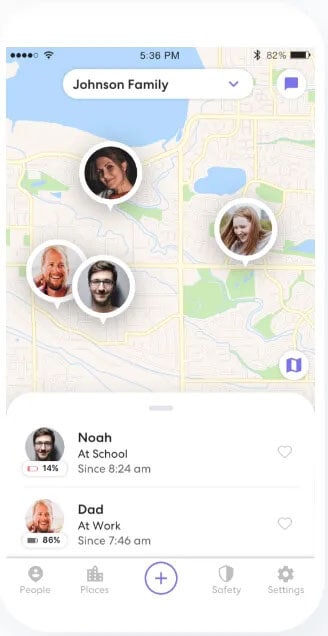
Using this app then, you can simply see the location of the other members as well as get notifications named Place Alerts. These notifications will tell you whether a user has arrived or left the selected location. This can be helpful if you are a parent and want your children to reach safely at a desired place.
Moreover, with the help of Life360, a user can easily control the ‘Check-in’ according to which he or she sends the alert to the circle to know them the exact location. You can also get to see the location history of the members to know their past locations.
Part 2: Why Do People Hate Being Tracked by Life360?
Unarguably Life360 can be considered one of the most helpful and fun apps. But the thing that sometimes or many times might bother people is the 24x7 interference with privacy.
For instance, spouses can monitor their better half and if any one of them does not understand enough, they can put various questions for your particular location and it may create chaos as a result. Not just it has a negative aspect, but it is possible that you are organizing a surprise for your partner, and for its execution; you are simply heading to a particular place. Having Life360 and being tracked by it can simply spoil the surprise as well.
For these reasons, a lot of people sum up the app as an intervention for their privacy. And for those who love their privacy, hating being tracked by Life360 is completely natural to them.
Part 3: Stop Life360 Tracking vs. Spoofing Life360
To stop or to spoof, that is the question! Yes, when you are annoyed with being tracked by Life360, you can have two options with you. Either you can stop Life360 tracking or spoof Life360 tracking. But what goes best? You might be wondering the same. For many of you, simply stopping the app and logging out from it can be a plain solution. However, we don’t support this. To us, the faking location on Life360 is much better.
- This is because firstly, if you log out and completely stop using the app, your members will get a notification for the same. To this, their curiosity will arise and none of them will stop questioning from you. To avoid this, we suggest spoofing Life360 location and not stopping it.
- Secondly, this may be fun as you can show off to your friends that you are traveling somewhere else. The list of friends may include those who are jealous of you. And this is the best way to double up their jealousy.
- Thirdly, if you tell the actual location of your device every time, many of the members, who are not having good intentions, can trace your routine and anything wrong can happen to you. Spoofing location can be a good way to trick them and catch their intentions.
Tips: Looking for an all-in-one mobile management software? Look no further than Dr.Fone App - the ultimate choice for all your needs:
- Unlock: Removes various types of lock screens from multiple devices and systems.
- Location Changer: Easily changes GPS location on iOS/Android devices.
- WhatsApp Transfer: Facilitates the transfer of WhatsApp/WhatsApp Business data between Android and iOS devices.
- Data Recovery: Supports recovery of photos, messages, videos, contacts, files, and social app data from Android devices.
- Data Transfer: Enables two-way transfer of photos, videos, apps, music, contacts, and files between iOS and Android devices.
- System Repair: Fixes various iOS/Android system problems.
- Private Space: Encrypts and secures space on Android devices for storing photos and videos.
- Photo Enhancer: Enhances the image quality of photos on Android devices.
- Contact Backup: Backs up contacts on iOS devices.
- Phone Clean: Cleans up albums, contacts, and calendars on iOS devices, freeing up memory with just one click.
Discover the ultimate mobile management solution with Dr.Fone App (iOS) and Dr.Fone App (Android). Don't miss out, try it now and revolutionize your smartphone experience.
Part 4: How to Fake Location on Life360 iOS/Android?
When it comes to learning how to trick Life360 on iOS or Android, the best option that should come to your mind should be Dr.Fone - Virtual Location (iOS/Android). This tool comes to your rescue when you wish to change iOS location or Android location and keep your privacy on top. It helps you to simulate your movements along various routes. Apart from that, you can use it to make your virtual movement speed customized on the map. The tool is perfectly safe to use and carries a great reputation. Therefore, pondering over performance and success is not the thing you should fret upon. Here are the steps for Life360 spoofing location using Dr.Fone – Virtual Location (iOS/Android).
Step 1: Download Dr.Fone – Virtual Location (iOS/Android)
Get the tool on your computer for the process initiation. To do this, you can visit the official website and click the "Try It Free" button or you can directly click the "Download for PC" or "Download for Mac" as below. Next, install the tool and launch it. Choose the "Virtual Location" tab from the main screen.
Step 2: Get the Device Connected
Take your iPhone now and connect it to the computer. Hit on "Get Started" once the phone is connected successfully.

Step 3: Find the Current Virtual Location
You will be shown a map on the next screen. Here, you can find your current virtual location. If the location is not showing, click on the "Current Virtual Location" icon that can be discovered at the lower right part.

Step 4: Enable Teleport Mode
You could observe the five icons at the top right of the screen. You need to click on the first icon which is to activate the Teleport Mode. After this, you can enter the place that you wish to teleport and press "Go".

Step 5: Fake your Location on Life360
The program will make sure to recognize the place you have entered. A pop-up box will appear where the distance is mentioned. Click on "Move Here" and your location will be changed and shown as what you have selected.

Here is a video guide that helps you to fake your GPS location on Life360.

Dr.Fone App (iOS) & Dr.Fone App (Android)
Your One-Stop Expert for Screen Unlock, Smart Clean, Data Recovery, and Phone Management of Mobile Devices!
- Effortlessly unlock various locks on your device.
- Instantly free up storage space by smart clean.
- Rapidly recover different kinds of lost phone data and information.
- Easily manage cluttered and private device content.
- Supports both iOS and Android devices.
Part 5: How to Fake Location on Life360 Android?
What if you want to know how to stop Life360 from tracking you? Well! You can go for a spoofing app for this too. There are lots of them available at the Google Play Store. For more clarity, we will help you know how you can use a spoofer app for Life360 fake location. Make sure to go along with the steps carefully.
Before you get the app worked, here is a requirement you need to follow. The requirement simply says you to enable the developer options in your Android device. If you know how to do it, it’s good. But if you don’t here are the steps.
Step 1: Open "Settings" in the first place and tap on "System".
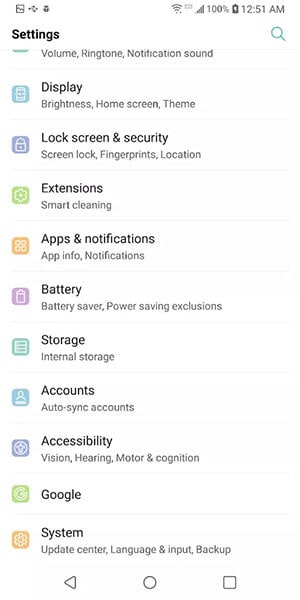
Step 2: Now, you need to go to the "About Phone" option. Followed by this, head to "Software info".
Step 3: You will find the build number of your device here. You have to tap on it nearly 7 times.
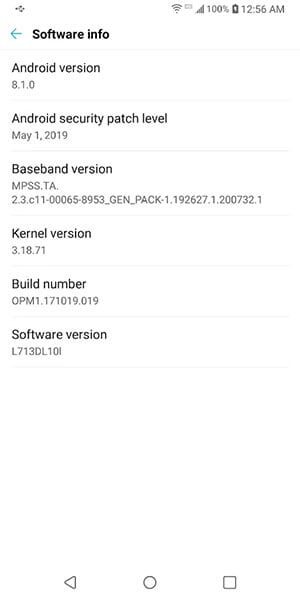
Step 4: Now, enter the lock code when asked and the developer options will be enabled.
Step by Step Guide on how to fake your location on Life360 with Android Spoofer
Step 1: Now that you have turned on the developer options, you can visit the Play Store and look for Fake GPS Location app. Install it on your phone.
Step 2: Once installed, again go to "Settings" > "System" > "Developer Options". Look for the "Select mock location app" and tap on it.
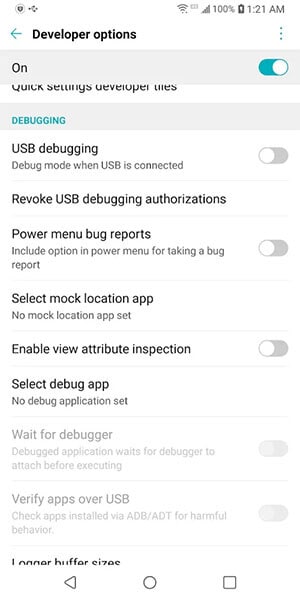
Step 3: Choose the Fake GPS app as the mock location app.
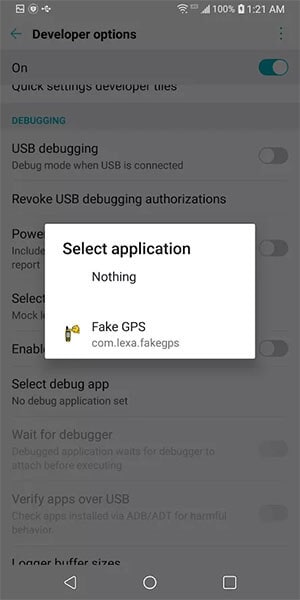
Step 4: Open the app now and choose the location you wish to fake and hit on the Play button. This was how to fake your location on Life360 on Android device.
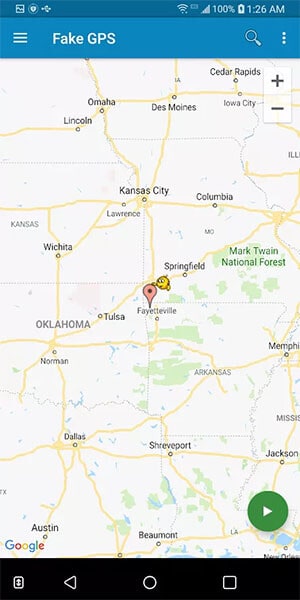
If you want to find an easier way to fake location on life360 Android, you can also try to use Dr.Fone - Virtual Location(iOS/Android).

Dr.Fone - Virtual Location
1-Click Location Changer to Fake Your Location on Life360!
- Teleport from one location to another across the world from the comfort of your home.
- With just a few selections on your computer, you can make members of your circle believe you’re anywhere you want.
- Stimulate and imitate movement and set the speed and stops you take along the way.
- Compatible with both iOS and Android systems.
- Work with location-based apps, like Life360, Pokemon Go, Snapchat, Instagram, Facebook, etc.
Part 6: How to Stop Life360 from Tracking You?
6.1 Use a burner phone
If you completely want Life360 to stop you from tracking, the very first method, and indeed a useful one is using a burner phone. This simply stands to have an extra phone with you and you can call it a burner phone. To have it, of course, you don’t have to spend much. Just have a cheap Android or iOS device with you. With this, you can easily trick your friends about your location.
- Now, all you have to do is to log out of the Life360 app from your main iPhone/Android.
- Install the app on the secondary or the burner phone and log in with the same account you were using on the original phone.
- There is nothing more to it. You can now abandon this burner phone and leave it for your work. This will make your friends or near ones think where you want them to show your location.
Note: As we have mentioned in the beginning, Life360 supports an inbuilt chat function. This is where the downside comes of having a burner phone as a solution. Putting simply, you may miss an important conversation if you have the app on a burner phone and you have left it at home when any of your friends try to chat with you. And this can cause doubts in their minds.
6.2 Pause Location Sharing in Life360 Settings
Here is another way to stop Life360 from tracking you. You can simply pause the location-sharing option from the settings. Let us mention the steps without any more discussion.
Step 1: At the lower right corner, hit on "Settings".
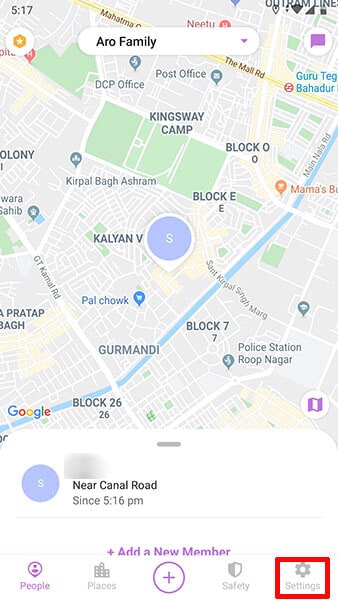
Step 2: Now, go to the Circle Switcher at the top and pick out the circle you wish not to share locations with.
Step 3: Hit on "Location Sharing".
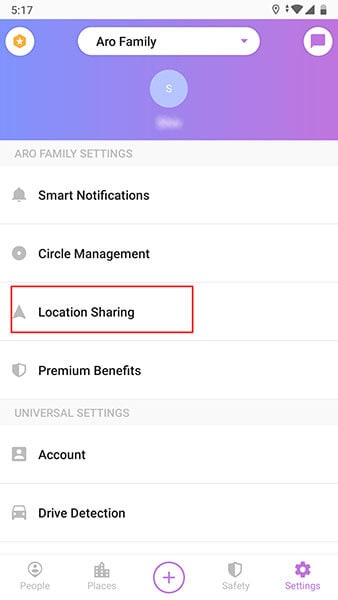
Step 4: Lastly, toggle off the slider and it will turn grey. You will see a message saying "Location Sharing Paused" and you are done.
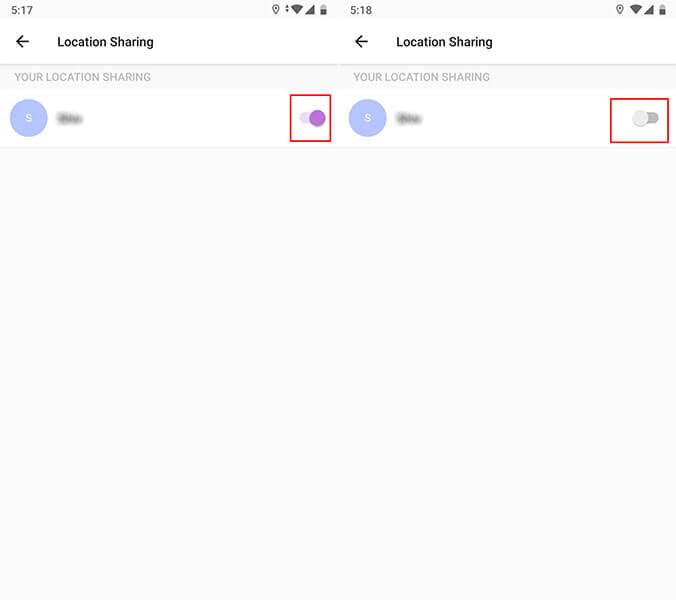
Note: When you disable or pause location for a particular group, your location can still be tracked by other circles. Make sure to choose all or as per your needs.
Part 7. FAQs about Life360
- How do I delete my history on Life360?
While it is technically possible, the method to accomplish this is improbable in yielding the intended outcome. Essentially, the sole means to entirely erase your history is by either deleting your Life360 account or departing from the Circle. Merely turning off your GPS or data connection on your phone won't suffice.
- Can I fake location without jailbreaking my iPhone?
Yes, it's possible to fake your location on an iPhone without jailbreaking using third-party tools like Wondershare Dr.Fone - Virtual Location. This tool allows you to simulate GPS movement and set a fake location on your iPhone without needing to jailbreak the device. With Dr.Fone - Virtual Location, users can easily change their GPS location to any desired spot.
- How to spoof the actual movement from one place to the fake location?
Wondershare Dr.Fone - Virtual Location is a tool that allows users to spoof actual movement from one place to another fake location on an iPhone. By using its features, users can simulate movement along a specified route, imitating real-life GPS movement from one location to another.
- If I turn off the Wi-Fi on my iPhone, will Life360 stop tracking me?
Disabling Wi-Fi on your iPhone might limit the accuracy of your location for Life360. However, Life360 can still track your location using cellular data and GPS. Turning off Wi-Fi alone might not entirely stop Life360 from tracking your location. It is especially true if other location services are still active on your device. To prevent tracking, you might need to adjust settings within your device's location services.
Final Words
Life360 is no doubt a useful app that can help you know about the whereabouts of your near friends and family. However, when you hate being tracked on it, spoofing Life360 can come out as a great option. We discussed some helpful ways how to fake your location on Life360 in this article, including Dr.Fone - Virtual Location (iOS/Android) which allows you to manipulate your GPS location, simulate routes, and set up geofences, making it a versatile solution for your location spoofing needs. Hope you find this helpful.
Virtual Location
- Change iOS Location
- 1. Best iOS Location Changers
- 2. Fake iPhone GPS Location
- 3. Change iPhone Home Address
- 4. Change iPad Weather Location
- 5. See Someone's Location on iPhone
- 6. iPhone GPS not Working
- 7. iPhone “No Location Found”
- 8. iPhone “Location Not Available”
- 9. iTools Alternatives
- 10. DoPokeGo++ Alternatives
- 11. 3uTools Alternatives
- 12. Foneazy MockGo Alternatives
- 13. "No Location Found" Vs."Location Not Available"
- Change Android Location
- 1. Best Android Fake GPS Apps
- 2. Free Android Location Spoofers
- 3. Fake Android GPS Location
- 4. Android Location Settings
- 5. Fake GPS No Root
- 6. Fake GPS on Huawei
- 7. Fake GPS without Mock Location
- Hide GPS Location
- 1. Change Location on Find My iPhone
- 2. Fake Location on Find My Friends
- 3. Stop Google Tracking Your Location
- 4. Fake Location on Google Maps
- 5. Spoof Location on Life360
- 6. Turn Off Life 360 Without Knowing
- 7. Stop Life360 from Tracking You
- 8. Life360 Circle: Tips & Tricks
- 9. Google Maps Giving Voice Directions
- 10. Stop From Being Tracked
- 11. Can Life360 Track You When Your Phone is Off
- Fake GPS on Games
- 1. Play Pokémon Go Without Moving
- 2. Celebrate National Pokémon Day
- 3. Fake GPS on Mobile Legends
- 4. Spoof Ingress Prime Location
- 5. Spoof Location on Jurassic World Alive
- Fake Location on Social Apps
- 1. Fake Location on Whatsapp
- 2. Fake Location on Facebook
- 3. Fake Location on Telegram
- 4. Fake Location on Tiktok
- 5. Fake Location on YikYak
- 6. Fake Location on Snapchat
- 7. Add Location Filters on Snapchat
- 8. Change Location on Twitter
- 9. Change Instagram Business Location
- 10. Change Instagram Region/Country
- 11. Stop mSpy from Spying You
- 12. Change Location On Linkedin
- Fake Location on Dating Apps
- 1. Fake Hinge GPS
- 2. Top Funny Hinge Prompts
- 3. Apps Like Tinder
- 4. Enjoy Tinder Gold
- 5. Fake Tinder GPS
- 6.Tinder Keeps Crashing
- 7. Find People on Tinder
- 8. Use Grindr on a PC
- 9. Grindr Web app explained
- 10. Fake Grindr GPS
- 11. Grindr Unable to Refresh
- 12. Fake Bumble GPS
- 13. Bumble Snooze Mode Guide
- 14. Tinder vs Bumble vs Hinge
- Get Around Geo-blocking



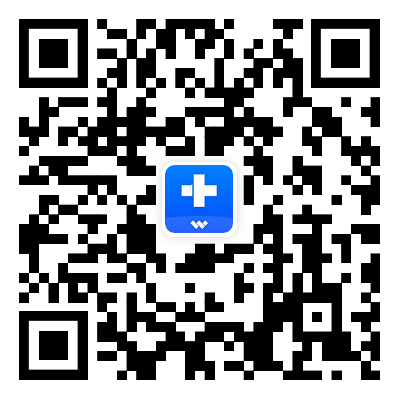



Alice MJ
staff Editor