
How Do I Stop Someone From Tracking My Phone?
Jul 12, 2024 • Filed to: Virtual Location Solutions • Proven solutions
It has now become very easy to track a Smartphone using the GPS features of the phone. This can be done by tracking the phone number based on information derived from mobile carriers and also from the GPS chip on the phone which is used by certain apps in order to function well.
You may not want your GPS location tracked by anyone or by apps on your device. When playing games like Pokémon Go, the geo-location data on your device is used to pinpoint where you are for purposes of gameplay. In the same manner, malicious people can track you same way. Here you will learn how to stop someone from tracking your phone in simple and easy ways.
Part 1: How do people track your phone?
There are several ways in which people can track the location of your phone. This can be risky at times, especially if you have a stalker. These are the common ways in which people track phones:
GPS location: all Smartphones come with a GPS chip, which continually gives the GPS location of your device. This is great for several features to work on the phone, but it can also be exploited by malicious people. The GPS location is also used to find lost devices or persons who are challenged in finding directions and may get lost. Therefore the GPS chip function is a double-edged sword.
IMEI information: This is information that can be tracked using data that is found on your mobile provider's servers. This is the information that law enforcers use to track crooks, and rescue teams use to track people lost in disaster zones. The IMEI gets recorded when your mobile device pings off mobile transmission towers that are nearby
The apps that are used by people to track mobile devices will track one of these two features. If you do not want to be tracked, then you have to find ways in which to disable these functions.
The sections below will show you how to stop someone from tracking your iPhone with ease.
Part 2: How to stop my iPhone from being tracked?
If you have an iPhone, the following methods can be used to stop someone from tracking your device
1) Use Dr.Fone - Virtual Location(iOS/Android)
This is a tool that you can use to change the virtual location of your device(iOS or Android). The tool comes with powerful features that enable you to teleport to any part of the world within an instant, and even start to move around a map as if you were physically in the area.

Dr.Fone - Virtual Location
1-Click Location Changer for both iOS and Android
- Teleport from one location to another across the world from the comfort of your home.
- With just a few selections on your computer, you can make members of your circle believe you’re anywhere you want.
- Stimulate and imitate movement and set the speed and stops you take along the way.
- Compatible with both iOS and Android systems.
- Work with location-based apps, like Pokemon Go, Snapchat, Instagram, Facebook, etc.
This could be especially useful when you want to trick the people tracking your device that you are actually in the teleport location. The beauty of the app is that you can permanently teleport to another place and stay there for as long as you like.
In order to see how to use dr. fone to teleport your device to another location, you can view the following video guide and click the button below to have a try, more user tutorials on this page.
2) Disable Significant Locations on iPhone
- Start by launching "Settings" from your Home screen
- Next, tap on "Privacy"
- At the top of the screen, tap "Location Services"
- Now tap on "System Services" which is found at the bottom of the list
- After that, tap on "Significant Locations"
- Proceed and enter your Passcode, Touch ID or Face ID depending on the security settings on your iPhone
- Finally, toggle the "Significant Locations" to the "OFF" position. The switch will turn grey, indicating that the service has been turned off.
3) Turn off location tracking of specific apps
You may turn off location tracking for specific apps that you feel might be used to track your position. This is how you go about turning them off.
- Start off by entering the "settings" app from your Home Screen
- Now go down and tap on "Privacy"
- From here select "Location services"
- Now go to the listing for the app and then select it. You will see three choices: "Never", "While Using the App" and "Always"
- Make your choice and the Location Services for the app will be switched off.
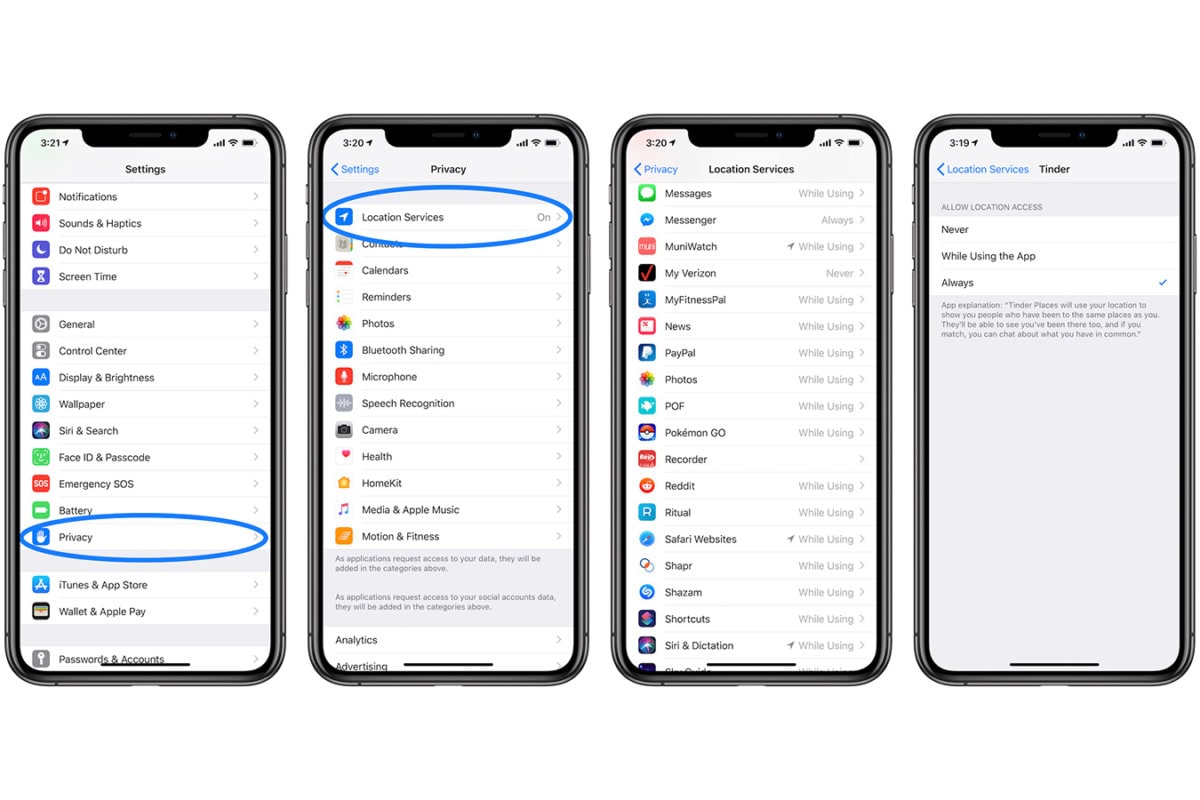
4) Disable Share My Location service
- Access the "settings" app from your Home Screen
- Go down the list and then tap on "Privacy"
- Scroll down and go to the "Locations Services"
- Now choose the "Share My Location" option
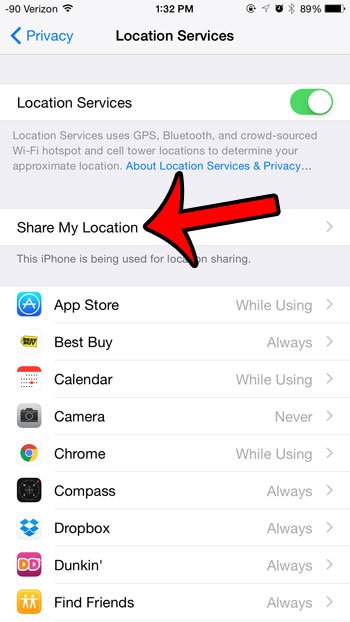
- Now toggle the button to the right to turn it into the "OFF" position
5) Disable location-based notifications or alerts
Navigate to the "Settings" app on your Home screen
Scroll down the list until you get to the "Privacy" option; tap on it
At the top of the screen, tap on "Location Services" as you did before
Now scroll down the list and click on the "System services" option
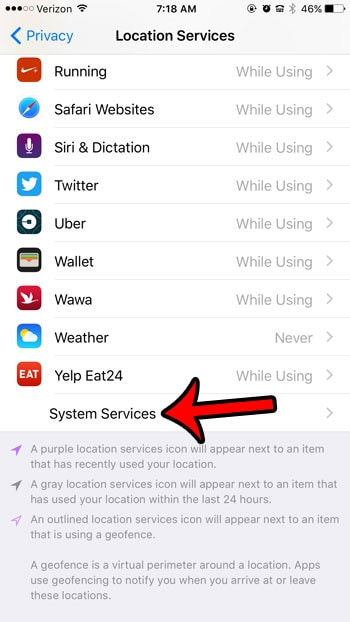
Toggle the button on the right side of "Location-Based Alerts" into the "OFF" position
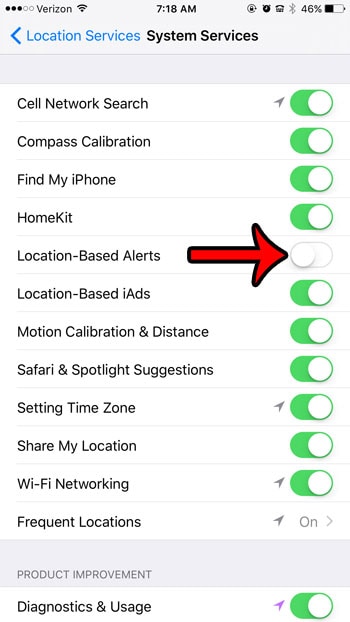
Part 3:How to stop my android from being tracked
You also need to know how to stop Google from tracking your Android phone. This feature can be used to track your device through other apps.
1) Stop Google Tracking on Android device
- Access the "settings" app on your Home screen
- Now check your accounts until you find the "Google Account" option
- Tap on it and then scroll down to the "Manage Your Data & Personalization" option and tap on it
- You will find "Activity Controls" where you can pause or turn off the service altogether.
- If you want tighter control of the tracking features, You can also scroll down until you get to "Manage Your Activity Controls"
- Here you can delete all your past activity records so nobody can track you using your location history.
2) Turn off Android Location Tracking
Apart from stopping Google tracking on your device, you may also turn off Location tracking of other apps as shown below
- Start by going to your "Settings" app and then choosing "Security & Location"
- Scroll around and look for the "Use Location" option and then toggle it to the "OFF" position
Many people would stop at this time and think that their location is fully turned off, but this is not the case. The Android device could still be tracked using IMEI, Wi-Fi, and many other sensors. To disable these, go to the "advanced" option and then toggle off the following features:
Google Emergency Location Service. This is a service that tells emergency services where you are located when you dial the emergency service number.
Google Location Accuracy. This is a GPS feature that uses the Wi-Fi address and other services to show your location.
Google Location History. With this, you can switch off the collection of your location history.
Google Location Sharing. This will turn off location sharing if you use it to connect with friends and family.
3) Nord VPN
Nord VPN is a great tool to fake your GPS location and stop people from tracking your phone. It works by masking your true IP address and then using servers in another location to fake your position. This tool is great for stopping people from tracking you using browser-based apps. It also does affect the GPS chip and stop it from transmitting your true location. Nord VPN has servers in countries all over the world, which means you can move your location to another continent to fool those who may be tracking you.
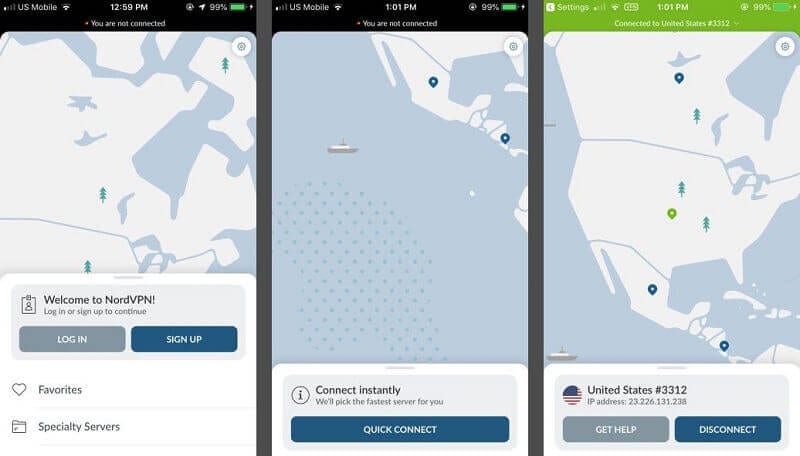
4) Fake GPS Go
This is an app that you can download to your android device from Google Play Store. It is safe and will not affect the normal functioning of your device. Simply get it from Google Play Store, install it, and launch it. When it is up and running, you have to use the map interface to pin the new location that you want to teleport to. Anyone who may be tracking you will instantly be fooled that you are in the new location. You may also move around using the Joystick feature just as if you are on the ground in the teleport location.
How to use Fake GPS Go
- From the "Settings" app, navigate down to "About Phone" and then tap on "Build Number" seven times in order to enable the "Developer Options".
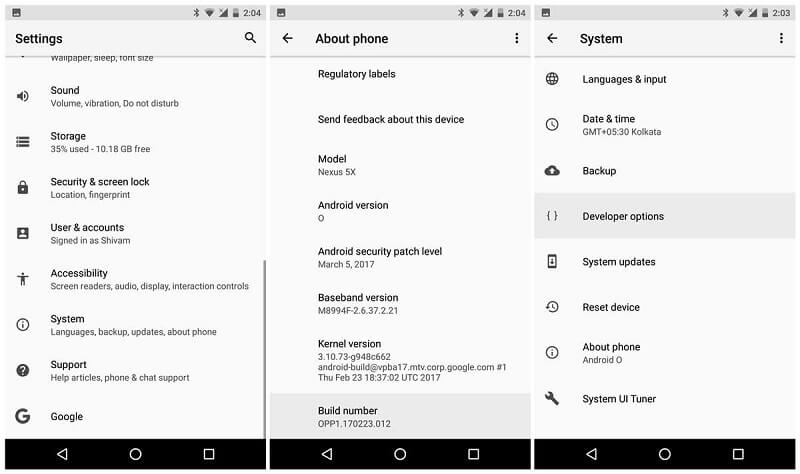
- Launch Fake GPS go and the grant it the required access. Go back to "Developer Options" and then go down until you find Fake GPS Go. Toggle it to the "ON" position.
- Now go back to "Mock Location App" and then choose Fake GPS Go. You will now be able to fake your location and stop people from tracking your device.
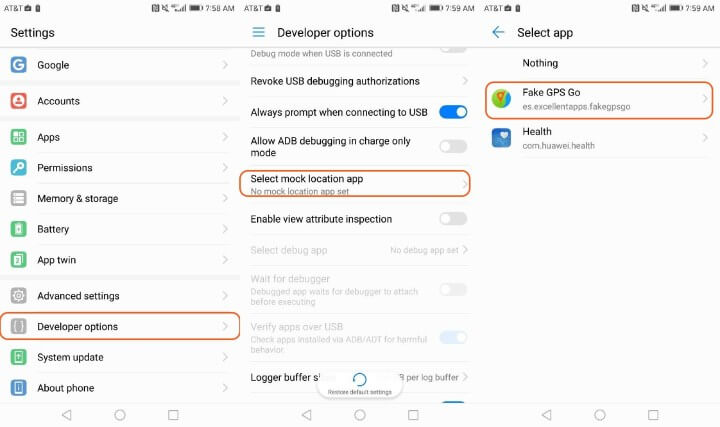
- To actually change the virtual location of your device, launch Fake GPs Go once more and then access the map interface. Choose a location far from your actual location and then pin it as your "real" location. This will instantly show that you have moved to this new location and throw off people who are tracking your Android device.
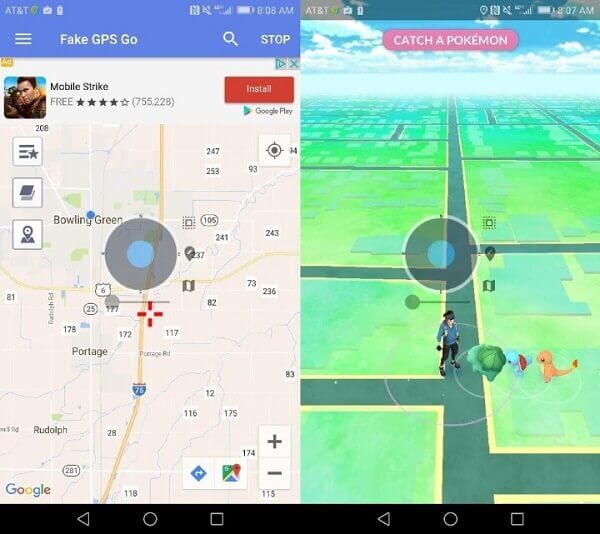
5) Fake GPS Free
This is yet another tool that you can use to fake your GPS location and fool people who may be trying to track your Android device. The tool is quite light and does not use up system resources making it safe and easy to use.
- Begin by unlocking the developer options just like you did in the step above. Then proceed to Google Play Store and download and install Fake GPs free.
- Go to "Settings > Developer options > Mock Location App". Here you will select Fake GPS Free and then grant it the necessary permissions on your device.
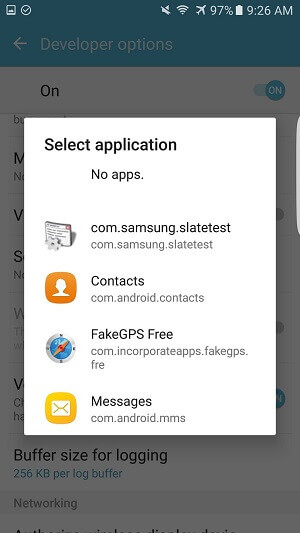
- Return to your Home screen and the Launch Fake GPS free. Access the map interface and then check for a location far from your actual position. You may even zoom in and better pinpoint a new location.
- You will get a notification once you have successfully spoofed your location. You may now close the app and it will still work in the background ensuring that your location stays permanent in the new area you selected.

In Conclusion
If you want to stop Google from tracking your location, these are the methods that you should use to turn off your GPS location on both iOS and Android. You need to know that you are safe all the time and this is a step that you should take when you feel like you are being tracked for nefarious reasons. However, you should do this with caution as the information can also be used in a beneficial manner. The best option is to turn on the GPS when you need it and then turn it off when you do not, or use an iOS spoofing tool.
Virtual Location
- Change iOS Location
- 1. Best iOS Location Changers
- 2. Fake iPhone GPS Location
- 3. Change iPhone Home Address
- 4. Change iPad Weather Location
- 5. See Someone's Location on iPhone
- 6. iPhone GPS not Working
- 7. iPhone “No Location Found”
- 8. iPhone “Location Not Available”
- 9. iTools Alternatives
- 10. DoPokeGo++ Alternatives
- 11. 3uTools Alternatives
- 12. Foneazy MockGo Alternatives
- 13. "No Location Found" Vs."Location Not Available"
- Change Android Location
- 1. Best Android Fake GPS Apps
- 2. Free Android Location Spoofers
- 3. Fake Android GPS Location
- 4. Android Location Settings
- 5. Fake GPS No Root
- 6. Fake GPS on Huawei
- 7. Fake GPS without Mock Location
- Hide GPS Location
- 1. Change Location on Find My iPhone
- 2. Fake Location on Find My Friends
- 3. Stop Google Tracking Your Location
- 4. Fake Location on Google Maps
- 5. Spoof Location on Life360
- 6. Turn Off Life 360 Without Knowing
- 7. Stop Life360 from Tracking You
- 8. Life360 Circle: Tips & Tricks
- 9. Google Maps Giving Voice Directions
- 10. Stop From Being Tracked
- 11. Can Life360 Track You When Your Phone is Off
- Fake GPS on Games
- 1. Play Pokémon Go Without Moving
- 2. Celebrate National Pokémon Day
- 3. Fake GPS on Mobile Legends
- 4. Spoof Ingress Prime Location
- 5. Spoof Location on Jurassic World Alive
- Fake Location on Social Apps
- 1. Fake Location on Whatsapp
- 2. Fake Location on Facebook
- 3. Fake Location on Telegram
- 4. Fake Location on Tiktok
- 5. Fake Location on YikYak
- 6. Fake Location on Snapchat
- 7. Add Location Filters on Snapchat
- 8. Change Location on Twitter
- 9. Change Instagram Business Location
- 10. Change Instagram Region/Country
- 11. Stop mSpy from Spying You
- 12. Change Location On Linkedin
- Fake Location on Dating Apps
- 1. Fake Hinge GPS
- 2. Top Funny Hinge Prompts
- 3. Apps Like Tinder
- 4. Enjoy Tinder Gold
- 5. Fake Tinder GPS
- 6.Tinder Keeps Crashing
- 7. Find People on Tinder
- 8. Use Grindr on a PC
- 9. Grindr Web app explained
- 10. Fake Grindr GPS
- 11. Grindr Unable to Refresh
- 12. Fake Bumble GPS
- 13. Bumble Snooze Mode Guide
- 14. Tinder vs Bumble vs Hinge
- Get Around Geo-blocking




Alice MJ
staff Editor