My Huawei Phone Won’t Turn On (Solved)
Jul 12, 2024 • Filed to: Mobile Repair Solutions • Proven solutions
We all rely on our smartphones for our everyday activities. Nevertheless, there are times when just like any other device, they stop performing their ideal set of operations. Recently, a lot of users are facing problems with their Huawei devices, stating that their Huawei phone won’t turn on. There could be numerous reasons behind it. In this guide, we will help you solve your problems, so that you can learn how to fix a Huawei phone that won’t turn on without facing any setback.
Part 1: Common Reasons Why Huawei Phone Won't Turn On
There could be plenty of reasons for any Android phone to stop functioning ideally. It can largely depend on its model and the way it is used. Before we make you understand how to solve problems if a Huawei Ascend won’t turn on, let’s diagnose the common reasons behind it.
1. A failed or defective battery could be one of the major reasons.
2. A hardware issue
3. Corrupt firmware
4. A recent update went the wrong
l'd have infected your device
5. Its screen could be damaged (too often, even when the device is on, it shows a black screen)
6. A bloated or leaky battery
7. It could have gone to a boot loop (when it doesn’t pass the initial booting screen)
8. The device is not able to find bootstrap and essential cache packages
9. The system could have crashed
10. A virus could have infected your device. You should lean to avoid virus infection.
11. Corrupt ROM, etc.
There would be numerous reasons behind the malfunctioning of your Huawei device. The reason why your Huawei phone won’t turn on can be one of the above-listed common issues, or it can be a specific problem as well. Nevertheless, we will assist you with some basic troubleshooting tricks to make your device up and running again.
Part 2: Rescue Data from Huawei Phone
Too often, when any Android device stops working, we are supposed to perform a Hard Reset. Also, it restores the factory setting at times. This ends up removing user data from the device. Don’t worry! We are here to help you. To make sure that you can retrieve the lost data from a broken Android phone, you can use Dr.Fone - Data Recovery (Android). For now, this tool supports recovery of deleted data only if your Android is earlier than Android 8.0 or rooted.

Dr.Fone - Data Recovery (Android)
World's 1st data retrieval software for broken Android devices.
- It can also be used to recover data from broken devices or devices that are damaged in any other way such as those stuck in a reboot loop.
- Highest retrieval rate in the industry.
- Recover photos, videos, contacts, messages, call logs, and more.
- Compatible with Samsung Galaxy devices.
If your Huawei Ascend won’t turn on, you can use the following steps and retrieve your lost data.
1. Start by downloading Dr.Fone - Data Recovery (Android). You can either use its free version or buy the fully-equipped paid version.
2. After successfully installing it, launch Dr.Fone and select the option Data Recovery from the list. Then go to Recover Android Data and select Recover from Broken Phone.

The interface will ask you to select the type of files you want to recover. Simply check the respective options.

3. You would be asked to select the type of fault that your device is experiencing. It could be either a black screen or an unresponsive touch.
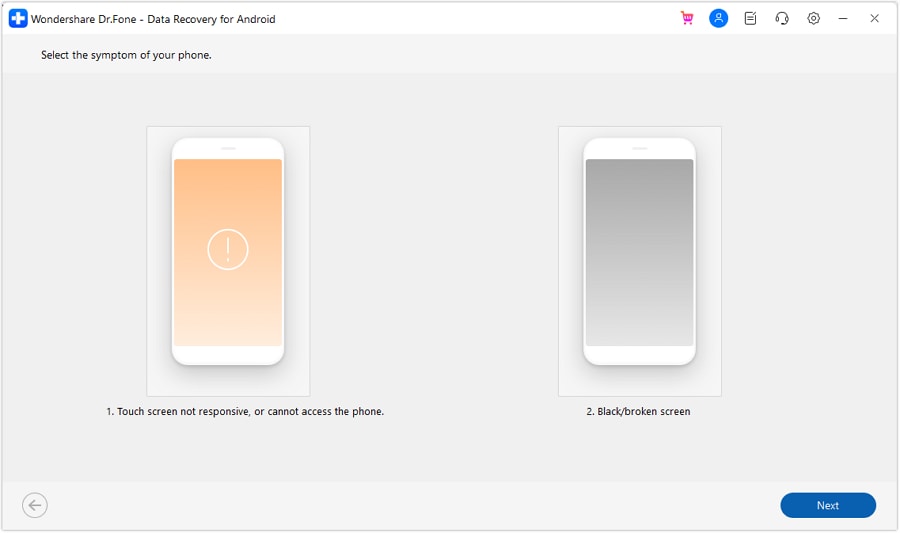
4. After selecting the respective option, the interface will ask you to provide basic details regarding your device (name and model). Click on “Next” after providing the given piece of information.
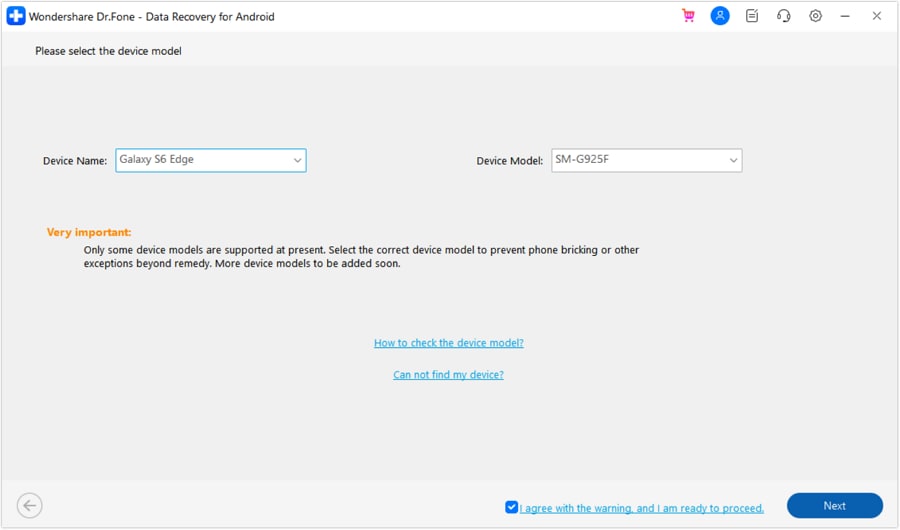
5. Now, you need to activate the “Download mode” on your device. This can be done in three steps: firstly power off your phone, then simultaneously press the “home”, “power”, and “volume down” button. When it is done, press the “volume up” button in the end. You will also be given an illustrative representation of the same on the screen.
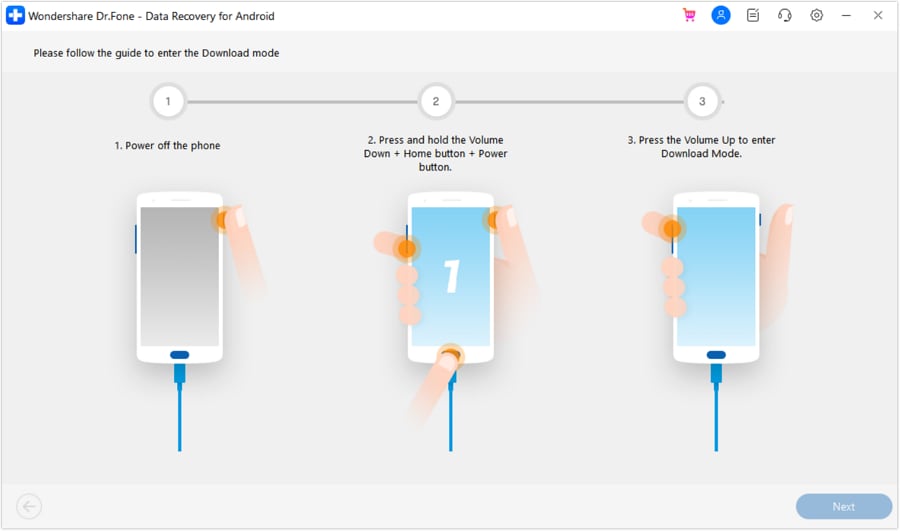
6. After successfully entering the “Download mode”, connect your device using a USB cable. The application will detect your phone automatically and will start recovering the data.
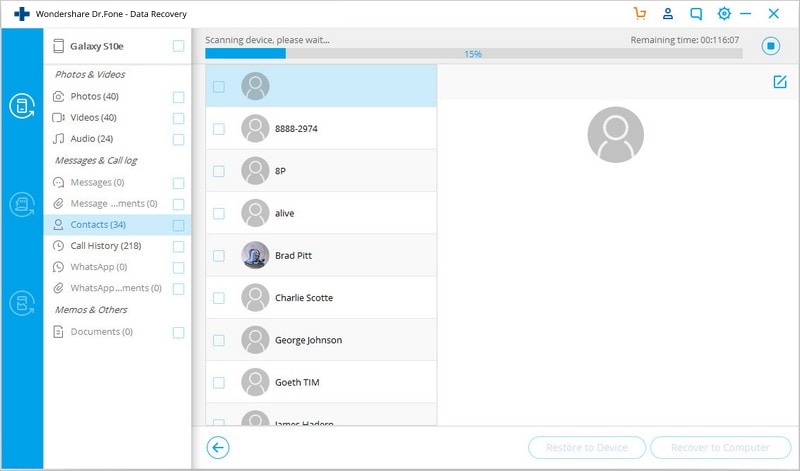
7. After analyzing everything, the interface will provide a list of all the recovered data. You can simply select it and press the “Recover to Computer” button to import it.

The application is compatible with a wide range of devices and can be used to retrieve data from internal memory and an SD card.
Part 3: How to Fix Huawei Phone Won't Turn On
After successfully getting to know about the reasons for why a Huawei phone won’t turn on and a method to recover its data, you can perform the following measures to turn it on.
Try to Hard Reset your device by following these steps:
1. Remove the battery and wait for a while
2. Meanwhile, you can remove your SD card as well
3. Plug the battery again
4. Hold the “Volume up” and Power button simultaneously.
5. Select “Factory reset” option by using the Volume up and down keys

6. Validate your option with the power button
If the phone has gone into “hard-freeze”
This can often happen with Android. Simply remove the battery (if applicable) and long-press the power button for another 30 seconds.
Reinstall firmware
If nothing else seems to function and you are not able to figure out how to fix a Huawei phone that won’t turn on, then consider reinstalling the firmware.
Google has provided installable firmware image files right here. You can simply select your device and download the installable file. Subsequently, you need to manually install the firmware on your device.
Part 4: Tips to Protect Your Huawei Phone
As you have already read, there could be plenty of reasons for causing harm to your Android device. If you want to protect your Huawei device and avoid a situation where Huawei Ascend won’t turn on, follow these easy tips.
1. Don’t install apps from a non-trusted source. Primarily, install apps from Google Play Store. Go to “Security” and turn off the installation of apps from Unknown sources.
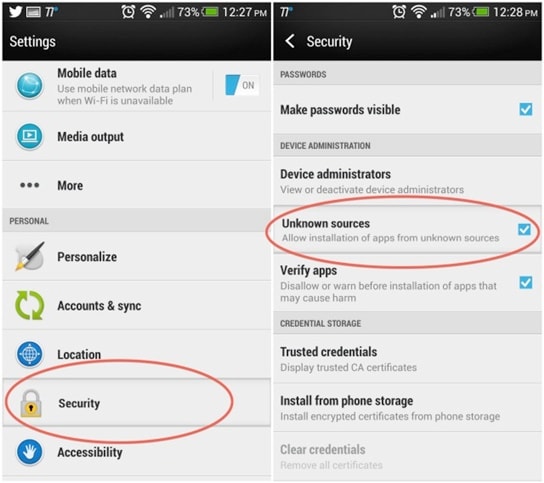
2. Read the “permissions” section every time you provide app access to your device.
3. Install an anti-virus tool like Avast Security or Kaspersky Security app. McAfee and Norton are other popular choices.
4. Update your phone’s firmware only when it is charged enough
5. Prevent your device from overheating (avoid over-usage)
6. Don’t connect your device to public computers or pair it with any other device, as it can transfer malware to your phone.
7. Most significantly, keep it physically protected from any unforeseen wear and tear.
Stay a little cautious while lending your device to anyone or while simply connecting it to your system. If your computer has malware, chances are that it can travel to your Huawei device as well. Protect your device to increase its lifespan and use it without any trouble.
Now when you know how to fix a Huawei phone that won’t turn on, you are well-prepared. The next time you face a situation like this, you would already be a step ahead of it.
Huawei Mobile
- Huawei Manage
- 1. Enter Recovery Mode on Huawei
- 2. Backup and Restore Huawei Phones
- 3. Huawei Data Recovery
- 4. Make Huawei Mobile Wifi Easy
- 5. Top 6 Huawei Data Recovery Tools
- 6. Hard Reset Huawei Phones
- Huawei Transfer
- 1. Transfer from Huawei to Mac
- 2. Transfer from Huawei to PC
- 3. Transfer from Huawei to iPhone
- 4. Transfer from Huawei to Samsung
- 5. Transfer from iPhone to Huawei
- 6. Best Phone Clone alternative
- 7. WhatsApp from iPhone to Huawei
- 8. WhatsApp from Huawei to Android
- 9. WhatsApp from Huawei to iPhone
- 10. Top Huawei Data Transfer Apps
- 11. A Detailed Guide of Huawei Clone
- Huawei Unlock
- 1. Forgot Huawei Phone Password
- 2. Unlock Huawei E303 Modem
- 3. Unlock Huawei E3131 Modem
- 4. Unlock Bootloader on Huawei P8
- 5. Unlock Huawei with Video Guide
- 6. Factory Reset Huawei When Locked
- 7. Top 6 Huawei Modem Unlockers
- 8. Huawei Unlock Secret Codes
- 9. Huawei Unlock Code Calculators
- 10. Remove Huawei ID Activation Lock
- 11. Bypass FRP Huawei Honor 9 Lite
- 12. Tips About Huawei FRP Bypass
- 13. Guide About Huawei FRP Code
- 14. Top Huawei Bypass FRP Tools
- Huawei Problems
- 1. Honor 7A Touch Not Working
- 2. Top 9 Huawei Phone Problems
- 3. Huawei Touch Screen Not Working
- 4. Fix Huawei Battery Problems
- 5. Huawei Phone Won't Turn On
- Huawei Alternatives
- 1. Huawei P50 Pro vs Galaxy S22 Ultra
- 2. Samsung Galaxy S10 vs Huawei P20
- 3. iPhone 13 Pro Max vs Huawei P50 Pro
- Huawei Tips
- 1. Update Android 6.0 for Huawei
- 2. Fake GPS on Huawei to Get More Fun
- 3. Setup Huawei as A Wifi Hotspot
- 4. Guide About MirrorShare Huawei
- 5. Top Huawei Screen Mirroring Apps
- 6. Root Huawei P9 Safely
- 7. Enable USB Debugging on Honor
- 8. Review of Huawei Mate 60 Series
- 9.Huawei Mate 50 VS Mate 50 Pro
- 10.Huawei Mate 40 Series Comparison
- 11.Upgrade Huawei Mate 50 Pro to 60 Pro
- ● Manage/transfer/recover data
- ● Unlock screen/activate/FRP lock
- ● Fix most iOS and Android issues
- Manage Now Manage Now Manage Now






Alice MJ
staff Editor
Generally rated4.5(105participated)