
Methods to Remove Huawei ID With and Without Password
Jul 12, 2024 • Filed to: Remove Screen Lock • Proven solutions
Huawei ID helps you to access the Huawei services in a well-trusted environment. Through this privilege, Huawei users can utilize the Cloud storage platform and AppGallery to access numerous applications. Huawei ID also contains all of your data and information in a secured server. However, if you are thinking of selling your phone, you must remove your Huawei ID to prevent your data from unauthorized exposure.
In this article, we will provide you with multiple methods to remove Huawei ID without any inconvenience. We will also highlight two Huawei ID removal tools in this regard.
Part 1: Before You Start
There are some key factors that you must know before beginning the process. First, keep in mind that after removing your Huawei ID, you won't be able to access the services offered through this ID. For example, you would not be able to use Cloud services and AppGallery to install games or applications. Furthermore, the data related to your Huawei ID will also be erased permanently.
Before starting to remove your Huawei ID, you should create a phone backup using Dr.Fone - Phone Backup (Android) tool. Using this tool, you can save important data instantly in a reliable environment. Dr.Fone is compatible with every major Android device like Huawei and offers various options to restore and create a phone backup.
Part 2: How to Remove Huawei ID With Password?
Do you want to remove your Huawei ID instantly? Then, if you remember the password of your Huawei ID, you can choose either of the following methods.
Method 1: How to Delete Huawei ID Account on Huawei/Honor Devices
This method can be easily applied to your Huawei devices without needing a separate PC. Just follow the simple steps explained below and perform the Huawei ID bypass:
Step 1: Open your Huawei phone by unlocking the screen and then head to "Settings." Meanwhile, ensure your mobile device is signed in with your Huawei ID account. If not, log in to your Huawei ID immediately.
Step 2: From the Settings, locate "Huawei ID account" and select the "Privacy Center" option.
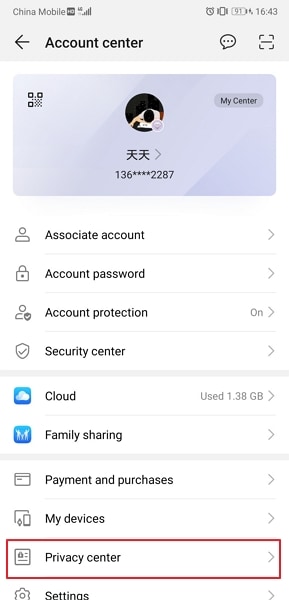
Step 3: Now tap on the "Delete Account" option displayed at the top of your screen. Afterward, enter your Huawei ID password carefully and click on the "Next" button.
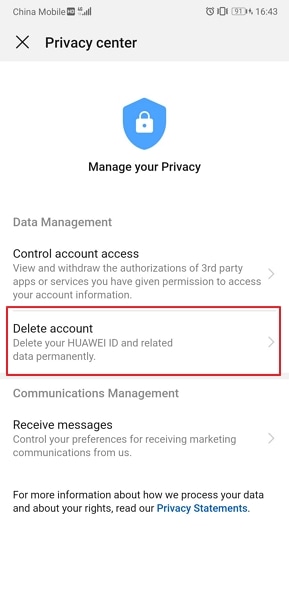
Step 4: Give confirmation by tapping on the "Delete" button on the screen. By doing so, it will instantly remove your Huawei ID.
Method 2: How to Delete Huawei ID Account on Browser
Another efficient way to remove Huawei ID is through your computer. This solution can be executed through any web browser on your PC. Continue reading the details mentioned below.
Step 1: On your web browser, navigate to id.cloud.huawei.com. Enter your Huawei ID credentials and sign in. After opening the Huawei ID account, go to "Account Security" and select the "Security Center" option.
Step 2: Tap on the "Delete Account" option. Now follow the screen prompts to delete your Huawei ID quickly. Also, you can scroll to the bottom of the page until you can locate the option of "Delete Account" if you are using the browser on your computer. Next, click on this option and enter your Huawei ID password to remove the account.
You May Also Like:
Bypass Android Lock Screen Using Camera
Part 3: How to Remove Huawei ID Without Password?
Have you forgotten your Huawei ID password? It may be possible that you don't remember the Huawei ID password, which can complicate things. However, you can still remove your Huawei ID without remembering the password. In this section, you can learn how to remove Huawei ID without a password through multiple methods.
Method 1: Factory Reset
In this solution, we will perform a factory reset that can delete all the existing data on your Huawei. So make sure to create a backup of your phone to save the important data.
Step 1: Go to the Settings of your phone and locate the option "Biometrics and Password". From there, select "Lock screen password" and create a lock PIN. Then, confirm your lock PIN to proceed.
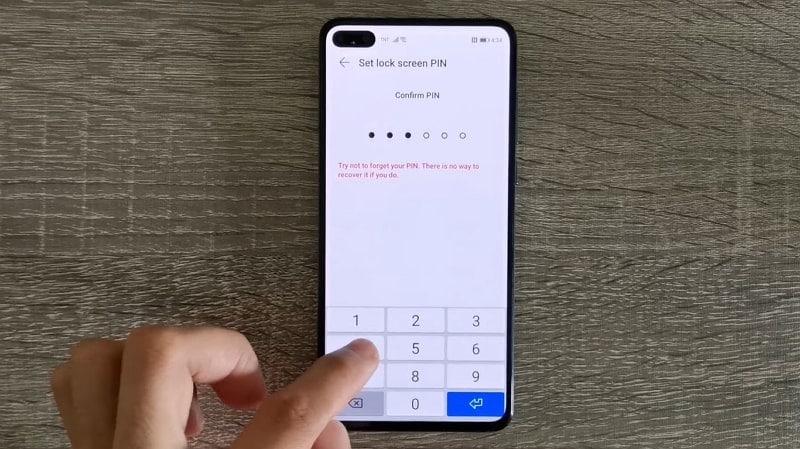
Step 2: Now lock your phone and unlock it through a recently created PIN. Afterward, press and hold the "Power" button until the option "Power Off" appears. Tap on "Power off" to switch off your phone.

Step 3: Next, press and hold the "Power" and "Volume Up" buttons of your Huawei device simultaneously. Once the Huawei logo appears on the screen, release the Power button but keep holding the Volume Up button.

Step 4: Now, a new screen will appear from which tap on the "Clear Data" option. Select "Factory Reset" and then type "yes" on the given bar to proceed. Once done, tap on the "Factory reset" option again, and the device will begin the process.
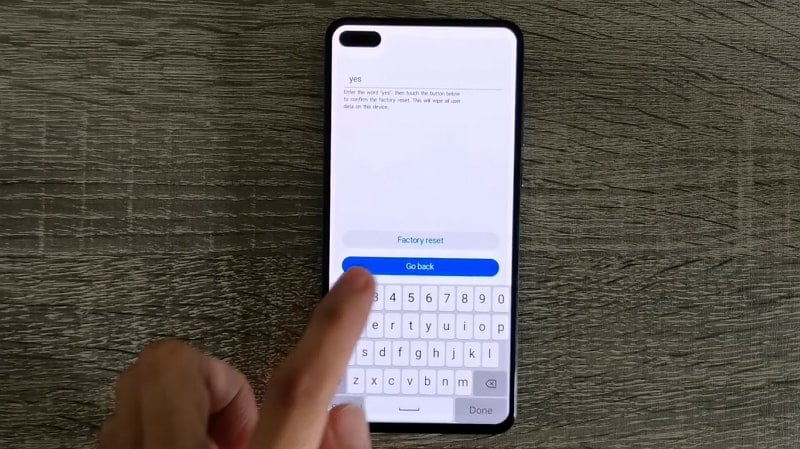
Step 5: Once the reset process finishes, tap on "Wipe cache partition" to format cache data. Once done, click on the "Go back" option and tap on "Restart" to turn on your phone again.
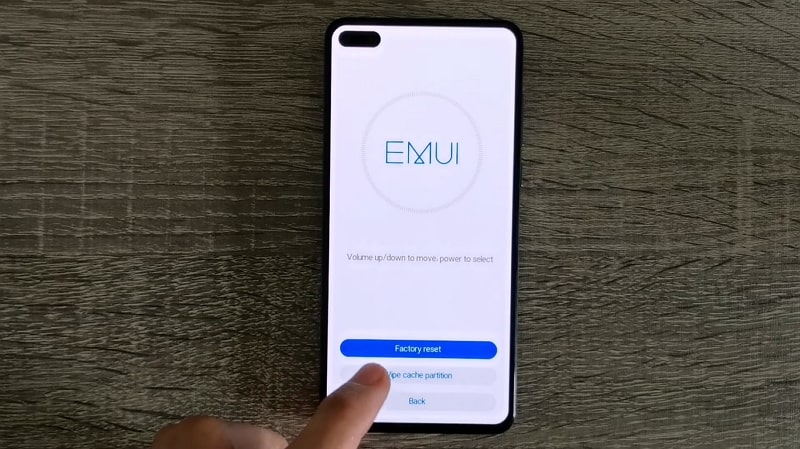
Step 6: After restarting your phone, follow the on-screen prompts, such as selecting your language and region. Then activate your phone through your PIN and follow the given instructions on the screen to use your phone normally.
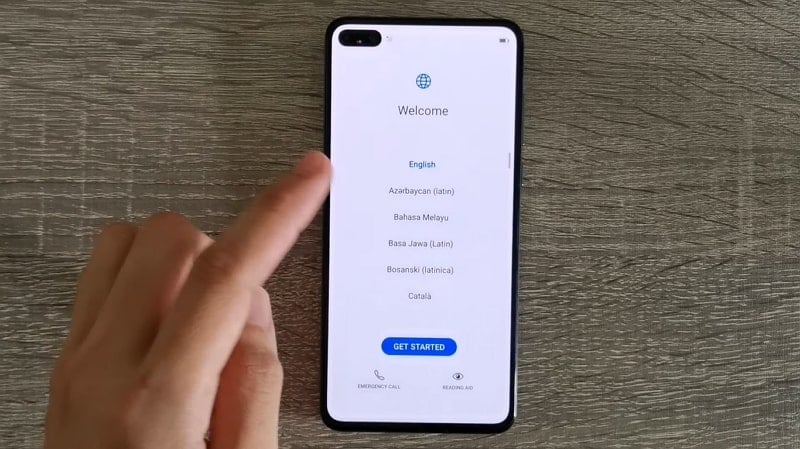
Method 2: Huawei ID Remove Tool
In this method, we will use Huawei FRP and ID Bypass software as a removal tool. This tool was specially created to remove Huawei ID without requiring a password. It shows compatibility with various versions of Windows such as Windows XP, Windows 7, Windows 8, and Windows 10.
Step 1: First, install and extract the Huawei FRP and ID Unlock tool on your PC. After extracting the tool, run the extracted file "HuaweiFRP&IDBypassTool.exe" as administrator. Wait for a few minutes until this tool successfully launches on your computer.
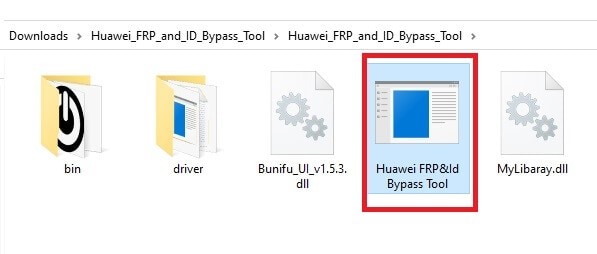
Step 2: Now connect your Huawei phone to your PC using a USB cable. Open this tool on your PC and tap on the "Read Info" option.
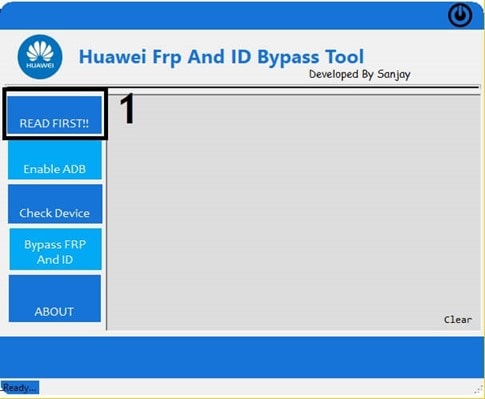
Step 3: To proceed further, click on "Enable ADB" given in the left section. After some seconds, the tool will activate ADB on your phone and reboot it automatically.
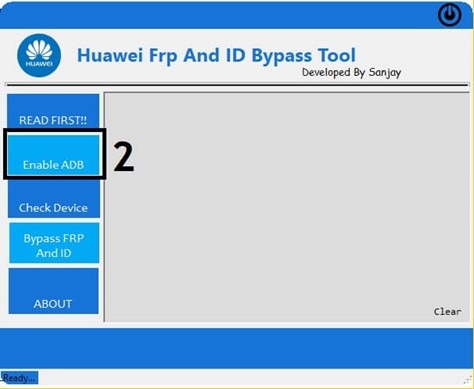
Step 4: On your phone, you will receive a pop-up. From there, tap on allow USB debugging. Now click on "Check Device" and then the "Bypass FRP and ID" options given on the tool. Doing so will remove the Huawei ID on your phone.
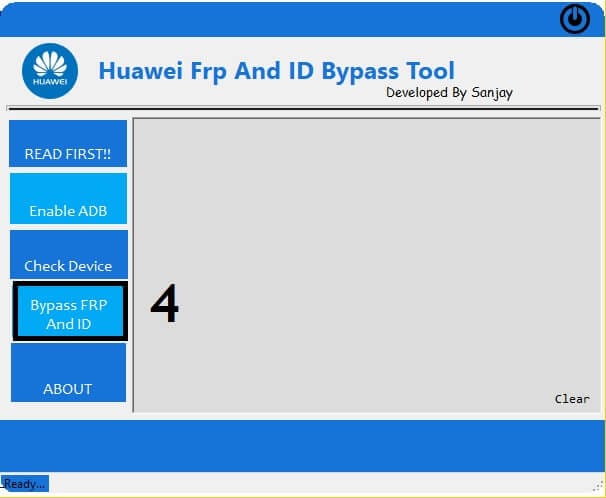
Method 3: Remove Huawei ID Using HCU Client
HCU Client is a reliable tool that can be used for multiple purposes. This Huawei ID bypass tool supports more than 500 Huawei models and helps the users to perform different tasks. You can unlock FRP and remove Huawei ID smoothly through this software. However, you need to buy their subscription plan to access all the options. After buying their subscription plan, you can get your user account for this software.
Step 1: First, put your device into manufacturer mode. For this, go to your dial pad and enter *#*#2846579#*#*. Now go to "Project Menu" and select "Background Settings." From there, tap on "USB Ports Settings" and click on the "Manufacturer Mode." Once done, connect your phone to the computer using a USB cable.
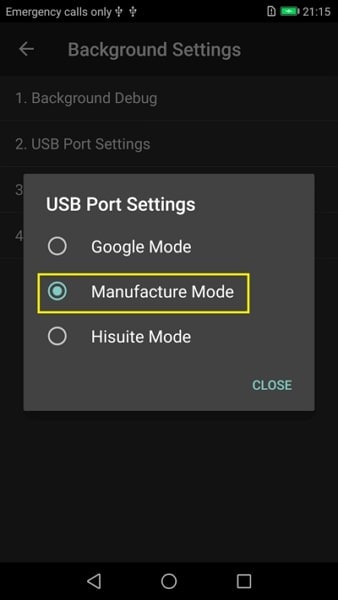
Step 2: Now install the HCU Client software on your PC. After launching it properly, open its interface and head to the "Account" tab. Here, enter your previously created user name and password. Tap on "Check account" and wait until the tool signs you in.
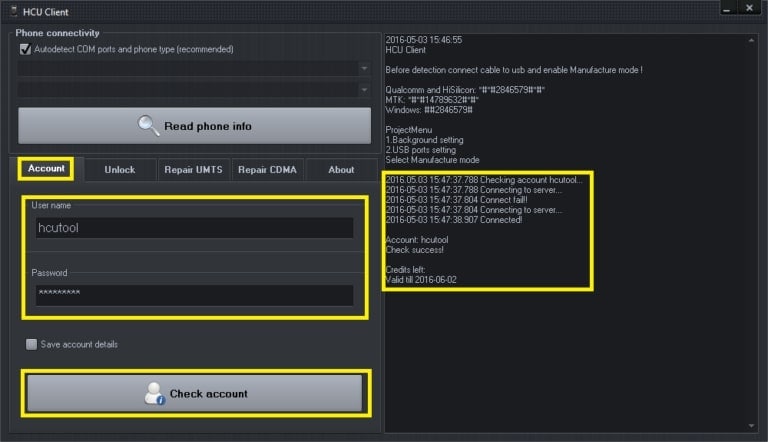
Step 3: Next, click on the "Read phone info" option and wait until the tool detects your phone. Select the "FRP" tab displayed at the top. Now tap the "Reset Huawei ID" option and wait until the process finishes. Once you see "Done" on the screen, restart your phone.
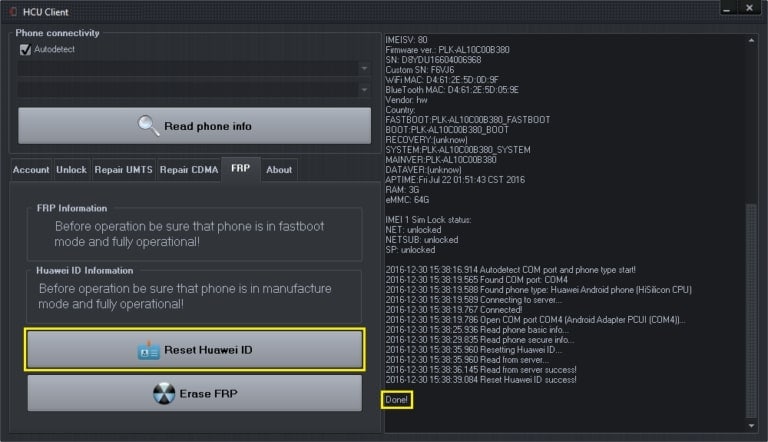
Part 4: FAQs About Huawei ID
1. How to create a new Huawei ID?
To create a new Huawei ID, switch on your phone and head to Settings. Locate the Huawei ID option and click on it to proceed. Tap on "Register" and select "Agree" to accept all the terms and conditions. Now select your country and agree with the user agreement. Following this, enter your birthday and email address. Afterward, create a new password for Huawei ID. Now you will receive a verification email with an attached link. After verifying through this link, you can enjoy the services of Huawei ID.
2. How to change your Huawei ID password?
If you are already logged in to your Huawei ID, head to Settings and tap on "Huawei ID, Payment and purchases, cloud, and more." Now tap on "Account and Security" and locate the "Security Center." By opening the security center, tap on "Reset Password." Here, you can change your Huawei ID password easily.
3. Forgot Huawei password? How to unlock the device?
If you have forgotten your Huawei lock password, you can refer to this guide to get rid of your forgotten Huawei lock screen.
Conclusion
Huawei ID offers great services for the best user experience. However, you may need to remove your Huawei ID in case you are selling your phone. This article has highlighted different methods for Huawei ID bypass that you can apply according to your preferences. You can also take help from the recommended Huawei ID removal tools for instant results.
Huawei Mobile
- Huawei Manage
- 1. Enter Recovery Mode on Huawei
- 2. Backup and Restore Huawei Phones
- 3. Huawei Data Recovery
- 4. Make Huawei Mobile Wifi Easy
- 5. Top 6 Huawei Data Recovery Tools
- 6. Hard Reset Huawei Phones
- Huawei Transfer
- 1. Transfer from Huawei to Mac
- 2. Transfer from Huawei to PC
- 3. Transfer from Huawei to iPhone
- 4. Transfer from Huawei to Samsung
- 5. Transfer from iPhone to Huawei
- 6. Best Phone Clone alternative
- 7. WhatsApp from iPhone to Huawei
- 8. WhatsApp from Huawei to Android
- 9. WhatsApp from Huawei to iPhone
- 10. Top Huawei Data Transfer Apps
- 11. A Detailed Guide of Huawei Clone
- Huawei Unlock
- 1. Forgot Huawei Phone Password
- 2. Unlock Huawei E303 Modem
- 3. Unlock Huawei E3131 Modem
- 4. Unlock Bootloader on Huawei P8
- 5. Unlock Huawei with Video Guide
- 6. Factory Reset Huawei When Locked
- 7. Top 6 Huawei Modem Unlockers
- 8. Huawei Unlock Secret Codes
- 9. Huawei Unlock Code Calculators
- 10. Remove Huawei ID Activation Lock
- 11. Bypass FRP Huawei Honor 9 Lite
- 12. Tips About Huawei FRP Bypass
- 13. Guide About Huawei FRP Code
- 14. Top Huawei Bypass FRP Tools
- Huawei Problems
- 1. Honor 7A Touch Not Working
- 2. Top 9 Huawei Phone Problems
- 3. Huawei Touch Screen Not Working
- 4. Fix Huawei Battery Problems
- 5. Huawei Phone Won't Turn On
- Huawei Alternatives
- 1. Huawei P50 Pro vs Galaxy S22 Ultra
- 2. Samsung Galaxy S10 vs Huawei P20
- 3. iPhone 13 Pro Max vs Huawei P50 Pro
- Huawei Tips
- 1. Update Android 6.0 for Huawei
- 2. Fake GPS on Huawei to Get More Fun
- 3. Setup Huawei as A Wifi Hotspot
- 4. Guide About MirrorShare Huawei
- 5. Top Huawei Screen Mirroring Apps
- 6. Root Huawei P9 Safely
- 7. Enable USB Debugging on Honor
- 8. Review of Huawei Mate 60 Series
- 9.Huawei Mate 50 VS Mate 50 Pro
- 10.Huawei Mate 40 Series Comparison
- 11.Upgrade Huawei Mate 50 Pro to 60 Pro
- ● Manage/transfer/recover data
- ● Unlock screen/activate/FRP lock
- ● Fix most iOS and Android issues
- Manage Now Manage Now Manage Now




James Davis
staff Editor