How To Use the Huawei Clone App To Set Up a New Phone
Jul 12, 2024 • Filed to: Data Transfer Solutions • Proven solutions
Buying a new phone often comes with the need to transfer data from the old device. Losing cherished memories, essential files, and personalized settings can be a concern during this transition. With Huawei gaining popularity as a smartphone choice, users seek effective methods for transferring phone data.
In response to this need, Huawei presents the Huawei Clone app. It’s an efficient tool made to make setting up a new phone easier. Lucky for you, this article explores the functionalities and steps of using the Huawei Clone app. Everything you need for a smooth and hassle-free data transfer experience will also be covered.
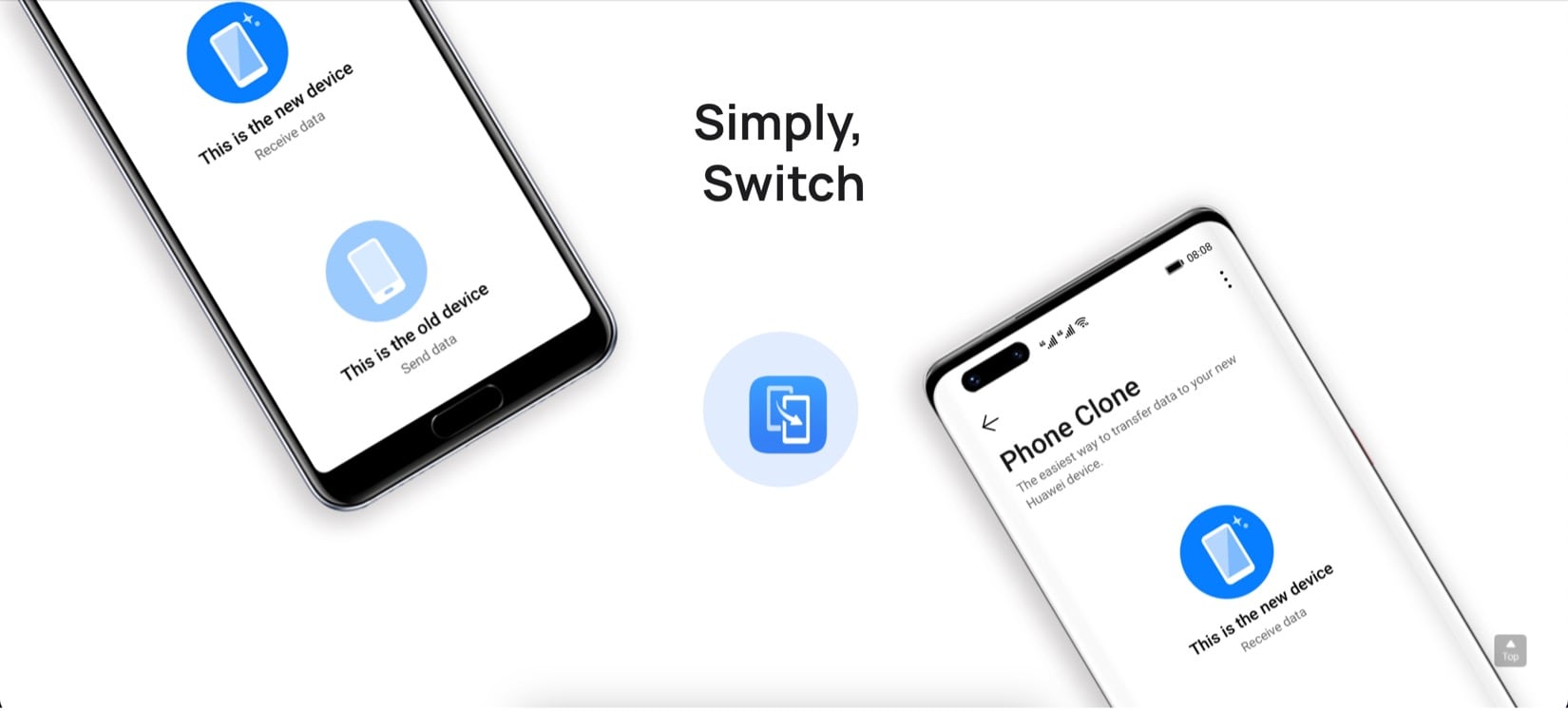
- What Is the Huawei Clone App
- Other Methods To Transfer Data to a Huawei Device

- Tips When Transferring Data to a New Phone
What Is the Huawei Clone App
The Huawei Clone app is an efficient tool facilitating the seamless data transfer from an old device to a new Huawei phone. It lets you retain cherished memories and preferred settings even when you switch or upgrade to a new phone. This includes photos, media, files, messages, and other important data like contacts.
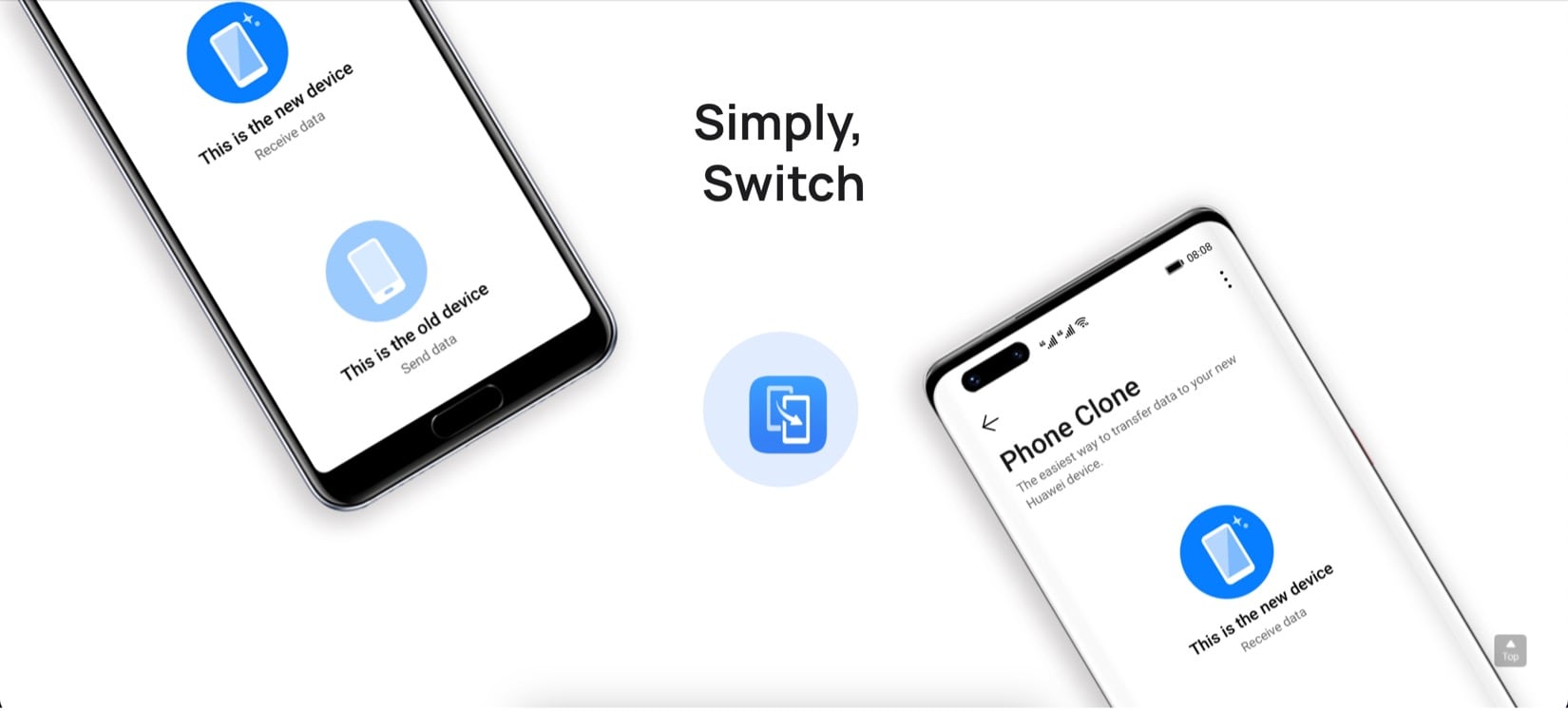
The Huawei Clone app boasts numerous advantages:
- Comprehensive data migration. It lets you transfer contacts, photos, videos, messages, call records, and applications from the old phone to the new Huawei device. No stone will be left unturned, and your new phone will be like before.
- Compatibility across platforms: Huawei Clone is versatile, working seamlessly between Android and iOS devices, making it accessible to many users. This means that your new Huawei device will get what you need no matter what your old phone is.
- Private and secure. It establishes an encrypted connection, safeguarding data during transfer.
- Minimal data consumption. The app doesn’t significantly impact data usage, and no Wi-Fi connection is needed for data transfer.
Pros:
First, let’s look at the pros of this app. The most prominent pro you can get from being a Huawei-created app is that it works perfectly with Huawei devices. However, here’s a more detailed list:
- Efficient transfer speeds: Transferring data at super-fast speeds without exhausting data plans.
- Versatility in data transfer: Facilitating comprehensive data migration from the old device to Huawei phones.
- Compatibility: Working across various Android and iOS devices.
Cons:
Second, here are the cons you should remember when using Huawei Clone to transfer data to and from a Huawei device.
- Occasional app instability. The app might encounter intermittent crashes during use, particularly when transferring more significant amounts of data.
- Limitations in bulk transfer. In some instances, transferring all files in a single transfer session might not be feasible. Sometimes, you’ll have to go through the process several times to complete a data transfer.
- iOS restrictions. The app does not support transferring data to an iOS device. While this is an apparent restriction, it creates a new need for a tool that facilitates transfer from Android to iOS and vice versa.
How To Transfer Data With Huawei Clone
Here’s how you can transfer data using the Huawei Clone app. It’s straightforward, and you’ll only have to follow three simple steps. After this, you’ll have a new Huawei phone ready with all your old settings, files, and media.
- Step 1: Install the Phone Clone app on both devices: select This is the new device on the new phone, and This is the old device on your old device.
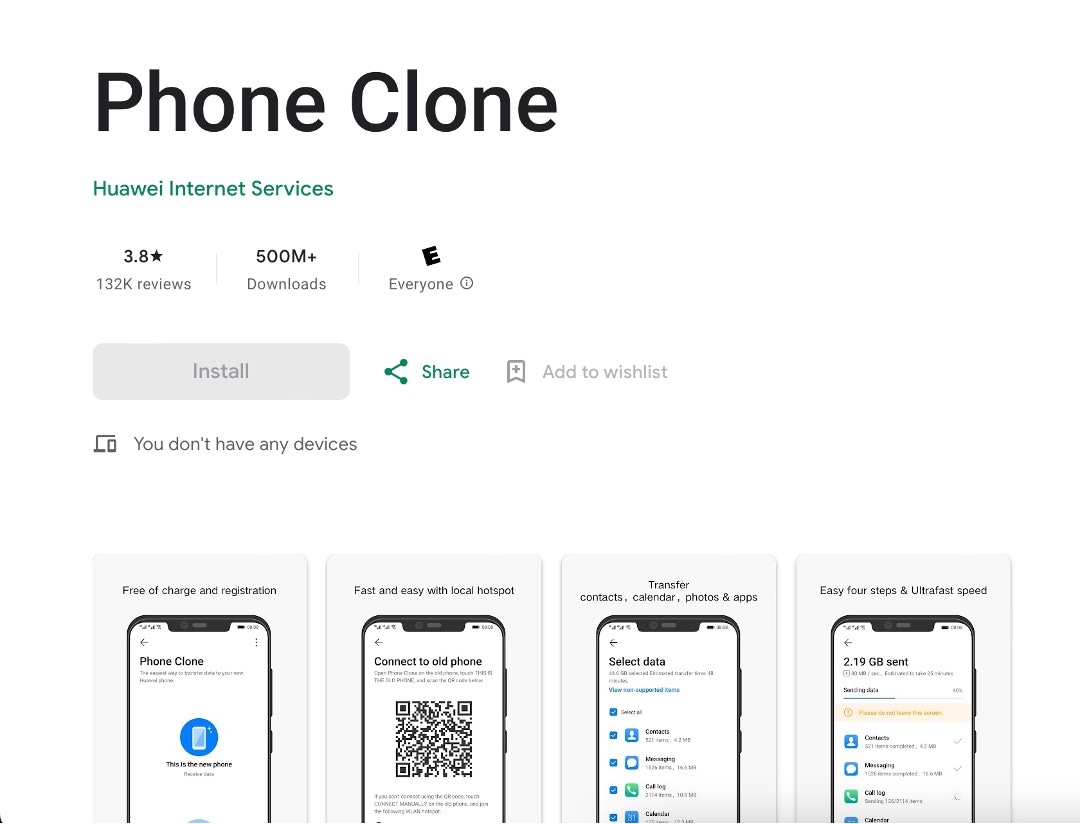
- Step 2: Scan the QR code displayed on the new device using the old device to establish a connection.
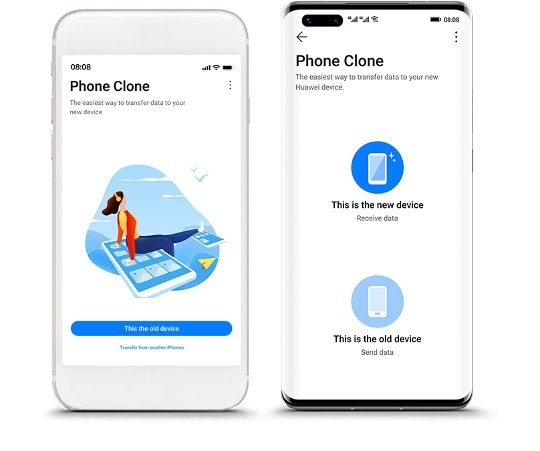
- Step 3: Select the desired data on the old phone and click Transfer. Wait for the process to complete the data transfer.
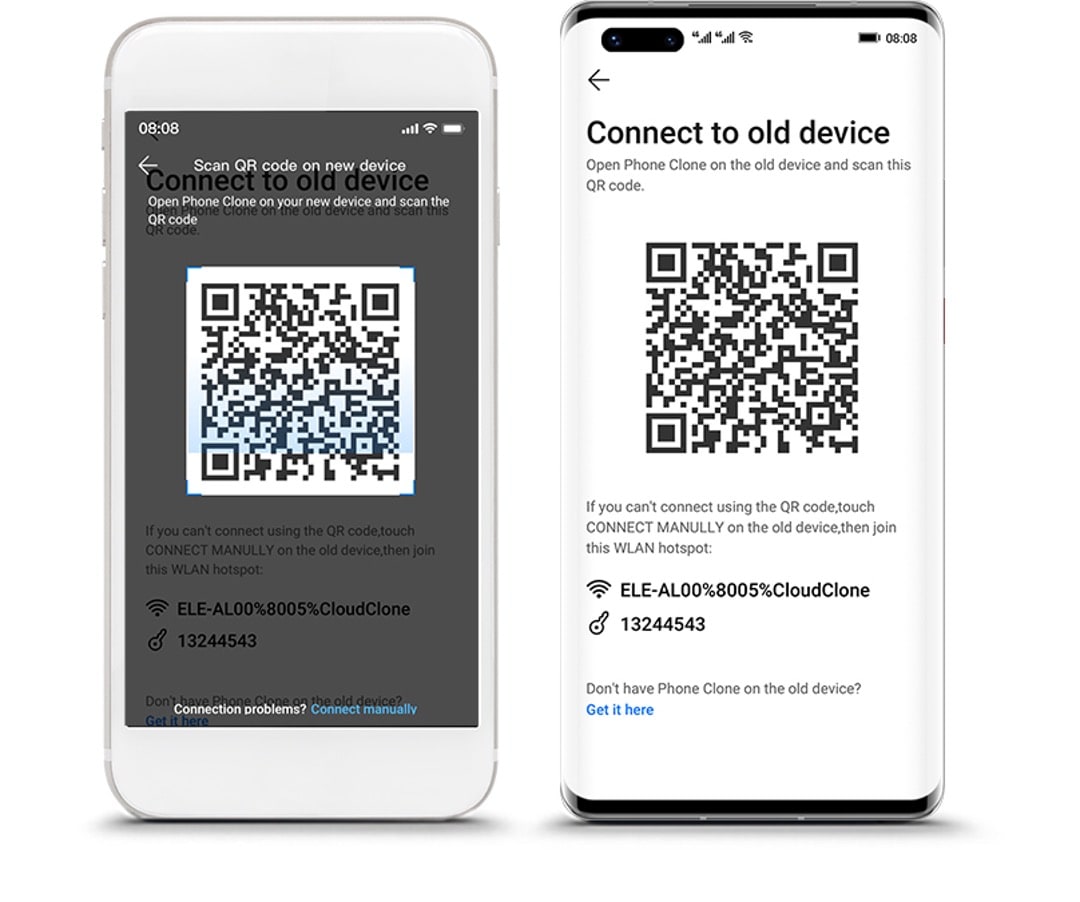
Note:Utilizing the Huawei Clone app ensures a smooth transition to a new Huawei phone, facilitating a secure, rapid, and comprehensive data transfer.
Other Methods To Transfer Data to a Huawei Device
If the Huawei Clone app encounters any issues or users seek alternative, reliable methods for data transfer, several options can effectively facilitate this process.
In general, you can use third-party professional data transfer tools to have a reliable method to transfer data. Further, you can also use Google’s online backup and restore system. And, of course, you can use Bluetooth or third-party apps like SHAREit to transfer data from the old device to the new one. All these methods will be explored in this section, so buckle up!
Method 1: Wondershare Dr.Fone
Wondershare Dr.Fone emerges as a dependable tool ensuring hassle-free data migration across devices, irrespective of the brand. With its Phone Transfer feature, users can effortlessly transfer various data types like contacts, photos, videos, messages, and more between devices, including all Android devices.
Steps To Transfer Data From Xiaomi to Samsung Using Wondershare Dr.Fone
Learn how to transfer data using Wondershare Dr.Fone - Phone Transfer by following the steps below:
- Step 1: After connecting your old and new devices to the computer, launch Dr.Fone. Then, go to Toolbox > Phone Transfer.

- Step 2: Put your old device as Source and the new one as Destination. Afterward, choose the data types you want to transfer from the old phone. Once you’re done, click Start Transfer.
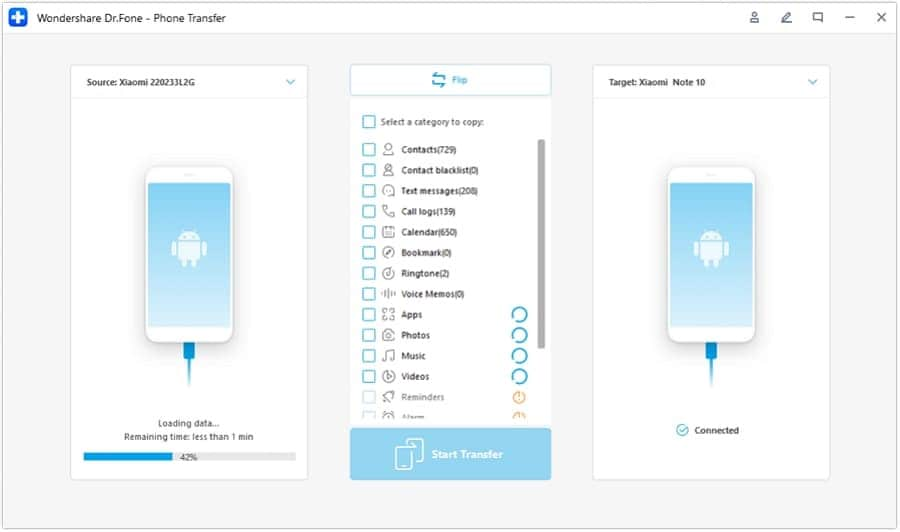
- Step 3: When it’s finished already, click OK. You should now have your new phone ready, just like the old one.
-
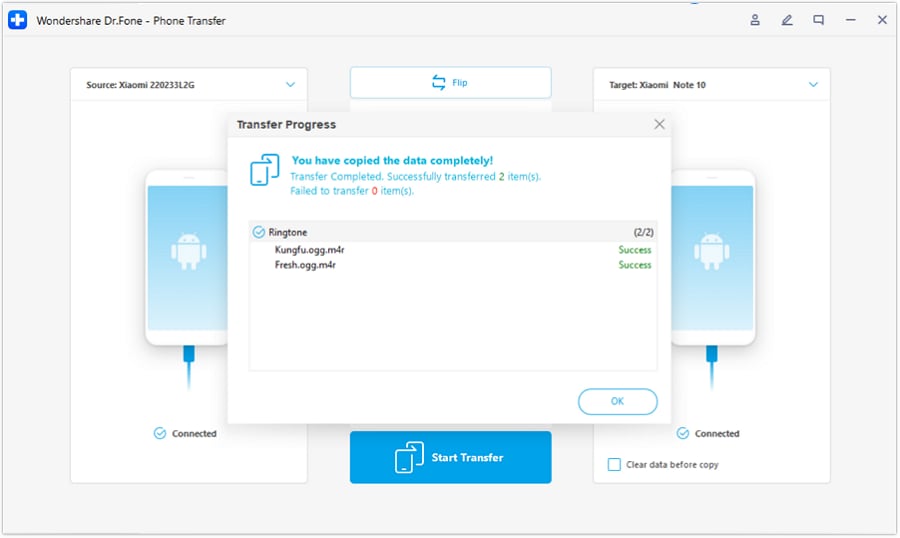
Method 2: Google Accounts
Transferring data via Google accounts is a convenient method. It’s already built-in within Android devices, and that includes Huawei. However, the downside is that you can’t use this method if you’re coming from an iOS device.
Either way, here’s how to do it:
- Step 1: Ensure both devices are connected to the internet and signed in with the same Google account.
- Step 2: Navigate to Settings > Accounts > Google on the old device.
- Step 3: Select Sync Account to sync desired data types like contacts, photos, and more to the Google account.
- Step 4: Log in using the same Google account to access the synced data on the new Huawei device.
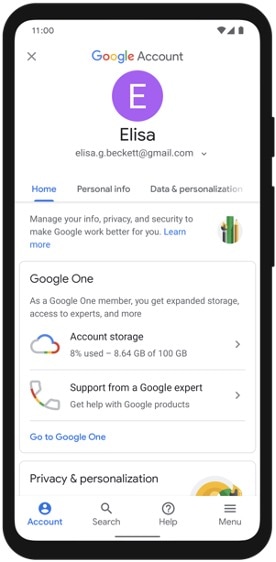
Method 3: Bluetooth or Third-Party Apps like SHAREit
Bluetooth or third-party applications like SHAREit prove helpful for specific file sharing between devices. This is great if you want a clean phone but need only particular files. Data-transferring applications tend not to give you this option. They usually only let you transfer particular file types by batches. That’s why using these sharing methods is also convenient.
To use this method, users can follow these general steps:
- Step 1: Activate Bluetooth on the Control Panel of both devices and pair them.
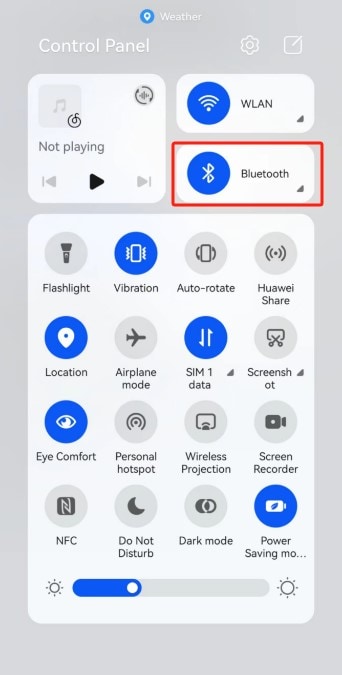
- Step 2: On the sending device, locate the desired file(s), select them, and choose the Share option.
- Step 3: Select Bluetooth or SHAREit from the sharing options and send the files to the receiving Huawei device.
Tips When Transferring Data to a New Phone
WFollowing a few essential tips can ensure a smooth and efficient transfer process as you migrate data to your new Huawei device. These tips hold true even if you’re using the Huawei Clone app.
- Backup data. Before initiating the transfer process, back up all essential data from your old device. This step is a safety net in case of any unexpected data loss during transfer.
- Choose the right method. Opt for a reliable transfer method that suits your preferences and ensures comprehensive data transfer. Consider using dedicated tools like Wondershare Dr.Fone for a seamless transition.
- Check the storage space of the new device. Before transferring data, verify the available storage space on your new Huawei device. Ensure sufficient space is available to accommodate the transferred content.
- Clear out unnecessary data. Declutter your old device by removing any redundant or unwanted files. This step streamlines the transfer process and optimizes storage space on both devices.
- Prioritize important files. Prioritize transferring essential files such as contacts, photos, important documents, and other crucial data to your new device.
- Double-check everything. Before finalizing the transfer, review all selected data to ensure everything vital is included. Double-checking minimizes the chances of overlooking important information.
- Factory reset/clear old device. Once the data transfer is complete and you’ve ensured everything is securely transferred, perform a factory reset or clear the old device before selling, giving away, or disposing of it. This step protects your privacy by erasing all personal data from the old device.
Conclusion
In summary, transferring data becomes crucial when upgrading to a new phone. You can maintain continuity and convenience when buying a new phone, especially with the Huawei Clone app. The methods explored in this guide offer varied options for transferring data to your new Huawei device. Remember, a seamless transition ensures you retain your cherished memories and essential information without hassle.
Prioritize reliable methods like Wondershare Dr.Fone - Phone Transfer to guarantee a smooth transfer process. Ensuring your data is safely and efficiently transferred empowers you to embark on a new device journey without losing valuable content. Make use of these methods to transition seamlessly to your new Huawei device.
Other Popular Articles From Wondershare
Huawei Mobile
- Huawei Manage
- 1. Enter Recovery Mode on Huawei
- 2. Backup and Restore Huawei Phones
- 3. Huawei Data Recovery
- 4. Make Huawei Mobile Wifi Easy
- 5. Top 6 Huawei Data Recovery Tools
- 6. Hard Reset Huawei Phones
- Huawei Transfer
- 1. Transfer from Huawei to Mac
- 2. Transfer from Huawei to PC
- 3. Transfer from Huawei to iPhone
- 4. Transfer from Huawei to Samsung
- 5. Transfer from iPhone to Huawei
- 6. Best Phone Clone alternative
- 7. WhatsApp from iPhone to Huawei
- 8. WhatsApp from Huawei to Android
- 9. WhatsApp from Huawei to iPhone
- 10. Top Huawei Data Transfer Apps
- 11. A Detailed Guide of Huawei Clone
- Huawei Unlock
- 1. Forgot Huawei Phone Password
- 2. Unlock Huawei E303 Modem
- 3. Unlock Huawei E3131 Modem
- 4. Unlock Bootloader on Huawei P8
- 5. Unlock Huawei with Video Guide
- 6. Factory Reset Huawei When Locked
- 7. Top 6 Huawei Modem Unlockers
- 8. Huawei Unlock Secret Codes
- 9. Huawei Unlock Code Calculators
- 10. Remove Huawei ID Activation Lock
- 11. Bypass FRP Huawei Honor 9 Lite
- 12. Tips About Huawei FRP Bypass
- 13. Guide About Huawei FRP Code
- 14. Top Huawei Bypass FRP Tools
- Huawei Problems
- 1. Honor 7A Touch Not Working
- 2. Top 9 Huawei Phone Problems
- 3. Huawei Touch Screen Not Working
- 4. Fix Huawei Battery Problems
- 5. Huawei Phone Won't Turn On
- Huawei Alternatives
- 1. Huawei P50 Pro vs Galaxy S22 Ultra
- 2. Samsung Galaxy S10 vs Huawei P20
- 3. iPhone 13 Pro Max vs Huawei P50 Pro
- Huawei Tips
- 1. Update Android 6.0 for Huawei
- 2. Fake GPS on Huawei to Get More Fun
- 3. Setup Huawei as A Wifi Hotspot
- 4. Guide About MirrorShare Huawei
- 5. Top Huawei Screen Mirroring Apps
- 6. Root Huawei P9 Safely
- 7. Enable USB Debugging on Honor
- 8. Review of Huawei Mate 60 Series
- 9.Huawei Mate 50 VS Mate 50 Pro
- 10.Huawei Mate 40 Series Comparison
- 11.Upgrade Huawei Mate 50 Pro to 60 Pro
- ● Manage/transfer/recover data
- ● Unlock screen/activate/FRP lock
- ● Fix most iOS and Android issues
- Manage Now Manage Now Manage Now




Alice MJ
staff Editor