Top 10 Popular iPhone ringtone remix for iPhone X/8/7/6S/6 (Plus)
Jul 12, 2024 • Filed to: Manage Device Data • Proven solutions
Today, through this article we are going to discuss about the top ten iPhone ringtone remix and also how to create a customized ringtone for yourself.

IPhone comes with a default ringtone and it is really tough to change it. Are you aware of the fact that the default ringtone can be changed? Yes, it is very much possible to turn a song into a ringtone, and even choose the exact part you want for your iPhone. It simply requires you to use the iOS software, the iTunes. Apple's restrictions mean that you still have to sync your iPhone with iTunes. Apple, as always, hasn't made the process easy for this too, because it wants to sell you a ringtone from its iTunes store. Hence changing the ringtone becomes far more laborious than it should be and generally users avoid it. However, if you're determined to turn that catchy riff into your ringtone, then continue reading this article and you will see actually how easy it is to change the ringtone of any Apple device and get yourself an iPhone ringtone remix.
- Part 1. Popular iPhone Ringtone Remix for iPhone X/8/7/6S/6 (Plus)
- Part 2. How to make Ringtone for iPhone X/8/7/6S/6 (Plus)
- Part 3. Set Your Ringtone on the iPhone X/8/7/6S/6 (Plus)
Part 1. Popular iPhone Ringtone Remix for iPhone X/8/7/6S/6 (Plus)
According to the YouTube ratings, apple users prefer iPhone ringtone remix as their customized ringtone. So in this section, we have shortlisted the top ten iPhone ringtone remix based on the YouTube user ratings.
1. Shape of you Remix
This lovable song by Ed Sheeran is now of the top songs. This tune contains the opening music and is absolutely lovable.
2. "Is that My iPhone"- iPhone’s Ringtone Remix
This is a great remixed version of the original iPhone ringtone. A perfect creation with many views.
3. iPhone ringtone remix by Rihanna
This beautiful ringtone has the tune of apple default ringtone and the enticing voice of Rihanna.
4. iPhone Ringtone Trap Remix
This lovable song by Ed Sheeran is now of the top songs. This tune contains the opening music and is absolutely lovable.
5. Marshmello- Alone iPhone Ringtone (Marimba Remix)
This is yet another great tune from Marshmello creations that has been tactically cropped to make the perfect ringtone.
6. iPhone Ringtone feat. Siri (1 hour version)
This is one of the cool version remix ringtone and is a true beauty.
7. Chainsmokers- Closer iPhone Ringtone remix (Marimba Remix)
Chainsmokers is one of the well-known pop bands. Closer is one of their top songs.
8. Work From Home- Fifth Harmony Girls (Marimba Remix)
Fifth Harmony Girls are known as the top pop queens and this Work from home is a perfect ringtone for any device.
9. Cold Water (Marimba Ringtone Remix)
Cold Water by Marimba remix ix one of the top songs of the 2016-2017 segment. It was the on the top songs list of 2016.
10. DJ Snake (Feat. Justin Bieber) Let Me Love You Marimba Remix
It is a custom made remix that has been created from the song “Let ME Love You” by Justin Bieber. The remix has been made so nicely by DJ Snake and Marimba that all the tunes sound like one single entity.
Part 2. How to make Ringtone for iPhone X/8/7/6S/6 (Plus)
Many iPhone users are sound musically and want to create their own ringtone instead of using the songs created by someone else. However, many don’t know how to go about it. In this section we will show you how you can customize ringtones for your iPhone and make it sound unique.
Well, Wondershare has built a great application for this purpose. It is known as the Ringtone maker. It has a very easy and extremely friendly user interface and can be used to create ringtone for any Apple device very easily. In addition to ringtone maker function, the software also supports the need of transferring ringtone between iPhone and Android.

Dr.Fone - Phone Manager (iOS)
One Stop Solution to Make and Manage iPhone Ringtones
- Transfer, manage, export/import your music, photos, videos, contacts, SMS, Apps etc.
- Backup your music, photos, videos, contacts, SMS, Apps etc. to computer and restore them easily.
- Transfer music, photos, videos, contacts, messages, etc from one smartphone to another.
- Highlighted features such as fix iOS/iPod, rebuild iTunes Library, file explorer, ringtone maker.
- Fully compatible with iOS 7, iOS 8, iOS 9, iOS 10, iOS 11 and iPod.
Step 1. First, download the software from the Wondershare website and install it on your PC. Now, connect your iOS device with the PC via data cable.
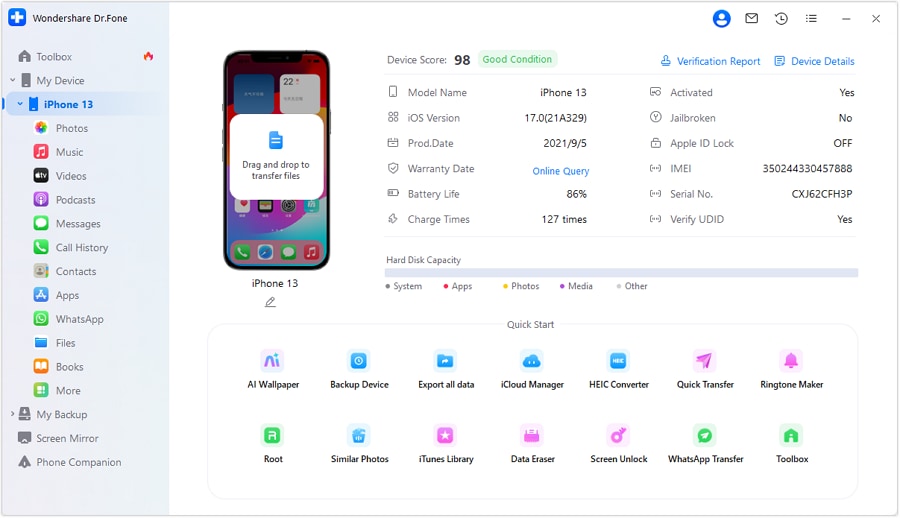
Step 2. Now, tap on the “Music” icon at the top. Then you should see the music window. Otherwise click “Music” on the left sidebar. Tap on the “Ringtone maker” option from the pop up window. This will prompt you to choose between local music or device music to make the ringtone of your choice.

Alternatively, the user can choose the desired music from the music window directly by right clicking on the music file.

Step 3.Once you select your choice ofmusic, Dr.Fone - Phone Manager (iOS) will automatically play it. Now, you can choose the specific part of the song by controlling the blue area as shown below. Simply decide on the 40s period for your ringtone, and Save to PC or Save to Device. Then you can click on the Ringtone Audition to play the part you selectedto make sure it's the right one for your Ringtone for your iPhone.
You can additionally, set the start and finish point by clicking the buttons of Set to start and Set to finish.
Also in case you know which minute/second of the music you like, you can directly type the time period in the window.
NOTE: With Dr.Fone - Phone Manager (iOS) you can customize only up to 40secs of song. Also,you cannot make ringtone from Apple Music due to the encryption from Apple.Hence, it is recommended that you download the music from other sources (exceptApple) to make ringtones.
So in this article we discussed about the Top 10 ringtone remixes for iPhone and also how we can use the Dr.Fone - Phone Manager (iOS) application and easily make our own ringtones. Using the Apple's iTunes to create ringtones for your iPhone definitely becomes a very complicated process and if anything goes wrong then it might result in the loss of the entire song or may be something even worse. Whereas on the other hand, the Wondershare application, Dr.Fone - Phone Manager (iOS) comes from a very trusted developer and it is really easy to use. The best part is that it does not pose any risk to the device. We would recommend all our readers to download this application and give it a try. It is 100% risk free and very fast. So, just go ahead and give it a shot and do not forget to share your experience with the Dr.Fone - Phone Manager (iOS) application in the comments section below.
iPhone Music
- Download Music to iOS
- 1. Download Music to iPhone
- 2. Download Songs on iPhone/iPad/iPod
- 3. Download Free Music on iPhone
- 4. Download on iPhone without iTunes
- Make iPhone Ringtones
- 1. Set Voice Memo a Ringtone on iPhone
- 2. Ringtone Apps to Download Ringtones
- 3. Add Custom Ringtones to iPhone
- 4. iPhone Ringtone Apps
- 5. Ringtone Maker Apps for iPhone
- 6. Change iPhone Alarm Volume
- 7. Set A Ringtone on iPhone
- 8. Set MP3 As Ringtone iPhone
- 9. Set Ringtone iPhone
- 10. Make Custom Text Tones for iPhone
- 11. Websites for Free iPhone Ringtones
- 12. Move Ringtone from iPhone to Android
- 13. Popular iPhone Ringtone Remix
- Transfer Audio Media to iPhone
- 1. Send Ringtone from iPhone to iPhone
- 2. Transfer MP3 to iPhone
- 3. Transfer Audiobook from PC to iPhone
- 4. Transfer Songs from CD to iPhone
- 5. Put Ringtones on iPhone
- Transfer Music from iPhone
- 1. Transfer Music from iPhone to computer
- 2. Transfer Music from iPhone to iCloud
- 3. Transfer Music from iPhone to Android
- 4. Transfer Music from iPhone to iPod
- 5. Put Music on iPhone from Computer
- 6. Add Music to iPhone from Computer
- 7. Sync Apple Music Library
- Transfer Music from iTunes
- 1. Transfer Music from iTunes to iPhone
- 2. Transfer Music from Mac to iPhone
- 3. Transfer Music from Laptop to iPhone
- Transfer Music to iPhone
- 1. Transfer Music from Computer to iPhone
- 2. Transfer Music from Mac to iPhone
- 3. Transfer Music from Mac to iPhone
- 4. Music from PC to iPhone
- 5. Music from PC to iPhone without iTunes
- 6. Transfer Music from Android to iPhone
- 7. Transfer Music from iPad to iPhone
- 8. Transfer Music from iPod/iPhone
- 9. Transfer Music from iPhone to iPhone
- 10. Transfer Music from External Hard Drive
- 11. Transfer to iPhone without iTunes
- 12. Transfer Music to Jailbroken iPhone
- 13. Transfer Music to iPhone
- Transfer Music to iTunes/PC
- 1. Transfer Music from iPhone to iTunes
- 2. Transfer Music from iPhone to PC
- 3. Transfer Music from iPhone to Mac
- 4. Transfer Music between PC and iPhone
- 5. Transfer Music from to PC without iTunes
- 6. Sync Apple Music from iPhone to Mac
- iPhone Music Problems
- 1. Song Missing After iOS Update
- 2. Music Won't Play on iPhone
- 3. iPhone Plays Music by Itself
- 4. Apple Music Song Is Not Available
- 5.Fix Apple Music Library Not Syncing
- iPhone Music Tips
- ● Manage/transfer/recover data
- ● Unlock screen/activate/FRP lock
- ● Fix most iOS and Android issues
- Transfer Now Transfer Now Transfer Now



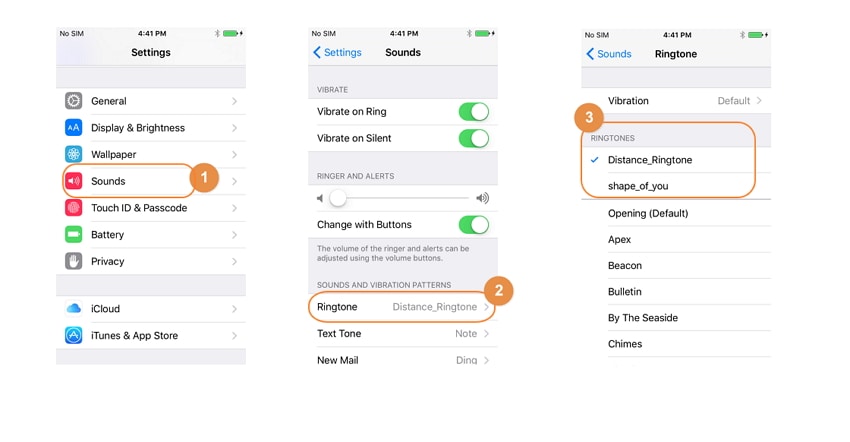



James Davis
staff Editor