2024 Top 6 Websites for iPhone Ringtone Free Download
Jul 12, 2024 • Filed to: Manage Device Data • Proven solutions
Your iPhone's ringtone is one of the most personal aspects of your device. With the default ringtones often becoming repetitive and boring, it's time to upgrade your ringtone game.
In this article, we'll explore the top six websites for free iPhone ringtone downloads in 2023. These websites offer many options, including popular songs, sound effects, and funny tones, making it easy to find a ringtone that fits your liking.
So let's discover the best places to find iPhone ringtones free to download !
- Part 1:Criteria To Select iPhone Tunes Download Website
- Part 2:The Best 6 Websites for Apple Phone Ringtone Downloadingy
- Part 3:Top 10 Popular Ringtones for iPhone in 2023
- Part 4:How To Set a Custom Ringtone After Downloading
- Part 5:What if You Want To Create a Custom Ringtone

Part 1: Criteria To Select iPhone Tunes Download Website
With so many websites offering free iPhone ringtone downloads, deciding which one to choose can be challenging. So we have created a list of factors you should take into account when selecting an iPhone ringtone download website:
- Variety
Look for a website that offers a wide range of ringtones, including popular songs, sound effects, and funny tones. It will give you plenty of options and ensure you find a ringtone that suits your style. - Style Preferences
Consider your personal style preferences when selecting a ringtone download website. Some websites specialize in particular genres, such as rock or hip-hop, while others offer a mix of different styles. Choose a website that caters to your taste in music and style. - Compatibility
Ensure that the website you choose offers ringtones that are compatible with your iPhone. Some websites offer ringtones that are only compatible with specific iPhone models, so be sure to check before you download. - Safety
Always choose a website that is safe and secure. Look for websites with HTTPS encryption. You should have antivirus software to safeguard against any potential threats from malware and viruses.
By considering these criteria, you can find a reliable and trustworthy website for iPhone ringtones to download . In the next section, we'll explore the top six websites that meet these criteria and offer the best selection of iPhone ringtones for free download in 2023.
Part 2: The Best 6 Websites for Apple Phone Ringtone Downloading
After considering the criteria outlined in the previous part, we've compiled a list of the top six websites for free iPhone ringtone downloads in 2023. These websites offer a wide range of ringtones, are user-friendly, and are safe and secure.
(1) Zedge.net
Zedge.net is a highly popular website that offers a vast collection of iPhone tunes downloads . Its user-friendly interface lets you easily search for ringtones based on keywords or categories.
However, one downside of this website is the presence of ads that can detract from the user experience. You need to pay for the premium version to get rid of them.
(2) CellBeat.com
CellBeat.com offers a vast selection of ringtones in various genres, including pop, alternative, classic, etc. The website also allows you to set your ringtones using your favorite songs.
(3) Freetone.org
Freetone.org offers an extensive collection of high-quality Apple tune downloads focusing on electric dance music and sound effects. The website is free of charge, and you don’t need to sign up to create an account.
(4) Mytinyphone
Mytinyphone offers diverse ringtones, including music, sound effects, and funny tones. The website also allows you to add and share your ringtones with the community.
(5) BestRingtones.net
BestRingtones.net is a website that has gained popularity for its impressive collection of Bollywood music. This website is a haven for those who love to have Indian music as their ringtones. Moreover, users can search based on their favorite artists or categories. No need to waste time browsing through the entire collection.
(6) MobCup.net
With MobCup.net, you can access a vast collection of high-quality Ringtones, Notification Sounds, and Alert Tones that you can download directly to your device. This website boasts one of the best iPhone ringtone downloads . You can select from thousands of options to find the perfect tone that suits your taste.
These six websites offer the best selection of free iPhone ringtones in 2023, focusing on quality, variety, and style preferences. Find one that aligns with your preferences and style to elevate your ringtone game today!
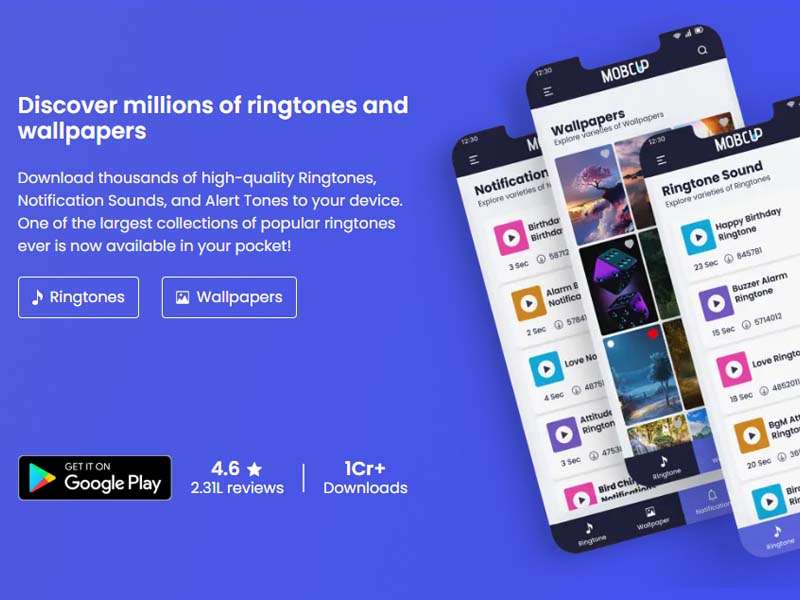
Part 3: Top 10 Popular Ringtones for iPhone in 2023
If you're looking for inspiration for your new iPhone ringtone download , we have a recommendation list for you:
- Kill Bill - Whistle
- Wake Up Vibes
- Dance Monkey Sax
- Your Phone is Ringing
- Classic Ringtone
- Kiss Me More by Doja Cat ft. SZA
- Super Mario 8 Bit
- Running Up That Hill by Kate Bush
- Bella Ciao
- Slowly Chill
People are always searching for new and trendy tunes to use as their phone ringtones, leading to a growing demand for Apple phone ringtone downloading . In 2023, pop and electronic music dominate the top ringtones for iPhones.
These popular songs will surely make your iPhone ringtone stand out and impress your friends. You can download these ringtones or customize them to suit your personal style.
Part 4: How To Set a Custom Ringtone After Downloading
Once you've downloaded a custom ringtone from your favorite website, setting it as your iPhone's ringtone needs further action. Here's how you can do it:
- Step 1: First, you need to use an app like Garage Band to set up and export the downloaded ringtone to your iPhone.
- Step 2: Once done, open the Settings of your iPhone.
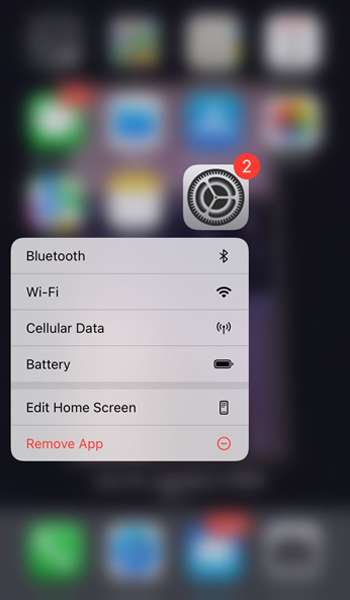
- Step 3: Tap on Sounds & Haptics > Ringtone.

- Step 4: You should see the ringtone you have exported before among the pre-installed ringtones list. Tap on it to set it as your default ringtone.
Part 5: What if You Want To Create a Custom Ringtone
After learning how to download and set your iPhone's ringtones, you may want to create your own personalized ones. Perhaps you haven't found one that suits your liking, or you want something unique and tailored to your preferences.
Luckily, you can do so with the help of a ringtone maker. One of the best options available is Dr.Fone Ringtone Maker. It is a user-friendly tool that customizes your iPhone call ringtone download . With this software, you can easily edit your favorite songs and turn them into personalized ringtones that suit your style.
Below are some key features of Dr.Fone Ringtone Maker:
- It works with iOS and Android devices, making it a versatile tool for all smartphone users.
- Easy to use with powerful features; you don't need any technical skills to create your custom ringtones.
- Compatible with multiple audio formats, including MP3, WAV, AAC, M4A, and more.
Now, see the following steps on how to make a custom ringtone with Dr.Fone Ringtone Maker:
- Step 1: Download and install the Dr.Fone software on your devices. Plug your iPhone into your computer, and wait for the platform to detect your device. Once detected, open the "Ringtone Maker" option.

- Step 2: Import music from your local computer or select music directly from your iPhone using the "Device Music" option.

- Step 3: After selecting the music, click "Select."

- Step 4: Next, use the trim tool to cut the music to the desired length for your ringtone. You can also use the "Fade In and Fade Out" option to smooth it out.

- Step 5: After finishing, you can save it to your iPhone by selecting "Save to Device" or to your computer by selecting "Save to PC."
Conclusion
Setting a custom ringtone on your iPhone can be great for self-expression, adding a personal touch to your device. While there are many websites for iPhone ringtone free download , creating your own custom ringtone with Dr.Fone Ringtone Maker can be a more rewarding and personalized experience.
With its easy-to-use interface and support for many audio formats, Dr.Fone allows you to turn your favorite songs into custom ringtones that truly reflect your taste and personality. So don’t forget to try it and see how much more enjoyable your iPhone experience can be!
iPhone Music
- Download Music to iOS
- 1. Download Music to iPhone
- 2. Download Songs on iPhone/iPad/iPod
- 3. Download Free Music on iPhone
- 4. Download on iPhone without iTunes
- Make iPhone Ringtones
- 1. Set Voice Memo a Ringtone on iPhone
- 2. Ringtone Apps to Download Ringtones
- 3. Add Custom Ringtones to iPhone
- 4. iPhone Ringtone Apps
- 5. Ringtone Maker Apps for iPhone
- 6. Change iPhone Alarm Volume
- 7. Set A Ringtone on iPhone
- 8. Set MP3 As Ringtone iPhone
- 9. Set Ringtone iPhone
- 10. Make Custom Text Tones for iPhone
- 11. Websites for Free iPhone Ringtones
- 12. Move Ringtone from iPhone to Android
- 13. Popular iPhone Ringtone Remix
- Transfer Audio Media to iPhone
- 1. Send Ringtone from iPhone to iPhone
- 2. Transfer MP3 to iPhone
- 3. Transfer Audiobook from PC to iPhone
- 4. Transfer Songs from CD to iPhone
- 5. Put Ringtones on iPhone
- Transfer Music from iPhone
- 1. Transfer Music from iPhone to computer
- 2. Transfer Music from iPhone to iCloud
- 3. Transfer Music from iPhone to Android
- 4. Transfer Music from iPhone to iPod
- 5. Put Music on iPhone from Computer
- 6. Add Music to iPhone from Computer
- 7. Sync Apple Music Library
- Transfer Music from iTunes
- 1. Transfer Music from iTunes to iPhone
- 2. Transfer Music from Mac to iPhone
- 3. Transfer Music from Laptop to iPhone
- Transfer Music to iPhone
- 1. Transfer Music from Computer to iPhone
- 2. Transfer Music from Mac to iPhone
- 3. Transfer Music from Mac to iPhone
- 4. Music from PC to iPhone
- 5. Music from PC to iPhone without iTunes
- 6. Transfer Music from Android to iPhone
- 7. Transfer Music from iPad to iPhone
- 8. Transfer Music from iPod/iPhone
- 9. Transfer Music from iPhone to iPhone
- 10. Transfer Music from External Hard Drive
- 11. Transfer to iPhone without iTunes
- 12. Transfer Music to Jailbroken iPhone
- 13. Transfer Music to iPhone
- Transfer Music to iTunes/PC
- 1. Transfer Music from iPhone to iTunes
- 2. Transfer Music from iPhone to PC
- 3. Transfer Music from iPhone to Mac
- 4. Transfer Music between PC and iPhone
- 5. Transfer Music from to PC without iTunes
- 6. Sync Apple Music from iPhone to Mac
- iPhone Music Problems
- 1. Song Missing After iOS Update
- 2. Music Won't Play on iPhone
- 3. iPhone Plays Music by Itself
- 4. Apple Music Song Is Not Available
- 5.Fix Apple Music Library Not Syncing
- iPhone Music Tips
- ● Manage/transfer/recover data
- ● Unlock screen/activate/FRP lock
- ● Fix most iOS and Android issues
- Transfer Now Transfer Now Transfer Now




James Davis
staff Editor