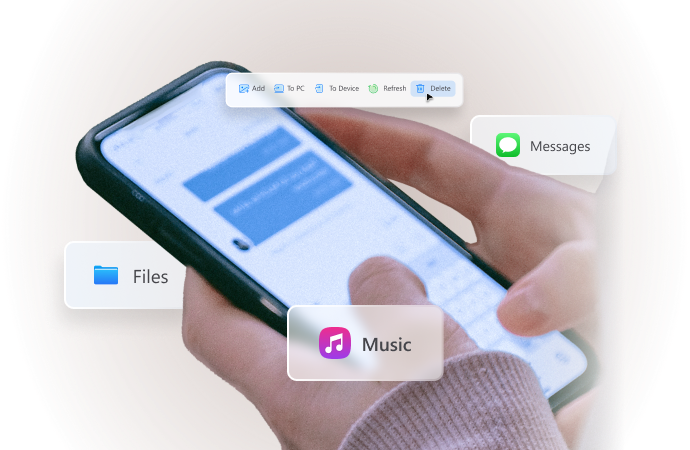
Top 12 Best Phone Clone Apps You Cannot Miss in 2024
Jul 12, 2024 • Filed to: Latest News & Tactics • Proven solutions
When switching from an old phone to a new one, you must keep your phone data accessible in your new phone. In today’s digital age, various innovative tools allow you to transfer all of your phone data at once.
These Phone clone apps have replaced the traditional Bluetooth transfer of data. You can now clone all of the phone data in a matter of minutes, regardless of their size.
In this article, we will explore the best phone cloning apps for a fast transfer of data. Most of these apps support both iOS and Android phones. So, whether you need an iPhone clone app or a phone clone app for Android, we’ve got you covered.
To help you choose the best smartphone clone app, here’s a full list of these powerful tools.
- Part 1. MOBILedit Forensic
- Part 2. SHAREit
- Part 3. Google Drive
- Part 4. Xender
- Part 5. JioSwitch
- Part 6. Move to iOS

- Part 7. Phone Clone from Huawei
- Part 8. Samsung Smart Switch
- Part 9. Send Anywhere
- Part 10. CLONEit
- Part 11. Smart Switch- Copy my data

- Part 12. Bonus: The Best Phone Clone Software to Transfer Data Quickly
Part 1. MOBILedit Forensic
The first one on our list is MOBILedit Forensic. This phone clone app offers a suite of features for cloning all data from one phone to another. Whether you need to extract call logs, contacts, messages or clone media files and apps, this tool is your reliable option.
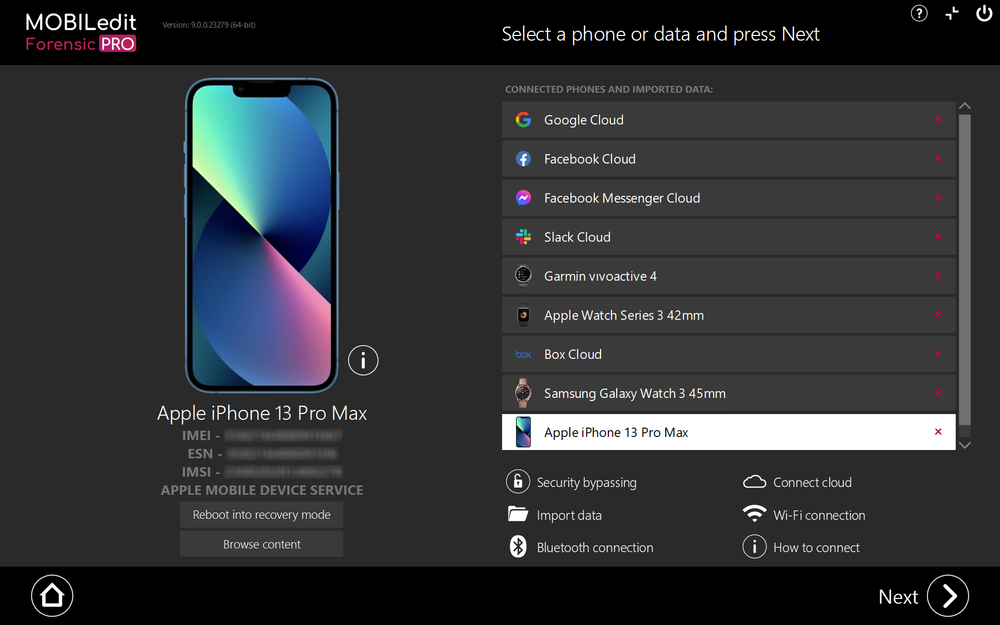
Let’s find out what this phone clone software brings to the table:
- Transfers various file types like contacts, messages, photos, videos, apps, organizers, etc.
- Supports cross-platform phone cloning.
- Compatible with a wide range of phone OS such as Android, iPhone, Windows, Nokia and more.
Pros and Cons:
|
Pros |
Cons |
| It provides clear instructions for smooth navigation. | Professional-grade features can be complicated for casual users. |
| It is an all-in-one solution to clone all types of phone data. | Limited features without the pro version. |
| It allows you to access data from locked phones. | It can be expensive for some users. |
| It supports phone cloning between different OS. | Operates as a desktop app. |
MOBILedit Forensic offers the following price plans:
- Forensic Single Phone: $99/ phone
- Forensic Standard: $2,250/ one-time
- Forensic Pro: available on request.
Part 2. SHAREit
When it comes it phone clone apps, Shareit is worth mentioning. This powerful app allows you to share various types of files between phones and even computers. Being a wireless solution shareit supports cross-platform files transfer 200 times faster than Bluetooth.
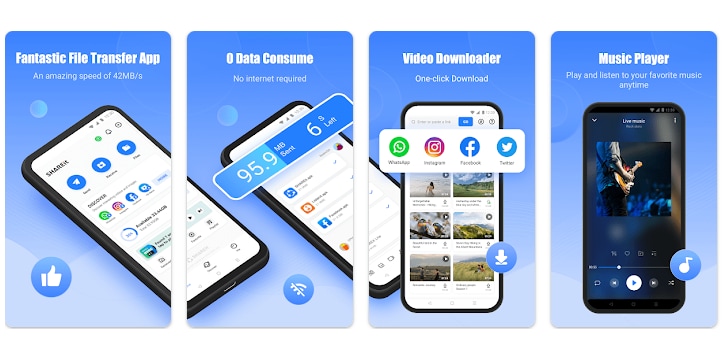
Here’s a brief look at some powerful features of this Android and iPhone clone app.
- Easily transfers contacts, apps, photos, videos, music, and documents between phones.
- Supports all major OS like iOS, Android, Windows and MacOS.
- Supports QR Code scan for fast and reliable data transfer between phones.
Pros and Cons:
|
Pros |
Cons |
| It is super fast and easy to use. | You can only transfer data to a phone with Shareit installed. |
| It can clone all major types of data between phones. | Various annoying ads and random popups limit the user experience. |
| Phone cloning does not require any internet connection. | Tends to not work at times during the data transfer process. |
| It allows you to carry out data transfer wirelessly. | Irrelevant additional features for a file sharing app. |
| Transfers files without data consumption and quality loss. |
Part 3. Google Drive
Google Drive is one of the most popular cloud-based apps for transferring data between phones. It works by creating backups of your phone's data. You can easily restore this data to your new device. The best thing about Google Drive is that it works seamlessly across various platforms.
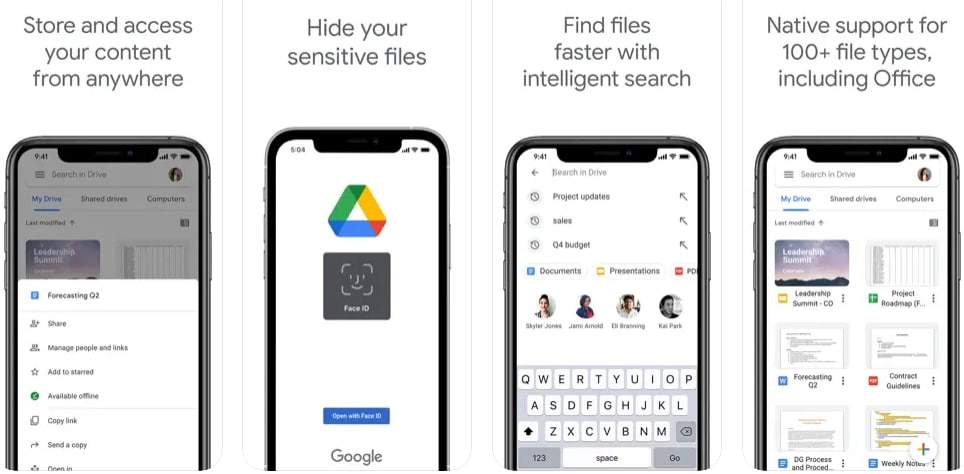
Here is why Google Drive is a popular choice for transferring data.
- Transfers all of the phone data with its backup and restore feature.
- Also allows selective transfer of files across phones and desktops.
- Compatible with all major smartphones and desktop operating systems.
Pros and Cons:
|
Pros |
Cons |
| It can transfer all types of data to your new phone. | It requires a Google account to clone your phone. |
| It provides large cloud storage to handle any size of data backups. | It depends on an active internet connection during backup and restore. |
| It supports data transfer between most types of smartphones and computers. | Transfer of large-sized data can be slow and time-consuming. |
| It allows you to restore data to various devices with a single backup. |
Part 4. Xender
Xender is another useful phone cloning app to fulfill your cloning needs. Whether you need to transfer files between mobile phones or between phone and PC, Xender is your go-getter! Plus, you can effortlessly clone a phone with the same or different OS as your new phone.
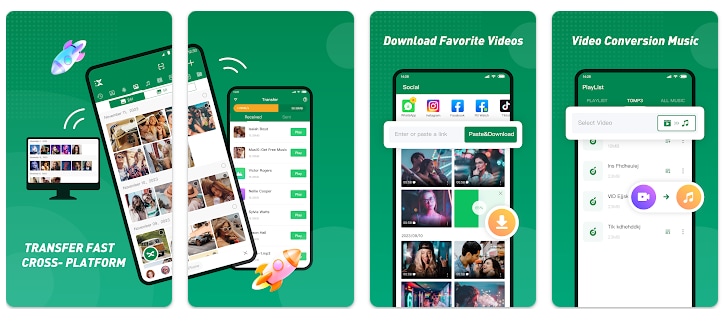
Let’s have a look at some powerful features of this free phone clone app.
- Supports all types of data transfer like SMS, media files, apps, PDF, Word, Excel, ZIP files, etc.
- Supports connection of up to 4 devices at once to transfer data.
- Supports cross-platform data transfer to/from Android Ios, Tizen, Windows mobile and PC and MacOS.
Pros and Cons:
|
Pros |
Cons |
| It can transfer all types and sizes of data. | Only works for phones within a specific range. |
| It does not require a USB connection or additional desktop software. | It can have connectivity issues when pairing with other devices. |
| High file transfer speed makes it time-saving and efficient. | Random ads greatly limit the user experience. |
| You do not need an active internet connection or mobile data. | Asks for too many app permissions. |
| Its multi-language support makes it a user-friendly phone cloning app. |
Part 5. JioSwitch
If you’re looking for a phone clone app that does the job for you without any extra flair, JioSwitch is the perfect solution. This app offers a simple interface that is easily operatable for non-techie users. Plus, it is available for both iOS and Android phones.
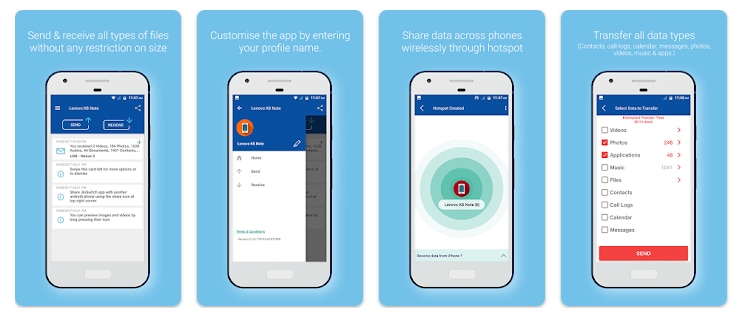
Now, let's find out some key features of this iOS and Android phone clone app.
- Transfers videos, photos, contacts, calendars, reminders and apps.
- Supports file transfer to and from all iOS and Android smartphones.
Pros and Cons:
|
Pros |
Cons |
| It is straightforward, making it ideal for less techie users. | It has a poorly designed user interface. |
| It lets you transfer data cross-platform. | Transferred files can get corrupted. |
| It supports wireless connectivity for data transfer. | Locating received files can be tricky. |
| Higher transfer speed than NFC and Bluetooth connections. | It may not be compatible with the latest Android versions. |
| No size limit for data transfer between phones. | |
| Free to use. |
Part 6. Move to iOS
If you’re switching from Android to iOS, this is the best app to clone phones. Move to iOS is Apple’s official app, designed specifically for ease of switching to iOS. Move to iOS emphasizes a secure way to upgrade your phone to Ios.
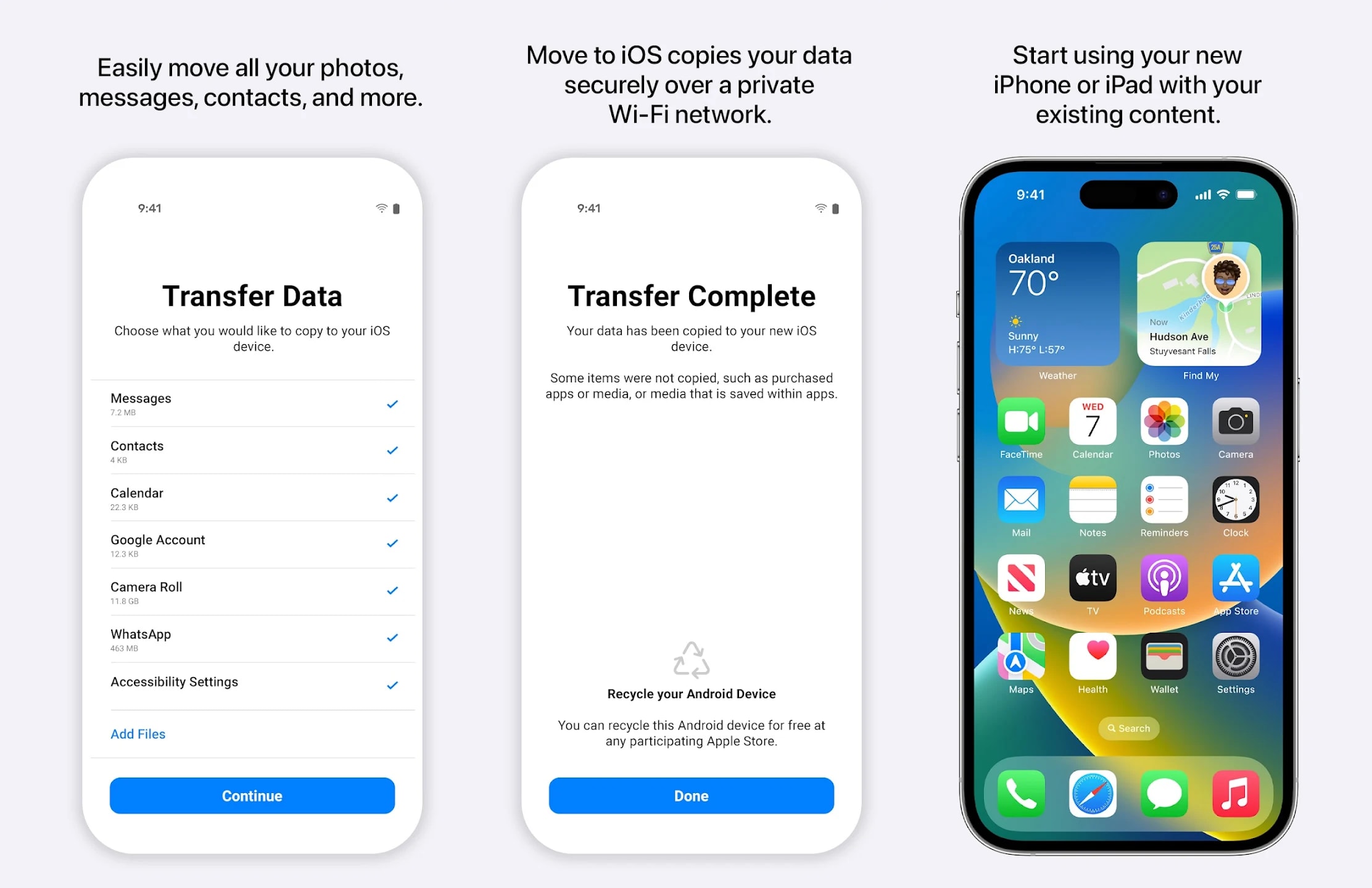
Here are some key features of Move to iOS:
- Transfer various types of Android phone data such as contacts, chat history, calendars, media files, etc.
- Works automatically to migrate content from Android to iOS.
- Transfers phone data by creating a private Wi-Fi network.
Pros and Cons:
|
Pros |
Cons |
| It allows you to transfer most types of data from Android to iOS. | It can have connection issues and errors during data transfer. |
| It offers a secure way to clone your Android phone. | You need to erase your iPhone data before data transfer. |
| You do not need a USB cable to transfer your data. | It does not transfer the app data. |
| It supports various Android OS versions. | It can be time-consuming. |
Part 7. Phone Clone from Huawei
When talking about cloning apps, we cannot forget about Phone Clone by Huawei. This powerful app is designed to make your switch to Huawei easier. The app boasts a quick and easy data transfer from your old phone to the new one.
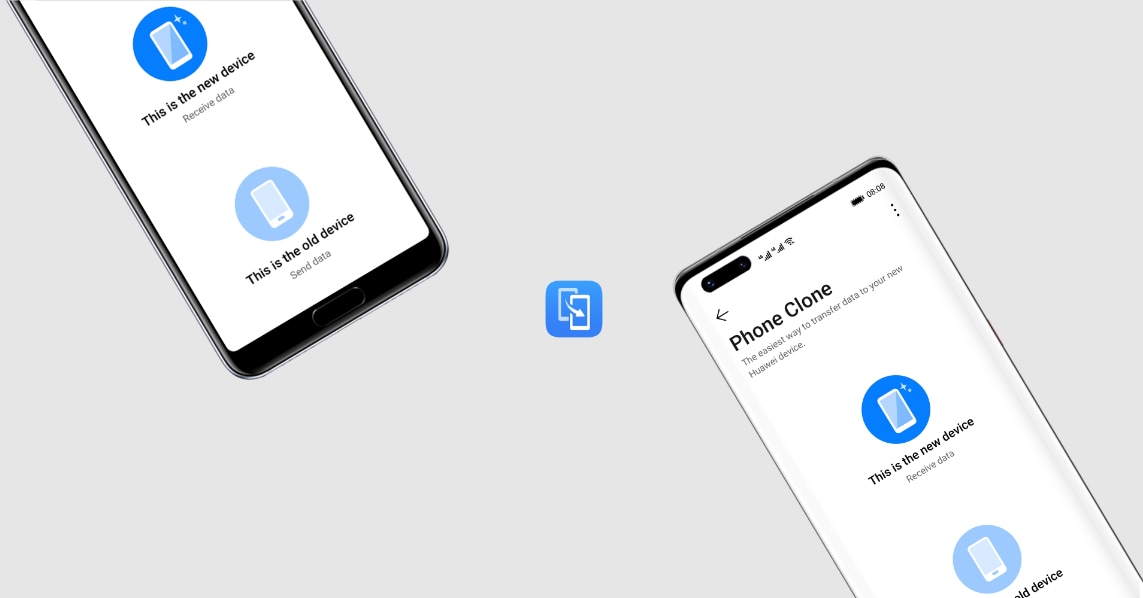
Here is what makes this phone clone app stand out:
- Transfer all types of data, including apps, SMS, call logs, organizers, media, documents, etc.
- Supports data transfer with a QR Code scan.
- Transfers data by creating an encrypted connection between phones.
Pros and Cons:
|
Pros |
Cons |
| It allows you to transfer all of your phone and app data. | It can have compatibility issues with iOS. |
| It provides a fast and secure way to transfer data with a simple scan. | It does not support data transfer from Huawei to other phones. |
| Supports various versions of Android and iOS. | |
| Free to use. |
Part 8. Samsung Smart Switch
Smart Switch by Samsung is one of the most popular choice of phone clone apps for Galaxy users. However, the app is not limited to Samsung phones. It supports extensive support for various device models and operating systems.
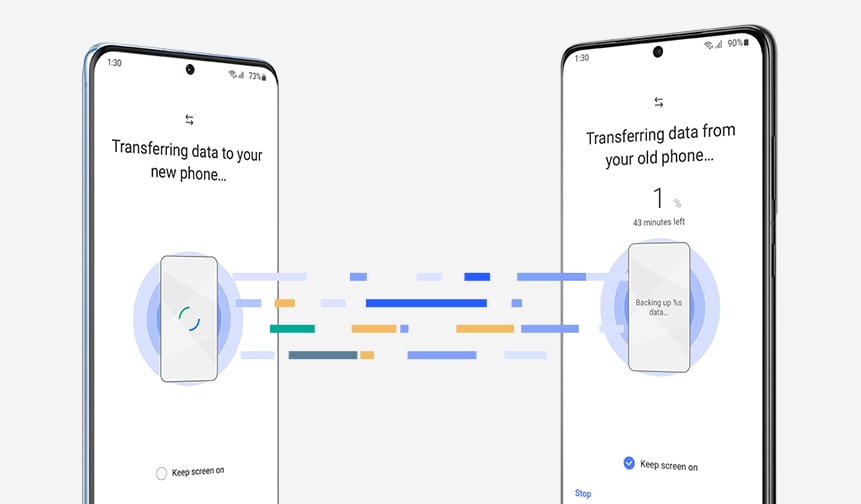
Key Features:
- Transfers all types of data, including contacts, call logs, chat history, media files, app data, etc.
- Transfer data through USB Cable or Wi-Fi between phones.
- Supports backup and restore using both a Windows and Mac PC.
Pros and Cons:
|
Pros |
Cons |
| It can transfer large sizes of data quickly and without loss. | It cannot be used to transfer data from Galaxy to other models. |
| Transfer all types of data, including all app data and even the settings of your old phone. | It may get stuck during the transfer process. |
| It provides flexible options to transfer data from old to new phones, unlike most phone clone apps. | Data transfer with a wireless connection may run into errors. |
| Supports various older versions of iOS and Android. |
Part 9. Send Anywhere
If you want to bypass traditional wireless methods for file transfer, Send Anywhere is your go-to solution. As its name implies, you can use this app to transfer files to any device no matter the operating system.
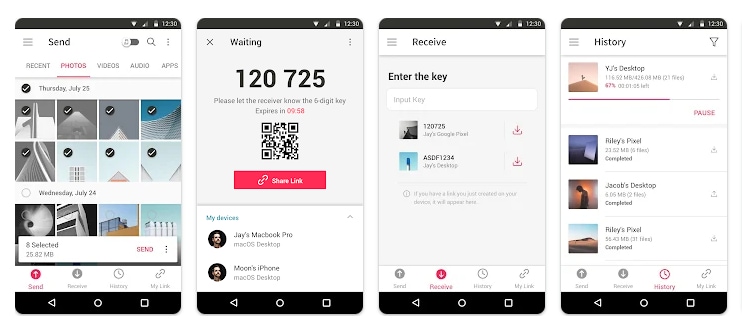
Let’s look at some major highlights of this app:
- Transfer any type of file to any device in the world.
- Transfer files through various options like 6-digit Code, QR code scan, Image name sharing, etc.
- Supports various phone models and OS versions.
Pros and Cons:
|
Pros |
Cons |
| It offers versatile options for fast data transfer between phones. | It offers limited features and ads on the free version. |
| It provides a secure transfer of files with end-to-end encryption. | It requires an internet connection to carry out the transfer. |
| It lets you transfer large amounts of data of up to 30 GB. | It does not support the transfer of app data. |
| It allows you to set passwords, download limits and expiration on sharable Image names. |
Send Anywhere has a free version. But full features are available with the following price plans:
- Lite: $5.99 / month
- Standard: $9.99 / month
Part 10. CLONEit
CLONEit is another great phone clone app to transfer any type of data between Android phones. The app is available for various Android versions and device models. It carries out data transfer wirelessly and at speed 200 times faster than Bluetooth.
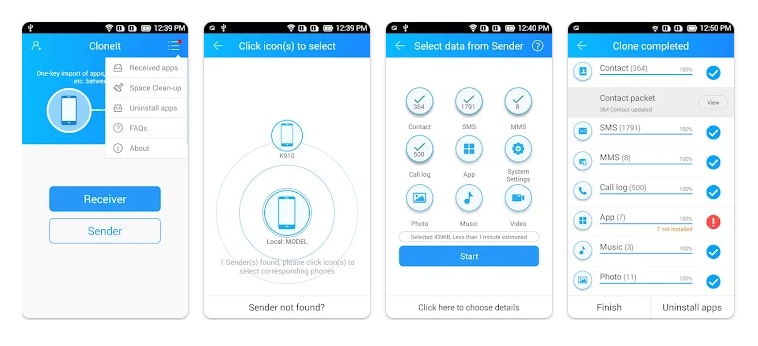
CLONEit comes with the following key features:
- Transfers over 12 types of mobile data such as messages, call logs, app data, media files, etc.
- Uses a speed of up to 20M/s for quick transfer of data.
- Clone data from both internal memory and SD card.
Pros and Cons:
|
Pros |
Cons |
| You do not need any active internet connection to transfer data. | iOS devices are not supported. |
| You do not need a USB cable to clone data from a phone. | Too many ads interfere with the data transfer process. |
| It allows you to select specific types of data before transfer. | It can have issues connecting to the device. |
| Allows you to batch transfer files between Android phones. | |
| Free to use. |
Part 11. Smart Switch- Copy my data
It is a phone clone app that can transfer data any type of data between Android phones. With its extensive support of a diverse range of phones, you’ve got nothing to worry about. Moreover, it lets you clone very large sizes of data at a fast speed.
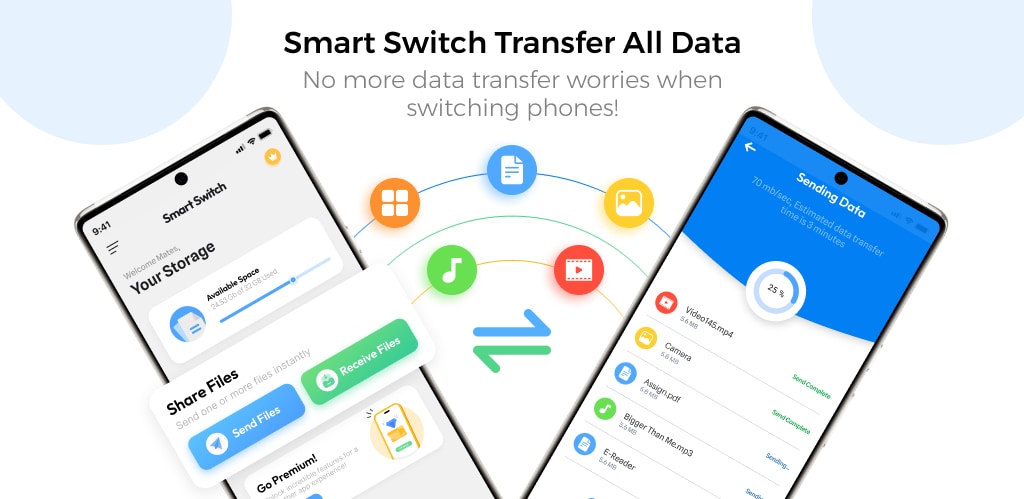
The powerful features of this Android clone app include the following:
- Clones all of the phone data, including media files, documents, contacts, calendars, apps, etc.
- Connects phones with a quick QR Code scan and Wi-Fi.
- Supports most Android phones like Samsung, Vivo, Sony, Techno and more.
Pros and Cons:
|
Pros |
Cons |
| Offers a suite of tools to transfer specific types of data files. | It requires an internet connection or mobile data to work. |
| It supports bulk transfer of large-sized data at once. | Too many ads interfere with the process of data transfer. |
| It lets you select specific files for better control over the process. | It tends to glitch during the transfer of large sizes of data. |
| Free to use. |
Next, we have an all-in-one phone cloning solution for quick data transfers. Don’t skip this part. It might be the one solution you’ve been looking for.
Part 12. Bonus: The Best Phone Clone Software to Transfer Data Quickly
While there are a lot of best phone clone apps to transfer all of your phone data, not all of them are reliable. They either use WiFi direct or mobile data to connect phones. This causes very unstable connections that run into errors.
In contrast, Wondershare Dr.Fone offers a seamless transfer of data through a USB Cable. Dr.Fone also operates on a PC, allowing you to view and manage your phone data on a larger screen.
Plus, it gives you the freedom to clone specific types of data. Its phone clone capabilities span various file types, such as photos, video, messages, contacts, calendars and more!

Dr.Fone - Phone Manager (Android)
One-Stop Solution to Manage and Transfer Data on Android Phone
- Transfer files between Android and computer, including contacts, photos, music, SMS, and more.
- Manage, export/import your music, photos, videos, contacts, SMS, Apps, etc.
- Transfer iTunes to Android (vice versa).
- Manage your Android device on the computer.
- Fully compatible with the newest Android OS.
How to Use Dr.Fone to Clone Your Phone Data
First, download and install Dr.Fone on your PC. Then, follow the steps below to clone your old phone to a new phone.
Step 1 Connect your phone to a PC with a USB cable. Once it’s detected, select “Export all data” and proceed.
Step 2 On the next screen, select the type of files you want to export. Once done, click on “Export” and allocate a location for data export.
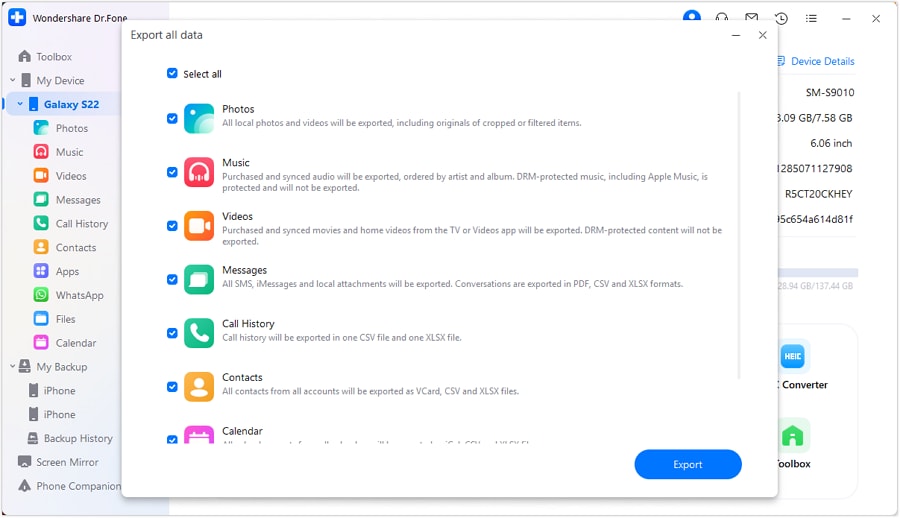
Step 3 Now, Dr.Fone will start exporting your phone’s data, and you can see the process on your screen.
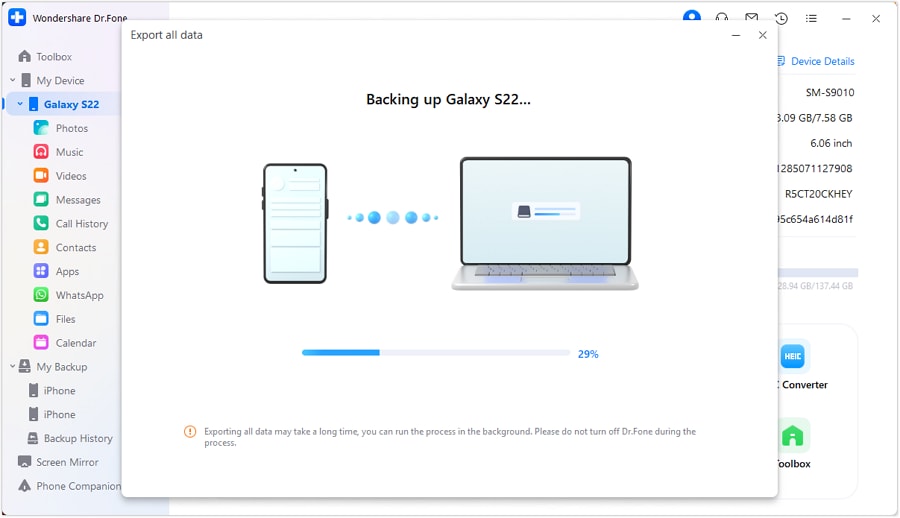
Step 4 Once the process completes you will be notified about it. You can click on the “Open in folder” button to view the exported data.
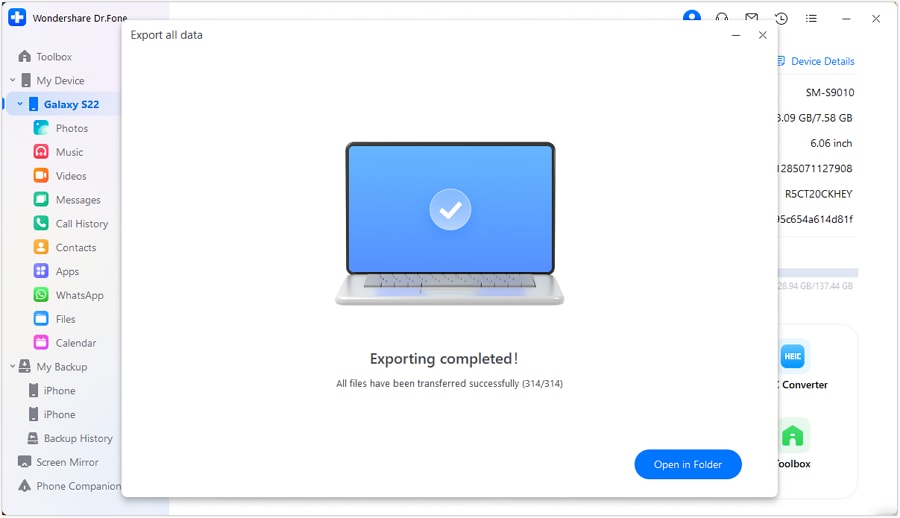
Step 5 Now, connect your new phone to the PC and select the “Quick Transfer” option. Next, drag and drop your exported files to the connected phone. You can also click on “Select files.”
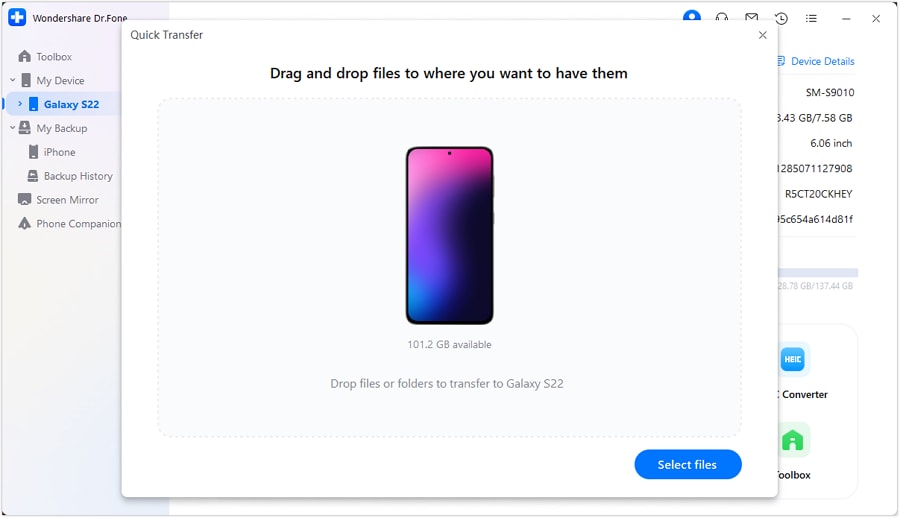
Step 6 Once done, select the Dr.Fone iLnk, where the transferred files will be stored on your phone.
That’s all. Dr. Fone Image name will automatically transfer your old phone’s data to your new phone. You can see your files to see where they are stored on your phone.
Conclusion
Phone clone apps are a convenient way to transfer large sizes of data between phones. These apps are a great solution to transfer data of different sizes. You don’t need to be tech-savvy to use most of these tools.
However, these are not the most reliable solutions to transfer large amounts of important data. Phone clone apps can also corrupt or delete data during the transfer process.
Compared to these apps, a desktop solution like Dr.Fone offers reliable and fast cloning of data. With Dr.Fone, you don’t need to worry about platform restrictions or incomplete data transfers. Dr.Fone handles your data seamlessly, ensuring secure and complete transfers in a few clicks.
Other Popular Articles From Wondershare
Android Transfer
- Android to Android
- 1. Transfer Files to Android
- 3. Transfer Contacts to Android
- 4. Data Transfer Apps to Switch Phone
- 5. Transfer Data to Android
- 6. Transfer Text Messages to Android
- 7. Transfer Music to Android
- 8. Transfer Contacts Using Bluetooth
- 9. Transfer Apps to Another Android
- 10. Migrate Data to New Android
- 11. Best Clone Apps for Android
- Android to iPad/iPod
- Android to iPhone
- 1. Transfer Files to iPhone 13
- 2. Transfer Contacts to iPhone 13
- 3. Transfer Music to iPhone
- 4. Transfer Contacts to iPhone
- 5. Android to iPhone Transfer Apps
- 6. Transfer Text Messages to iPhone
- 7. Transfer Photos to iPhone
- 8. Transfer Messages to iPhone 13
- 9. Transfer Contacts to iPhone XS/11
- 10. Transfer Messages to iPhone 12
- 11. FaceTime for Android and iPhone
- 12. Move Data From Android to iPhone After Setup
- 13. Transfer Data from OnePlus to iPhone
- 14. Move Contacts From Android to iPhone
- 15. Transfer Data From Android To iPhone
- 16. Top Apps To Transfer Data From Android To iPhone
- Contacts Transfer
- 1. Sync Contacts to Gmail
- 2. Transfer Contacts from Outlook
- 3. Transfer Contacts to Outlook
- 4. Import Contacts from Excel
- 5. Import Contacts to Android
- 6. Export Contacts to Android Phones
- 7. Merge Contacts in Phones
- 8. Export CSV Contacts for Android
- iOS to Android
- 1. Transfer Files from iPad
- 2. Move Custom Ringtones from iPhone
- 3. Transfer Data from iPhone
- 4. Transfer Music from iPhone
- 5. Transfer Contacts from iPhone
- WhatsApp Transfer
- 1. Transfer WhatsApp from Android
- 2. Transfer WhatsApp Messages
- 3. Transfer WhatsApp Messages to PC
- 4. Transfer Messages to Android
- 5. Transfer WhatsApp Data to Android
- Transfer Tips
- 1. Android USB File Transfer Software
- 2. Android Apps to Transfer Files
- 3. Android Sync Managers
- 4. Android File Transfer Apps
- 5. Fix Transfer Files Not Working
- 6. Simplify Android File Transfer
- 7. Transfer Photos to USB
- 8. Transfer Data to BlackBerry
- 9. Transfer Data From ZTE
- 10. Transfer Data From Windows phone
- 11. Clone Phone and Copy Data
- 11. 12 Best Phone Clone Apps
- 12. Move Google Photos to My Gallery
- 13. Send Large Files Through Outlook
- ● Manage/transfer/recover data
- ● Unlock screen/activate/FRP lock
- ● Fix most iOS and Android issues
- Transfer Now Transfer Now






James Davis
staff Editor