How to Transfer Data from Android to Android?
Jul 12, 2024 • Filed to: Data Transfer Solutions • Proven solutions
Have you had your old Android device for years, and it's time for an upgrade? Here top 4 solutions to transfer data from Android to Android. Getting a shiny Android device, like Samsung Galaxy Note 8, S7, S8, is an exciting thing, but also frustrates you. Although Android offers easy access to the SD card, you still find it difficult to transfer data, like apps and SMS from Android to Android in batch. Are you scratching your head about it? Don't worry. Here is a chance for you. All you need is to give a professional transfer tool, Dr.Fone - Phone Transfer to transfer everything from one phone to another. Read this article, and you will know how to transfer data from Android to Android easily and quickly.
- Transfer data from Android to Android in One Click
- Google Backup to migrate Android to Android
- Transfer Data from Android to Android with Bluetooth
- Tips about how to transfer from Android to Android
Part 1. How to transfer data from Android to Android in One Click
When you log into the accounts, like Google, Facebook, Twitter, contacts in them will also be transferred. Thus, make sure whether you want to transfer them or not. If not, do not sign in the accounts before the Android to Android transfer. Dr.Fone can transfer everything from Android to Android, including apps, contacts, messages, videos, music, photos, calendar, even WhatsApp chats, etc. Follow the steps below to know clearly how to send data from Android to Android.
Step 1. Run the Android to Android transfer Tool
The first thing is to install and run Dr.Fone on your computer. When its primary window appears, click Phone Transfer to start transfer data.

Step 2. Get Both Android Devices Connected
Connect your two Android devices to the computer via USB cables. After recognized, your Android devices will be listed res on both sides of the window.
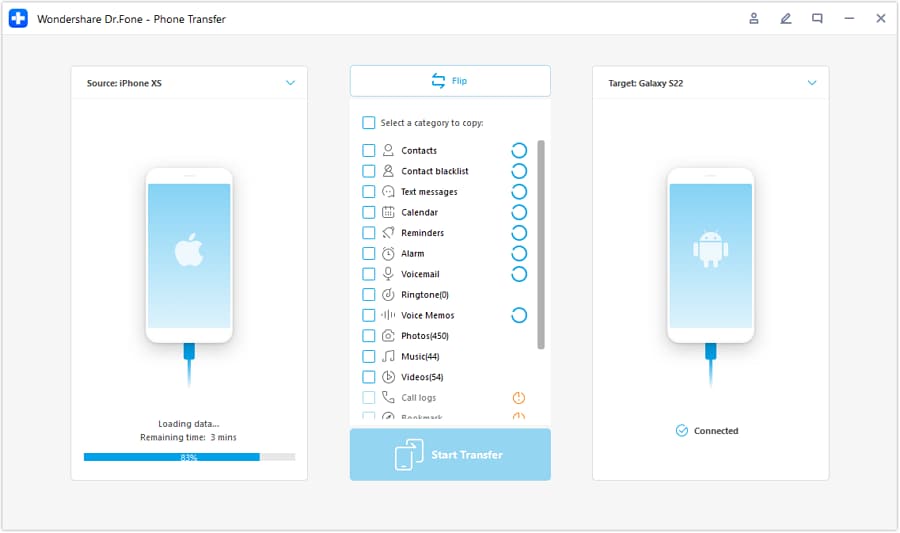
Step 3. Transfer Contacts, Photos, Videos, Music, SMS, Call Logs, Calendar and Apps from Android to Android
Between the two Android phones, display all the contents you can transfer. You can uncheck any content you dislike to transfer. Then, click Start Transfer to transfer files from Android to another Android Phone quickly.
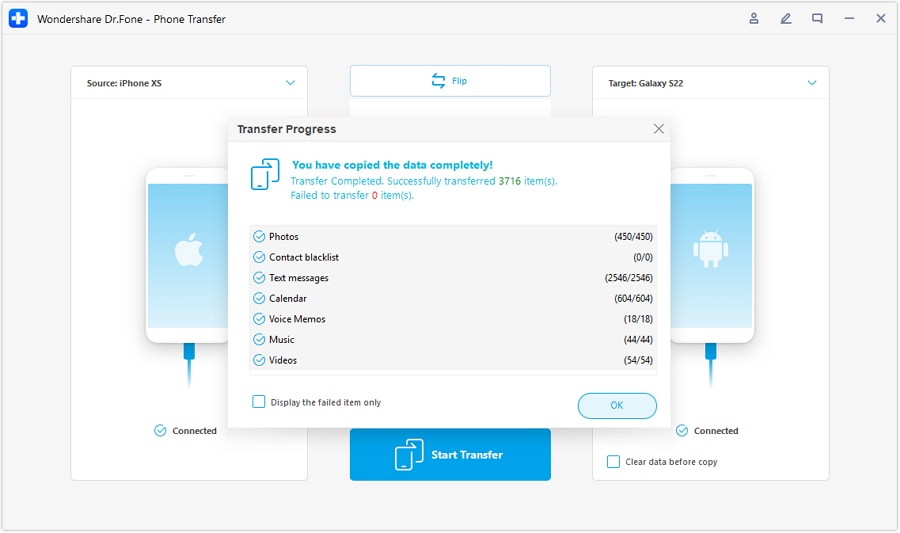
That's all. It isn't easy to transfer all your data from Android to Android. Try Dr.Fone - Phone Transfer free to transfer Android files to your new Android phone. It is the best Android to Android data transfer tool. With it, you can transfer everything from Android to Android.
Part 2. How to Transfer Everything from Android to Android with Google Backup
No one likes to spend a lot of time on the stuff, such as transfer data from Android to Android every time you change the phone. If you want to transfer quickly and painlessly, then here is the best which explains how to transfer data from Android to Android using the Google Backup method. Google still has many ways to get all your stuff off your old device and add to your new device using Google Backup.
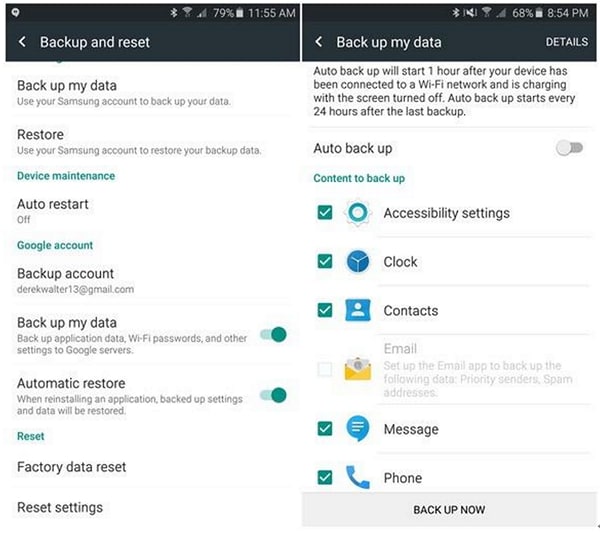
Before taking up backup the first thing you need to do is to sign-in the Android phone using your Google account. In the setting menu, you need to search for Backup and reset mode. Make sure you have backup data and automatic restore as both are flipped on your google account. Your Google server will remember your password, so you do not need to re-enter the password every time you sign in. Google sync really very well with Android devices.
Part 3. How to Transfer Data from Android to Android with Bluetooth
Users feel good while setting up a new Android device. But we also know that your data is sensitive, so there would be one thing that would bother you is how to transfer data from Android to Android using Bluetooth. Don’t worry. Here’s an easy way that would help you out to transfer all the data safely by simply using Bluetooth. You have to connect both the devices and enable the Bluetooth.
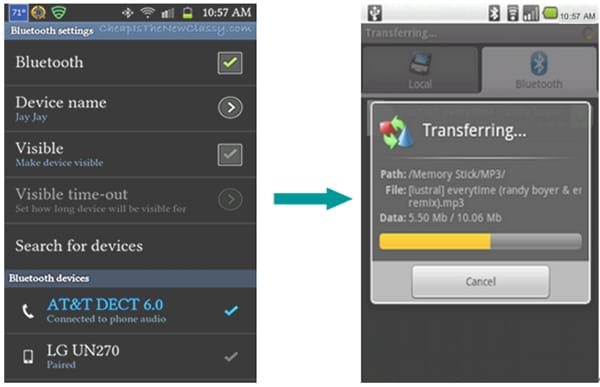
This one is the best to transfer the data such as photos, videos, songs, and other files. You have to discover the device and connect them through the wireless Bluetooth exchange data method. Allow your destination device to detect its presence and attempt to establish the connection between them. Once both devices are paired with Bluetooth, exchange the data, which include files, songs, ringtones, photos and videos. Note that Bluetooth can’t transfer text messages, contacts, call history or Apps.
Part 4. Tips about how to transfer from Android to Android
When you have bought a new device, then certainly there is a need to transfer your data such as Contacts, SMS, Photos, Music, Apps, and more other documents using different methods. Your device data can also be transferred from Android smartphones to iPhone and vice versa. If you need to have a fast and easy way to transfer the data, you can try with Dr.Fone - Phone Transfer. Here we also have a list of a few different ways which can be used easily without any restrictions.
Transfer Contacts from Android to Android
Transferring the contacts is the most important thing, the time has come when you do not need to face the painstaking process of copying each contact with the hand. Now you can transfer the contacts easier along with cloud synchronization. It’s one of the easiest ways to keep your contacts up-to-date and sync it with your Google account. Transfer the contacts and sync it on that registered account. Similarly, when you buy a new device, open your Google account on your new device and copy all the saved contacts from that account onto your new device.
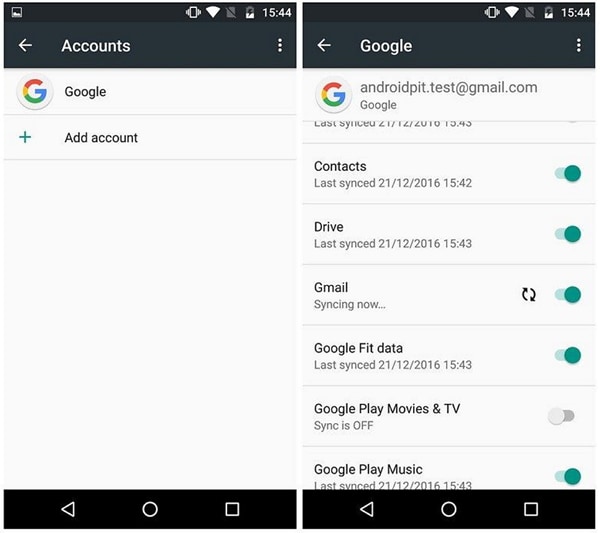
Transfer SMS from Android to Android
You can now transfer your old SMS to the Android device easily by using this free SMS backup app, which can restore and transfer all SMS stored in XML file format, and then you can send directly to your new Android devices. Here we have used a backup app that can explain how to transfer from Android to Android easily when connected with each other and help you out to restore the SMS messages. Note that this app won’t pay attention to which SMS already exists and which one is imported twice. Instead, you can use MobileTrans one-click app, which helps you out in resolving this problem.
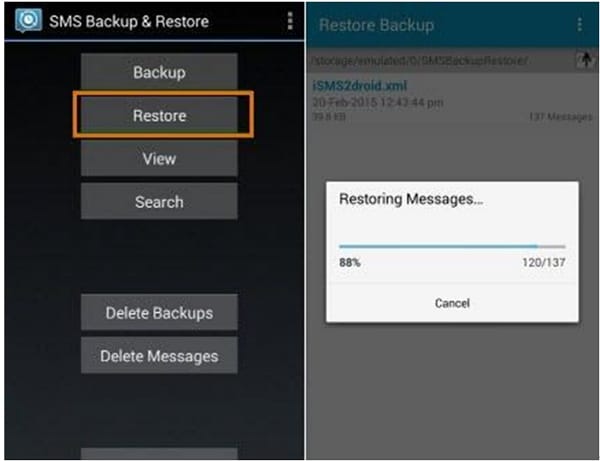
Transfer Photos from Android to Android
You can use Dr.Fone - Phone Transfer, which can help you in how to transfer from Android to Android easily. You simply have to install the tool, connect your device, and share your data such as photos, movies, and other files directly from Android to the other Android devices. Try it free.
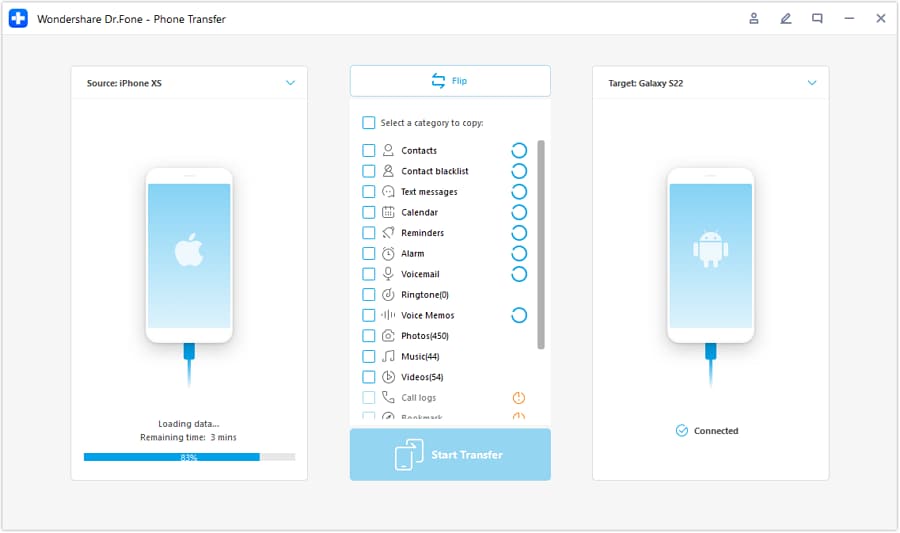
Transfer Music from Android to Android
We all love music and have collected the music according to our choice. Mostly we store the MP3 files that appear on your computer after you connect your smartphone. Firstly you need to download the Android File Transfer app if you’re a mac user or else use Bluetooth File Transfer that saves these files on your computer, and then you can transfer to another device. Instead, you can use MobileTrans tool, which can easily resolve your problem of how to transfer everything from Android to Android with few clicks only.

Transfer Apps from Android to Android
There are many apps that you require to transfer from your old phone to a new device, but here we have a Helium backup tool that can explain how to transfer from Android to Android apps easily and do not require to be rooted. It can transfer the tool which can come in a free trial version and also support SD card and PC. You can automatically schedule the backup and can sync your Android devices.
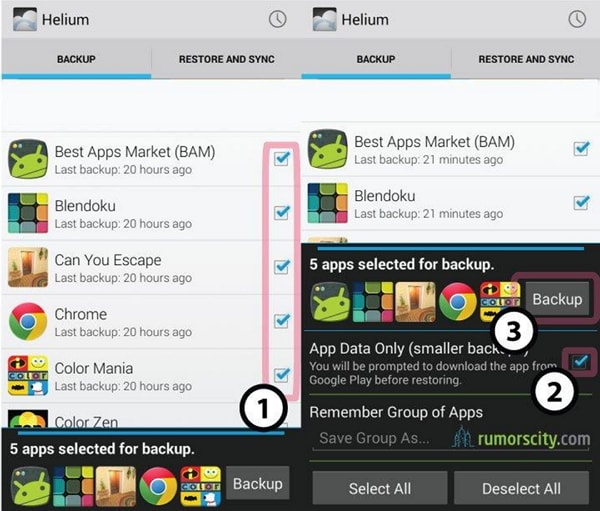
I hope we were able to make you understand how to transfer everything from Android to Android using third-party tools. We recommend using Dr.Fone - Phone Transfer, which works as the all-in-one tool and transfers all your data within few clicks only, including contacts, SMS, Photos, Music, Videos, Apps, etc.
Why not download it have a try? If this guide helps, don't forget to share it with your friends.
Other Popular Articles From Wondershare
Android Transfer
- Android to Android
- 1. Transfer Files to Android
- 3. Transfer Contacts to Android
- 4. Data Transfer Apps to Switch Phone
- 5. Transfer Data to Android
- 6. Transfer Text Messages to Android
- 7. Transfer Music to Android
- 8. Transfer Contacts Using Bluetooth
- 9. Transfer Apps to Another Android
- 10. Migrate Data to New Android
- 11. Best Clone Apps for Android
- Android to iPad/iPod
- Android to iPhone
- 1. Transfer Files to iPhone 13
- 2. Transfer Contacts to iPhone 13
- 3. Transfer Music to iPhone
- 4. Transfer Contacts to iPhone
- 5. Android to iPhone Transfer Apps
- 6. Transfer Text Messages to iPhone
- 7. Transfer Photos to iPhone
- 8. Transfer Messages to iPhone 13
- 9. Transfer Contacts to iPhone XS/11
- 10. Transfer Messages to iPhone 12
- 11. FaceTime for Android and iPhone
- 12. Move Data From Android to iPhone After Setup
- 13. Transfer Data from OnePlus to iPhone
- 14. Move Contacts From Android to iPhone
- 15. Transfer Data From Android To iPhone
- 16. Top Apps To Transfer Data From Android To iPhone
- Contacts Transfer
- 1. Sync Contacts to Gmail
- 2. Transfer Contacts from Outlook
- 3. Transfer Contacts to Outlook
- 4. Import Contacts from Excel
- 5. Import Contacts to Android
- 6. Export Contacts to Android Phones
- 7. Merge Contacts in Phones
- 8. Export CSV Contacts for Android
- iOS to Android
- 1. Transfer Files from iPad
- 2. Move Custom Ringtones from iPhone
- 3. Transfer Data from iPhone
- 4. Transfer Music from iPhone
- 5. Transfer Contacts from iPhone
- WhatsApp Transfer
- 1. Transfer WhatsApp from Android
- 2. Transfer WhatsApp Messages
- 3. Transfer WhatsApp Messages to PC
- 4. Transfer Messages to Android
- 5. Transfer WhatsApp Data to Android
- Transfer Tips
- 1. Android USB File Transfer Software
- 2. Android Apps to Transfer Files
- 3. Android Sync Managers
- 4. Android File Transfer Apps
- 5. Fix Transfer Files Not Working
- 6. Simplify Android File Transfer
- 7. Transfer Photos to USB
- 8. Transfer Data to BlackBerry
- 9. Transfer Data From ZTE
- 10. Transfer Data From Windows phone
- 11. Clone Phone and Copy Data
- 11. 12 Best Phone Clone Apps
- 12. Move Google Photos to My Gallery
- 13. Send Large Files Through Outlook
- ● Manage/transfer/recover data
- ● Unlock screen/activate/FRP lock
- ● Fix most iOS and Android issues
- Transfer Now Transfer Now






Alice MJ
staff Editor