How to Make Video Calls between Android and iPhone [iPhone 13 Included]
Aug 16, 2024 • Filed to: Latest News & Tactics • Proven solutions
There are certain applications as FaceTime for Android to iPhone work, which are confined to a unique operating system, either it is iOS or Android. But, if you want to communicate between an android and iPhone, then you will get information about fifteen such applications along with their price, features, and the procedure for using them.
This article has also got apps and screenshots which will help you recognize the process of making video calls between Android and iPhone. Smartphones in the modern era have totally changed the world of communication. Now, no matter wherever you are in the world, you can contact anyone using your smartphones, just like the application named FaceTime for Android to iPhone, which only works for iOS. The categories of smartphones that are usually used by most of the people throughout the world are comprised of iPhone and Android.
Here is the list of 16 applications that would help you make video chat between Android and iPhone easily. You can take into consideration:
You may also like:
- How to Transfer WhatsApp From Android to iPhone
- How to Transfer WeChat History to New Phone
- How to Backup Viber Messages from iPhone and Android
- Top 12 Useful Line Tips and Tricks
1: Skype
Price
Free of cost from Google Play Store for Android or from the App Store for iOS.
Features
It is the most used video call messenger worldwide with so many updates that have been done so far.
Using it, you can get connected to your friends and family on the go, no matter either they are using skype on Android or iPhone.
How to use
- Install the app from the App Store or Play store.
- Click to open the app.
- Get your username registered.
- Make video calls as you want.
Android Download URL: https://play.google.com/store/apps/details?id=com.skype.polaris
iOS Download URL: https://itunes.apple.com/us/app/skype-for-iphone/id304878510?mt=8
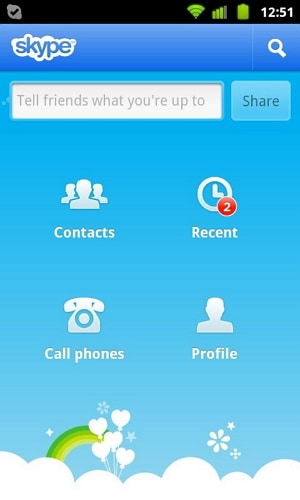
2: Google Hangouts
Price
It can be downloaded free of cost.
Features
All you need is to have a google account.
This app allows you to send instant text messages, make voice and video calls as well, unlike that of FaceTime for Android to iPhone, which is confined to make video calls between iOS only.
How to use
- Install the app from the App Store or Play store.
- Open the app by tapping on the icon.
- Sign in using your Google account.
- Use the video call button now for making video calls.
Android Download URL: https://play.google.com/store/apps/details?id=com.lorenzobraghetto.hangoutsisonline
iOS Download URL: https://itunes.apple.com/us/app/hangouts/id643496868?mt=8
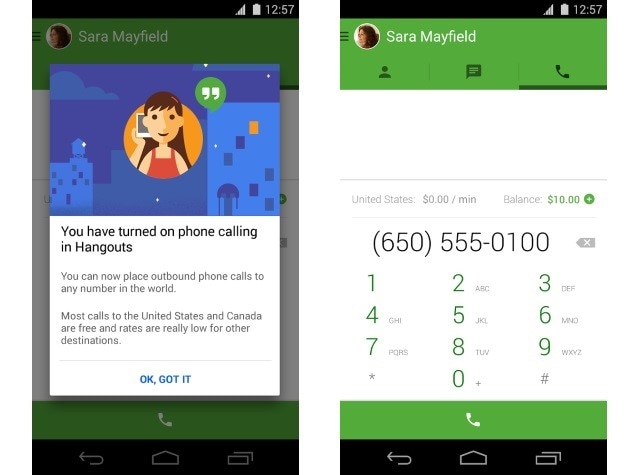
3: Line messenger
Price
It can be downloaded free of cost from Google Play Store for Android or from the App Store for iOS.
Features
- Easy to use and handle.
- You can update your profile picture and can make it visible to the newsfeed of your other line contacts.
- You can adds comments on the pictures of other contacts.
How to use
- Use the app store to install the app.
- Make your phone number registered.
- Click on the video button to start making video calls.
Android Download URL: https://play.google.com/store/apps/details?id=com.igg.android.linkmessenger
iOS Download URL: https://itunes.apple.com/us/app/line/id443904275?mt=8
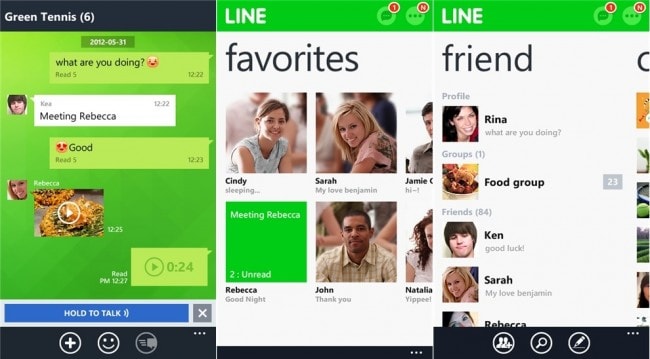
4: Viber
Price
Free of cost from Google Play Store for Android or from the App Store for iOS.
Features
- Easy to use and automatically updates your contact list.
- The best app to be used on the go.
How to use
- Download the app from the store.
- Open the app by tapping on its icon.
- Register your phone number and then synchronize the contacts.
- Start dialing video calls.
Android Download URL: https://play.google.com/store/apps/details?id=com.viber.installer
iOS Download URL: https://itunes.apple.com/cn/app/viber/id382617920?mt=8
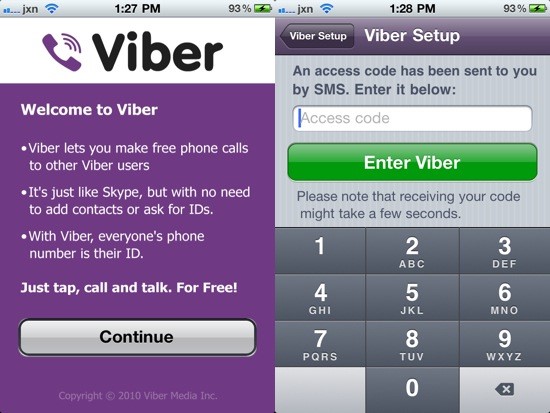
5: Tango
Price
It can be downloaded free of cost from Google Play Store for Android or from the App Store for iOS.
Features
- Tango allows you to make free video calls between Android and iPhone and not just between iOS as FaceTime for AndroidAndroid to iPhone offers.
- The facility of instant messages, video, and voice calls are being provided to all the android and iOS users.
How to use
- Download the app, followed by its installation.
- Tap to open the app.
- Opt for registering your phone number.
- Click on the video button to start making video calls.
Android Download URL: https://play.google.com/store/apps/details?id=com.tangoapp
iOS Download URL: https://itunes.apple.com/us/app/tango-free-video-call-voice/id372513032?mt=8
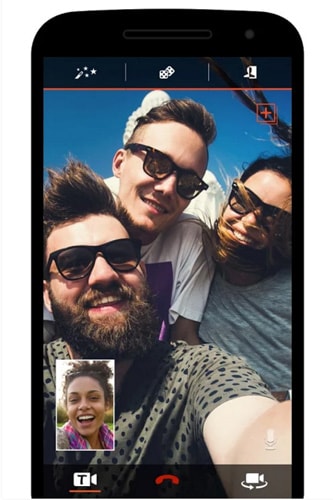
6: KakaoTalk
Price
It can be downloaded free.
Features
Facilitates making video calls between Android and iPhone without any cost.
Continuous updates have made it a priority of so many users.
How to use
- Download the app from the App Store or Play store.
- Open the app.
- Register your username and start making video calls.
Android Download URL: https://play.google.com/store/apps/details?id=com.kakao.talk
iOS Download URL: https://itunes.apple.com/us/app/kakaotalk/id362057947?mt=8
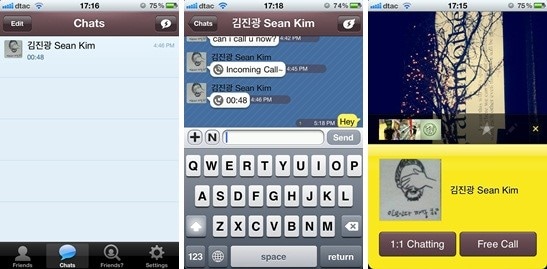
7: ooVoo
Price
It can be downloaded free from Google Play Store for Android or from the App Store for iOS.
Features
Send SMS, make voice and video calls on the go using Oovoo like FaceTime for Android to iPhone, which is used by iPhone users.
Offers high-quality video calls with less data usage.
How to use
- Download and install the app from the store.
- Open the app and register your username.
- Then start making video calls.
Android Download URL: https://play.google.com/store/apps/details?id=com.freefacetimecall.freeoovoovideocallgroup
iOS Download URL: https://itunes.apple.com/us/app/oovoo-free-video-call-text/id428845974?mt=8
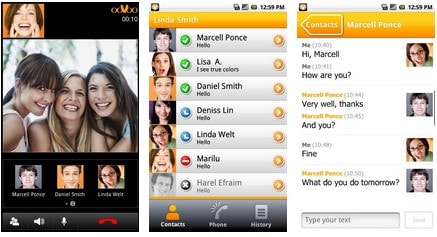
8: Facebook Messenger
Price
It can be downloaded free just like FaceTime for Android to iPhone
Features
Best known social media video and voice call app.
You can synchronize your Facebook friends and the contacts of the phone all at once.
How to use
- Install the app from the App Store or Play store.
- Login with your Facebook ID.
- Start making video calls.
Android Download URL: https://play.google.com/store/apps/details?id=com.anoac.litemess
iOS Download URL: https://itunes.apple.com/us/app/messenger/id454638411?mt=8
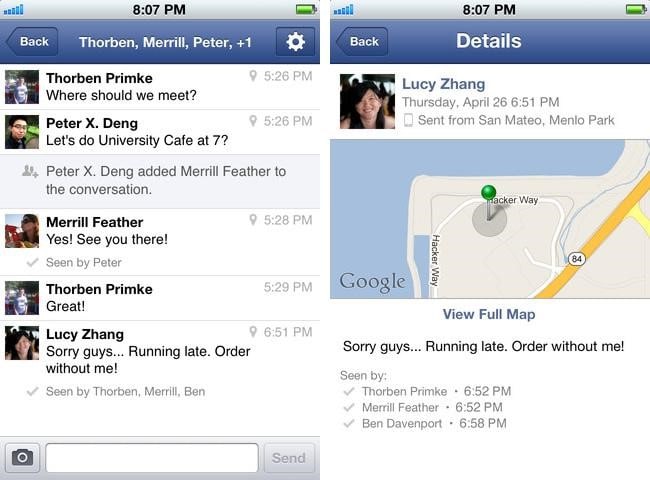
9: WeChat
Price
Free of cost.
Features
Easy to use.
Can synchronize all other application's contacts as well.
How to use
- Install the app.
- Opt for making your username registered.
- Tap on the video button to do video calls.
Android Download URL: https://play.google.com/store/apps/details?id=com.tencent.pb
iOS Download URL: https://itunes.apple.com/us/app/wechat/id414478124?mt=8
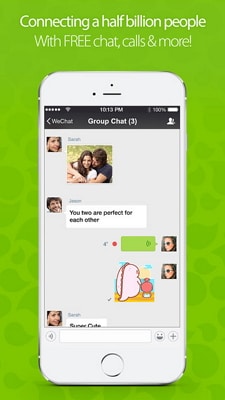
10: Fring
Price
It can be downloaded free from Google Play Store for Android or from the App Store for iOS.
Features
Best for communicating around the globe.
Uses very less mobile data.
How to use
- Install the app from the App Store or Play store.
- Register your username or phone number.
- Click on the video button to start video calls with your contacts.
Android Download URL: https://play.google.com/store/apps/details?id=com.fring
iOS Download URL: https://itunes.apple.com/cn/app/fring/id290948830?mt=8
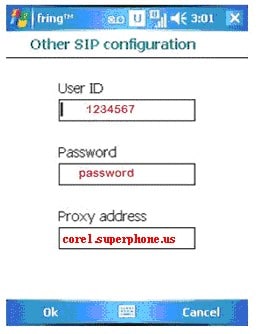
11: Movicha
Price
It can be downloaded free of cost from Google Play Store for Android or from the App Store for iOS.
Features
Perfect combine text, voice, and video messages.
Offers crystal clear video and voice calls.
How to use
- Opt for downloading the app from the store.
- Register your username.
- Make video calls to your friends and family.
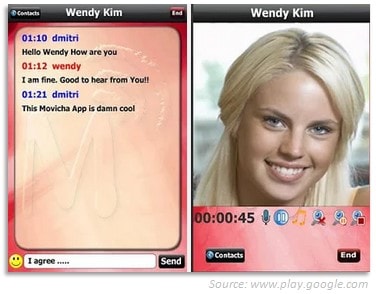
12: Yahoo Messenger
Price
It can be downloaded free of cost.
Features
Combine SMS, voice, and video calls all at once.
Easy to use, no complex operations.
How to use
- Install the app.
- Log in with the Yahoo account.
- Click on the video button to start making video calls.
Android Download URL: https://play.google.com/store/apps/details?id=com.facetimevideocallingnew.freeyahoomessengerguide
iOS Download URL: https://itunes.apple.com/us/app/yahoo-messenger-chat-share/id1054013981?mt=8
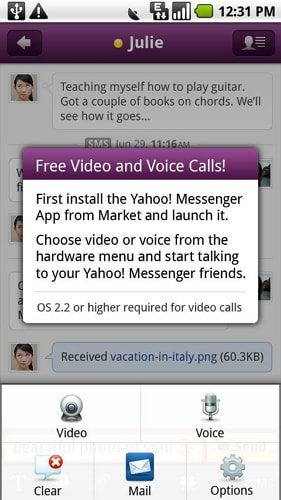
13: Imo
Price
Free of cost.
Features
Simple to use with very little data.
Provides crystal clear video call facility.
How to use
- Install the app from the App Store or Play store.
- Your username should be registered then.
- Click on the video button on your device to start making video calls.
Android Download URL: https://play.google.com/store/apps/details?id=com.imo.android.imoim
iOS Download URL: https://itunes.apple.com/us/app/imo-free-video-calls-and-chat/id336435697?mt=8
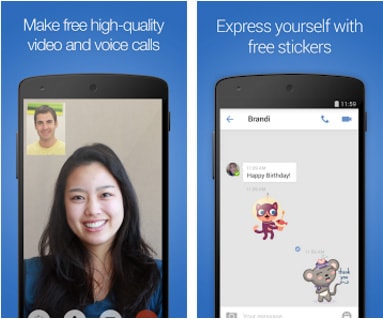
14: Camfrog
Price
It can be downloaded free of cost.
Features
One-click voice and vice call.
No complex procedure.
How to use
- Install the app from the App Store or Play store.
- Register your username or phone number.
- Start video calls now.
Android Download URL: https://play.google.com/store/apps/details?id=com.camfrogchatfree.androidprocallingvideo
iOS Download URL: https://itunes.apple.com/cn/app/camfrog-free-topic-based-group/id694578768?mt=8
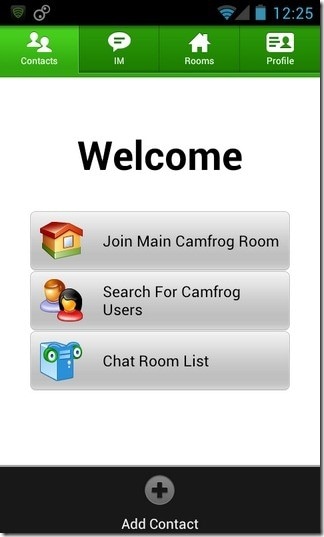
15: JusTalk
Price
It can be downloaded free of cost.
Features
Facilitates making video calls without any cost.
Continuous updates have made it a priority of so many users.
How to use
- Install the app from the App Store or Play store.
- Register your phone number.
- Make video calls on the go
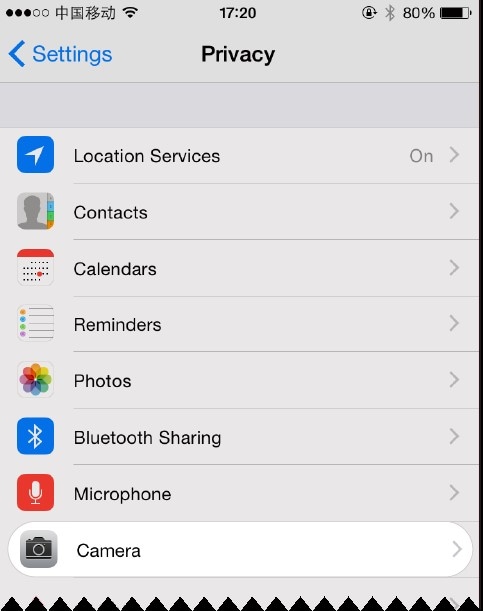
Doing communication through video calls these days is not a problem anymore. All the video calling applications mentioned above can easily be availed for making crystal clear video calls on the go. So, you do not need to be worried about if you want to make calls from Android to iOS or vice versa.
16: WhatsApp
Price
You can download it for free.
Features
Get fast, simple, secure messaging for free
Talk to your friend and family for free via Video/Voice call
How to use
- Install the app from the App Store or Play store.
- Open WhatsApp on your iPhone or Android.
- Register your username or phone number.
- Start video calls with your friends or family.
Android Download URL: https://www.whatsapp.com/android/
iOS Download URL: https://apps.apple.com/us/app/whatsapp-messenger/id310633997
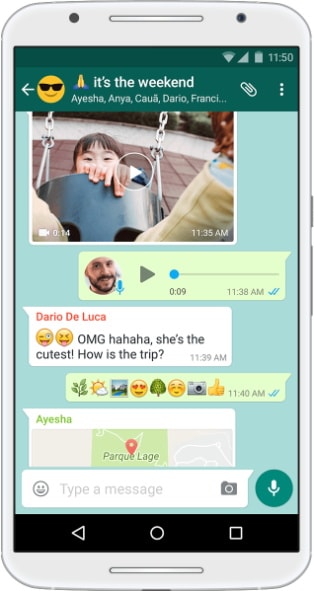
If this guide helps, don't forget to share it with your friends.

Dr.Fone - WhatsApp Transfer
One-click to transfer WhatsApp messages from Android to iPhone
- Transfer WhatsApp messages from Android to iOS, Android to Android, iOS to iOS, and iOS to Android.
- Backup WhatsApp messages from iPhone or Android on your PC.
- Allow restoring any item from the backup to iOS or Android.
- Completely or selectively preview and export WhatsApp messages from iOS backup to your computer.
- Support all iPhone and Android models.
Other Popular Articles From Wondershare
iPhone Transfer
- Data Transfer
- 1. Video from iPhone to External Drive
- 2. Transfer MP4 to iPhone
- 3. Put Wallpapers on iPhone
- 4. Move Photos to SD Card
- 5. Best Apps to Transfer from iPhone to Android
- iPhone to PC
- 1. Transfer Pictures From iPhone to PC
- 2. Transfer From iPhone to Computer
- 3. Transfer Album from iPhone to PC
- 4. Transfer Data from iPhone to PC
- 5. Copy Voice Memo from iPhone to PC
- 6. iPhone Camera Roll to Computer
- 7. Podcasts from iPhone to Computer
- 8. Transfer Notes from iPhone
- 9. Techniques Used in Mobile Phone Forensics
- iPhone to Mac
- 1. Voice memos from iPhone to Mac
- 2. Synce Notes from iPhone to Mac
- 3. Export iBooks to PC and Mac
- 4. Transfer Photos from iPhone to Mac
- 5. Transfer Music from iPhone to Mac
- Computer to iPhone
- 1. AirDrop From Mac to iPhone
- 2. Use AirDrop from Mac to iPhone
- 3. Transfer Data from PC to iPhone
- 4. Transfer Videos from PC to iPhone
- 5. Unsync iPhone from Computer
- 6. Sync iPhone with Multiple Computers
- Transfer to iPhone
- 1. Switch Cards Between iPhones
- 2. Facetime for Android to iPhone
- 3. Transfer Data from Motorola to iPhone
- 4. Samsung to iPhone Transfer
- 5. Transfer iPhone Apps to iPhone
- 6. Clone iPhone/iPad to iPhone
- Transfer from iPhone
- 1. Transfer Video from iPhone to Laptop
- 2. Transfer Data from iPhone to Laptop
- 3. Transfer Notes from iPhone to iPad
- 4. Transfer Data from iPhone to Android
- 5. Switch from iPhone to Google Pixel
- 6. Switch from iPhone to Samsung S10
- 7. Switch from iPhone to Samsung
- 8. Transfer from iPhone to Samsung S20
- iPhone Transfer Tips
- 1. Ford Sync iPhone
- 2. Sync iCal with iPhone
- 3. iPhone Calendar Not Syncing
- 4. iPhone Transfer Software
- WhatsApp Transfer
- 1. WhatsApp from iPhone to iPhone
- 2. WhatsApp from iPhone to Android
- 3. WhatsApp from iPhone to Samsung S10
- 4. WhatsApp Messages to iPhone
- 5. WhatsApp from iPhone to Samsung S9
- iTunes Transfer
- ● Manage/transfer/recover data
- ● Unlock screen/activate/FRP lock
- ● Fix most iOS and Android issues
- Transfer Now Transfer Now Transfer Now




Selena Lee
chief Editor