
What the PokeHunter Map Is, How It Helps, and How to Use It
Jul 12, 2024 • Filed to: Virtual Location Solutions • Proven solutions

Finding and catching elusive pocket monsters in Pokémon GO takes time. After all, the AR-based game requires walking around town to discover PokéStops, Gyms, and other locations where Pokémon hide.
Fortunately, many dedicated map platforms let you find and track Pokémon using a live scanner. PokeHunter is one of them.
Let’s dive into PokeHunter for Pokémon GO, one of the most prominent web apps for locating Pokémon. We’ll show you how to use the PokeHunter map and what benefits you can expect before introducing an alternative and sharing tips for catching the discovered Pokémon.
- Part 1. What Is the PokeHunter Map?
- Part 2. Is Using the PokeHunter Map Allowed?
- Part 3. Advantages of Using the PokeHunter Map
- Part 4. How to Use PokeHunter for Pokémon GO
- Part 5. A Worthwhile Alternative – PokeHuntr.com
- Part 6. How to Quickly Get to the Discovered Pokémon on the PokeHunter Map
Part 1. What Is the PokeHunter Map?

The PokeHunter map is an interactive raid map for Pokémon GO. It uses a live scanner to show upcoming Pokémon Raid Battles in Gyms across locations, including when they start and end, the rival teams holding them, the number of remaining spots, and the Pokémon you can catch.
You can also see tier requirements for each Raid Battle to avoid wasting time going to specific locations if you haven’t reached the necessary level.
However, this PokeHunter tracker supports only some locations in California, Minnesota, Oregon, Washington, and Lithuania. That may limit your options, but you can still participate in many Raid Battles and catch various Pokémon in the supported cities.
Will Niantic register that as cheating and suspend your account? Let’s find out.
Part 2. Is Using the PokeHunter Map Allowed?
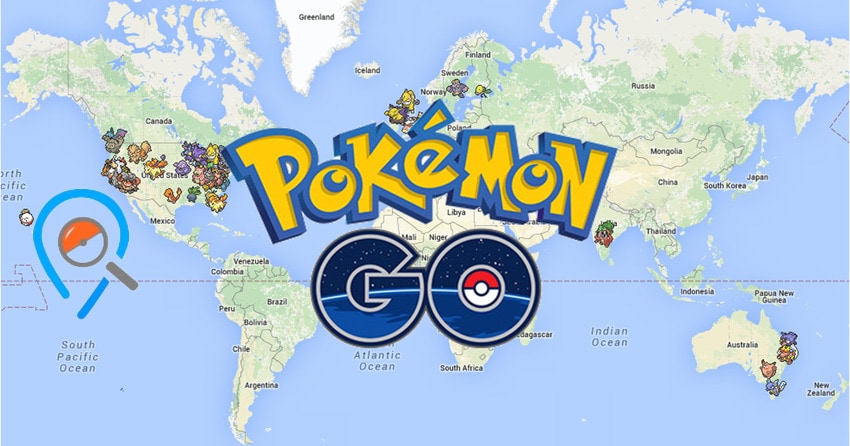
Niantic has banned many interactive maps for Pokémon GO, but PokeHunter is among the few still standing. That has to do with the fact that it only shows nearby Gyms and related Pokémon. Even Niantic wouldn’t call using a map tracker cheating.
Why has it banned other apps, then? They must have violated the terms and conditions, such as collecting app and user data without letting users know. As Niantic put it, “those apps can have an effect similar to DDoS attacks on [their] servers.”
The fact that PokeHunter is still live proves its reliability. Otherwise, it would have met the fate of its fallen brothers long ago. Therefore, you don’t need to worry about using it to track Pokémon. After all, it redirects you to Google Maps, showing exact coordinates to help you find Gyms. Let’s see what benefits it brings.
Part 3. Advantages of Using the PokeHunter Map

The PokeHunter map provides Pokémon GO players with several excellent benefits. Here’s what you can expect by leveraging the web app.
Live Pokémon Scanning
The PokeHunter map features all the available Pokémon residing in Gyms across supported locations. It lets you know where you can find specific pocket monsters, helping you catch the desired characters. It even shows eggs that have yet to hatch.
Real-Time Raid Battle Tracking
The PokeHunter tracker streamlines your gameplay, saving you time on scouring locations to find Gyms and Pokémon. It provides real-time information on nearby Gyms where you can join Raid Battles and fight rival teams.
Selecting a Pokémon on a map shows the Gym where you can catch it. You can see who defends the Gym, how many Trainers have joined the Raid Battle, when it begins and ends, and what tier makes you eligible.
The best part is you have one hour until any featured Raid Battle starts, giving you time to visit the desired location.
Getting Exact Gym Coordinates
PokeHunter doesn’t sync with Pokémon GO. Instead, it launches Google Maps to give you the selected Gym’s coordinates. That’s perfect for finding the locations quickly, although you must switch between apps.
Nevertheless, the web app is mobile-friendly and works as seamlessly as on desktop devices.
Part 4. How to Use PokeHunter for Pokémon GO
When using PokeHunter for Pokémon GO, follow these tips to catch the most Pokémon:
- Find the desired Pokémon– Browse the locations to discover Pokémon missing from your Pokédex. You can also look for your existing characters to build a Catch Combo and get more Candy to power up your Pokémon.
- Pick an ideal egg– PokeHunter shows eggs that have yet to hatch. Choose them wisely because some have specific distance requirements. Longer-distance eggs provide more Candy and Pokémon with high IVs.
- Choose a mighty attacker– Once you visit the desired Gym for a Raid Battle, select a Pokémon with the highest CP (Combat Power) and HP (Hit Points). That way, you have better chances of beating the opponents.
Now that you know how to make the most of PokeHunter, it’s time to find Gym locations on the PokeHunter map. Here’s how:
- Visit covia your preferred web browser and click the hamburger menu (three horizontal lines).
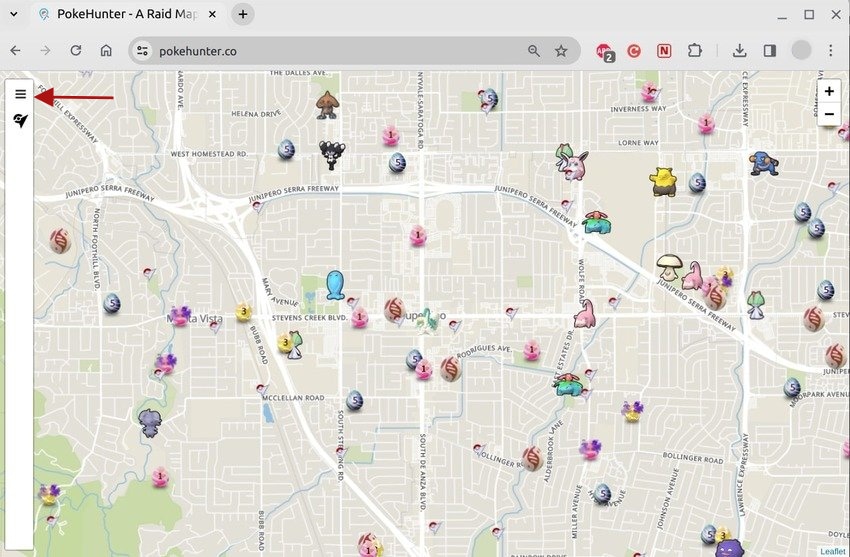
- Choose the desired location.
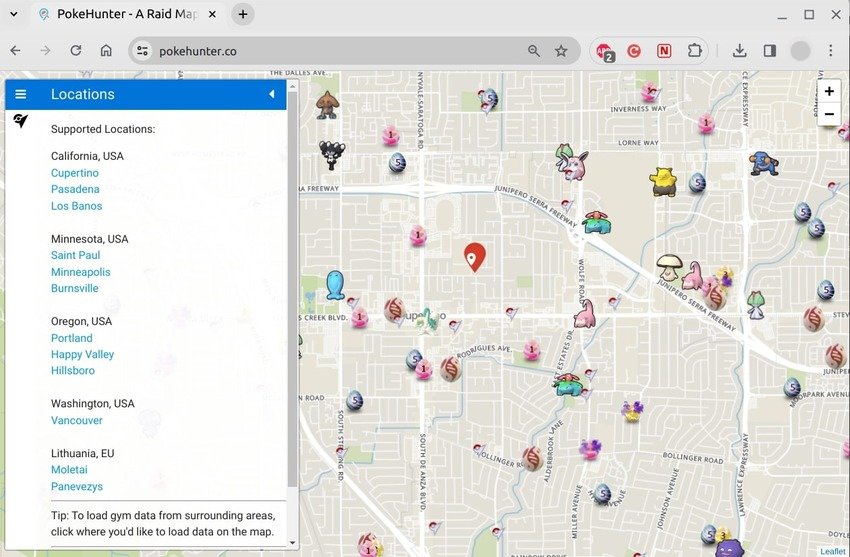
- Click any Pokémonor egg to see Gym and Raid Battle information, including the required tiers and start time. Once you find the wanted location, click Get Directions.
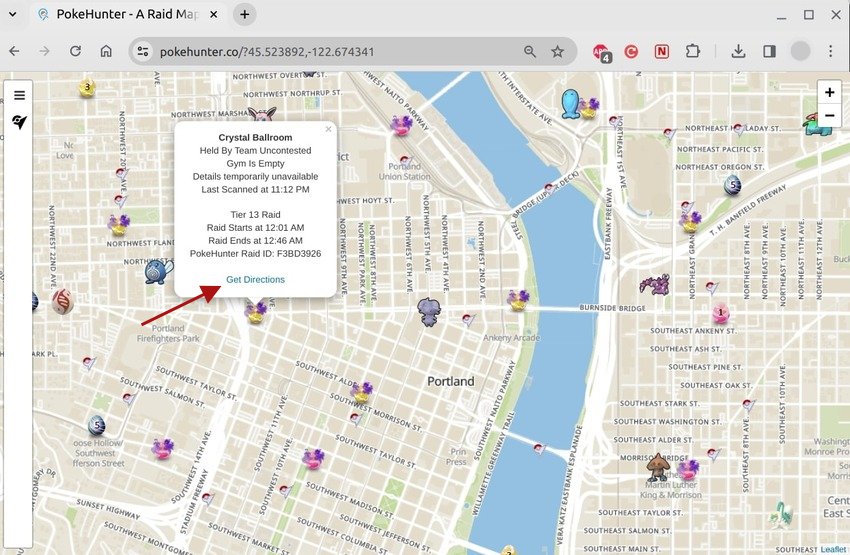
- PokeHunter will launch Google Maps, giving you exact coordinates for the selected Gym. Use the app to reach the spot and join the Raid Battle.
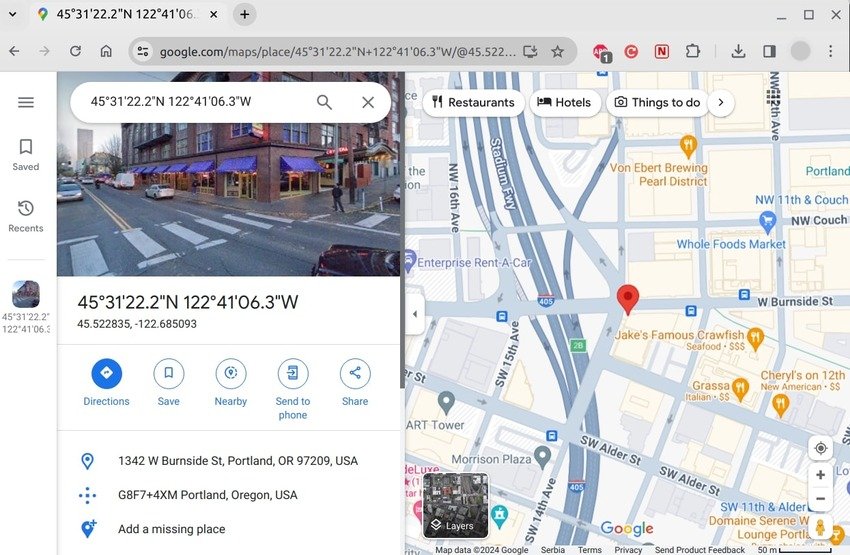
Part 5. A Worthwhile Alternative – PokeHuntr.com
PokeHuntr.com is another interactive web app for Pokémon GO. Like its similarly named counterpart, it shows a live map with Pokémon across locations. However, it doesn’t limit you to specific areas; it’s a worldwide map.
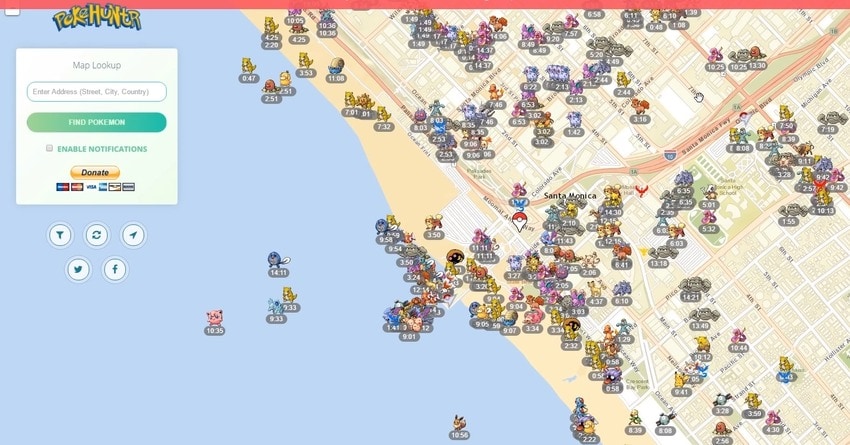
Unlike PokeHunter, it doesn’t show Gyms and Raid Battle locations (its sister web app, GymHuntr, does that). Instead, it lets you track Pokémon across PokéStops (e.g., near famous landmarks and historical monuments), spawn points, and other areas where they love to hide, such as parks, forests, and piers.
PokeHuntr.com lets you search for a country, city, or address, displaying a live map showing when each Pokémon will disappear. Like PokeHunter, it redirects you to Google Maps to give you the coordinates. You can also use filters to hide specific Pokémon and find the desired characters faster.
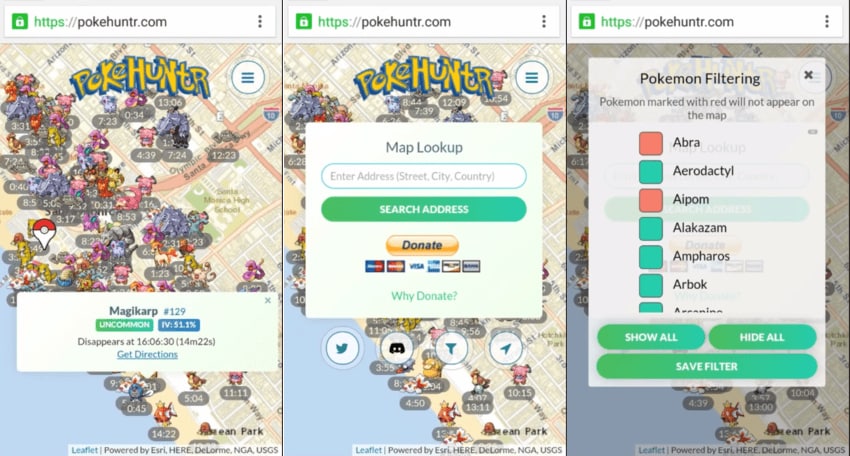
As you can see, PokeHuntr.com has features that PokeHunter.co doesn’t, and vice versa. PokeHuntr.com covers worldwide locations, supports Pokémon filtering, and helps you catch Pokémon before they disappear. PokeHunter.co may support limited areas but showcases Gyms with Raid Battles. Therefore, using both is an excellent choice.
Part 6. How to Quickly Get to the Discovered Pokémon on the PokeHunter Map
Have you found the desired Pokémon on the PokeHunter map or PokeHuntr.com? Fantastic! It’s time to catch it. Here’s how.
Use the Nearby Screen
The Nearby Screen in Pokémon GO shows the nearest Pokémon, Raid Battle locations, and Routes. You can access it from the Map View to see how close or far you are from the Pokémon you’ve discovered on PokeHunter.
Notice the pulsating ring around your Trainer as you walk. It indicates an interaction radius; the smaller its diameter, the closer your Pokémon is.
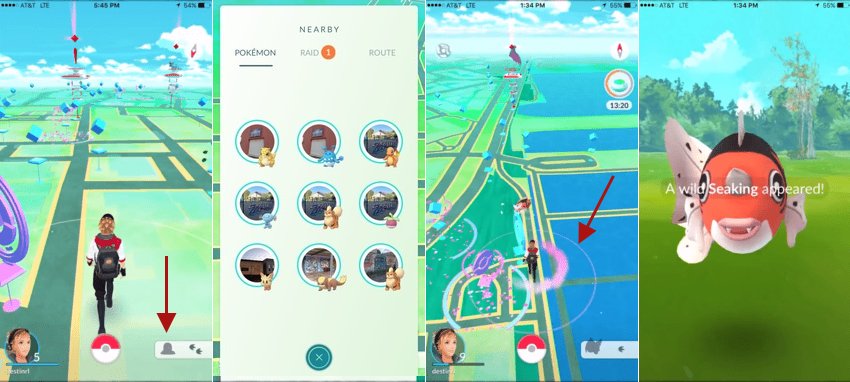
Use a Virtual Location Changer
Did you know you could catch Pokémon even if they’re half a world away? Location spoofers let you virtually teleport anywhere and capture Pokémon without moving. The best part? Pokémon GO won’t register your game progress as cheating because your movement will seem realistic.
Wondershare Dr.Fone Virtual Location Changer is your go-to app for GPS spoofing. It lets you simulate GPS movement with a joystick, virtually move to a spot, or plan a one-stop or multi-stop route.
It’s perfect for catching Pokémon because you don’t have to switch between apps to see how far you are from various Gyms, PokéStops, and other points. Your smartphone’s virtual location becomes the one you’ve set in Wondershare Dr.Fone, putting the entire Pokémon realm at your fingertips.
Download and install the app on your computer, and follow these steps to fake your GPS coordinates:
- Go to Toolbox > Virtual Location >Get Started, connect your smartphone to your computer via a USB cable, click No Device to link them, and follow the on-screen instructions to activate Developer Mode.

- Click the first icon in the top-right section under the navigation bar to enable the Teleport Mode. Then, search for an address and hit Enter.

- Click Move Hereto teleport.

- Activate the Jump Teleport Mode(the second icon) to visit multiple Pokémon sightings, PokéStops, or Gyms. Specify the locations and click Start Moving.

- Hit the third icon to enable the One-Stop Route Mode for more realistic movement. Set a believable Walking Speed, choose a Roundor Loop Trip, specify the number of times to repeat it, and click Move Here.
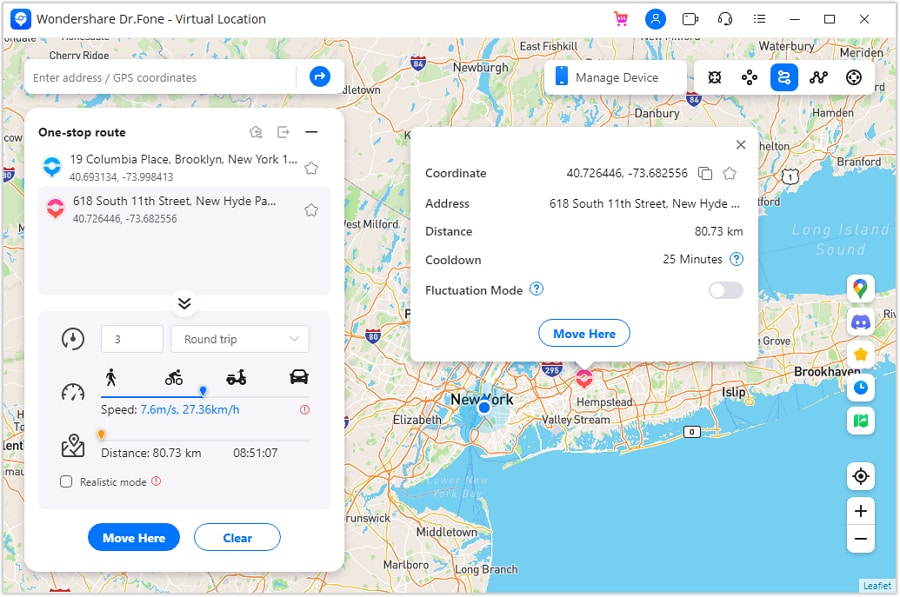
- The fourth icon activates the Multi-Stop Route Mode. Use it to visit multiple locations, but create a route with realistic points to prevent getting on Niantic’s radar. Choose a Loopor Round Trip, set the Walking Speed and the number of trips, and click Start Moving.
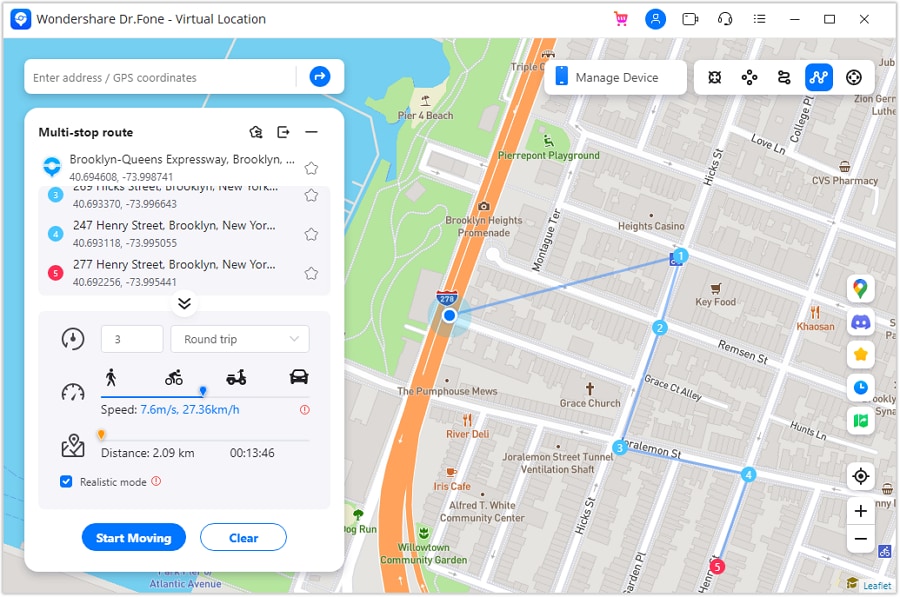
- Use the Joystick Mode(the fifth icon) to simulate realistic GPS movement. The feature is also available in the Teleport Mode.
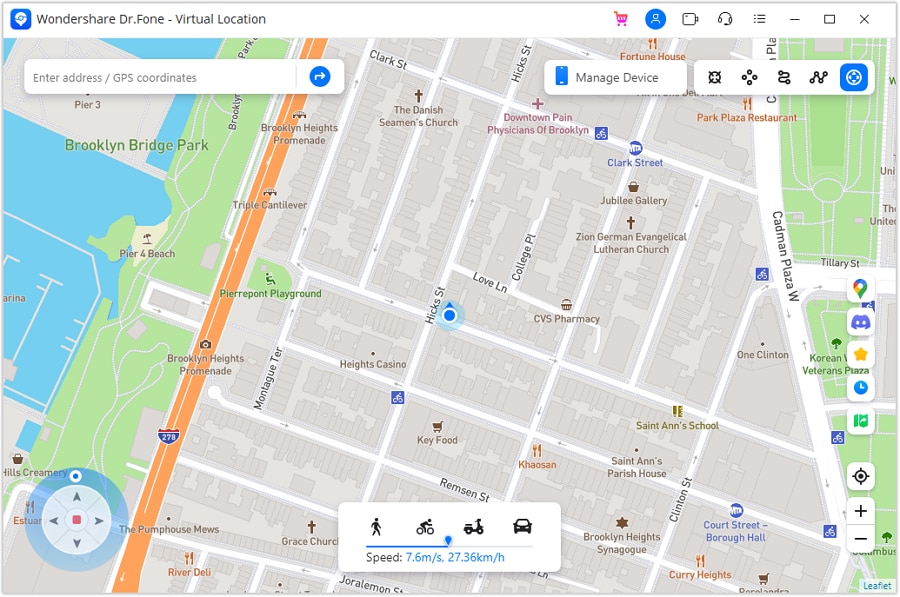
Conclusion
PokeHunter, PokeHuntr.com, and similar interactive maps are excellent for finding Pokémon. Catching them is another story, but don’t let distance stop you. Use a GPS spoofer like Wondershare Dr.Fone Virtual Location Changer to teleport to any PokéStop, Gym, spawn point, and other Pokémon hiding spots and capture them without moving.
Play AR Games
- Pokemon GO Spoofing Tips
- 1. Teleport in Pokémon GO
- 2. Play Pokémon Go Without Moving
- 3. Best Pokemon Go Spoofers
- 4. Pokemon Go Hack Android
- 5. Fake Pokémon Go Location on iPhone
- 6. Hatch Eggs Without Walking
- 7. Best Pokemon Go Joysticks
- 8. Play Pokemon Go With Joystick
- 9. Pokémon Go Joystick Android
- 10. Safest Pokémon GO Joystick
- 11. Modified Apps for Pokemon GO
- 12. Pokémon GO scanner
- 13. Go-tcha Classic for Pokémon Go
- 14. iSpoofer Alternatives
- 15. Cydia Impactor Alternatives
- 16. iPogo for Pokemon Go
- 17. FGL Pro on Pokemon Go
- 18. Silph Road Pokemon GO Alternatives
- Pokémon GO Guides
- 1. Pokemon Related Discord Servers
- 2. Play Pokemon Go on PC
- 3. CP Calculator Tips
- 4. Pokémon Go Community Day
- 5. Top Pokemon in Pokémon Go
- 6. Special Trade Tips
- 7. Level-up Tips
- 8. PLucky Trade Tips
- 9. Get Pokemon GO Incubators
- 10. Transferring Tips
- 11. Trade Distance Guide
- 12. Spotlight Hour Guide
- 13. Get More Pokeballs
- 14. Get More Rare Candies
- 15. Get 100 IV Pokemons
- 16. Unable to Authenticate
- 17. Pokémon Go Black Screen Error
- 18. Pokémon Go Error 11
- 19. Pokemon GO Error 12
- 20. Pokemon Evolving With Calculator
- Fake GPS on Games
- 1. Top Games like Pokémon Go
- 2. Best GPS Games To Play Outdoors
- 3. Must-Have Apps for Harry Potter
- 4. Tips To Play The AR Game-Anomaly
- 5. Fake GPS on Mobile Legends
- 6. Tips To Play Ingress Prime
- 7. Ingress vs. Ingress Prime
- 8. Spoof Ingress Prime Location
- 9. Spoof Location on Jurassic World Alive
- 10. Tips for Captain Tsubasa
- 11. Captain Tsubasa Dream Team Player
- ● Teleport GPS location to anywhere
- ● Play AR games without moving
- ● Spoof Location on the popular Apps
- Manage Now Manage Now Manage Now




Daisy Raines
staff Editor