How to Fix Pokemon Go Route Not Working?
Jul 12, 2024 • Filed to: Virtual Location Solutions • Proven solutions
Pokemon Go Routes has been here for quite some time now. By far, it’s still the favorite in-game feature of many trainers all around the world. The reason is pretty obvious. You can collect tons of special rewards by doing nothing complicated other than following and completing a Route nearby. On top of that, Pokemon Go Routes can also be of great help if you’re searching for new walking paths around your location. Simply put, this particular addition to the game’s already amazing roster has many real-life and virtual benefits for the players.
However, it’s perhaps safe to say that Pokemon Go Routes is still far from perfect. There have been a few complaints from users about Pokemon Go Route not working. While this issue is fairly common among the players, the root cause differs depending on the given situation. But don’t worry. If you experience similar issues, there are many tutorials you can try to fix Pokemon Go Routes not working.
In this article, we will discuss how Pokemon Go Routes basically work. We will also talk about the main reasons why Pokemon Go Routes is not showing up sometimes. Lastly, we will provide some helpful tips to fix this kind of problem. Continue reading below to learn more.
- Part 1. How Do Routes in Pokemon Go Work?
- Part 2. Why is Pokemon Go Routes Not Showing Up?
- Part 3. Tips on How to Fix Pokemon Go Routes Not Showing Up
- Part 4. Wondershare Dr.Fone: The Best Alternative When Pokemon Go DeFit is Not Working

Part 1. How Do Routes in Pokemon Go Work?
The logic behind the Pokemon Go Routes is very simple. There are only two things you need to remember about it. First, you can record a walking path anywhere and submit it for review. Your Route will immediately appear on the Pokemon Go map once it receives approval from the game developer. Of course, the quality and safety of the Route must be checked thoroughly before it becomes available to the public. Another thing about the Route is that you can use it to discover and explore new walking paths near you. All you need to do is pick your preferred Route and finish the entire trail. Afterward, you can obtain special rewards and extra bonus points upon its completion.
Do you want to try Pokemon Go Routes now? Here’s a quick guide for you on how to access it on your mobile device.
- Step 1: Launch the Pokemon Go application on your smartphone.
- Step 2: On the map view, find and click the Nearby icon at the bottom-right corner of your screen.
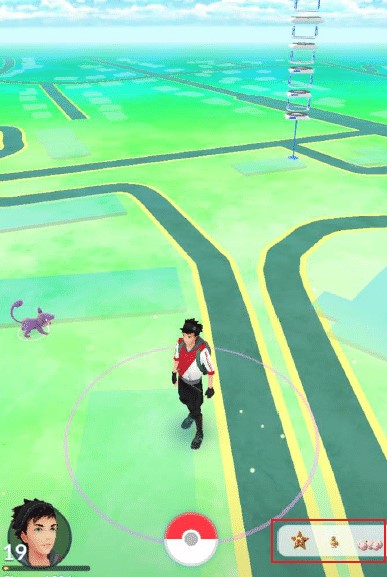
- Step 3: Then, click Route.
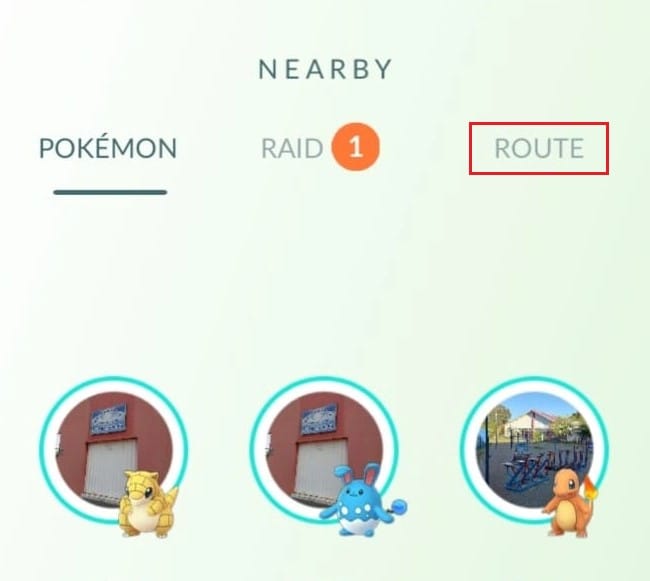
- Step 4: From there, decide if you wish to discover nearby Routes or create your own.
NOTE: The Create New Route feature is only available to selected Pokemon Go players. If Pokemon Go Routes is not showing up on your end, it’s probably because you’re not yet eligible.
Part 2. Why is Pokemon Go Routes Not Showing Up?
As previously mentioned, the root causes of the Pokemon Go Routes glitch vary from one trainer to another. It’s possible that the Pokemon Go Routes are not showing up because your Trainer Level is not high enough. Yes. This option is only available to players who reach the required level. However, the player’s respective rank is not always the culprit for this issue. There are other factors that might also result in the same problem. Check out the list below to understand it better.
There are no recorded Routes near your location.
It’s possible that the Pokemon Routes are not showing up because you’re too far from them. Try to move around and see if the walking paths will finally appear on your radar. In this case, all you need to do is find the perfect spot where Routes are recorded.
The Pokemon Go application has no adequate location access on your smartphone.
Is Pokemon Go Route not working on your end? Well, it’s possibly because the application has limited or restricted access to GPS on your smartphone. Don’t worry. It’s nothing serious. You can easily fix this kind of misconfiguration by adjusting your privacy settings.
Your internet connection is unstable while playing Pokemon Go.
Pokemon Go Routes and most of the game’s main features require a reliable internet connection. If you’re connected to slow and unstable internet access, the Pokemon Go app will not load up properly. That’s probably the reason why Pokemon Go Routes are not completing or working at all on your end.
You’re using an outdated Pokemon Go app version.
Keep in mind that the Pokemon Go Routes is an additional game feature. That’s why you first need to update your existing Pokemon Go app before you can access it. The Routes is definitely not available to old versions of Pokemon Go mobile software.
The current software version of your smartphone is not compatible with the Pokemon Go Routes feature.
Android 6.0 and iOS 14 or higher are the main system requirements of the Pokemon Go application. The Pokemon Go Routes are not working, or perhaps the whole application malfunctions because your software version is too old. Don’t worry. A simple OS update might resolve this problem once and for all.
Part 3. Tips on How to Fix Pokemon Go Routes Not Showing Up
Is Pokemon Go Route not working on your mobile device? Don’t sweat it. There are lots of troubleshooting methods you can try to fix this issue with just the snap of a finger. Check out the list below and find the best solution that works in your current situation.
- Switch to another internet connection that is much stronger and more reliable. You cannot enjoy much of the Pokemon Go Routes features if you’re connected to faulty internet access. If Pokemon Go Routes are not showing up, it probably has something to do with your internet connectivity.
- Don’t hesitate to update your Pokemon Go application regularly. It’s one great way to maintain the functionality of the Routes and other Pokemon Go features.
- Grant the Pokemon Go app all the necessary permission on your smartphone. Make sure it has adequate access to location services and other required mobile functions.
- Try to use a newer mobile device when playing Pokemon Go. It’s possible that the Pokemon Go Route is not working because your old smartphone is not compatible with the feature.
- Visit other locations near you. Who knows? Pokemon Go Routes might finally show up when you travel to a different neighborhood.
Part 4. Wondershare Dr.Fone: The Best Alternative When Pokemon Go DeFit is Not Working
In simple terms, DeFit is a third-party application that allows trainers to play Pokemon Go without moving physically. You can walk the required distance for egg hatching or explore Routes from the comfort of your own home. However, there have been reports recently about Pokemon Go DeFit not working. Is there a substitute for this software? The short answer is absolutely yes. Wondershare Dr.Fone has a powerful Virtual Location feature that works exactly like DeFit. It can also simulate GPD movement to complete Pokemon Go Routes without going outdoors. Do you want to try it? Here’s a short guide for you.
- Step 1: Download Wondershare Dr.Fone from its official website. Right after, install it on your computer.
- Step 2: Open the newly installed software on your desktop. Once it fully loads up, connect your smartphone immediately using a data cable. Follow the on-screen instructions to establish a secure connection between the computer and your device.
- Step 3: Access the left-side panel and then click Toolbox. Navigate to the main dashboard afterward and then click Virtual Location. If it’s your first time using this feature, let Wondershare Dr.Fone download the additional resources needed.
- Step 4: After the successful download, the Virtual Location feature will then appear in a separate window. Head over to the menu bar at the top-right corner of your screen and then click One-Stop Route. The starting point for the simulation will be designated based on your current location. If you wish to change it, go back to the menu bar again and then click Teleport Mode to assign your preferred starting point. As for the destination, you can search for your desired location or tap anywhere around the map.
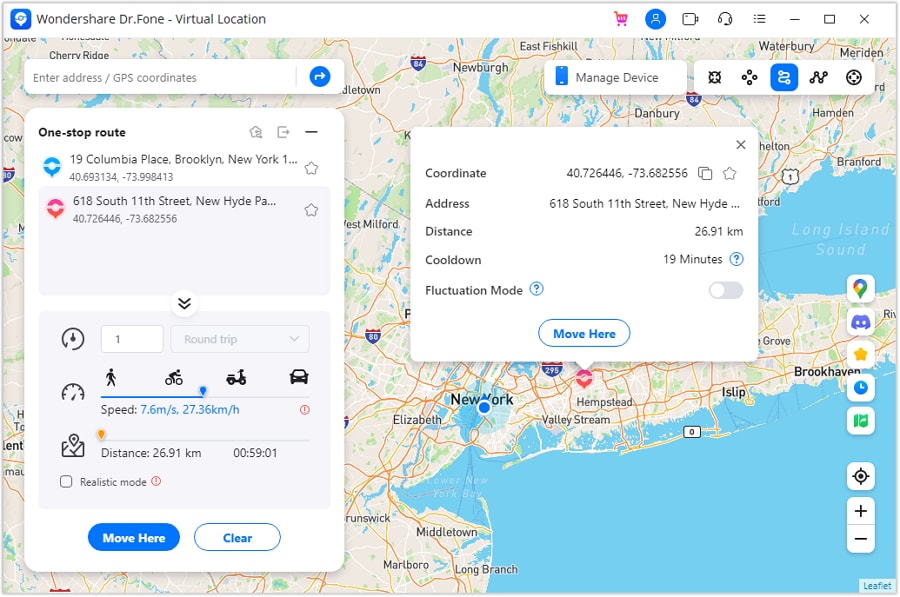
- Step 5: Calibrate the necessary settings according to your liking. Start by choosing your preferred type and number of trips. Right after, adjust the movement speed by moving the slider from left to write. Then, click Move Here to commence the simulation. If you wish to reset your inputs, click Clear instead.
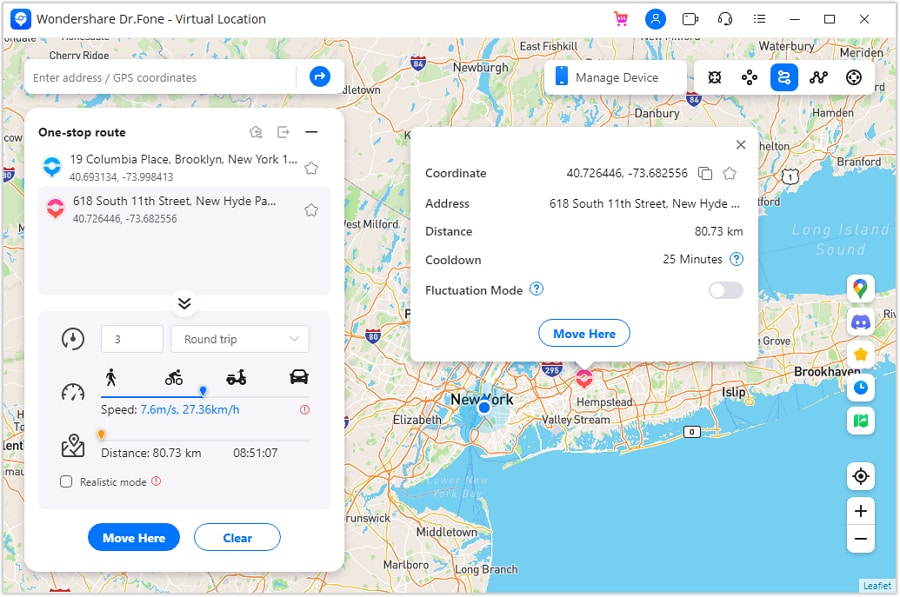
- Step 6: The simulation will then begin immediately. Refer to the map for the real-time progress. If you wish to halt the movement for a little while, click Pause. On the one hand, click Clear if you want to start all over again.
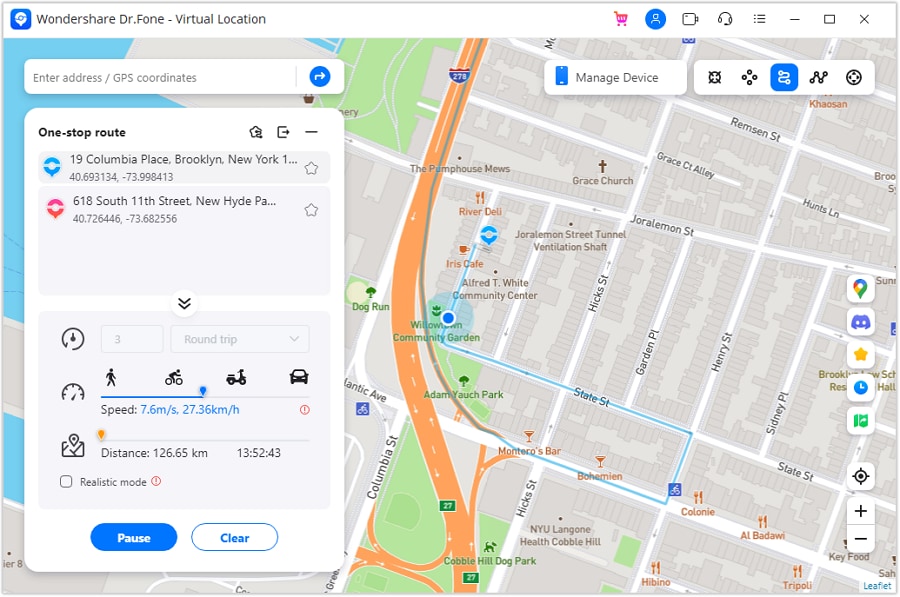
Conclusion
Pokemon Go players must try the Routes and explore this feature. It’s indeed an incredible development that can certainly take your game experience to a whole new level. Is Pokemon Go Route not working on your end? Don’t worry. It’s not a big problem. Refer to the troubleshooting tips listed above. One of them can surely help you a lot in this regard. If you need a substitute for the Pokemon Go DeFit that’s not working on your smartphone, try Wondershare Dr.Fone. It has a potent Virtual Location feature that is capable of simulating GPS movements needed in Pokemon Go. Download it for free.
Play AR Games
- Pokemon GO Spoofing Tips
- 1. Teleport in Pokémon GO
- 2. Play Pokémon Go Without Moving
- 3. Best Pokemon Go Spoofers
- 4. Pokemon Go Hack Android
- 5. Fake Pokémon Go Location on iPhone
- 6. Hatch Eggs Without Walking
- 7. Best Pokemon Go Joysticks
- 8. Play Pokemon Go With Joystick
- 9. Pokémon Go Joystick Android
- 10. Safest Pokémon GO Joystick
- 11. Modified Apps for Pokemon GO
- 12. Pokémon GO scanner
- 13. Go-tcha Classic for Pokémon Go
- 14. iSpoofer Alternatives
- 15. Cydia Impactor Alternatives
- 16. iPogo for Pokemon Go
- 17. FGL Pro on Pokemon Go
- 18. Silph Road Pokemon GO Alternatives
- Pokémon GO Guides
- 1. Pokemon Related Discord Servers
- 2. Play Pokemon Go on PC
- 3. CP Calculator Tips
- 4. Pokémon Go Community Day
- 5. Top Pokemon in Pokémon Go
- 6. Special Trade Tips
- 7. Level-up Tips
- 8. PLucky Trade Tips
- 9. Get Pokemon GO Incubators
- 10. Transferring Tips
- 11. Trade Distance Guide
- 12. Spotlight Hour Guide
- 13. Get More Pokeballs
- 14. Get More Rare Candies
- 15. Get 100 IV Pokemons
- 16. Unable to Authenticate
- 17. Pokémon Go Black Screen Error
- 18. Pokémon Go Error 11
- 19. Pokemon GO Error 12
- 20. Pokemon Evolving With Calculator
- Fake GPS on Games
- 1. Top Games like Pokémon Go
- 2. Best GPS Games To Play Outdoors
- 3. Must-Have Apps for Harry Potter
- 4. Tips To Play The AR Game-Anomaly
- 5. Fake GPS on Mobile Legends
- 6. Tips To Play Ingress Prime
- 7. Ingress vs. Ingress Prime
- 8. Spoof Ingress Prime Location
- 9. Spoof Location on Jurassic World Alive
- 10. Tips for Captain Tsubasa
- 11. Captain Tsubasa Dream Team Player
- ● Teleport GPS location to anywhere
- ● Play AR games without moving
- ● Spoof Location on the popular Apps
- Manage Now Manage Now Manage Now





Daisy Raines
staff Editor