How to Delete Auto Backup Pictures on Samsung
Jul 12, 2024 • Filed to: Backup & Restore Data • Proven solutions
Android is a very popular operating system for mobiles today. Everyone is using android mobile today to make calls and to enjoy all types of music and gaming also. There are a lot function comes in different versions of android devices. From all of those functions one function is that android is developed by google and it automatically backup your photos to Google Drive of the email id which you have used to backup. So sometimes it upload those picture also which you don’t want to upload to Google photos then you need to delete them manually. You can delete those pictures by using different ways. We are going to tell you how to delete auto backup photos in Samsung or how to delete auto backup photos galaxy. You can follow this tutorial to delete photos on Samsung and other android devices also.
Part 1: Delete Auto Backup Photos on Samsung
Mostly people use Samsung android devices because of their popularity and configurations and best in prices. Samsung mobile also automatically backup your photos to your drive. We are going to tell now how to delete auto pictures on galaxy s3 and other Samsung mobile devices also.
Step 1: Google automatically backup photos and if your delete photos from your device then also it will be available there in gallery from auto backup. You can solve out this problem easily by following these steps. First of all stop auto sync of your photos by following the below step. Go in the Setting > Accounts (Select Google here) > Click on your Email id. Uncheck Sync Google+ photos and Sync Picasa Web Album options.
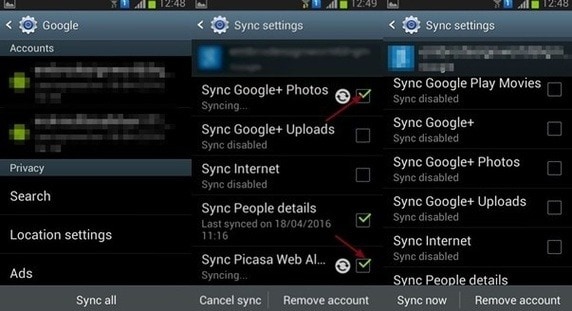
Step 2: Now you need to clear cache data of your Gallery to clear photos from Gallery. To clear Gallery Data you need to go in the setting. Go to Setting > Application/ Apps > Gallery. Tap on gallery and tap on Clear data. Now restart your phone then your pictures will not visible in your gallery now.

Part 2: Turn Off Auto Backup on Samsung
Samsung phones by default automatically backup your photos and videos to your Google account. If you don’t want to sync them automatically then you can turn it off from your Photos app. Follow the below steps to turn of automatically backup.
Step 1: Go in the menu option of your Samsung android device. You will an application there with name Photos. Please tap on this application now. In Photos app go to Setting and tap on it.
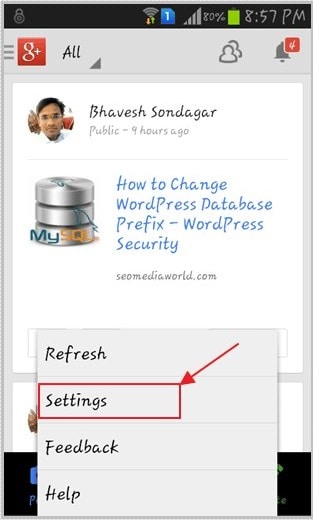
Step 2
: After clicking on the Setting button you will See an option of Auto Backup there. Tap on it to enter in this option.
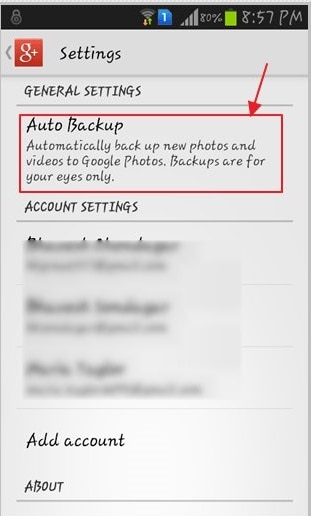
Step 3: Now you will see an option to turn off auto backup. In the Auto backup option Tap on ON/OFF button in the top right side and turn it off. Now your photos will not backup automatically
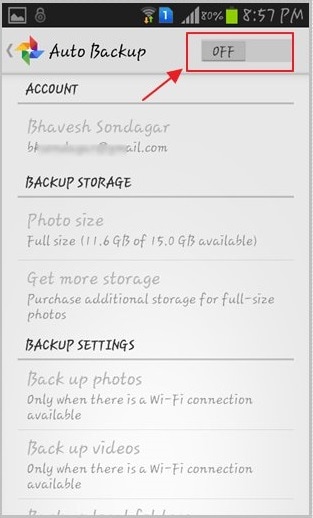
Part 3: Tips to Use Samsung Auto Backup
Samsung Auto backup
Samsung devices usually come with a very less space you need insert memory card externally with more storage capacity. But after some time your memory card will also full with data of your mobile because of more megapixel camera today picture and videos sizes and also increasing. So in that condition you can backup your data to your computer or other external devices or to your Google drive.
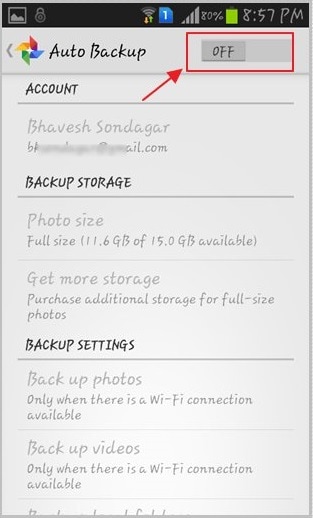
Best way is to backup your Samsung photos and videos is backing up them to your Google photos. Best thing of this option in the Samsung phones is that you don’t need to do anything. You just need to on your Automatically backup option then whenever you are connected to internet your photos and videos will automatically save to your Google photos. You can access them anytime anywhere now. Even if you delete them from your phone then also they will be available in your Google photos.
Backup Downloads
When you download any picture or videos on your device then they will be saved in the download option. After some time you will see problem of less storage on your phone because of available photos and videos in downloads. You can backup your download folder also to your Google Photos. To backup your downloads go to Menu > Photos > Setting > Auto Backup > Backup Device Folder. Choose your download folder here now to finish the process.
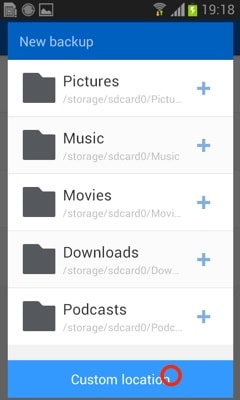
Auto backup Samsung Screenshots
Android devices allow users to take screenshot on their Samsung devices by clicking power and volume button together. User can save their screenshots also to Google photos to save them on drive and then access anytime anywhere.
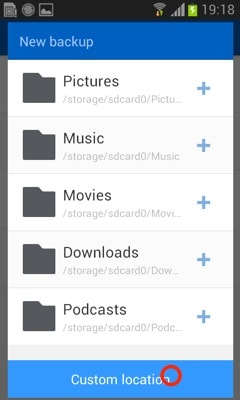
Auto Backup Whatsapp
Samsung devices is able to auto backup whatapp chats and images and videos also. Now in the new whatsapp users can easily backup their whatsapp data to their drive as well. Google is supporting whatsapp now to backup their files. It is very simple to do. Usually whatsapp don’t save chat backup.
All backup files are available on your phone only. So if anytime your phone get crashed then you will lose all your chat history and images and videos from your WhatsApp applications. To solve this problem you can set it to automatically backup to Google drive.
Launch whatsapp > Go to Setting > Chats > Chat Backup Select Google drive and enter your login details then your whatsapp data will automatically backup to your Google drive.
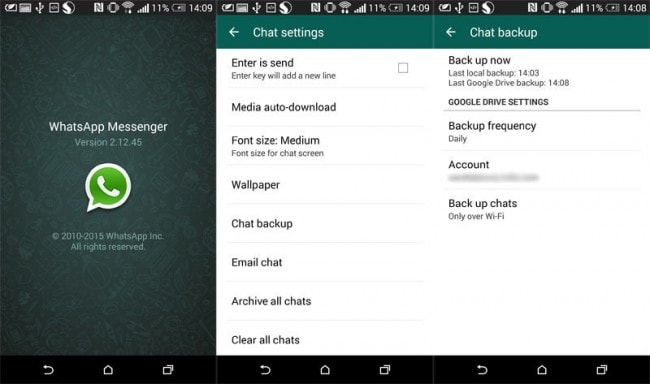

Dr.Fone - Phone Backup (Android)
Flexibly Backup and Restore Android Data
- Selectively backup Android data to computer with one click.
- Preview and restore backup to any Android devices.
- Supports 8000+ Android devices.
- There is no data lost during backup, export or restore.
How to Backup and Restore Samsung Data
Samsung Backup
- Data Backup
- 1. Back Up Samsung to Google Drive
- 2. Backup Contacts on Samsung
- 3. Backup Text Messages on Samsung
- 4. Backup Photos on Galaxy
- 5. Backup Samsung Galaxy to PC
- 6. Samsung Cloud Backup Services
- 7. Backup Samsung Contacts Solutions
- 8. Samsung Message Backup Solutions
- 9. Samsung Photo Backup Solutions
- Device Backup
- 1. Backup Android to Mac
- 2. Backup and Restore Samsung
- 3. Backup Everything on Samsung
- 4. Samsung Backup Solutions
- 5. Backup Samsung S10 to PC
- WhatsApp Backup
- 1. Backup WhatsApp Business
- 2. Top 8 WhatsApp Backup Solutions
- 3. 2 Ways to Backup WhatsApp to Mac
- 4. Backup WhatsApp to PC
- 5. Recover WhatsApp Messages
- 6. WhatsApp Backup Extractor
- Samsung Kies
- 1. Samsung Kies 3
- 2. Alternatives to Samsung Kies
- 3. Best Samsung Kies Alternatives
- 4. Samsung Kies Download
- 5. Samsung Kies Driver
- Samsung Tricks
- 1. Fix Samsung Brick
- 2. Recover Data from Dead Samsung
- 3. Flash Samsung with Odin
- 4. Remove Google Account Bypass
- 5. Factory Reset Samsung Galaxy
- 6. Samsung Root Software
- 7. Transfer Files from Samsung to PC
- 9. Samsung Smart Switch Solutions
- 10. Bypass Lock Screen Pattern
- 11. 2 Ways to Unlock Samsung
- 12. Transfer Whatsapp Messages
- Backup Tips
- ● Manage/transfer/recover data
- ● Unlock screen/activate/FRP lock
- ● Fix most iOS and Android issues
- Back Up Now Back Up Now Back Up Now






James Davis
staff Editor