How to Recover/Restore Deleted WhatsApp Messages on Your Phone
Jul 12, 2024 • Filed to: Manage Social Apps • Proven solutions
If you’re reading this, there are chances that you’ve found yourself in a position where you’ve deleted some of the important messages from your WhatsApp application, and now you’re looking for a way to get them back. Forgot to back up your conversations?
Don’t worry; you’re not alone.
So many of us get caught up in the hustle and bustle of everyday life that it’s easy to forget to do this; There will be many regrets if we find ourselves accidentally deleting the messages we wanted to keep. Whether they contain important information, or simply cherished messages from our loved ones; only one thing is important: Getting them back.
Today, we’re going to explore exactly how to recover WhatsApp messages without backup from your iOS and Android devices, giving you everything you need to know to have complete peace of mind.
- Part 1: How to Recover Deleted WhatsApp Messages Without Backup (Android)
- Part 2: How to Recover WhatsApp Messages from Apple Services (iPhone)
- Part 3: How to Restore WhatsApp Messages from WhatsApp Services (iOS and Android)
- Part 4: How to Restore a WhatsApp Backup from Google Drive with Backup (Android)
Part 1: How to Recover Deleted WhatsApp Messages Without Backup (Android)
First, let’s explore what you can do to learn how to get deleted WhatsApp messages back without backup. The most powerful solution easiest for recovering these lost messages is known as Dr.Fone - Data Recovery.
This software is available for Android devices and helps you find all WhatsApp you need. This is the complete guide providing you with all the tools you’re ever going to need to learn how to recover WhatsApp chat messages without backup.
How to Restore Deleted WhatsApp Messages without Backup from Android
Dr.Fone - Data Recovery (Android) is designed to work seamlessly with your Android device, like Samsung S22, allowing you complete control over the recovery process, so you can quickly access the WhatsApp conversations you need.

Dr.Fone - Data Recovery (Android)
Recover deleted WhatsApp from Android without backup
- Recover any lost WhatsApp messages on Android.
- Restore deleted contacts, other messages from alternative messaging platforms, and all kinds of media files.
- Scan and recover all data from external memory drives and SD cards.
- Plug in your device to a computer running Dr.Fone - Data Recovery to retrieve all data without needing to use the device itself.
- Scan your device then allows you to choose what you want to save, and what files you don’t mind losing.
To help you get started using the Dr.Fone - Data Recovery (Android) software, now we’re going to show you a step-by-step guide that details everything you need to on how to get deleted WhatsApp messages back without backup.
- Step 1. Installing Dr.Fone - Data Recovery
Click the "Start Download" button to download the software to your Windows computer. Install the software like you would any other program by following the on-screen instructions.
Once installed, open the software on your computer and connect your Android device using the official USB cable. On the main menu, select the "Data Recovery" option > "Recover Android Data".

- Step 2. Waiting to Back up Your WhatsApp Data
On the left, you’ll see that there are 4 options. To retrieve your deleted WhatsApp messages, choose "Recover from WhatsApp". And then, click "Next". After that, the program will take some time to back up your data, but it depends on how much WhatsApp data you have.
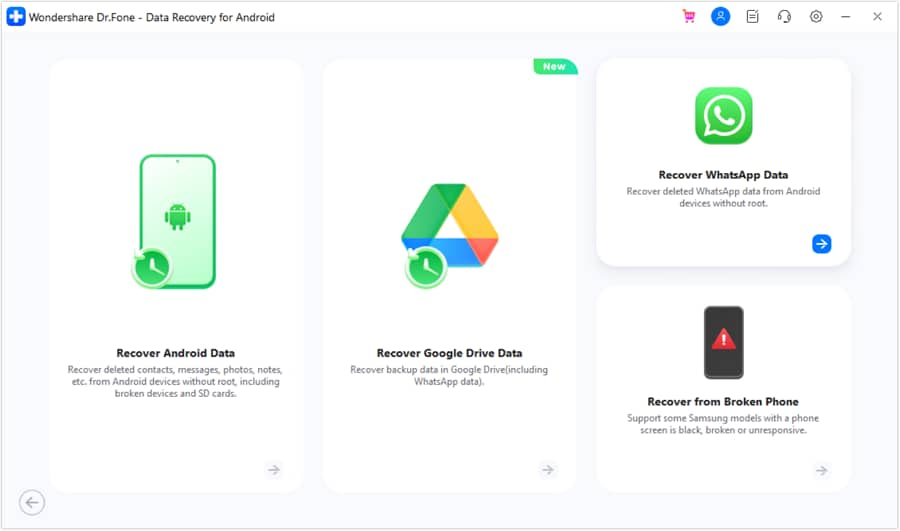
The program is backing up your data.
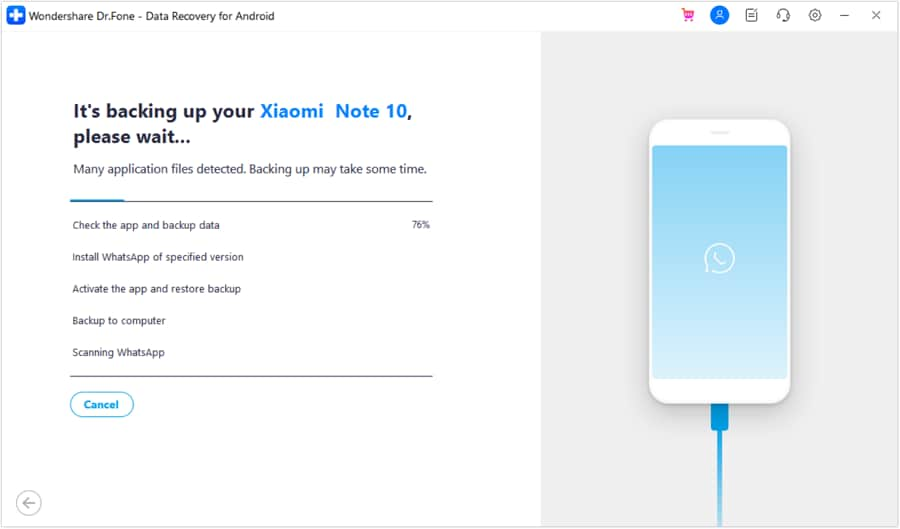
- Step 3. Recovering Your Conversations
Once the backup is complete, you will need to install the special Whatsapp. Just follow to download it to retrieve WhatsApp messages, or other types of data, such as group conversations, start talk, photos, TV videos, Audio, etc. You can then preview the messages and confirm which messages to recover by pressing the ‘Recover to Computer’ button in the bottom right-hand corner.
Tip: Click the drop-down button on the top-right corner to select the existing data or deleted data to recover.
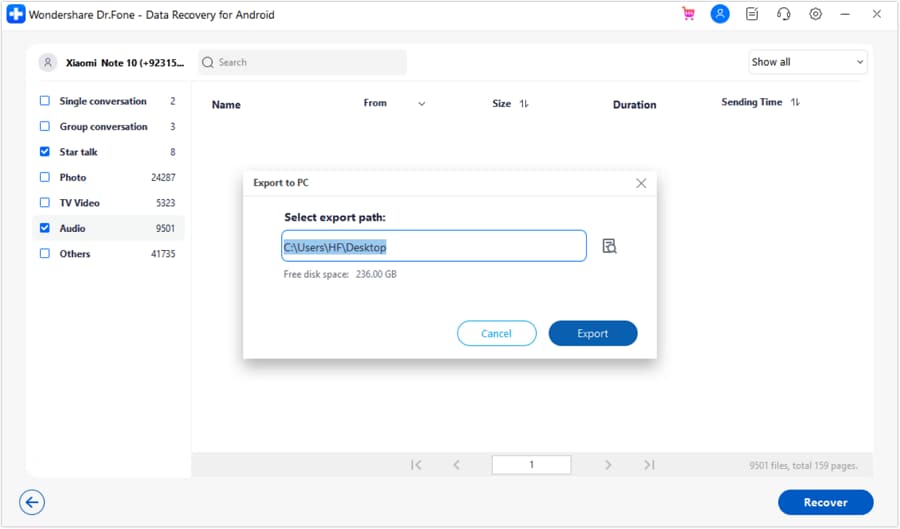
This will recover the messages you’ve lost on your Android device.
That’s all you need to know when it comes to learning how to restore deleted WhatsApp messages without backup on your Android device.
Do you want to give it a try to recover deleted WhatsApp messages without backup from Android?
Part 2: How to Recover WhatsApp Messages from iTunes Data (iPhone)
In some instances, you might have lost your device, had it stolen, or in other ways immobilized your iOS device in a way that renders it completely unusable. While this is unfortunate, if you’ve backed up your device using any Apple Services, you may still be able to retrieve your data. You may have access to your iTunes backup files, and below, we’re going to detail exactly how you can get your WhatsApp messages back from them.
Recover WhatsApp Messages without Backup from iTunes Data
If you have an iTunes backup file, don’t worry; you can restore your lost WhatsApp conversations in a matter of minutes. Here’s how you can do this yourself from start to finish;
- Step 1. Launch Dr.Fone - Data Recovery (iOS)
Open your Dr.Fone - Data Recovery software on your Windows computer and click the ‘Data Recovery’ button on the main menu.
When you’re asked to connect your device, instead click the ‘Recover Data from iTunes’ option in the bottom left-hand corner.
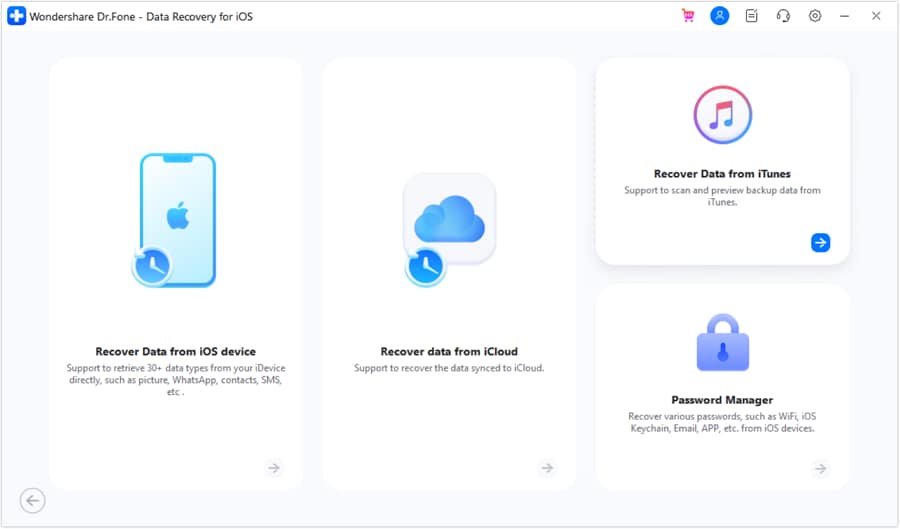
- Step 2. Scan Your Backup File
Select the ‘Recover from iTunes Backup File’ from the left-hand menu, and the software will automatically detect all the backup files that are present on your computer. Select the file you want to use (the one with your WhatsApp messages) and click ‘Start Scan.’
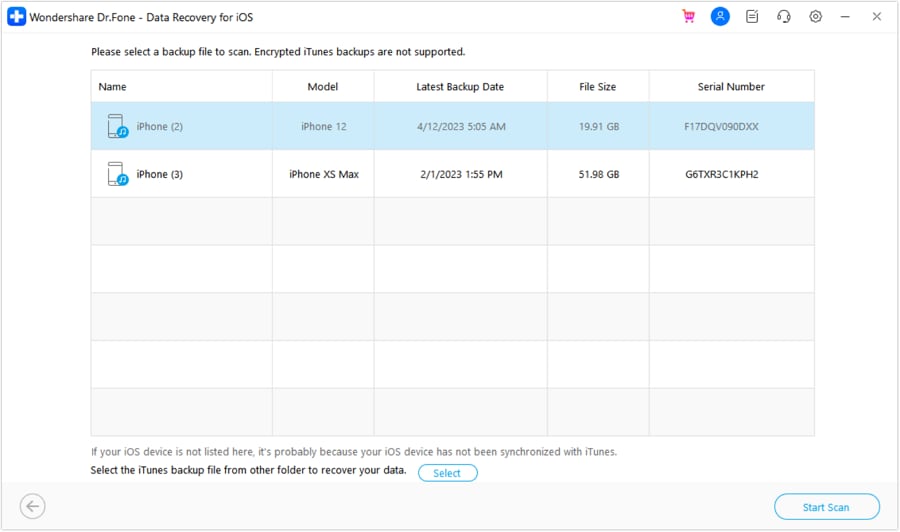
Once this scan is complete, you’ll see all the files inside the backup file. Use the menu on the left-hand side to filter to just WhatsApp messages to see them all.
- Step 3. Recover Your WhatsApp Messages
Go through the list of conversations and select the WhatsApp messages you want to keep. When you’re ready, select the ‘Recover to Computer’ option, or restore the files directly to your device if your device is connected.
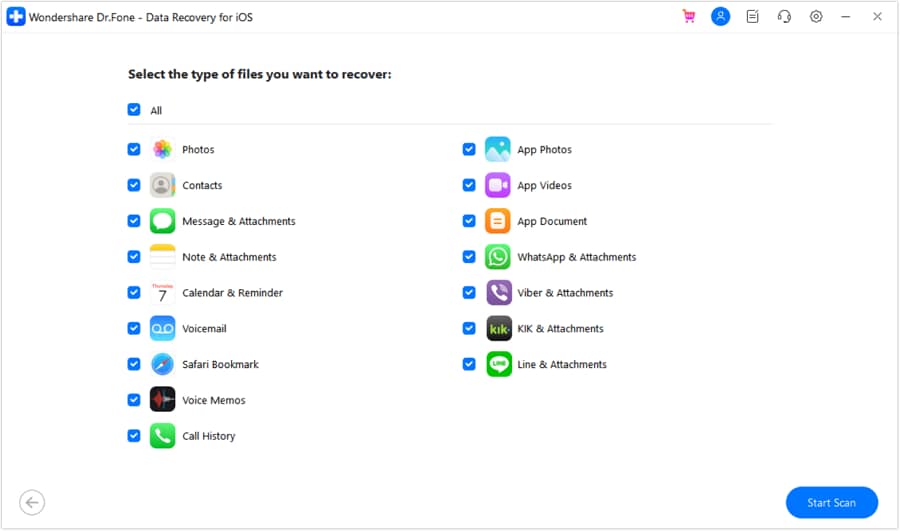
While this method only works if you have the iTunes backup folder in the first place, it’s a great way to learn how to restore deleted WhatsApp messages without backup files present on your device.
Part 3: How to Restore WhatsApp Messages from WhatsApp Services (iOS and Android)
While you may not have manually backed up your WhatsApp messages within the WhatsApp application itself, but by default, WhatsApp will sometimes back up your conversations automatically. While this may not happen all the time, it’s worth checking if you’re looking for your cherished messages. Below, we’re going to explore how to do this on each platform.
Part 3.1: Restore from WhatsApp Auto-Backup Data for iOS
The WhatsApp backups are automatically made to either your iCloud account or iTunes backup. There are no official servers in which to store your deleted or lost conversations.
Below, we’ll discuss how you can recover and retrieve your WhatsApp data directly from the WhatsApp Auto-Backup.
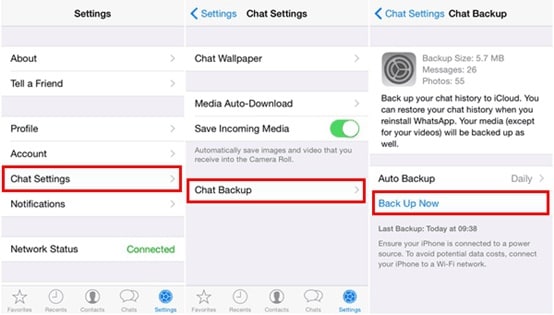
- Step 1. Verify your backup file exists in the first place by navigating WhatsApp > Settings > Chats > Chat Backup.
- Step 2. View when the last automatic backup file was made and whether there’s a file. If there is, delete and uninstall the WhatsApp application from your device. Now reinstall the app.
- Step 3. Open the app and input your phone number, and then follow the onscreen instructions to restore your messages.
Part 3.2: Restore from WhatsApp Auto-Backup for Android
If you’re using an Android device, all the WhatsApp backup files are automatically linked to your Google account, and will typically be stored on your Google Drive account. Every day at 2:00 am, WhatsApp will also create a local backup file that’s store on your phone.
Below, we’ll explore the steps you need to take to restore your WhatsApp conversations on your Android device.
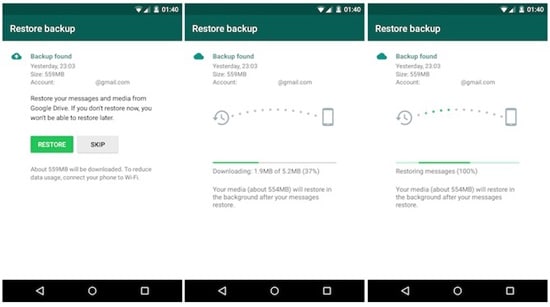
- Step 1. Uninstall the WhatsApp application from your device. Once the process has finished, reinstall the app through the Play Store.
- Step 2. Open the newly installed WhatsApp application and input the phone number that’s linked with your account. You’ll then be prompted to Restore your old conversations from your Google Drive account. Follow the onscreen instructions to restore your data.
Part 4: How to Restore a WhatsApp Backup from Google Drive
As you can see that with the right tool, it is pretty easy to learn how to restore deleted WhatsApp messages without a backup. Though, if you always have a prior backup of your WhatsApp data stored on the Drive, then you can easily get your lost data back.
If you are already using WhatsApp on an Android device, then you would know that we can connect our Google account to it. Therefore, you can learn how to restore a backup from Google Drive in the following way.
- Step 1. Backup WhatsApp Data to Google Drive on Android
Firstly, you need to make sure that your WhatsApp backup exists on Google Drive. To do this, just go to its Settings > Chats > Chat Backup feature. From here, make sure that you have connected your Google account to WhatsApp. Tap on the “Back up” button to take an immediate backup and set up an automatic schedule from here.
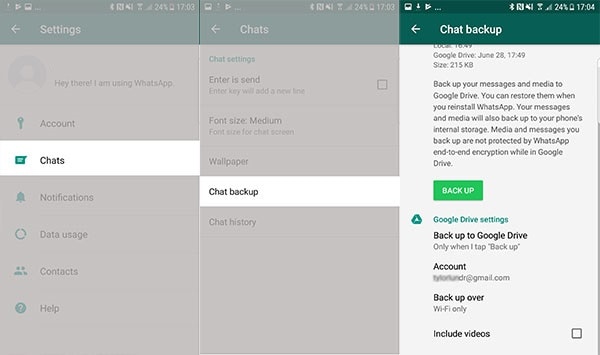
- Step 2. Restore a WhatsApp Backup from the Drive
If you are already using WhatsApp on your phone, then you need to reinstall it. In case it is a new device, then just install WhatsApp on it. Just be sure that the device is linked to the same Google account where the backup is saved.
Now, to learn how to restore a WhatsApp backup, just set up your WhatsApp account. Once you enter the same number as before, the app will automatically detect an existing backup. You can just select the preferred WhatsApp backup and click on the “Restore” button.
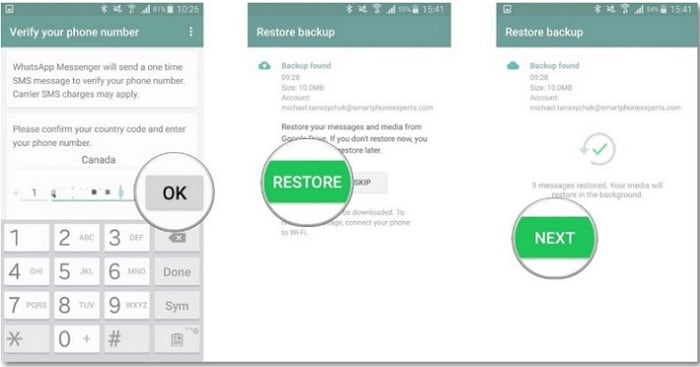
You can now wait for a while and maintain a stable internet connection as it would restore the WhatsApp backup on your device.
Summary
As you can see, whether there’s a problem with your device, you’ve lost it, or simply deleted your WhatsApp messages accidentally, there are plenty of options available to you to ensure you’re able to retrieve and recover your messages effortlessly.
Dr.Fone - Data Recovery for both iOS and Android devices remains the most powerful and feature-rich application out there, so be sure to head over to the website to begin the restoration process and learn how to learn to recover WhatsApp messages without backup.
Samsung Backup
- Data Backup
- 1. Back Up Samsung to Google Drive
- 2. Backup Contacts on Samsung
- 3. Backup Text Messages on Samsung
- 4. Backup Photos on Galaxy
- 5. Backup Samsung Galaxy to PC
- 6. Samsung Cloud Backup Services
- 7. Backup Samsung Contacts Solutions
- 8. Samsung Message Backup Solutions
- 9. Samsung Photo Backup Solutions
- Device Backup
- 1. Backup Android to Mac
- 2. Backup and Restore Samsung
- 3. Backup Everything on Samsung
- 4. Samsung Backup Solutions
- 5. Backup Samsung S10 to PC
- WhatsApp Backup
- 1. Backup WhatsApp Business
- 2. Top 8 WhatsApp Backup Solutions
- 3. 2 Ways to Backup WhatsApp to Mac
- 4. Backup WhatsApp to PC
- 5. Recover WhatsApp Messages
- 6. WhatsApp Backup Extractor
- Samsung Kies
- 1. Samsung Kies 3
- 2. Alternatives to Samsung Kies
- 3. Best Samsung Kies Alternatives
- 4. Samsung Kies Download
- 5. Samsung Kies Driver
- Samsung Tricks
- 1. Fix Samsung Brick
- 2. Recover Data from Dead Samsung
- 3. Flash Samsung with Odin
- 4. Remove Google Account Bypass
- 5. Factory Reset Samsung Galaxy
- 6. Samsung Root Software
- 7. Transfer Files from Samsung to PC
- 9. Samsung Smart Switch Solutions
- 10. Bypass Lock Screen Pattern
- 11. 2 Ways to Unlock Samsung
- 12. Transfer Whatsapp Messages
- Backup Tips
- ● Manage/transfer/recover data
- ● Unlock screen/activate/FRP lock
- ● Fix most iOS and Android issues
- Back Up Now Back Up Now Back Up Now




James Davis
staff Editor