Top 10 Samsung Music Players
Jul 12, 2024 • Filed to: Latest News & Tactics • Proven solutions
One of the best features that you will find on any Samsung Smartphone is its ability to be a very good media player. With a Samsung Smartphone, you can enjoy your favorite music in more ways than one. You can easily use your Smartphone to download as many songs as you want. Your phone also allows you to create playlists and organize your music in a way that will make listening to music more enjoyable.
Samsung Smartphones come with a stock music player that allows you to listen to music directly. You don't have to download any other music player. It is a good Music player compared to most in the market so most people don't need to download any other player to enjoy music on their phones. Of course there are those who require another music player but the Samsung Stock player is often sufficient.
How to Use the Samsung Original Music Player
Samsung's original music player is very easy to use. If you are a new at it though and are a little bit intimidated by its setup, don't worry we are here to help. Simply follow these simple steps and you will soon be enjoying high quality music.
- 1. To launch the Music player, go to the Apps on your home screen
- 2. Scroll until you find the music player and Tap on it
- 3. Once the music player has been played, you can play the music by choosing the required category. You can do so by selecting the category on the top of the display. You can also choose a song to play directly from the audio files in your files and it will be automatically played.
You also get various options to control the music once it is on. Here are a few options.
- 1. Tap on the Pause/play option to pause a song
- 2. Taping on the right arrow will take you to the next song
- 3. Tapping on the left arrow will take you to the previous song
- 4. You can tap on the shuffle icon to toggle the shuffle feature.
- 5. The repeat icon will help you toggle the repeat feature
- 6. To adjust the volume, tap on the upper (to increase) or lower (to reduce) the volume.
You can also press the Sound icon to select the sound quality you want. Be sure to tap on OK to save your changes.
For those who want to use a different music player other than the Samsung original stock player, maybe these 10 can help.
Top 10 Samsung Music Players
1. Double Twist Music Player
Developer: doubleTwist™
Supported Music: It supports almost all genres of music
Key Features: The app is free although it does have a few premium features that can be unlocked through in-app purchases. It comes with an optional alarm clock app that integrates fully with the app.
Download URL:https://play.google.com/store/apps/details?id=com.doubleTwist.androidPlayer
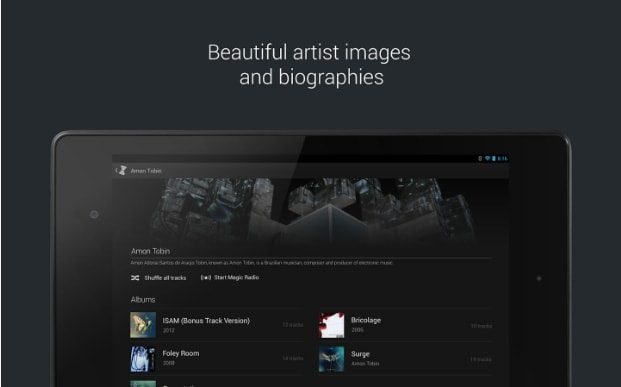
2. Equalizer + Mp3 Player
Developer: DJiT
Supported Music: Supports music across all genres
Key Features: It comes with a beautiful and colorful equalizer and allows you to select tracks and then play them. It is a perfect player for tablets though although it works just as well on a phone as well.
Download URL:https://play.google.com/store/apps/details?id=com.djit.equalizerplusforandroidfree
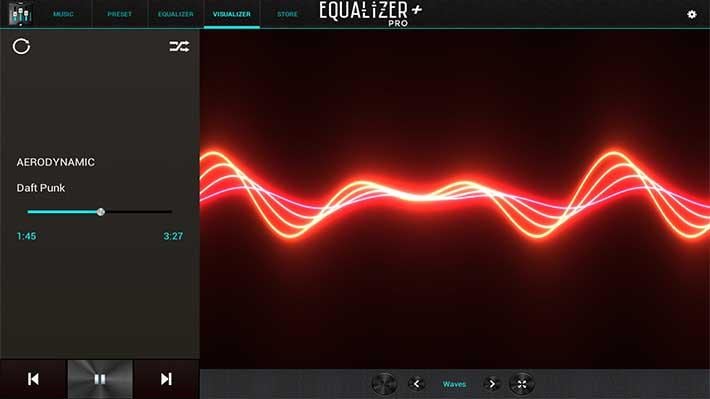
3. Google Play Music
Developer: Google
Supported Music: All genres
Key Features: it is a good music player with good quality features. The best of these features is the ability to allow users to upload their music to Google Play Music and be able to stream it anywhere. You can save you music online for offline play if you choose.
Download URL:https://play.google.com/store/apps/details?id=com.google.android.music
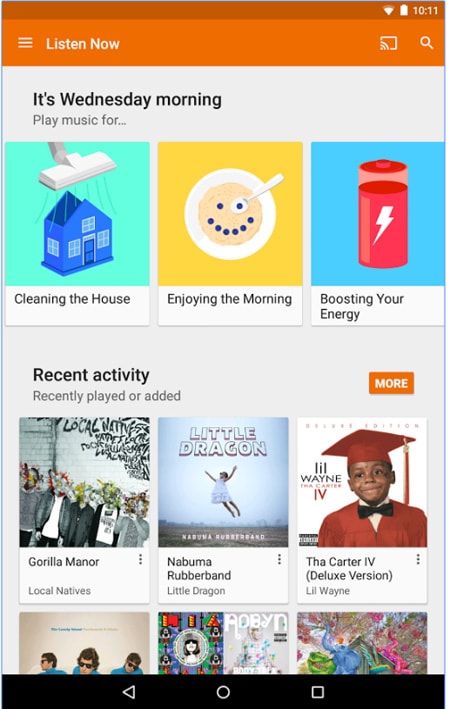
4. jetAudio Music Player
Developer: Team Jet
Supported Music: all genres
Key Features: it comes with a number of features that most music lovers will find very useful. They include the 20-band equalizer as well as a number of plugins that help to improve audio output.
Download URL:https://play.google.com/store/apps/details?id=com.jetappfactory.jetaudioplus
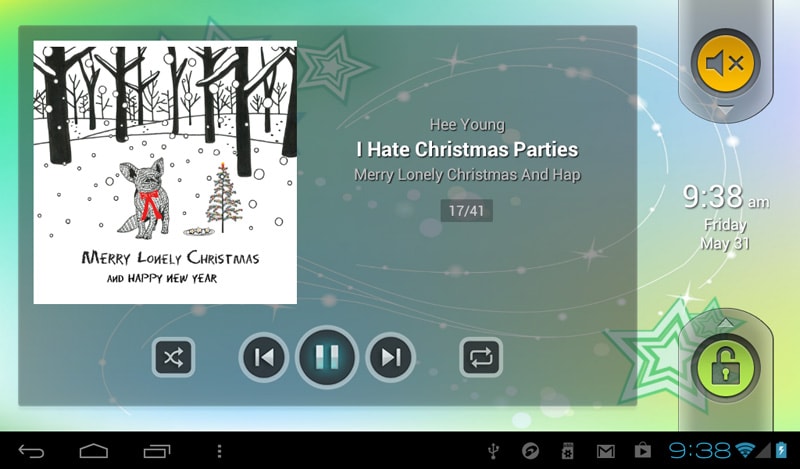
5. n7player Music Player
Developer: N7 Mobile SP
Supported Music: supports a very high number of audio formats as well as all genres of music
Key Features: it has a unique interface that is popular among users. It is available in a free and premium version with the premium version having a number of additional features.
Download URL:https://play.google.com/store/apps/details?id=com.n7mobile.nplayer
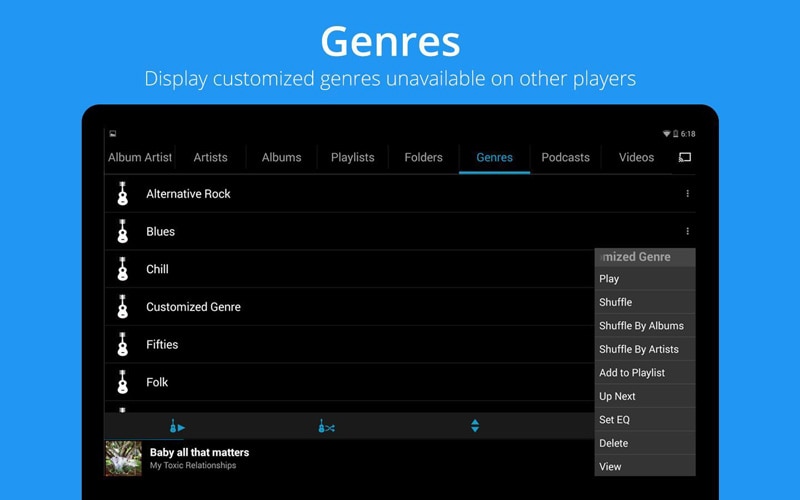
6.Neutron Music Player
Developer: Neutron Code Limited
Supported Music: High number of audio formats supported
Key Features: It comes with a number of unique features including a 32/64 bit audio processing and DLNA support.
Download URL:https://play.google.com/store/apps/details?id=com.neutroncode.mp

7. Player Pro Music Player
Developer: BlastOn SA
Key Features: It allows for shake support as well as lock screen widgets and simple tag editing. It will cost you $3.95 although you can test drive it by getting the trial version.
Download URL:https://play.google.com/store/apps/details?id=com.tbig.playerpro
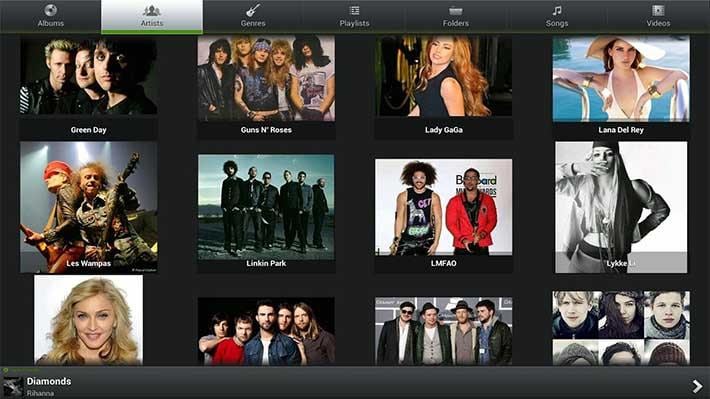
8. Poweramp
Developer: Max MP
Supported Music: All Genres
Key Features: apart from all the standard features you would expect from a music player, you will also get an OpenGL-based album, tag editing, 10-band equalizer and more. There is high level customization with this one.
Download URL:https://play.google.com/store/apps/details?id=com.maxmpz.audioplayer
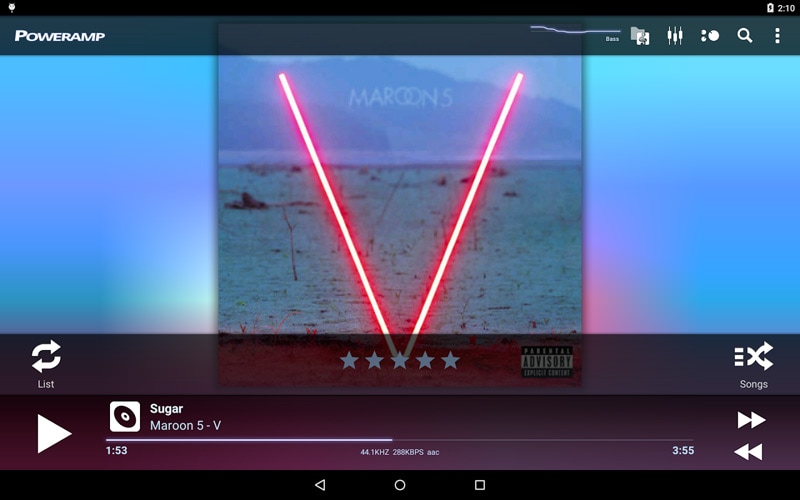
9. Rocket Music Player
Developer: JRT Studio
Supported Music:all genres and audio file formats
Key Features: It comes with a lot o features and audio codecs support. It also has Chromecast support as well as seamless integration with iTunes via iSyncr. It also comes with an integrated video player.
Download URL:https://play.google.com/store/apps/details?id=com.jrtstudio.AnotherMusicPlayer
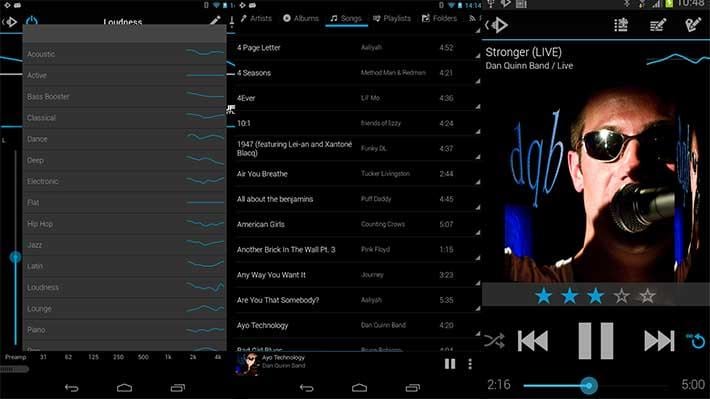
10. Shuffle +Music player
Developer: SimpleCity
Supported Music: all genres and most of the audio file formats
Key Features: Has a Google Play Music style interface but comes with features such as gapless playback, 6-band equalizer and tag editing.
Download URL:https://play.google.com/store/apps/details?id=com.simplecity.amp_pro
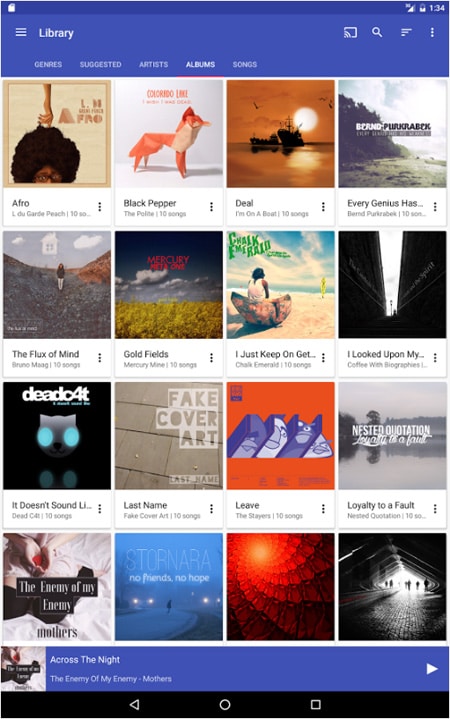
Samsung Transfer
- Android to Samsung
- 1. Transfer Content To Galaxy
- 2. Transfer Data from Android
- 3. Transfer Huawei to Samsung
- 4. Transfer Data from LG
- 5. Transfer from Xiaomi to Samsung
- 7. Transfer Data from Pixel
- 8. Transfer Google Nexus to Samsung
- 9. Transfer Data from Motorola
- 10. Transfer Data from Sony
- iCloud to Samsung
- iOS to Samsung
- 1. Transfer Photos from iPad
- 2. Transfer Music from iPod
- 3. Switch from iPhone to Samsung
- 4. Switch from iPhone to Samsung S
- 5. Transfer from iPhone to Samsung
- 6. Transfer WhatsApp from iPhone
- 7. Transfer WhatsApp to Samsung S10
- Samsung Switch
- 1. Samsung Smart Switch Backup
- 2. Smart Switch
- 3. Samsung Switch Alternative
- 4. Samsung Smart Switch Solution
- Samsung to Android
- 1. Transfer Photo to Samsung
- 2. Transfer Everything to Samsung S8
- 3. Transfer Data from Samsung
- 4. Transfer Music to Samsung
- Samsung to iOS
- 1. Transfer Data to iPad
- 2. Transfer Photos to iPhone
- 3. Samsung to iPhone Transfer
- 4. Transfer Contacts to iPhone
- Samsung Tips
- 1. Fix Samsung Brick
- 2. Play Flash on Samsung
- 3. PC Suites for Samsung
- 4. Track Samsung Lost Phone
- 5. Top 10 Samsung Music Players
- 6. Take Screenshots on Samsung J5
- 7. Top 6 Video Calling Apps
- 8. Remove Google Account Bypass
- 9. Bypass Lock Screen Pattern
- 10. Uninstall an App from Samsung
- 11. Import Contacts to Samsung
- 12. Transfer Photos to Chromebook?
- 13. Transfer Data to Another Phone
- 14. Transfer Photos to Samsung
- ● Manage/transfer/recover data
- ● Unlock screen/activate/FRP lock
- ● Fix most iOS and Android issues
- Transfer Now Transfer Now




James Davis
staff Editor