Can I Downgrade iOS without Computer? [iOS 18 Included]
Sep 24, 2024 • Filed to: Mobile Repair Solutions • Proven solutions
How to downgrade iOS 18/17 without using a computer?
If you have the same question in mind, this would probably be the last guide you will read. Many users look for ways to downgrade iOS after updating their iPhone to an unstable or wrong version. Since the process can be tedious, most people recommend using a computer to do the same. Nevertheless, there are times when users wish to downgrade iOS 18/17/16 without a computer instead. In this guide, we will try to uncover the common doubt – how to downgrade iPhone without a computer in an extensive manner.
Part 1: Is it Possible to Downgrade iOS 18/17 without a Computer?
Before we discuss how to downgrade iOS 18/17 without a computer, it is important to understand if it is possible to do such a thing or not. In a nutshell – no, you can’t downgrade iOS 18/17 without a computer as of now. When we downgrade from a higher iOS version to a lower one, we take the assistance of dedicated desktop applications. For instance, iTunes or Dr.Fone - System Repair are common desktop solutions to do the same.
It is only possible to upgrade an iPhone to a new stable release without using computer (by visiting Settings > General > Software Update). You can also delete the existing profile of an iOS 18/17 update from your phone if you want. Though, to downgrade your device, you need to take the assistance of a computer. If you see a solution claiming to downgrade iOS 18/17 without computer, then you should be alarmed. It can be a gimmick or malware that might cause more harm to your iPhone than good.

Part 2: Preparations for downgrading iOS 18/17
As you can see, there isn’t a feasible solution to downgrade the iPhone without computer as of now. Therefore, if you wish to downgrade your device from a newer to a previous stable version, then consider following these suggestions.
- Take a backup of your phone.
Since downgrading is a complex process, chances are that you might end up losing your phone’s data. To avoid this unwanted situation, always consider taking a backup of your iPhone first. You can take the assistance of iCloud, iTunes, or a dedicated third-party tool like Wondershare Dr.Fone to do the same. In this way, you can be sure that your data is safe even if the downgrading process won’t yield the expected results.
- Charge your device
The entire downgrading process might take a while to complete. Therefore, you should make sure that your phone is at least 60-70% charged beforehand. Also, your phone might overheat in the process, and thus, it should not be in direct sunlight or a hot environment.
- Maintain enough free space
Needless to say, if your iPhone’s storage is packed with no free space, then the downgrading process might be halted in between. Go to its Settings > Storage to check the available space on the device. If you want, you can get rid of some videos, photos, or apps to make enough space on your iPhone.
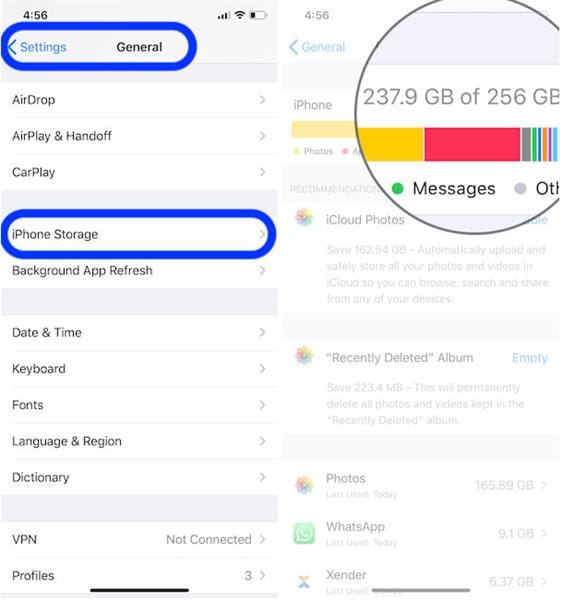
- Disable Find my iPhone
Find My iPhone is a native feature in iOS 18/17 that helps us locate our device remotely. Though, it can also tamper with the downgrading process at times. Therefore, before you proceed, go to your phone’s Settings > iCloud > Find my iPhone and turn it off. You need to enter your iCloud’s password to confirm your choice.
- Use a reliable solution.
Most importantly, make sure that you use a trusted solution to downgrade your iPhone. For instance, you might encounter many gimmicks that claim to downgrade iOS 18/17 without a computer. Make sure that you only go with a trusted solution that has positive feedback. Although iTunes is Apple’s own product, it is not recommended since it will reset your device during the downgrading process.
Part 3: The Easiest Solution to Downgrade iOS 18/17
Many people think that iTunes is the preferred solution to downgrade iPhone, which is a common misconception. Not only is it a complicated technique, but it will also reset your device. Yes, all the existing data and saved settings on your phone would be lost during the process. If you don’t want to suffer from this unexpected data loss, then take Dr.Fone's assistance - System Repair. A part of the Dr.Fone toolkit, it provides a simple, secure, and reliable solution to downgrade iOS devices.
As the name suggests, the application can fix a wide range of issues related to iOS devices. This includes common problems like a frozen iPhone, a device stuck in a boot loop, an unresponsive phone, a screen of death, etc. Besides repairing your phone, it will also install the available stable release of iOS on it. In this way, you can automatically downgrade from an unstable version of iOS to a previous official release without any data loss.

Dr.Fone - System Repair
The easiest iOS Downgrade solution. No iTunes Needed.
- Downgrade iOS without data loss.
- Fix various iOS system issues stuck in recovery mode, white Apple logo, black screen, looping on start, etc.
- Fix all iOS system issues in just a few clicks.
- Works for all models of iPhone, iPad, and iPod touch.
- Fully compatible with the latest iOS version.

- Firstly, install Dr.Fone - System Repair on your system and launch the toolkit. You need to visit the “System Repair” section and connect your phone to the system from its home.

- Go to the "iPhone" > "iOS Repair" section from the left panel and pick a repairing mode. The Standard Repair mode can easily downgrade your device and will retain all the existing data on it. If your device is undergoing a serious issue, you can pick the Advanced mode instead.
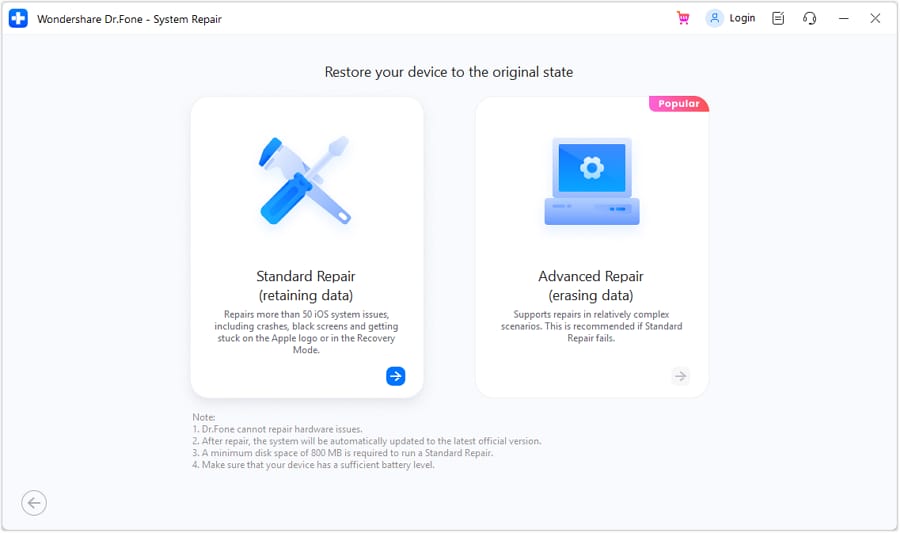
- The application will detect and display the connected device’s model and system version. Just verify it and click on the "Download" button to commence the process. Make sure that you have selected an older system version here so that you can downgrade your phone.
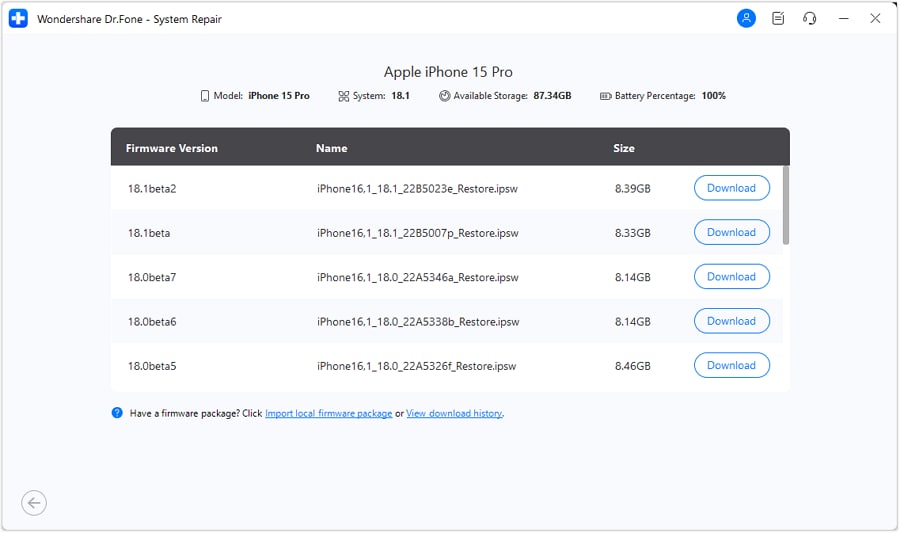
- Please wait for a while, as the tool will look for a stable iOS firmware update for your device and start downloading it. Just make sure that you have a stable internet connection on your system for a speedy process.
- That’s it! Simply click on the "Repair Now" button and install the downloaded update on your phone. After verifying your phone, the interface will let you know by displaying the following prompt.

- In no time, the Beta iOS version installed on your device will be overwritten by a previous stable iOS firmware update. Your iPhone will restart in normal mode in the end so that you can use it the way you like.
Now that you know if we can downgrade iOS 18/17 without a computer or not, you can easily do the right thing. Stay away from any imposter and make sure you only use a reliable solution to downgrade your iPhone. Dr.Fone - System Repair is a highly recommended tool that leading experts use out of all the solutions out there. You can use it to fix all kinds of other issues with your iPhone as well, and that too while still retaining its data.
Upgrade & Downgrade
- iOS Beta Install
- 1. Download iOS Beta Profile
- 2. Download the iOS 13 Beta
- 3. iOS 16 Beta Download
- 4. Uninstall iOS Beta
- 5. Install iPhone Beta Profile
- 6. Install Mac Beta Profile
- 7. Install iOS 15 Beta Profile
- 8. Upgrade iPad to iOS 14
- iOS News
- 1. Update iPhone 4s to iOS 9
- 2. Cheaper iPhone
- 3. Customize iPhone Home Screen
- 4. Know About iOS 15 Lock Screen
- 5. Add Lyrics to Song on Apple Music
- iPhone Downgrade Tips
- 1. Downgrade iOS Like a Pro
- 2. Roll Back to an Older iOS Version
- 3. Downgrade to iOS 15
- 4. Install Developer Profile
- 5. Downgrade iOS without iTunes
- 6. Downgrade to iOS 14
- 7. Download and Install the iOS 16
- iPhone Update Tips
- 1. iPhone & iPad Security Updates
- 2. Undo an Update on iPhone
- 3. Update iPhone with/without iTunes
- 4. Fix iPhone Checking for Update Stuck
- 5. Fix iPad Software Update Failed
- 6. Fix iPhone Stuck On Update
- 7. Fix iPhone Won't Update
- 8. Fix Update Server Not Be Contacted
- 9. Fix iPhone Stuck on Update Requested
- 10. Resolve iPhone Cellular
- 11. Resolve iPhone Error 1110
- 12. Fix iPhone Frozen
- iOS 11/12 Problems
- 1. Fix iPhone Stuck on Waiting
- 2. Fix iPhone Can't Make Calls
- 3. Fix iPhone Stuck on Logo
- 4. Fix Photos Disappeared from iPhone
- 5. Fix iPhone Keeps Freezing
- iOS 13 Problems
- 1. Fix CarPlay Not Connecting
- 2. Fix Resolve Apps Won't Open
- 3. Fix Song/Playlist Missing
- 4. Fix iPhone Asking for Passcode
- iOS 14 Problems
- 1. Fix Map Voice Navigation Won't Work
- 2. Fix iMessage Not Working
- 3. Recover Deleted Data on iOS 14
- 4. Recover Disappeared Notes on iOS 14
- iOS 15 Problems
- iOS 16 Problems
- 1. Fix iPhone Wi-Fi Not Working
- 2. Fix iOS 16 Battery Drain Issues
- 3. Fix Screen Mirroring Not Working
- 4. Fix Apple CarPlay is Not Supported
- 5. Fix iPhone Screen Not Responding
- 6. Fix iPhone Apps Keep Crashing
- 7. Fix Call Failed iPhone Issue
- 8. Fix iPhone Stuck On Apple Logo
- 9. Counter iPhone Heating Problems
- 10. Fix iPhone Stuck in Boot Loop
- 11. Fix iPhone Bluetooth Not Working
- iOS 17 Problems
- 1. iPhone Freezing After Update
- 2. iOS 17 Wallpapers Blurry at Top
- 3. Fix iPhone Charging Slow
- 4. Enable Live Activities iOS 17
- 5. Fix iOS 17 Apps Crashing
- 6. Fix iPhone Stuck on Verifying Update
- 7. Overheating after 17 Update
- 8. Fix iOS 17 Keyboard Bug
- 9. Fix iOS 17 Green Screen Issue
- 10. iOS 17 Bugs & Fixes
- 11. No iOS 17 Update on Your iPhone
- 12. iOS 17 Unable to Download
- 13. Missing contacts with iOS 17 update






Alice MJ
staff Editor
Generally rated4.5(105participated)