How to Downgrade iOS 17 Beta/iOS 17 without iTunes
Jul 12, 2024 • Filed to: Mobile Repair Solutions • Proven solutions
I'm wondering is there got the way to downgrade from iOS17 beta to iOS 16? Please teach me how to do so. I feel lag while using iOS 17.
Every update of iOS brings a lot of restrictions, and a few changes on iPhone and iPad, which are not aware by the users. These restrictions increase the dissatisfaction among the users and they don't want to use the new version of iOS on their devices. What's worse, most of the users also don’t like iTunes and therefore they don’t want to use it as well. Apple claims that downgrading the iOS software without iTunes is not possible. Therefore, if you want to downgrade iOS 17 to the older version, this article is just right for you. In this article, the best and most used solutions for downgrading iOS will be discussed in detail. The readers will also get first-hand information about downgrading iOS using the latest technologies. It is possible to downgrade without iTunes and this tutorial proves it in full.

- Part 1. Why Downgrading iOS & Components Required to Downgrade iOS
- Part 2. Back up iPhone Data before Downgrading iOS
- Part 3. Jailbreak iPhone to Downgrade to Older iOS Version
Part 1. Why Downgrading iOS & Components Required to Downgrade iOS
1. Why You Want to Downgrade iOS
There are several reasons why people want to downgrade iOS to the older version. And several issues of downgrading iOS will also be introduced in this part. Check it out.
- Apple is known for adding restrictions in the new version of iOS, and downgrading iOS means that the users get the benefits of the older iOS.
- The new version of iOS will block the apps which are compatible with the older version of iOS, and it'll bring much inconvenience to the users.
- Users may not like the changes on the new version of iOS.
- The new version of iOS may have lags and bugs when first released, and many people are not satisfied with that.
- The older version of iOS will run more stable and smoothly on iOS devices when compared with the new version of iOS.
2. The Components Required to Downgrade iOS
There are several components you will need to get prepared for when you are going to downgrade iOS to older version. Generally speaking, you'll need to jailbreak your iDevice to downgrade. The overall usage of the firmware is not only cracked but the SHSH blobs are also saved. This allows the users to ensure that the firmware remains as it when downgraded to lower versions. It is all meant in terms of the usability of the phone that is under question. For most users, the process is complex and hard to follow. It is therefore advised to get handy help from all the blogs as well as online resources.
What You'll Need
- SHSH or signature hash
- 128 byte RSA
- Tiny umbrella
Part 2. Back up iPhone Data before Downgrading iOS
It's very important to back up iPhone files before downgrading IOS to older version, because the downgrading process may result in data loss. Creating an iPhone backup in iTunes is a good option, but this iPhone backup doesn't include any multimedia files. Therefore, if you want to back up iPhone music, photos, and other files to computer, you should take advantage of the third-party Wondershare Dr.Fone to get the work done. This program is used for managing iPhone, iPad, iPod, and Android files, and it can help you to back up iPhone multimedia files to a computer with one click. This part will show you how to back up iPhone files to a computer before downgrading iOS on your iPhone.

Wondershare Dr.Fone
One click to back up your iPhone data in 3 minutes!
- One-click to back up the whole iOS device to your computer.
- Allow previewing and selectively restore backup data to iPhone.
- No data loss on devices during the restore.
- Supports iPhone, iPad, iPod touch and the latest iOS version.
- Fully compatible with the latest Windows or Mac version.
How to Back up iPhone Files before Downgrading iOS
Step 1. Download and install Wondershare Dr.Fone on your computer, then start it. After that, connect your iPhone to computer with the USB cable.
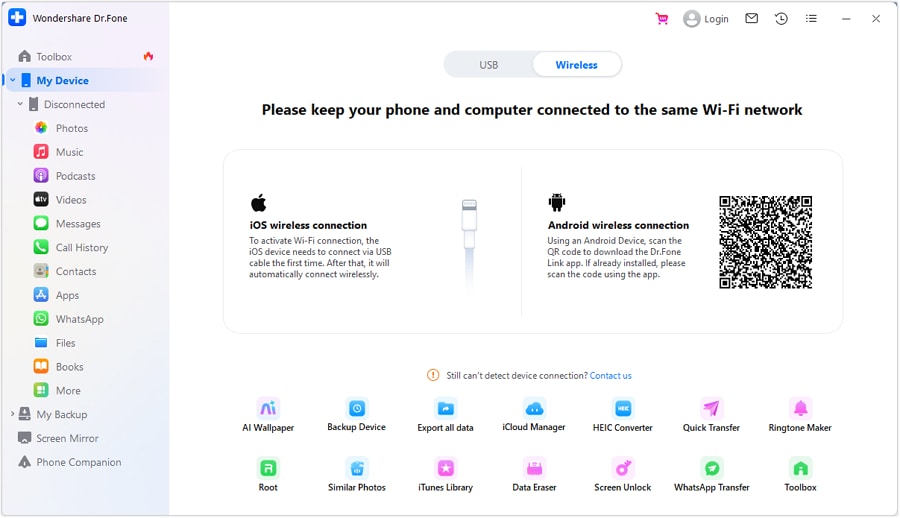
Step 2. Then select "My Backup" and click select Back Up Now to back up.
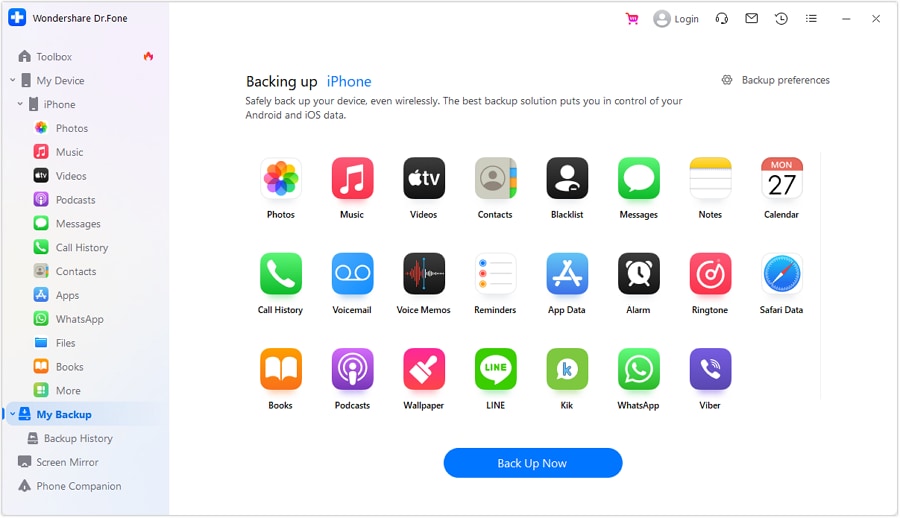
Step 3. You will see all file types that will be backed to your compter. Wait for the backup process to complete.
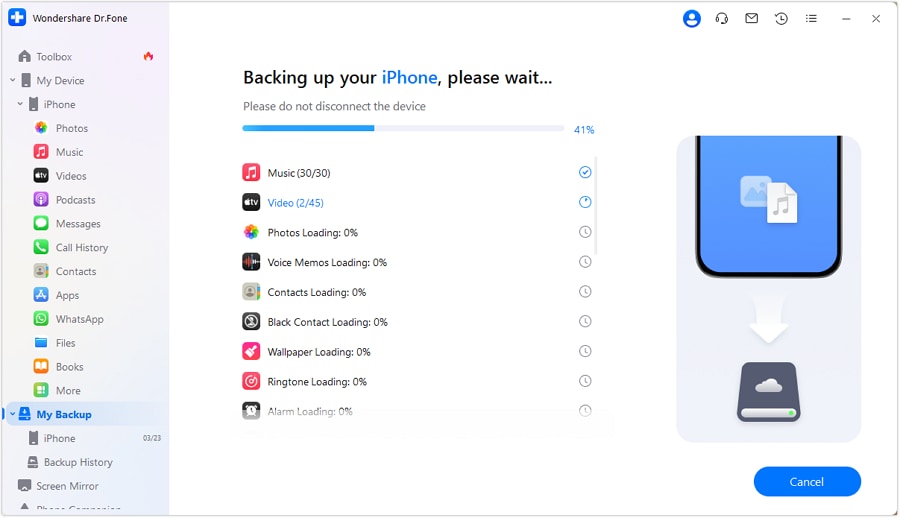
When the backup process is done, you'll get the iPhone backed up files on your computer. With the help of Wondershare Dr.Fone, you'll be able to back up iPhone files to computer safely before you downgrade iOS to older version.
Part 3. Jailbreak iPhone to Downgrade to Older iOS Version
The very first thing of downgrading iOS is to jailbreak your iPhone. But please note that after jailbreaking iPhone, the warranty of your device will be in no avail. If you want the warranty back, you'll only need to restore your iPhone with a normal iPhone backup. This part will show you how to jailbreak iPhone to downgrade to older iOS version in detail, and it'll bring you a little help if you want the older iOS version on your device.
How to Downgrade iOS Version on iPhone
Step 1. You need to download Tiny Umbrella by visiting the URL http://www.ijailbreak.com/ijailbreak-downloads-section/ at first.
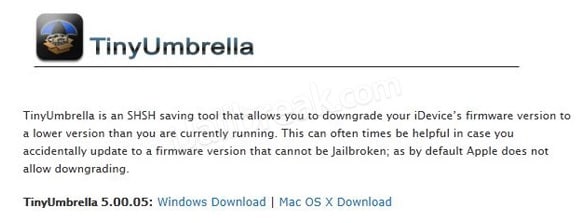
Step 2. Once the installation has been done, you should start Tiny Umbrella to continue.

Step 3. Connect your iPhone to computer with the USB cable, and Tiny Umbrella will automatically detect the device.
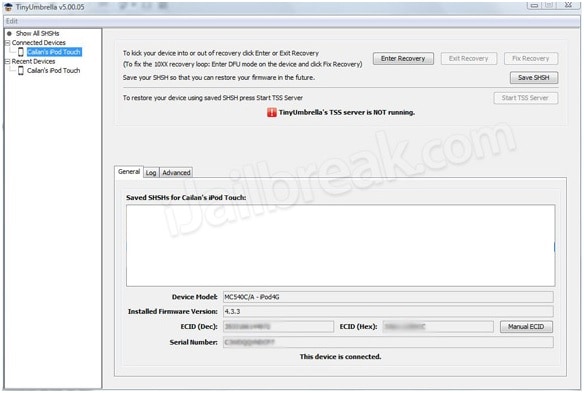
Step 4. Click the Save SHSH button, and it allows you to save the 126-bit encryption onto the device.
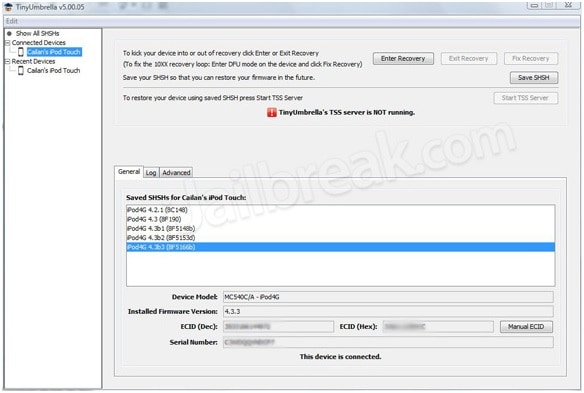
Step 5. Below the Save SHSH blob there is a button that is related to the TSS server. The user then needs to press that button to proceed further.
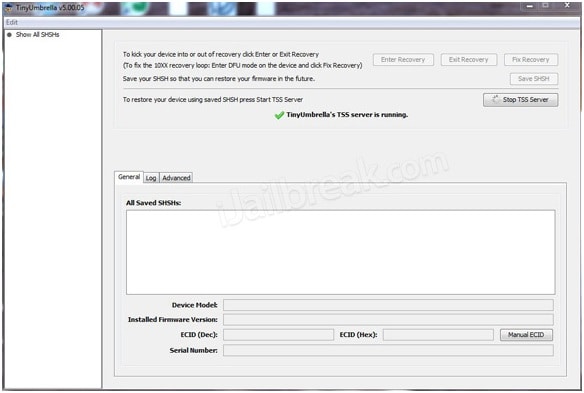
Step 6. The user will receive the error 1015 when sever has done its work. The user then needs to proceed with the exit recovery option under the recovery devices option:
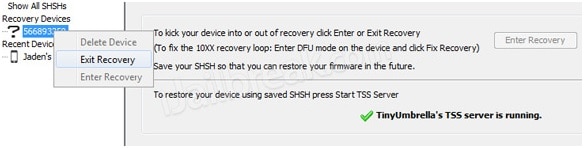
Step 7. The user then needs to go to the advance option and uncheck the box highlighted and this completes the process in full:
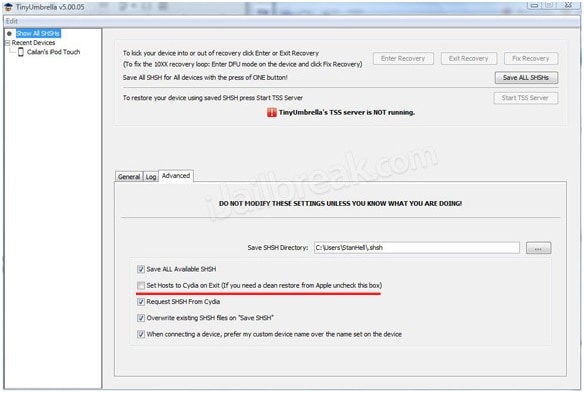
Note: The user needs to save the SHSH blobs once again when the process is finished. It will allow them to downgrade the firmware. The device is then to be restarted to downgrade the firmware automatically.
Advantages of Tiny Umbrella
- This program is small in size so it's easy to be downloaded.
- This program is easy to be handled, and even novice users can get the work done easily.
- The program works smoothly on the computer.
- The program has a very clear and easy GUI which helps users to finish the task with few clicks.
- The program can also help users to find buggy apps on their iOS devices.
So that's how you can downgrade iOS to older version with the help of Tiny Umbrella. It's very important to note again that before downgrading your iOS, you should back up all your iPhone files to computer to avoid any data loss. If users still have any other questions about downgrading iOS, they can turn to jailbreak for help, and this forum will provide many helpful solutions for you to get the work done in an easier way.
Wondershare Dr.Fone: Why not download it and have a try? If this guide helps, don't forget to share it with your friends.
You might also interest:
Complete Guide How to download ios 15 beta profile easily on your iphone or ipad
IOS 14 beta released-How to download it on your iPhone or iPad
Upgrade & Downgrade
- iOS Beta Install
- 1. Download iOS Beta Profile
- 2. Download the iOS 13 Beta
- 3. iOS 16 Beta Download
- 4. Uninstall iOS Beta
- 5. Install iPhone Beta Profile
- 6. Install Mac Beta Profile
- 7. Install iOS 15 Beta Profile
- 8. Upgrade iPad to iOS 14
- iOS News
- 1. Update iPhone 4s to iOS 9
- 2. Cheaper iPhone
- 3. Customize iPhone Home Screen
- 4. Know About iOS 15 Lock Screen
- 5. Add Lyrics to Song on Apple Music
- iPhone Downgrade Tips
- 1. Downgrade iOS Like a Pro
- 2. Roll Back to an Older iOS Version
- 3. Downgrade to iOS 15
- 4. Install Developer Profile
- 5. Downgrade iOS without iTunes
- 6. Downgrade to iOS 14
- 7. Download and Install the iOS 16
- iPhone Update Tips
- 1. iPhone & iPad Security Updates
- 2. Undo an Update on iPhone
- 3. Update iPhone with/without iTunes
- 4. Fix iPhone Checking for Update Stuck
- 5. Fix iPad Software Update Failed
- 6. Fix iPhone Stuck On Update
- 7. Fix iPhone Won't Update
- 8. Fix Update Server Not Be Contacted
- 9. Fix iPhone Stuck on Update Requested
- 10. Resolve iPhone Cellular
- 11. Resolve iPhone Error 1110
- 12. Fix iPhone Frozen
- iOS 11/12 Problems
- 1. Fix iPhone Stuck on Waiting
- 2. Fix iPhone Can't Make Calls
- 3. Fix iPhone Stuck on Logo
- 4. Fix Photos Disappeared from iPhone
- 5. Fix iPhone Keeps Freezing
- iOS 13 Problems
- 1. Fix CarPlay Not Connecting
- 2. Fix Resolve Apps Won't Open
- 3. Fix Song/Playlist Missing
- 4. Fix iPhone Asking for Passcode
- iOS 14 Problems
- 1. Fix Map Voice Navigation Won't Work
- 2. Fix iMessage Not Working
- 3. Recover Deleted Data on iOS 14
- 4. Recover Disappeared Notes on iOS 14
- iOS 15 Problems
- iOS 16 Problems
- 1. Fix iPhone Wi-Fi Not Working
- 2. Fix iOS 16 Battery Drain Issues
- 3. Fix Screen Mirroring Not Working
- 4. Fix Apple CarPlay is Not Supported
- 5. Fix iPhone Screen Not Responding
- 6. Fix iPhone Apps Keep Crashing
- 7. Fix Call Failed iPhone Issue
- 8. Fix iPhone Stuck On Apple Logo
- 9. Counter iPhone Heating Problems
- 10. Fix iPhone Stuck in Boot Loop
- 11. Fix iPhone Bluetooth Not Working
- iOS 17 Problems
- 1. iPhone Freezing After Update
- 2. iOS 17 Wallpapers Blurry at Top
- 3. Fix iPhone Charging Slow
- 4. Enable Live Activities iOS 17
- 5. Fix iOS 17 Apps Crashing
- 6. Fix iPhone Stuck on Verifying Update
- 7. Overheating after 17 Update
- 8. Fix iOS 17 Keyboard Bug
- 9. Fix iOS 17 Green Screen Issue
- 10. iOS 17 Bugs & Fixes
- 11. No iOS 17 Update on Your iPhone
- 12. iOS 17 Unable to Download
- 13. Missing contacts with iOS 17 update






Alice MJ
staff Editor
Generally rated4.5(105participated)