[Newest] Known iOS 17 Bugs, Problems and Reliable Fixes To Solve It
Jul 12, 2024 • Filed to: Mobile Repair Solutions • Proven solutions
With each update, Apple keeps making its iOS updates better and better. Apple users are usually excited about the new features and improvements. The latest update, iOS 17, is supposed to make the iPhone and iPad experience smoother and more enjoyable. Apple has already released iOS 17 beta version for users to test it.
This article will discuss the most frequent problems and glitches people have encountered while using iOS 17 beta. We'll cover everything from small annoyances to bigger problems that can create iOS 17 problems. It will also give you some solutions that actually work so that you can make the most of your iOS 17 device.
Part 1. Known Bugs and Problems in iOS 17
Apple's rigorous testing and development processes ensure that the final product has the least errors. iOS 17 beta users have encountered a fair share of bugs and problems. These range from iOS 17 battery drain to device overheating. Here, we outline some of the most prevalent issues reported by users:
Bug 1: App Crashes and Freezing
Symptoms
Users have reported frequent app crashes. The common complaint was apps unexpectedly closed or froze. It renders them unresponsive to user commands. This can occur with both system apps and third-party applications.
Impact on User Experience
App crashes and freezing disrupt workflow and can result in the loss of unsaved data. Users may find it challenging to complete tasks or rely on apps for essential functions. Thus, leading to frustration and reduced productivity.
Bug 2: Battery Drain
Symptoms
Some iOS 17 beta users have noticed and confirmed a significant decrease in battery life. The device's battery percentage depleted rapidly, even during idle periods or light usage. This iOS 17 battery drain issue can occur across various iPhone models.
Impact on User Experience
Excessive battery drain limits the device's usage time, requiring more frequent charging. Moreover, you may find yourself constantly tethered to a power source. It diminishes the convenience and portability of their iOS device.
Bug 3: Connectivity Issues
Symptoms
Connectivity problems have been reported with both Wi-Fi and Bluetooth connections. Users may experience intermittent drops in the Wi-Fi signal. It becomes difficult to connect to networks. Other issues are concerns with Bluetooth pairing and data transfer.
Impact on User Experience
Connectivity problems hinder the device's ability to access the internet. It also creates issues in using online services and connecting with other devices. This can disrupt communication and limit the use of wireless accessories.
Bug 4: Slow Performance
Symptoms
Some iOS 17 users have encountered sluggish device performance. They reported delayed response times when launching apps or switching between tasks. System animations and transitions may appear slower than expected.
Impact on User Experience
Slow performance can lead to frustration and a less efficient user experience. Tasks that should be quick and fluid may get cumbersome and time-consuming. This iOS 17 bug hinders productivity and causes user dissatisfaction.
Bug 5: Audio and Call Problems
Symptoms
Users have reported various audio-related issues. These include distorted sound during calls and low-volume output. It can also lead to audio cutting out while using media apps or during phone conversations.
Impact on User Experience
Audio and call problems affect the device's core functionality. Poor call quality reduced audio clarity, or audio interruptions can hinder effective communication.
Part 2. Reliable Fixes for iOS 17 Bugs and Problems
Navigating the world of iOS 17 can sometimes take time, as it is not immune to bugs and problems. However, the good news is that there are reliable fixes available to tackle these issues. In this section, we provide practical solutions and step-by-step instructions to address common iOS 17 bugs.
Fix 1: Apps Crashing and Freezing
App crashes and freezing can disrupt your iOS 17 experience. You can take multiple steps to fix this issue. These range from force closing the apps to reinstalling the targeted apps. To address this iOS 17 beta problem, follow these steps:
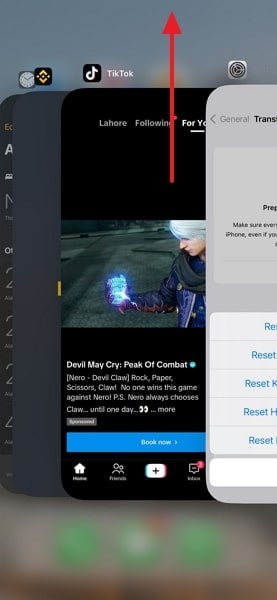
Fix 2: Battery Drain
Excessive battery drain in iOS 17 can be frustrating. Many users have complained that their device’s battery timing took a nosedive after updating to iOS 17 beta. Here are solutions you can try to resolve the excessive iOS 17 battery drain issue:
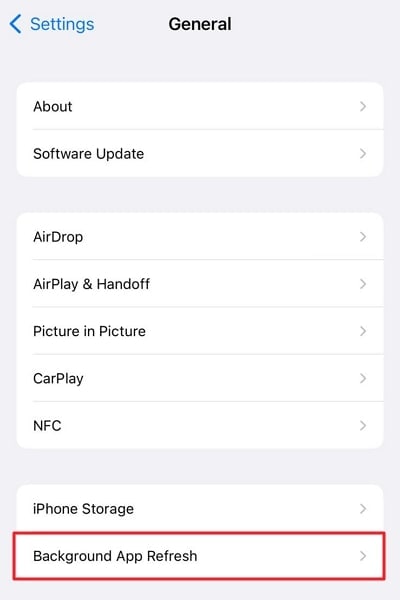
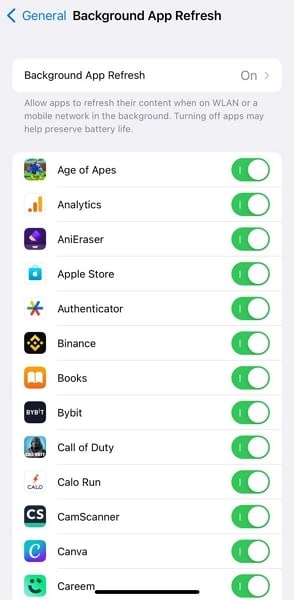
Fix 3: Connectivity Issues
Connectivity issues with Wi-Fi and Bluetooth can disrupt your iOS 17 experience. It can stop you from connecting to Wi-Fi networks and cause problems in Bluetooth pairing. The best way to resolve such issues is to reset all network settings. Here is how you can do it:
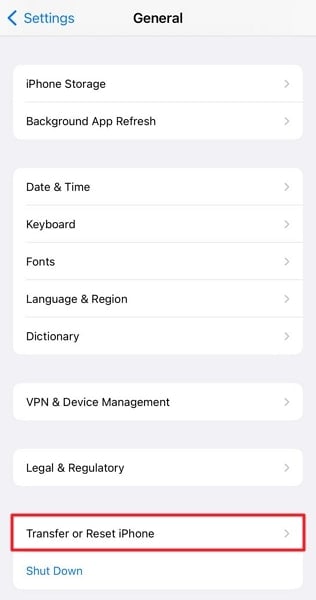
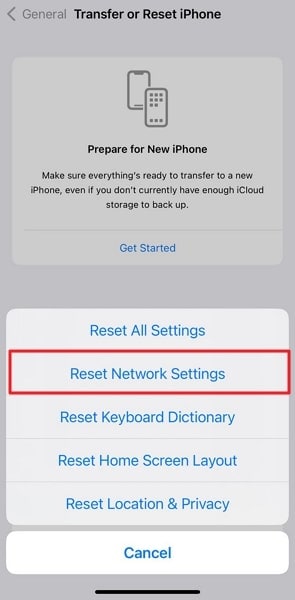
Fix 4: Slow Performance
Many iPhone users have reported their devices getting sluggish after the iOS 17 beta update. Slow performance in iOS 17 can hinder your user experience. The best course here is to upgrade your device's iOS version to the latest official or beta version. Try the following steps to improve performance:
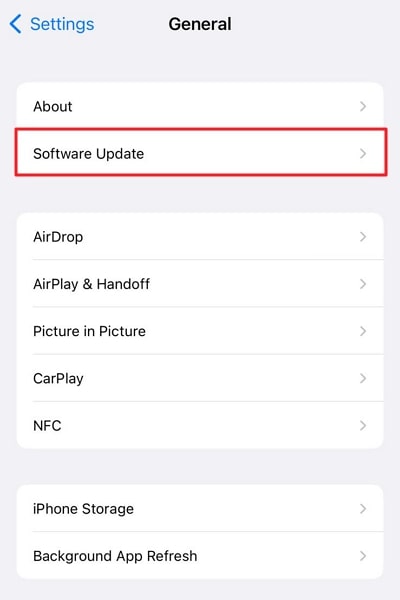
Fix 5: Audio and Call Problems
Audio and call problems can impact your communication and media experience in iOS 17. It can happen due to temporary bugs and glitches along with conflicted settings. Force restarting your device in such a scenario can help you out. These are the steps to force restart:
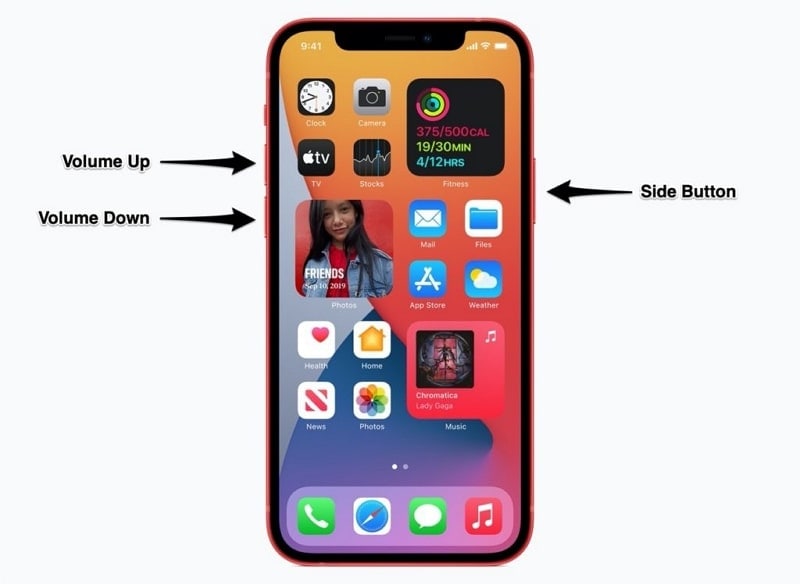
Part 3. All-to-One Solution To Solve iOS 17 Problems
Sometimes, you may find the above-mentioned solutions unavailable and at this time, you may need a more advanced tool for help. One reliable solution is Wondershare Dr.Fone. This all-in-one toolkit offers a range of powerful features. It is designed to address various issues encountered on iOS devices. One of its standout tools is the System Repair feature. Using the feature, you can resolve 150+ iOS system issues.
It also provides a comprehensive solution for resolving common iOS 17 beta bugs. It fixes issues like app crashes, battery drain, connectivity issues, and more. A key feature of Wondershare Dr.Fone is its support for all iOS models and versions.
Key Features of Wondershare Dr.Fone
- It has a powerful Advanced Repair mode that can fix complex iOS issues.
- Wondershare Dr.Fone lets you upgrade or downgrade your device's iOS versionwithout jailbreak.
- This tool is also an easy and simple pathway to get the latest iOS beta updates.
Steps To Use Wondershare Dr.Fone To Fix All iOS 17 Issues
Using Wondershare Dr.Fone System Repair to fix iOS 17 problems is a straightforward process. Here is the straightforward guide with step-by-step instructions to help you get started:
Start by downloading the official tool of Wondershare Dr.Fone on your computer. As it is downloaded and installed on your device, continue to launch it. On opening the platform, navigate to the “Toolbox” section and select the option of “System Repair.”

This will open a new window where you have to select the option of "iOS," considering the nature of your device. Following this, choose the option of "iOS Repair" according to your requirements for repairing the iPhone. Once you select this option, you will get two modes to choose from. To prevent the iOS 17 data loss, click the "Standard Repair" option and proceed next.
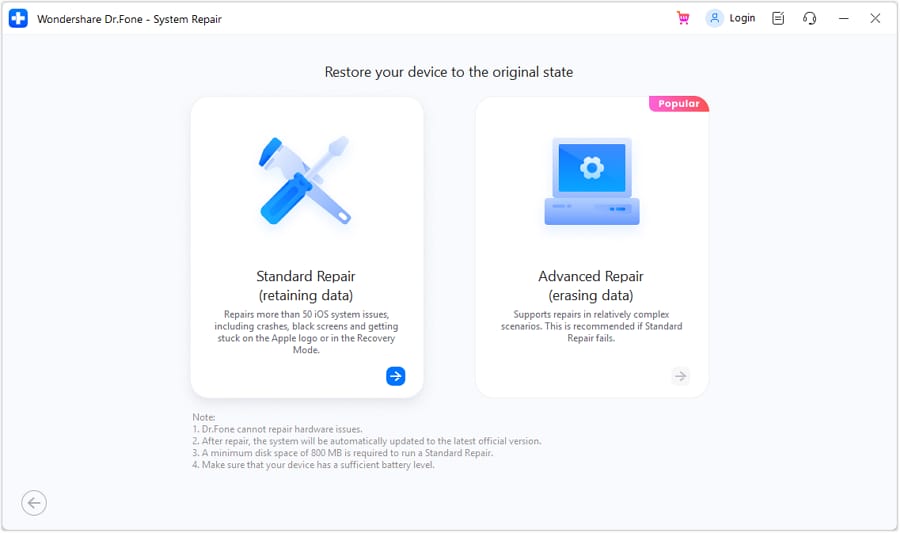
You will then have to put your iPhone in Recovery Mode by following the on-screen instructions. After putting your iOS device into Recovery Mode, click the "Enter Recovery Mode" button. If unable to do it, use the "Guide" button to put your unresponsive iPhone in Recovery Mode. Once it is in its respective stature, the platform automatically detects the device and provides respective iOS firmware options to download.
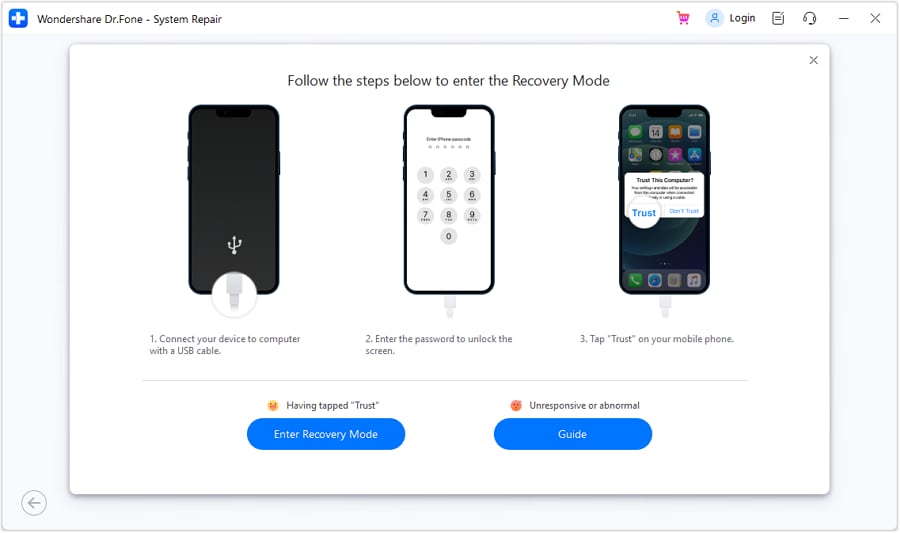
Select any iOS firmware according to your requirement by clicking the “Download” button. As it downloads, the platform verifies it. Continue to click the “Repair Now” button to install the downloaded iOS firmware on your iOS 17 device to repair it. Once done, select “Done” to successfully resolve the iOS 17 overheating issue and other problems.

4,624,541 people have downloaded it
Conclusion
In conclusion, the iOS 17 beta comes with its share of bugs and problems. However, there are reliable fixes available to resolve these issues. By staying informed, applying the suggested fixes, and using tools like Wondershare Dr.Fone, you can overcome iOS 17 problems. It would help you enjoy a smoother and more satisfying iOS 17 experience.
Remember to stay updated with future improvements and updates. These updates from Apple will further enhance your device's performance. Act today and unleash the full potential of your iOS 17 device with the help of Wondershare Dr.Fone.
Upgrade & Downgrade
- iOS Beta Install
- 1. Download iOS Beta Profile
- 2. Download the iOS 13 Beta
- 3. iOS 16 Beta Download
- 4. Uninstall iOS Beta
- 5. Install iPhone Beta Profile
- 6. Install Mac Beta Profile
- 7. Install iOS 15 Beta Profile
- 8. Upgrade iPad to iOS 14
- iOS News
- 1. Update iPhone 4s to iOS 9
- 2. Cheaper iPhone
- 3. Customize iPhone Home Screen
- 4. Know About iOS 15 Lock Screen
- 5. Add Lyrics to Song on Apple Music
- iPhone Downgrade Tips
- 1. Downgrade iOS Like a Pro
- 2. Roll Back to an Older iOS Version
- 3. Downgrade to iOS 15
- 4. Install Developer Profile
- 5. Downgrade iOS without iTunes
- 6. Downgrade to iOS 14
- 7. Download and Install the iOS 16
- iPhone Update Tips
- 1. iPhone & iPad Security Updates
- 2. Undo an Update on iPhone
- 3. Update iPhone with/without iTunes
- 4. Fix iPhone Checking for Update Stuck
- 5. Fix iPad Software Update Failed
- 6. Fix iPhone Stuck On Update
- 7. Fix iPhone Won't Update
- 8. Fix Update Server Not Be Contacted
- 9. Fix iPhone Stuck on Update Requested
- 10. Resolve iPhone Cellular
- 11. Resolve iPhone Error 1110
- 12. Fix iPhone Frozen
- iOS 11/12 Problems
- 1. Fix iPhone Stuck on Waiting
- 2. Fix iPhone Can't Make Calls
- 3. Fix iPhone Stuck on Logo
- 4. Fix Photos Disappeared from iPhone
- 5. Fix iPhone Keeps Freezing
- iOS 13 Problems
- 1. Fix CarPlay Not Connecting
- 2. Fix Resolve Apps Won't Open
- 3. Fix Song/Playlist Missing
- 4. Fix iPhone Asking for Passcode
- iOS 14 Problems
- 1. Fix Map Voice Navigation Won't Work
- 2. Fix iMessage Not Working
- 3. Recover Deleted Data on iOS 14
- 4. Recover Disappeared Notes on iOS 14
- iOS 15 Problems
- iOS 16 Problems
- 1. Fix iPhone Wi-Fi Not Working
- 2. Fix iOS 16 Battery Drain Issues
- 3. Fix Screen Mirroring Not Working
- 4. Fix Apple CarPlay is Not Supported
- 5. Fix iPhone Screen Not Responding
- 6. Fix iPhone Apps Keep Crashing
- 7. Fix Call Failed iPhone Issue
- 8. Fix iPhone Stuck On Apple Logo
- 9. Counter iPhone Heating Problems
- 10. Fix iPhone Stuck in Boot Loop
- 11. Fix iPhone Bluetooth Not Working
- iOS 17 Problems
- 1. iPhone Freezing After Update
- 2. iOS 17 Wallpapers Blurry at Top
- 3. Fix iPhone Charging Slow
- 4. Enable Live Activities iOS 17
- 5. Fix iOS 17 Apps Crashing
- 6. Fix iPhone Stuck on Verifying Update
- 7. Overheating after 17 Update
- 8. Fix iOS 17 Keyboard Bug
- 9. Fix iOS 17 Green Screen Issue
- 10. iOS 17 Bugs & Fixes
- 11. No iOS 17 Update on Your iPhone
- 12. iOS 17 Unable to Download
- 13. Missing contacts with iOS 17 update




Daisy Raines
staff Editor
Generally rated4.5(105participated)