
Step-by-Step Guide: Top 5 iOS Downgrade Tools for 2024
Sep 24, 2024 • Filed to: Mobile Repair Solutions • Proven solutions
Have you recently updated your iOS device to a wrong or unstable firmware release?
Don’t worry – you are not the only one as the issue is more common than you can imagine. A lot of iPhone or iPad users often update their devices to a beta or any other corrupt iOS release, only to regret it afterwards. To resolve this situation, you can use an iOS downgrade tool.
Though, you should be extremely cautious while picking downgrade applications for your device. If the iPhone downgrade tool is not reliable, your device can get stuck or lose all data completely. To teach you how to downgrade iPhone software like a pro, we have handpicked the 5 recommended tools right here. Downgrade iOS version now!
1. Best iOS Downgrade tool: Dr.Fone - System Repair
The first spot on our list of the best iOS downgrade software is Dr.Fone - System Repair. It provides fast and proven solutions to fix any iOS device. It doesn’t matter if your device is stuck on a boot loop or on a screen of death. The application can fix it all. Not just that, it can also downgrade your iOS to a stable official release without any data loss.
Pros
- High success rate and extremely easy to use
- No data loss or unwanted harm is caused to the device
- Extensive compatibility with every leading iOS model(iOS 16/17/18)
Cons
- It's not free
Follow the steps below to downgrade iOS 16/17/18 with Dr.Fone - System Repair.
- Launch the Dr.Fone toolkit and connect your iOS device to the system using a working cable. Launch the “System Repair” section from its home to continue.
- On its welcome screen, you can see options to perform either "Android" or "iOS". Choose the relevant option when you are ready (i.e. "iOS" in this case). And then choose "iOS Upgrade/Downgrade" > "Downgrade iOS".
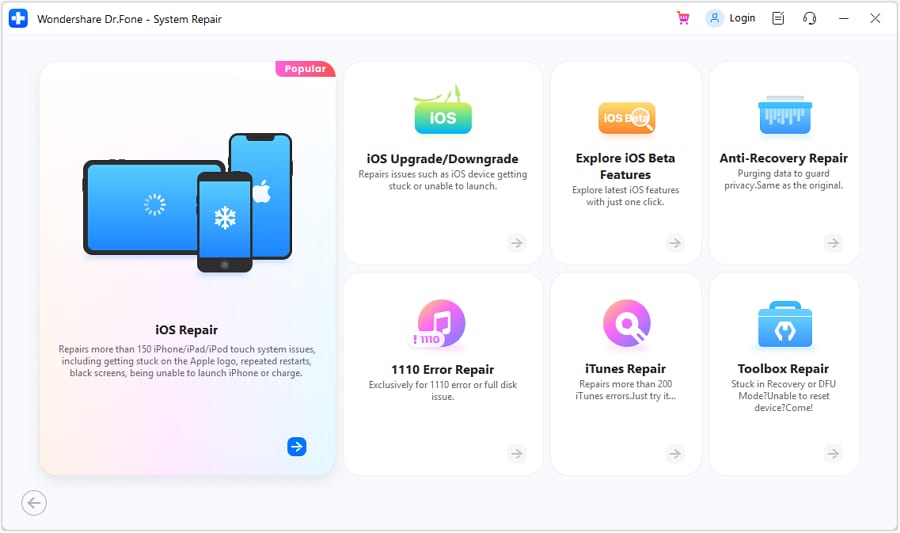
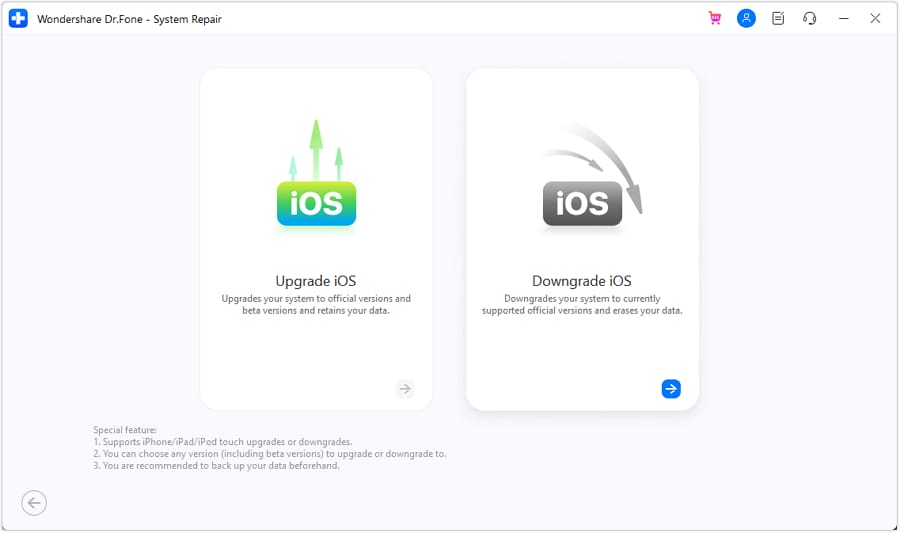
- Furthermore, the application will automatically display the iOS firmware versions to which your device can downgrade. Since you need to do iPhone software downgrade, change the current iOS 16/17/18 system version to an existing stable one, such as 15.7/16., click the "Download" button next to "15.7/16".
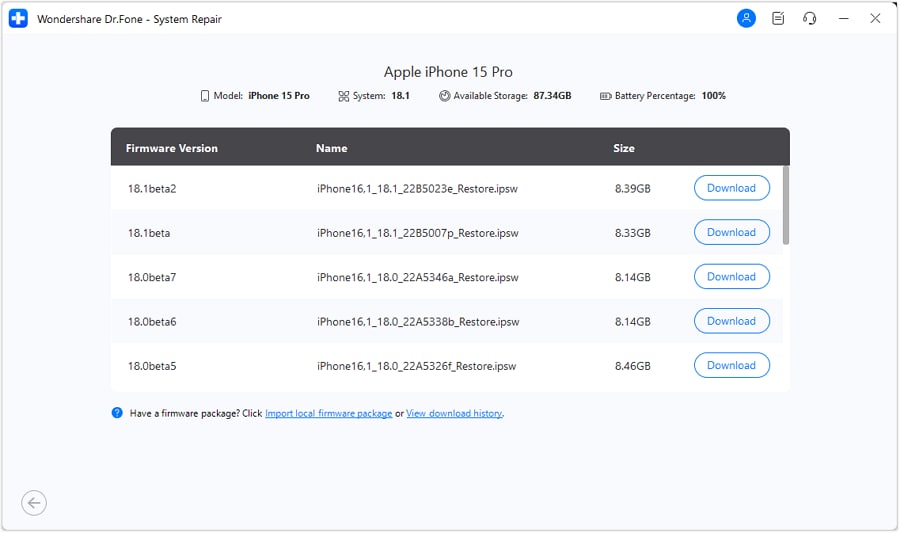
- That’s it! This will start the downloading for the selected firmware.
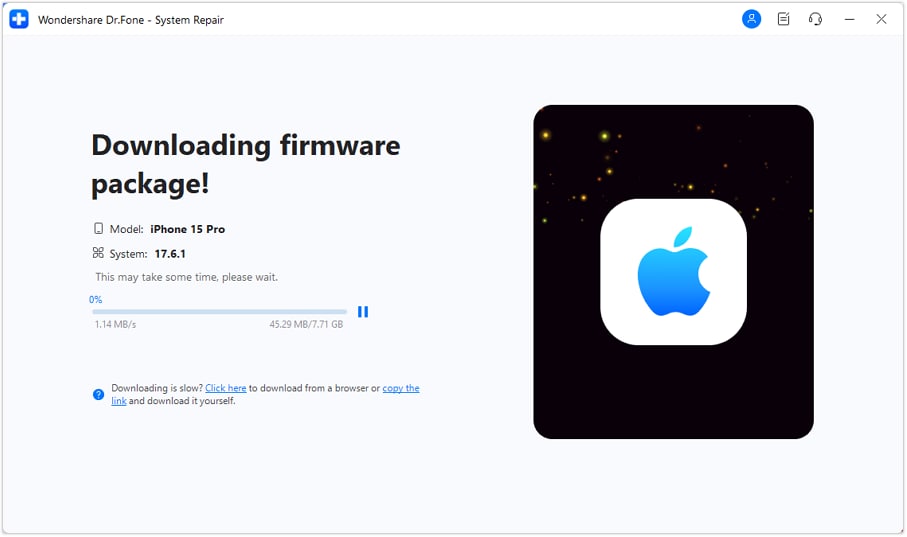
- Once the firmware download is finished, you will be notified. Just click on the “Repair Now” button to downgrade your iPhone/iPad.
- Then Dr.Fone will automatically restart your iPhone with an existing stable iOS version installed. In the end, you can safely remove your iPhone and use it on the older iOS you selected.
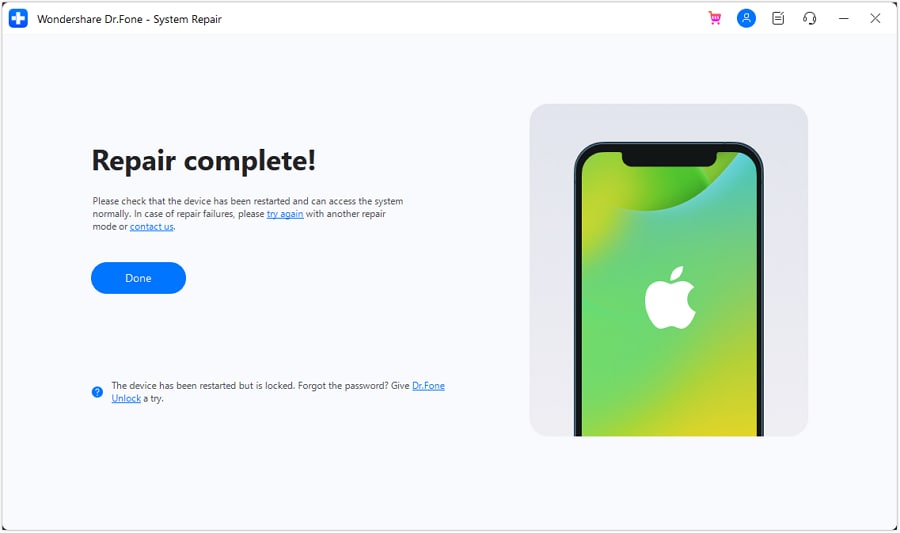
2. Top iOS 16/17/18 downgrade tool: Tinyumbrella
Developed by The Firmware Umbrella, it is a freely available Windows application that can be used to downgrade iPhone software. Ideally, the application is used to enter or exit iOS devices in/from Recovery Mode. Besides that, you can also use it to forcefully install a software update on the iPhone to downgrade it.
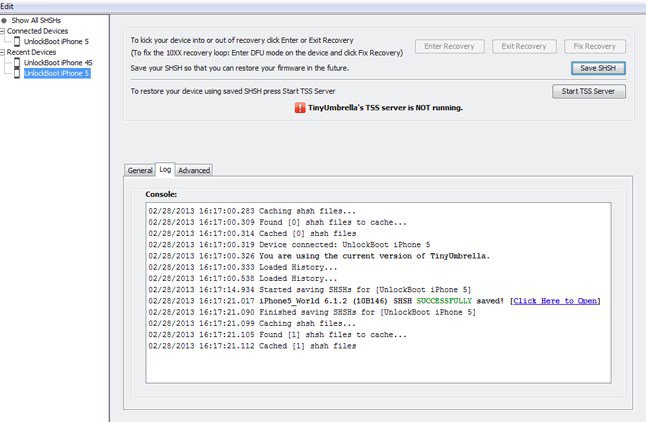
- Since it is freeware, you don’t need to pay anything in order to use this iPhone downgrade tool.
- The application is a bit complicated to use and will need you to download the relevant IPSW file beforehand.
- It is majorly used to boot the iPhone in recovery mode and exit it when the device is stuck in recovery mode.
- To get positive results, you are needed to jailbreak your iOS device.
- During the downgrading process, it would end up deleting the existing data on your phone.
Pros
- Freely available
- Can boot devices in Recovery Mode
- Can also resolve the device stuck in the Recovery Mode issue
Cons
- Difficult to use
- Only available for Windows
- Low success rate
- Will erase the existing data on your phone
3. Top iOS 16/17/18 downgrade tool: TaigOne Downgrader
If your iOS device is already jailbroken, then you can also take the assistance of TaigOne Downgrader. As the name suggests, it will downgrade your iPhone or iPod to an existing firmware version. Since it is not an official solution, it might cause unwanted damage to your device (including some data loss). Also, you need to take the assistance of a third-party installer like Cydia to get TaigOne Downgrader.
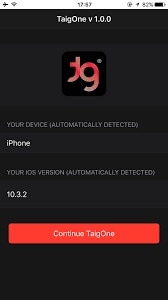
- This is a free iPhone software downgrade app that is available for jailbroken devices.
- Users need to select the firmware update they wish to downgrade their phone to.
- The process would wipe off the existing data and saved settings on the device.
- It does not work with the latest iOS models like iPhone XR, XS Max, etc.
Pros
- Freely available
- Automatic firmware download
Cons
- Will erase the existing data on your device
- Only work on jailbroken iPhone models
- Does not support the new firmware updates
4. Top iOS 16/17/18 Downgrade Tool: Futurerestore
This tool efficiently operates across your iOS device and helps execute the downgrade process in multiple ways. With its multi-directional approach, the chances of getting your iOS downgraded are quite high. The user can easily work across the tool due to its easy-to-use system. Its effectiveness and diversity make it one of the most versatile options in the market.
Futurerestore also helps restore the iOS version through unmatching, which is executed with the help of a custom SEP feature.
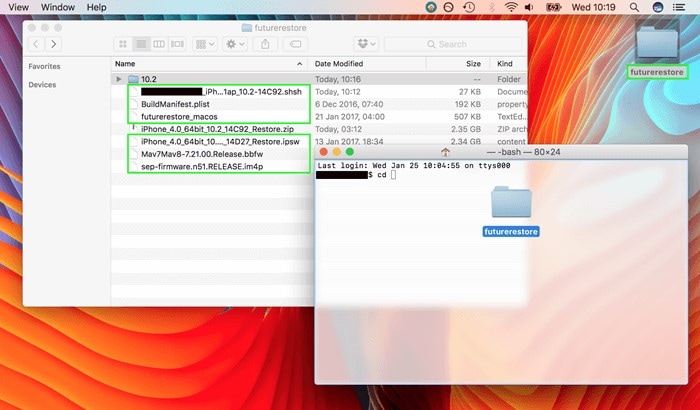
Pros
- Different downgrade methods can be employed across the platform.
- Non-matching firmware can be restored with the help of the SEP+baseband custom feature.
Cons
- Does not work for all iOS versions.
- It is not easily accessible across platforms.
5. Top iOS 16/17/18 Downgrade Tool: AnyFix
You might get confused over the list of different iOS downgrade tools across the internet. To make your selection easier, you can use AnyFix – iOS System Recovery tool that has been specifically designed for amending all iOS-related issues in no time. You can easily recover your device from the issue without suffering from data loss. Revert to an older iOS version without covering any technical procedures.
AnyFix – iOS System Recovery tool is known for solving more than 130+ problems related to iOS devices. With its easy entry and exit recovery process, you can make sure that your iOS gets downgraded in a matter of a few clicks.
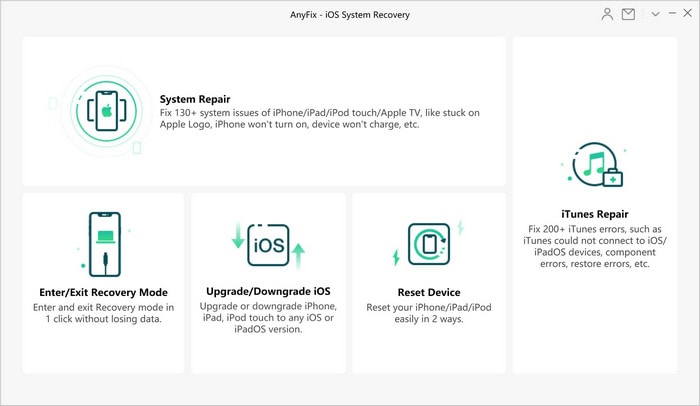
Pros
- • Helps users repair all common issues across Apple Devices.
- • Fixes over 200 bugs within iTunes.
Cons
- • App is not free to use.
- • It takes longer time for scanning devices.
Conclusion
Now that you know about 5 different iOS 16/17/18 downgrade program options, you can easily pick the best alternative. From the above-listed suggestions, Dr.Fone - System Repair is certainly the best iOS downgrade tool that you can try. Not only to downgrade iPhone software, but you can also use it to fix all kinds of iPhone or iTunes-related problems as well. Keep the tool handy and never suffer from unexpected data loss due to iOS downgrade again.
You might also interest:
IPSW Beta: All You Need to Know About Unsigned and Signed Versions[With How-tos]
How to use SHSH Blobs to downgrade iOS devices
Easy Guide: How to downgrade Apple WatchOS 10 beta in different ways
Upgrade & Downgrade
- iOS Beta Install
- 1. Download iOS Beta Profile
- 2. Download the iOS 13 Beta
- 3. iOS 16 Beta Download
- 4. Uninstall iOS Beta
- 5. Install iPhone Beta Profile
- 6. Install Mac Beta Profile
- 7. Install iOS 15 Beta Profile
- 8. Upgrade iPad to iOS 14
- iOS News
- 1. Update iPhone 4s to iOS 9
- 2. Cheaper iPhone
- 3. Customize iPhone Home Screen
- 4. Know About iOS 15 Lock Screen
- 5. Add Lyrics to Song on Apple Music
- iPhone Downgrade Tips
- 1. Downgrade iOS Like a Pro
- 2. Roll Back to an Older iOS Version
- 3. Downgrade to iOS 15
- 4. Install Developer Profile
- 5. Downgrade iOS without iTunes
- 6. Downgrade to iOS 14
- 7. Download and Install the iOS 16
- iPhone Update Tips
- 1. iPhone & iPad Security Updates
- 2. Undo an Update on iPhone
- 3. Update iPhone with/without iTunes
- 4. Fix iPhone Checking for Update Stuck
- 5. Fix iPad Software Update Failed
- 6. Fix iPhone Stuck On Update
- 7. Fix iPhone Won't Update
- 8. Fix Update Server Not Be Contacted
- 9. Fix iPhone Stuck on Update Requested
- 10. Resolve iPhone Cellular
- 11. Resolve iPhone Error 1110
- 12. Fix iPhone Frozen
- iOS 11/12 Problems
- 1. Fix iPhone Stuck on Waiting
- 2. Fix iPhone Can't Make Calls
- 3. Fix iPhone Stuck on Logo
- 4. Fix Photos Disappeared from iPhone
- 5. Fix iPhone Keeps Freezing
- iOS 13 Problems
- 1. Fix CarPlay Not Connecting
- 2. Fix Resolve Apps Won't Open
- 3. Fix Song/Playlist Missing
- 4. Fix iPhone Asking for Passcode
- iOS 14 Problems
- 1. Fix Map Voice Navigation Won't Work
- 2. Fix iMessage Not Working
- 3. Recover Deleted Data on iOS 14
- 4. Recover Disappeared Notes on iOS 14
- iOS 15 Problems
- iOS 16 Problems
- 1. Fix iPhone Wi-Fi Not Working
- 2. Fix iOS 16 Battery Drain Issues
- 3. Fix Screen Mirroring Not Working
- 4. Fix Apple CarPlay is Not Supported
- 5. Fix iPhone Screen Not Responding
- 6. Fix iPhone Apps Keep Crashing
- 7. Fix Call Failed iPhone Issue
- 8. Fix iPhone Stuck On Apple Logo
- 9. Counter iPhone Heating Problems
- 10. Fix iPhone Stuck in Boot Loop
- 11. Fix iPhone Bluetooth Not Working
- iOS 17 Problems
- 1. iPhone Freezing After Update
- 2. iOS 17 Wallpapers Blurry at Top
- 3. Fix iPhone Charging Slow
- 4. Enable Live Activities iOS 17
- 5. Fix iOS 17 Apps Crashing
- 6. Fix iPhone Stuck on Verifying Update
- 7. Overheating after 17 Update
- 8. Fix iOS 17 Keyboard Bug
- 9. Fix iOS 17 Green Screen Issue
- 10. iOS 17 Bugs & Fixes
- 11. No iOS 17 Update on Your iPhone
- 12. iOS 17 Unable to Download
- 13. Missing contacts with iOS 17 update




Alice MJ
staff Editor
Generally rated4.5(105participated)