
How to Jailbreak iOS 18 With/ Without Computer [Updated Guide 2024]
Jul 12, 2024 • Filed to: Mobile Repair Solutions • Proven solutions
Have you ever stumbled upon a fantastic app that frustratingly says "Not Available for iPhone"? The first solution that comes to mind is jailbreaking. But jailbroken iOS devices are more vulnerable to viruses and malware, aren't they? Well, the story goes far beyond viruses and malware attacks. Here is a complete guide to jailbreaking tips, pros, cons, and a lot more!
- Part 1. What is Jailbreaking and Its Major Types
- Part 2. What Jailbreaking Means For iOS 18 Users?
- Part 3. Can You Jailbreak iOS 18 With/Without a Computer?
- Part 4. Top 5 iOS 18 Jailbreak Tools in 2024 [Fast and Reliable]

- Part 5. Bonus Tip: Fix iPhone Stuck Issues after Jailbreak iOS 18 at Home [Hot]
Part 1. What is Jailbreaking and Its Major Types
As the name suggests, jailbreaking refers to allowing unauthorized installations on your device.
Simply put, it bypasses the system to allow you to install or remove applications, widgets, and themes on your phone without restrictions.
Usually, there are two types of jailbreaking for iOS devices:
Tethered Jailbreak: This is the least common type and requires a computer to boot the device every single time. Without the computer, the device won't start up in a jailbroken state. Early jailbreaks often fell into this category.
Untethered Jailbreak: The most desired type, this jailbreak, doesn't require a computer to maintain the jailbroken state after a reboot. The jailbreak process essentially patches the iOS system so it remains jailbroken even after restarting the device itself.
Part 2. What Jailbreaking Means For iOS 18 Users?
Jailbreaking for iOS 18 beta means a new world of features with some potential security threats.
While no doubt the new beta version is loaded with customization options, new features, and better security walls, the iOS 18 beta jailbreak can still be tempting. With the latest jailbreaks, you can:
Early Access to Customization:
Jailbreaking unlocks the ability to install tweaks and apps that are unavailable in the App Store. This can be attractive for beta users who want to personalize their device beyond the limitations. Imagine installing themes, icon packs, or functionality tweaks not yet available in the official iOS release.
Unlocking Beta Limitations:
In some rare cases, jailbreak iPhone might bypass specific restrictions Apple imposes on the beta software. This could be useful if the beta lacks certain features you'd like to access for testing purposes.
However, it's important to remember that bypassing limitations may lead to unexpected behavior or instability in the beta software.
Part 3. Can You Jailbreak iOS 18 With/Without a Computer?
Absolutely, you can jailbreak an iPhone both ways. However, it is recommended that you jailbreak the iPad with a computer. As a computer-based jailbreak, iOS offers more stability and reliability due to its longer development history.
Computer-based Jailbreak:
Computer-based jailbreak iOS 18 has a larger community of users, leading to better troubleshooting and resources. In short, there is a higher success rate compared to mobile jailbreaks.
Mobile-based Jailbreaks:
Mobile-based jailbreaks, also known as web-based jailbreaks or "over-the-air" (OTA) jailbreaks, offer a convenient way to jailbreak your device without needing a computer.
However, security threats are more obvious, as mobile-based jailbreaks often rely on installing signing certificates from untrusted sources. These certificates can potentially contain malware or grant unauthorized access to your device.
Part 4. Top 5 iOS 18 Jailbreak Tools in 2024 [Fast and Reliable]
It's time to uncover the potential of your iPad or iPhone with these amazing tools, known for their speed and reliability. In addition to that, these tools offer secure jailbreaks and have a huge community of users.
4-1. Checkra1n Mirror
Checkra1n is the perfect app for the iOS 18 jail break. The application doesn't require a computer.
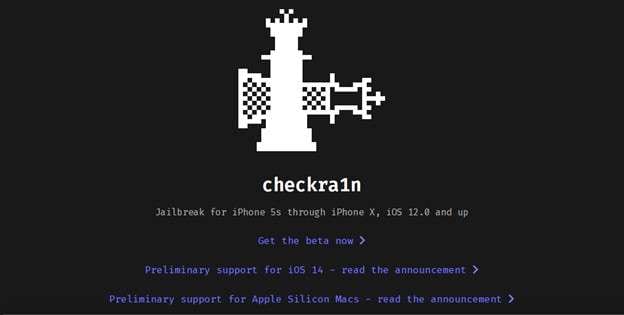
You can download the app directly on your phone. However, the application is semi-tethered and requires a re-jailbreak after rebooting. Here is the step-by-step process:
- Open up your favorite browser and head to getjailbreak official website.
- Download the app.
- Next, go to your phone's settings and select the profile downloaded. Tap on it and let the installation process complete.
- On the next page, you will see the "Jailbreak" button. Click on it and verify your device after jailbreak.
4-2. Unc0ver
Unc0ver is a popular and well-regarded jailbreak tool known for its broad compatibility and user-friendly interface.

Furthermore, it offers a semi-tethered iPhone jailbreak software experience. It supports various iOS versions and a significant number of iPhone and iPad models. Always check the developer's website for the latest compatibility list before attempting a jailbreak.
- First, add https://repo.incendo.ws to the Cydia source list.
- Now install the latest version of Reprovision.
- Download the gel break iPhone software from Unc0ver's official website.
- Locate and open the downloaded IPA and hit the "Share" button.
- Choose Repoveision from the share menu and tap Install.
- Wait for the installation process to be completed, and then you will have it.
4-3. Palera1n
Palera1n is a relatively new jailbreak tool gaining traction in the jailbreaking community. It supports all major releases from Apple, including iOS 18 beta. You can say it's an iOS 18 Pro tool with extensive features and reliability.
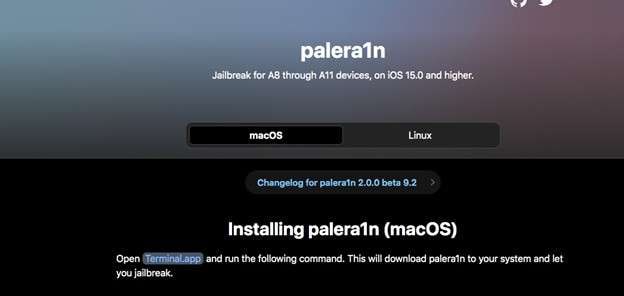
- Download the Palera1n jailbreak iPhone software from the developer's official website or hop on getjailbreak official website.
- Now install and launch it on your iPhone.
- Tap jailbreak at the bottom of the screen.
- Once the jailbreak 18 iPad process is complete, click on continue.
- Finally, it will install Sileo app store, where you will get a lot of new themes and customization options.
4-4. Pangu
Pangu is a prominent name in the jailbreaking scene. No technical skills are required to jailbreak iOS 18 with this software.
However, it's a tethered jailbreaking system. This means you need to re-jailbreak every time your device reboots.
Let's see the steps to jailbreak iPad with Pangu:
- Download the program on your computer and run it as an administrator.
- The program will launch automatically.
- Now wait for the jailbreak screen to appear.
- It's time to connect your phone to iOS 18 jailbreak.
- Click on the jailbreak button.
- The software will ask you to change your system's (phone) date and time. Follow the instructions and change the required parameters.
- After that, let the progress bar fill up, and boom! Jailbreak is installed on your iPhone.
- Your system will reboot multiple times until you find the Cydia app on your home screen.
4-5. Sileem Repo Extractor
Sileem Repo Extractor is often mistakenly identified as a jailbreaking tool. Why have we mentioned it? Because it plays a role in the jailbroken iOS ecosystem, it doesn't actually jailbreak your device. Here's a breakdown of what it actually does:

Sileem Repo Extractor is a tool designed to extract repositories (repos) from various sources. These repos act like app stores for jailbroken devices. It offers access to a wide variety of tweaks, themes, and customizations not available on the official App Store.
4-6.Comparision Between Major Jailbreaking Tools
| Feature | Checkra1n Mirror | Unc0ver | Palera1n | Pangu | Sileem Repo Extractor |
| Type | Semi-tethered | Semi-tethered | Untethered (Potentially) | Tethered | Windows/Mac |
| Computer Required | No | Yes | No | Yes | Yes |
| Security | High Risk (Not from official source) | Medium | Medium (Mobile option increases risk) | Medium | Medium |
| Stability | High | High | Medium (Mobile option might be less stable) | High | High |
| Compatibility | Specific iOS versions and devices | wideWide range of iOS versions and devices | Newer iOS versions (check compatibility list) | Older iOS versions | All iOS versions (for Repo Extraction) |
| Ease of Use | Medium | High | High (Mobile option) | High | High |
Part 5. Bonus Tip: Fix iPhone Stuck Issues after Jailbreak iOS 18 at Home [Hot]
As we mentioned earlier, there can be a lot of potential threats to data security due to jailbroken iOS. However, Dr.Fone - System Repair (iOS) is here to help! If you find any issue with your iDevice, such as data loss, data breach threats, an iPhone stuck or another issue,. Know that these can be easily fixed with Dr. Fone.
Cherry on top, Dr. Fone is compatible with 150+ iOS versions, and your iPhone problems are not a problem at all for us! So use iOS Jailbreak Pro and tweak your phone without worrying about phone issues!

Dr.Fone - System Repair (iOS)
Fix iPhone Stuck Issues after Jailbreak iOS 18 at Home
- Only fix your iOS to normal, no data loss at all.
- Fix various iOS system issues stuck in recovery mode, white Apple logo, black screen, looping on start, etc.
- Downgrade iOS without iTunes at all.
- Work for all iPhone/iPad/iPod Touch, running on all iOS versions
Let's see how to install Dr. Fone on your PC and resolve your iDevice problems.
Step 1: Download Dr. Fone from the official website. It is compatible with both Mac and Windows operating systems.
Step 2: Launch the application and continue with the “ToolBox” section.
Step 3: Tap on the “System Repair” option in the main window. At this step, you will find multiple other sub-tools by Dr. Fone, including phone transfer, data recovery, password manager, and data erase.

Step 4: Dr. Fone is available for both Android and iOS devices. Connect your phone to your computer and select your preferred options, particularly for iPhones with iOS 18 issues.
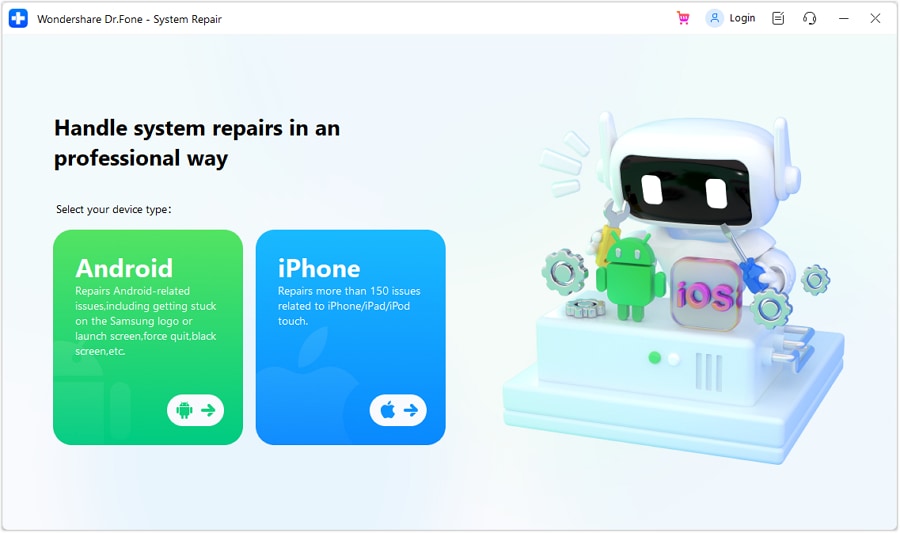
Step 5: A new window will pop up with multiple options for iOS jailbreak repairs. On this screen, you can solve error 1110, repair iTunes, and, most importantly, downgrade/upgrade your iOS version. We will go with iOS repair.
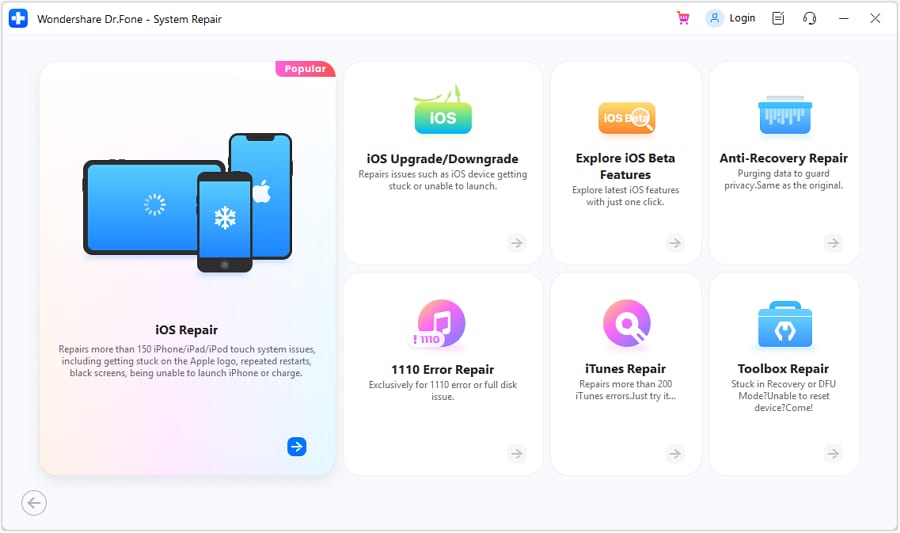
Step 6: The following window will ask you to choose “Standard Repair (Retain data)” and “Advance Repair (Erase data). Here, the choice is all yours.
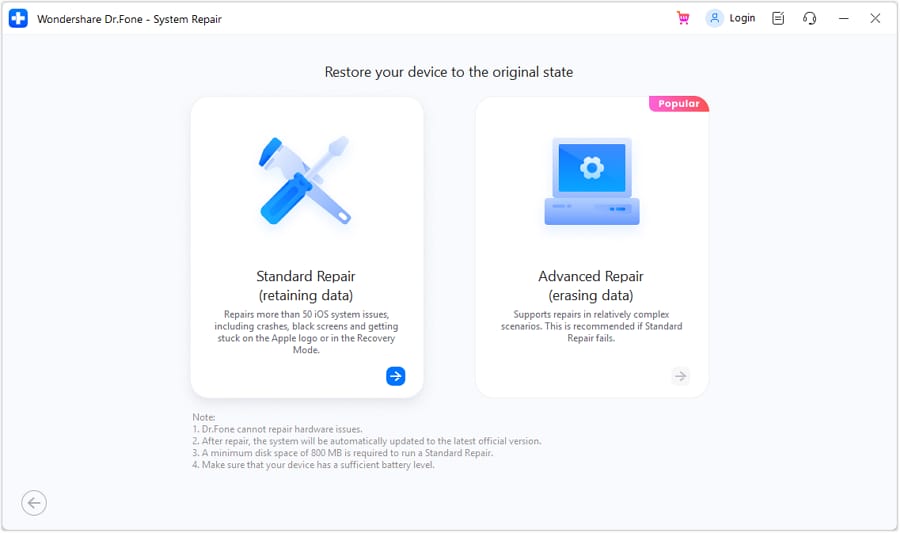
Step 7: Following the on-screen steps, put your phone in recovery mode. Once done, click recovery mode.
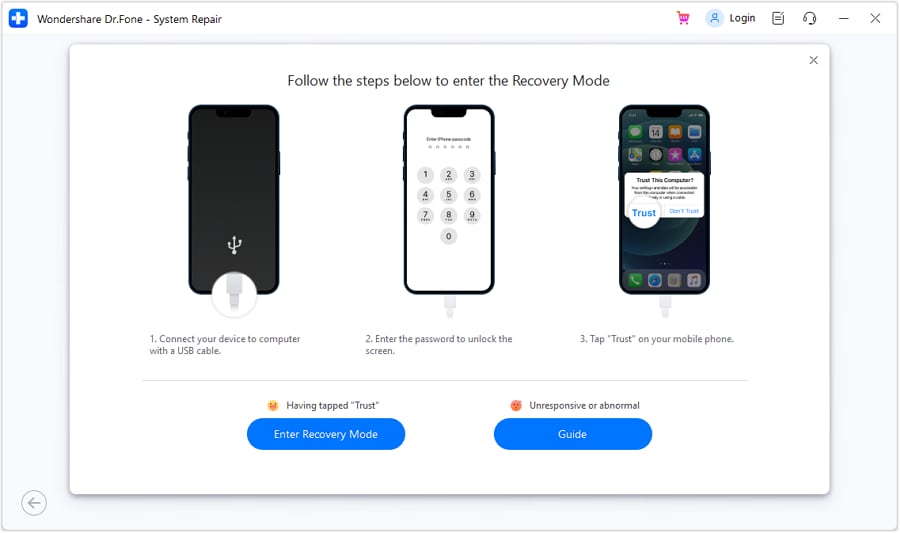
Step 8: Once your phone is in recovery mode, Dr. Fone will automatically detect it and show you the available iOS firmware for your device.
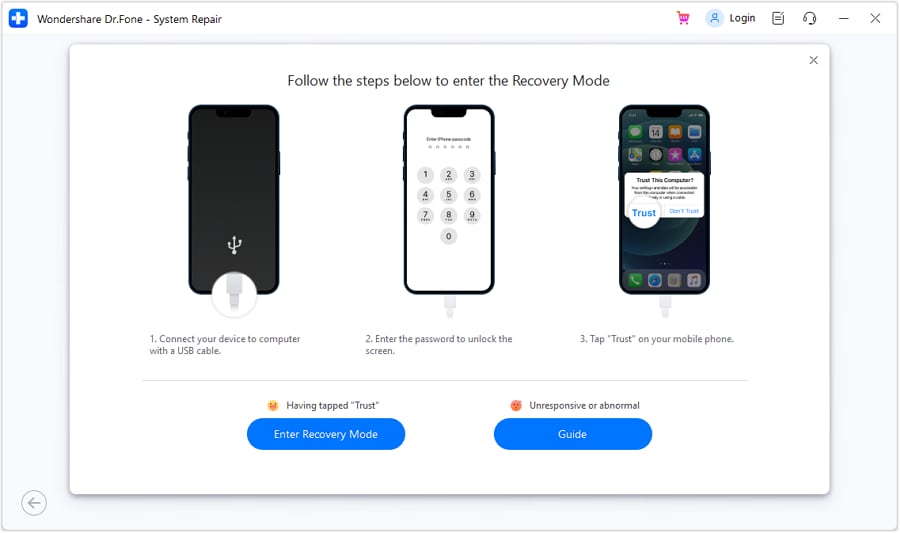
Step 9: Download the latest firmware and continue to “Repair Now”.
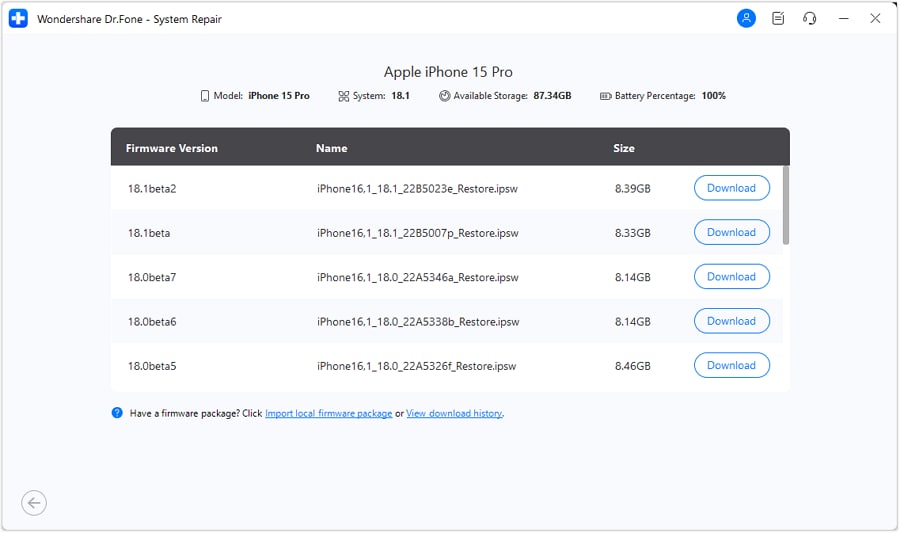
Step 10: On the next screen, you will see a progress bar (updates being installed). Let it finish, and make sure your device stays connected to the computer throughout the process.
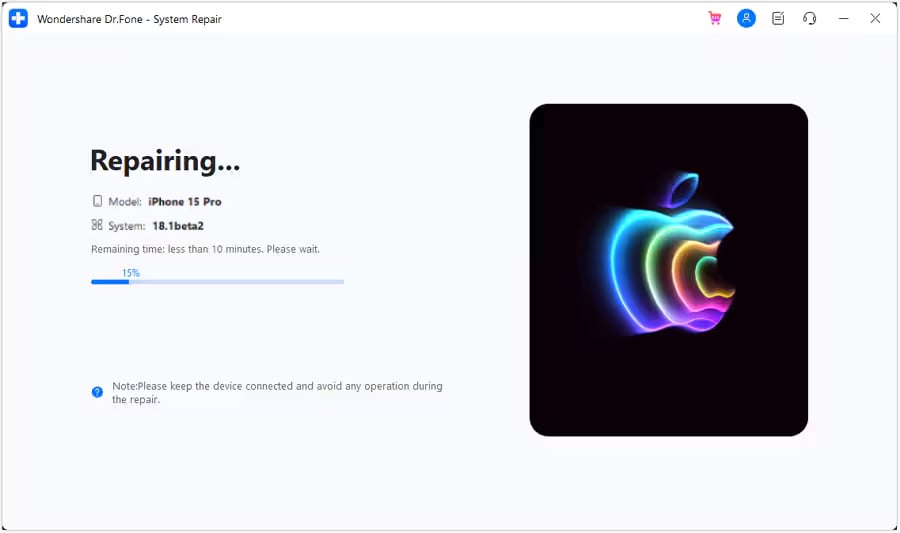
Finally, select the “Done” button to conclude the repair process, and your device will be ready to be used with all necessary updates.
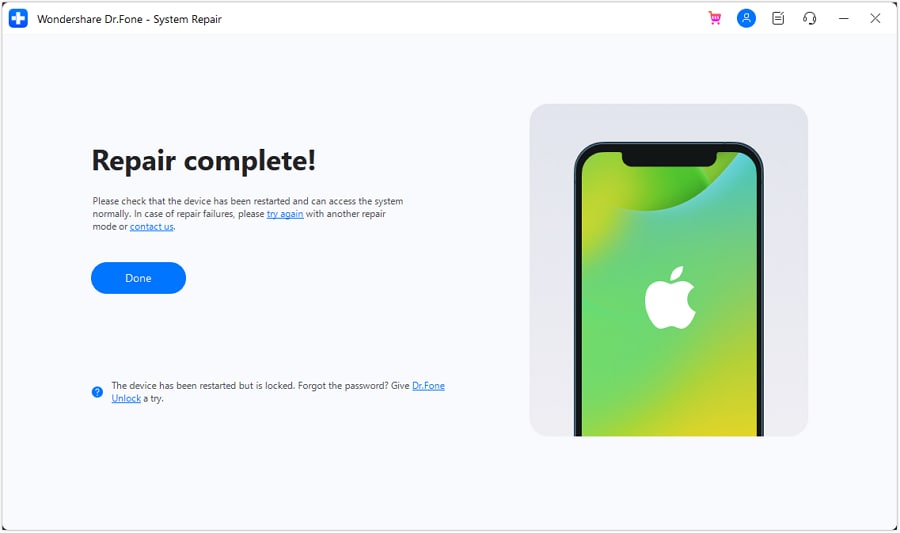
Wrap Up!
iPad jailbreak software can be tempting and exciting. There are a lot of fun things to do, but before you attempt them, know that there are consequences.
In addition to that, the iOS 18 jailbreak no computer versions are more open to security attacks. It is suggested to go with untethered computer-based tools for better security.
Moreover, if you face any issues, Dr.Fone - System Repair (iOS) is here to lend a helping hand. We can assist you in unlocking jailbreak locked iPads, updating your phone to the latest iOS version, and unjailbreaking your phone.
4,624,541 people have downloaded it
FAQs
- Unable to install core software updates
- System Lagging
- Vulnerability to malware
- Loss of warranty
- Security risk
- Potential for phishing attacks
Upgrade & Downgrade
- iOS Beta Install
- 1. Download iOS Beta Profile
- 2. Download the iOS 13 Beta
- 3. iOS 16 Beta Download
- 4. Uninstall iOS Beta
- 5. Install iPhone Beta Profile
- 6. Install Mac Beta Profile
- 7. Install iOS 15 Beta Profile
- 8. Upgrade iPad to iOS 14
- iOS News
- 1. Update iPhone 4s to iOS 9
- 2. Cheaper iPhone
- 3. Customize iPhone Home Screen
- 4. Know About iOS 15 Lock Screen
- 5. Add Lyrics to Song on Apple Music
- iPhone Downgrade Tips
- 1. Downgrade iOS Like a Pro
- 2. Roll Back to an Older iOS Version
- 3. Downgrade to iOS 15
- 4. Install Developer Profile
- 5. Downgrade iOS without iTunes
- 6. Downgrade to iOS 14
- 7. Download and Install the iOS 16
- iPhone Update Tips
- 1. iPhone & iPad Security Updates
- 2. Undo an Update on iPhone
- 3. Update iPhone with/without iTunes
- 4. Fix iPhone Checking for Update Stuck
- 5. Fix iPad Software Update Failed
- 6. Fix iPhone Stuck On Update
- 7. Fix iPhone Won't Update
- 8. Fix Update Server Not Be Contacted
- 9. Fix iPhone Stuck on Update Requested
- 10. Resolve iPhone Cellular
- 11. Resolve iPhone Error 1110
- 12. Fix iPhone Frozen
- iOS 11/12 Problems
- 1. Fix iPhone Stuck on Waiting
- 2. Fix iPhone Can't Make Calls
- 3. Fix iPhone Stuck on Logo
- 4. Fix Photos Disappeared from iPhone
- 5. Fix iPhone Keeps Freezing
- iOS 13 Problems
- 1. Fix CarPlay Not Connecting
- 2. Fix Resolve Apps Won't Open
- 3. Fix Song/Playlist Missing
- 4. Fix iPhone Asking for Passcode
- iOS 14 Problems
- 1. Fix Map Voice Navigation Won't Work
- 2. Fix iMessage Not Working
- 3. Recover Deleted Data on iOS 14
- 4. Recover Disappeared Notes on iOS 14
- iOS 15 Problems
- iOS 16 Problems
- 1. Fix iPhone Wi-Fi Not Working
- 2. Fix iOS 16 Battery Drain Issues
- 3. Fix Screen Mirroring Not Working
- 4. Fix Apple CarPlay is Not Supported
- 5. Fix iPhone Screen Not Responding
- 6. Fix iPhone Apps Keep Crashing
- 7. Fix Call Failed iPhone Issue
- 8. Fix iPhone Stuck On Apple Logo
- 9. Counter iPhone Heating Problems
- 10. Fix iPhone Stuck in Boot Loop
- 11. Fix iPhone Bluetooth Not Working
- iOS 17 Problems
- 1. iPhone Freezing After Update
- 2. iOS 17 Wallpapers Blurry at Top
- 3. Fix iPhone Charging Slow
- 4. Enable Live Activities iOS 17
- 5. Fix iOS 17 Apps Crashing
- 6. Fix iPhone Stuck on Verifying Update
- 7. Overheating after 17 Update
- 8. Fix iOS 17 Keyboard Bug
- 9. Fix iOS 17 Green Screen Issue
- 10. iOS 17 Bugs & Fixes
- 11. No iOS 17 Update on Your iPhone
- 12. iOS 17 Unable to Download
- 13. Missing contacts with iOS 17 update






Daisy Raines
staff Editor
Generally rated4.5(105participated)