How to Connect iPhone 15 to the Xbox Controller Quickly
Jul 12, 2024 • Filed to: Manage Device Data • Proven solutions
It is not that hard to see why many people use iPhone 15 for mobile gaming. The obvious reasons are right there in front of us. Among them is the amazing technology behind the iPhone 15’s general system that seamlessly runs heavy mobile games. Yes. You can play them on your iPhone without lag and buffer. Of course, nobody wants to encounter this kind of glitch when playing on their mobile devices. That’s why the majority of players nowadays deem the iPhone 15 a great gaming smartphone.
With regard to third-party gaming assistance, the iPhone 15 also has a wider coverage compared to others. For instance, you can easily connect your iPhone 15 to the Xbox controller. Yes, it is absolutely possible. Wireless Xbox controllers are compatible with iOS devices like iPhone 15. Don’t worry. It’s very easy to connect an Xbox controller to your iPhone 15 via Bluetooth. There are many tutorials online that can help you a lot in this regard. Just pick the best one that perfectly suits your current situation.
In this article, we will talk about the common reasons why people connect their iPhones to the Xbox controller. We will also provide a short guide on how to do it in quick and easy steps. Continue reading below to learn more.
- Getting to Know the Power of Xbox Controllers
- Why Do People Use Xbox Controller on iPhone 15?
- Things to Remember Before You Connect Your iPhone 15 to the Xbox Controller
- How to Connect iPhone 15 to Xbox Controllers?
- Secure Your Mobile Gaming Files With Wondershare Dr.Fone

Getting to Know the Power of Xbox Controllers
In a nutshell, the Xbox controller is a very popular gaming product globally. A huge chunk of its entire user base consists of people who own an Xbox game console at home. The other portion goes to iPhone 15 users who want to play mobile games using an external controller. Yes. You’ve read it right. It is absolutely possible to connect your iPhone 15 to Xbox controllers so long as they are compatible with each other. Should you try linking your Xbox controller to your iPhone 15 via Bluetooth and play from there? Absolutely yes. Xbox controllers have amazing features that can somehow upgrade your gaming experience. Do you want to know what those are? Check out the list below.
- The buttons on Xbox controllers are very responsive. When playing digital games, this particular aspect is essential. Why so? Simply because your inputs must register quickly, especially when playing action and strategy mobile games. In this regard, Xbox controllers can certainly assist you very well.
- The general design of the Xbox controller is ergonomic. It is not too big or too small. The overall built of the tool is just perfect to let you navigate the mobile game efficiently. Is it that important? Well, we can safely say that it is. You get a higher chance of winning the game if you’re comfortable while playing it.
- The Xbox controllers allow wired and wireless connections. Of course, the latter is the best option if you’re going to use the controller on your iPhone 15. Imagine connecting the Xbox controller to your iPhone 15 via Bluetooth. That’s a whole new level of convenience. Right?
- Lastly, Xbox controllers are compatible with iPhone 15 and other iOS devices. Yes. The majority of modern Xbox controllers are now supported by Apple devices. Therefore, it’s best to opt for this brand of controllers if you’re going to use one on your iPhone 15. It will surely help you prevent future complications one way or another.
Why Do People Use Xbox Controller on iPhone 15?
As previously mentioned, the iPhone 15 is among the best gaming smartphones out there. They have a lot to offer to users when it comes to technical performance and general gaming experience. However, it’s quite a different case when talking about user comfort. Why so? The simplest explanation is that the design of gaming controls on the screen is sometimes not that great. As a result, many players use an external gaming controller for comfort and control accessibility. But that’s not the entirety of it. There are other reasons why players opt to connect the iPhone 15 to the Xbox controller. Do you want to know what those are? Check out the list provided below.
The control keys on the iPhone screen are quite small.
Most of the time, the control keys appear small on the iPhone screen. Well, we cannot do anything about it, especially if you’re unit doesn’t have a large display. But in a way, you can try to connect your iPhone 15 to the Xbox controller. Yes. It is the ultimate resolution for this kind of problem. Don’t worry. There are many tutorials out there on how to link the Xbox controller to the iPhone 15 via Bluetooth. Just follow the steps in the right order.
Some users are more comfortable using a physical controller whenever they play mobile games.
Many players out there prefer to use a physical controller when playing mobile games. Well, there is nothing wrong with that. It is their personal liking, after all. If you want to try it also, the first you need to know is how to link the devices together. Don’t worry. It’s a piece of cake. You just need to find the perfect guide online that can help you connect your iPhone 15 to the Xbox controller. In a minute or two, you’re done so long as you follow the indicated steps accordingly.
The mobile game requires the use of physical controllers.
Mobile games on iPhones rarely require users to play with physical controllers. Most, if not all, of them can be played by means of the on-screen control keys. But if you come across one that mandatorily asks the players to use this gaming tool, then you must follow. Otherwise, you will not experience the fullness of its gameplay. Don’t worry about it. There are many guides out there that can help you connect your iPhone 15 to the Xbox controller in easy steps. Just choose one tutorial that matches your preferences and needs.
Things to Remember Before You Connect Your iPhone 15 to the Xbox Controller
“Can I connect my Xbox controller to my iPhone 15?” The short answer to this question is absolutely yes. You can definitely connect your iPhone 15 to the Xbox controller and use it when playing mobile games. It is indeed a piece of cake. However, there are a few important things you need to keep in mind before you proceed. Do you want to know what those are? Check out the list provided below.
- First and foremost, make sure that the iOS version of your iPhone is updated. Yes. Old iOS versions do not support this kind of connection. Generally, you must at least have iOS 13 or higher in order to connect your iPhone 15 to the Xbox controller.
- Not all mobile games on the App Store support third-party assistance like the use of external controllers. That’s why you must check it beforehand. Read the game’s description and find out if you can play it with the Xbox controller. If not, then search for other mobile games that allow this kind of connection. Don’t sweat it. You will not run out of choices. Apple devices are compatible with tons of mobile games out there. Just select the best one that perfectly suits your preferences.
- Keep in mind that you need a Bluetooth connection to link the Xbox controller to your iPhone 15. That means you have to choose an Xbox controller equipped with this function. Don’t worry. Controller units from the Xbox One and Xbox Series X/S support Bluetooth connection. You will not run out of choices in this regard.
How to Connect iPhone 15 to Xbox Controllers?
As mentioned earlier, it’s very easy to connect your iPhone 15 to the Xbox controller. In fact, you can do it with just the snap of a finger. Just make sure that you read the reminders above to avoid unwanted complications in the future. After that, you can connect your iPhone 15 to the Xbox controller. Do you want to know how? If so, check out the provided guide below. Read the directions very carefully and follow the indicated steps in the right order.
- Step 1: Power on your Xbox controller by simply pressing the Xbox Logo button at the top corner of the unit until it lights up and starts flashing. In case it is connected already to another device, press the Bind button near the charging port to remove the previous connections.
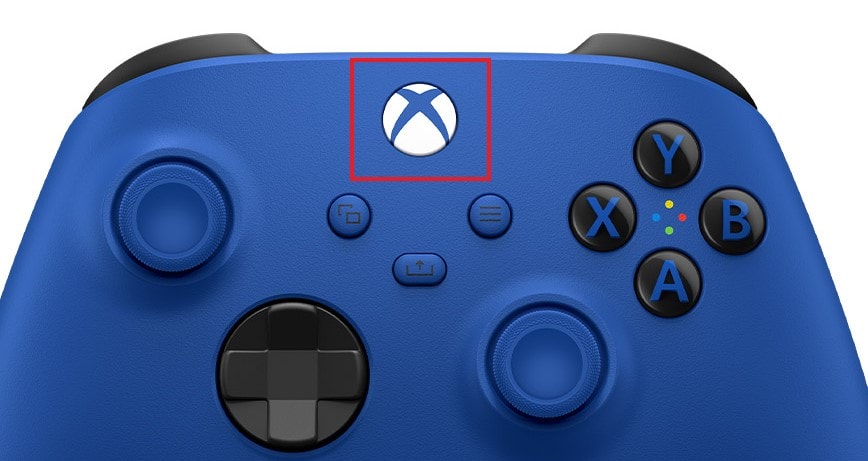
- Step 2: On your iPhone, go to the Settings application.
- Step 3: Click Bluetooth.
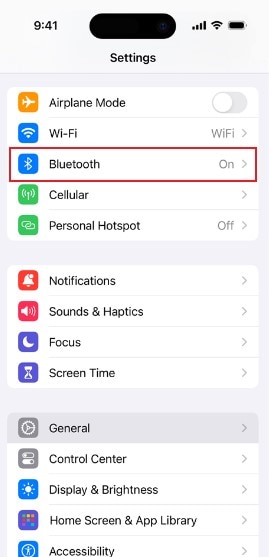
- Step 4: Find your Xbox controller from the list under the Other Devices section. Click on it.
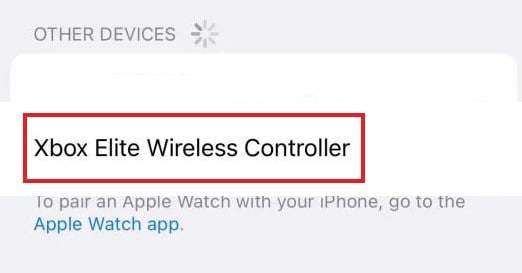
- Step 5: Click Pair. In a minute or two, the connection will be then established. At this point, you can now start using the Xbox controller to play mobile games on your iPhone.
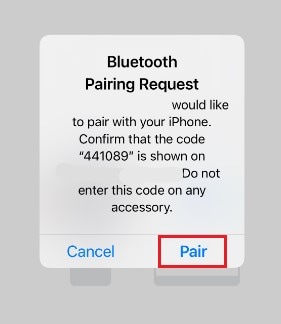
How to Disconnect the Xbox Controller From Your iPhone 15?
Let’s say you’re done playing the mobile game on your iPhone 15. Now, it’s about time to disconnect the Xbox controller from it. Don’t worry. It’s very easy to do. Check out the tutorial provided below.
- Step 1: Go back to the Bluetooth settings on your iPhone.
- Step 2: Find your Xbox controller from the list under the My Devices section.
- Step 3: Click the Information icon (i) next to it.
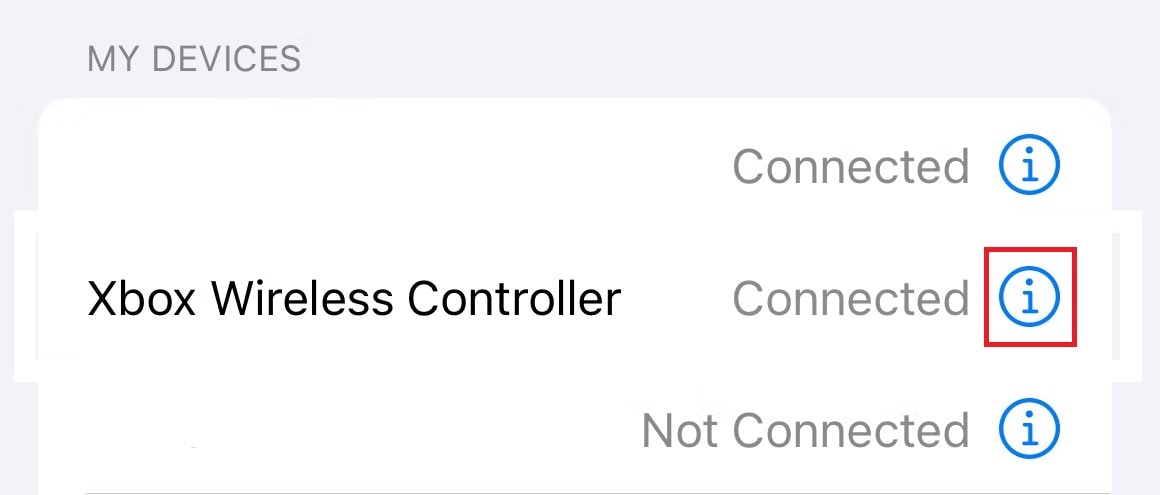
- Step 4: Click Disconnect.
Secure Your Mobile Gaming Files With Wondershare Dr.Fone
Many mobile game players screen-record their sessions to share them afterward on social media. Are you one of those who do the same thing? Don’t worry. There is nothing wrong with that. You can absolutely do it if you wish to. But just a friendly reminder: make it a habit to back up your recordings regularly. We don’t know what’s waiting ahead. One day, your files are there. The next, they’re gone due to unexpected circumstances. Thus, it’s best to prepare for the worst always. Don’t worry. Wondershare Dr.Fone is there to assist you in this regard. It offers powerful file backup and data recovery features that can be very beneficial to mobile gamers like you. Do you want to try it now? If so, below are the complete tutorials that can get you started. Check it out.
How to Back Up Your Screen Recordings Using Wondershare Dr.Fone?
After you connect your iPhone 15 to the Xbox controller and screen-record your session, don’t forget to back up the file. Here’s how to do it in easy steps with Wondershare Dr.Fone.
- Step 1: Download Wondershare Dr.Fone from its official website. Right after, install it on your computer.
- Step 2: Run the newly installed software on your desktop afterward. Once the dashboard fully loads up and becomes visible on your computer screen, connect your iPhone using a data cable. Follow the on-screen guide and perform the indicated steps accordingly to make sure that the connection between the two devices is stable enough to facilitate the succeeding operations.
- Step 3: Navigate to the left-side panel and then click My Backup. After that, head over to the main dashboard and then click Back Up Now.
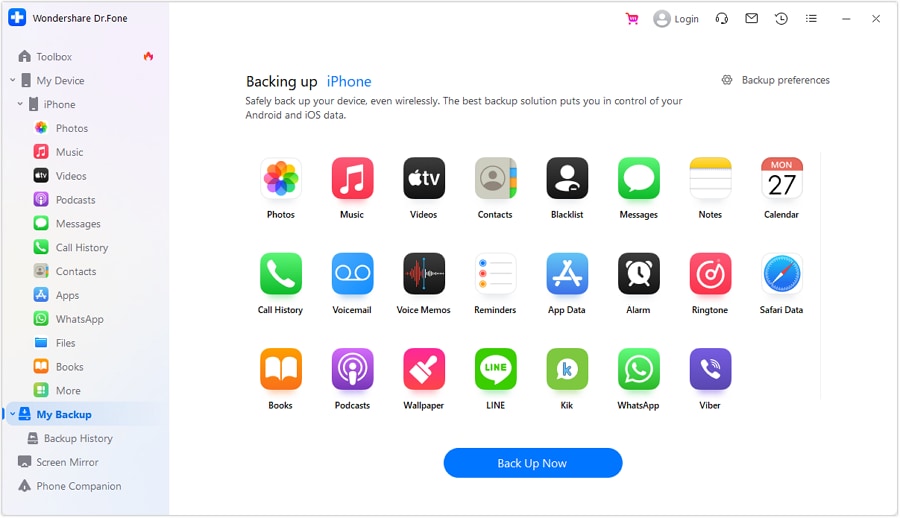
- Step 4: The backup process will begin immediately. Wait until it is completed. Don’t touch your iPhone and your computer while it still ongoing to avoid unwanted delays and unnecessary interruptions.
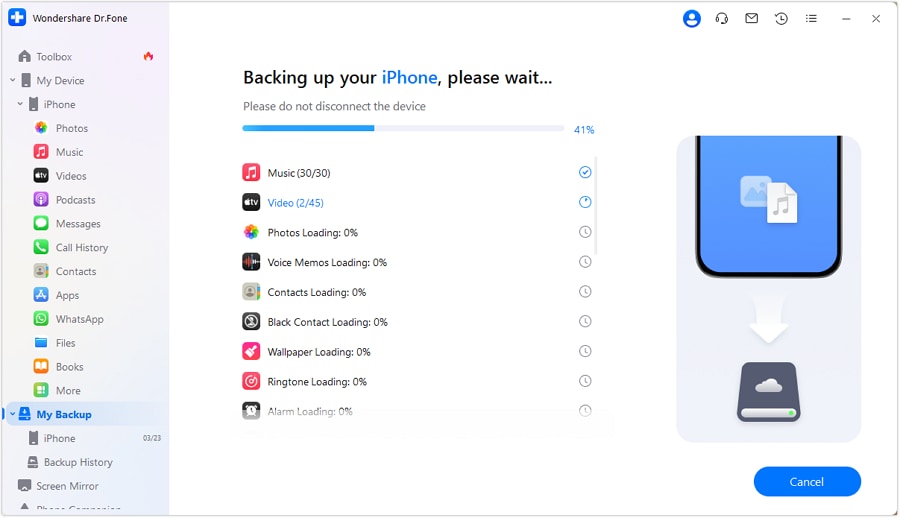
- Step 5: Once the process is done, don’t forget to check the backup files. Simply click Open in Folder or View Backups to locate them on your local file directories.
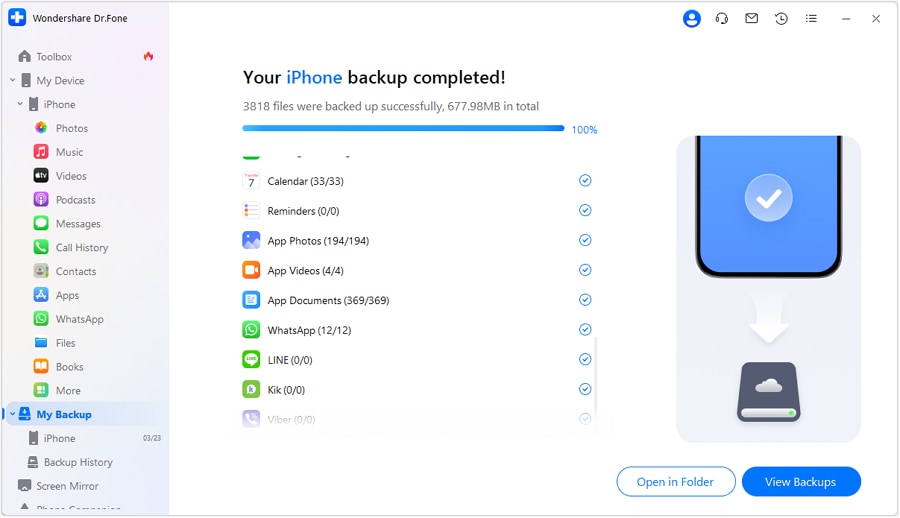
How to Recover Your Screen Recordings Without Backup?
During data loss, it’s very easy to recover your screen recordings if you have a backup. All you have to do is access the copies of the missing files and transfer them back to your device. However, it’s not the case if you don’t back up the files beforehand. Data recovery for them is definitely not a walk in the park if you try to restore them manually. But don’t worry. Wondershare Dr.Fone simplifies this long and taxing process for you. Do you want to know how to use it quickly and easily? Here’s a short guide for you.
- Step 1: Did you recently connect your iPhone 15 to the Xbox controller? If so, disconnect them first before you proceed. Right after, run the Wondershare Dr.Fone application on your computer.
- Step 2: Head over to the left-side panel and then click Toolbox. On the main dashboard, click Data Recovery.

- Step 3: Since you’re trying to restore the screen recordings from your iPhone, select iOS.
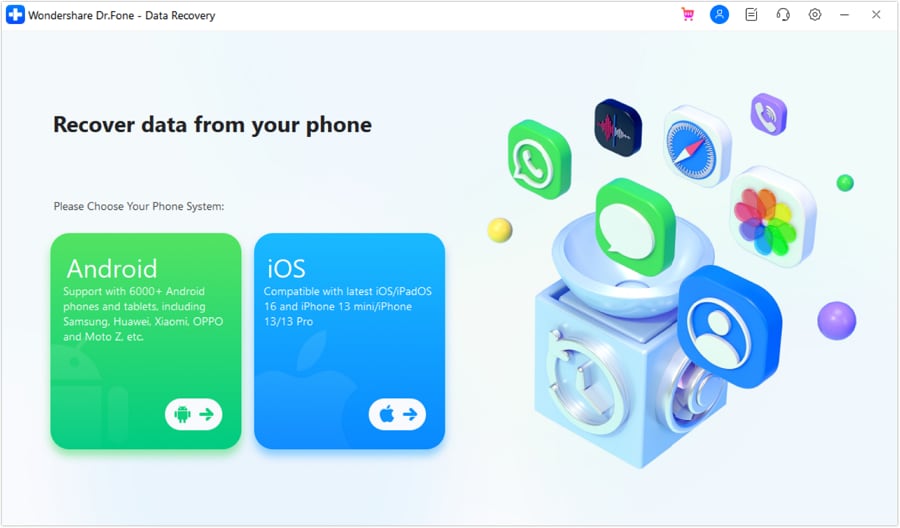
- Step 4: Click Recover Data From iOS Device.
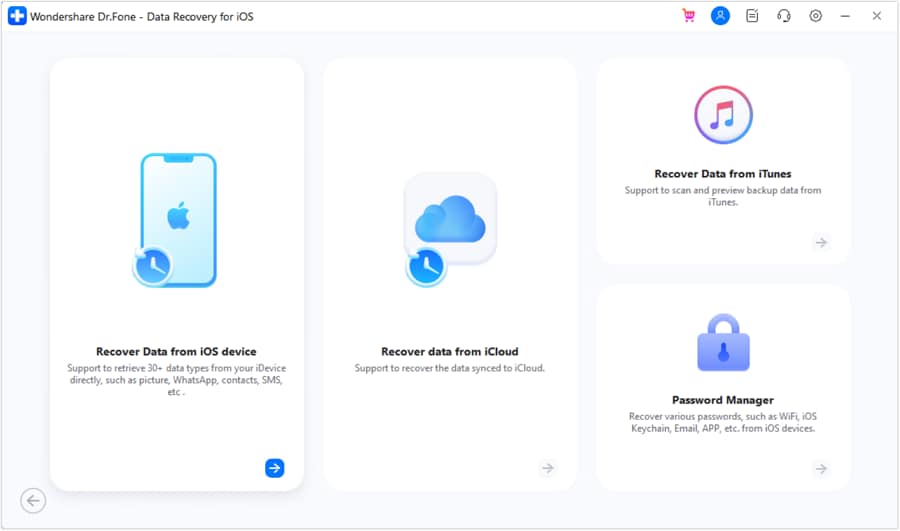
- Step 5: At this point, connect your iPhone to the computer using a data cable. Follow the on-screen instructions to prevent unwanted complications while the process is ongoing.
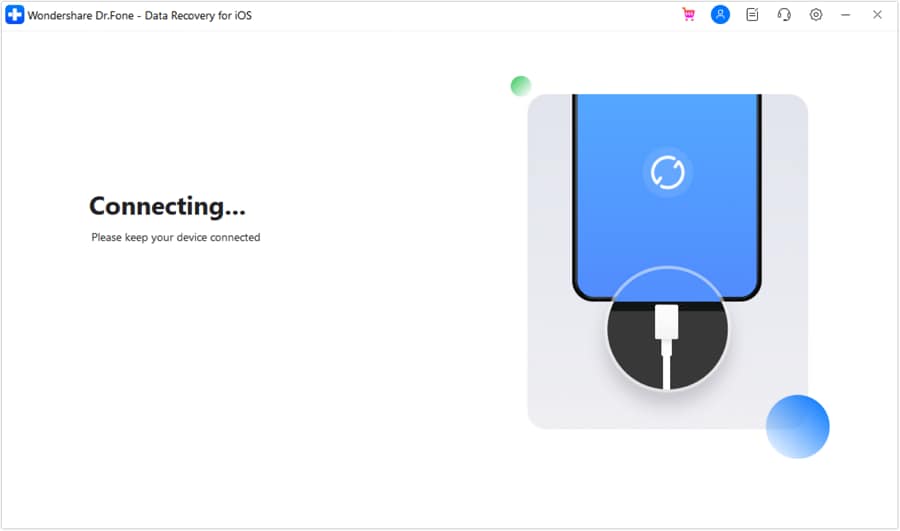
- Step 6: Choose the file categories you want to restore. Make sure that they cover your missing screen recordings. After that, click Start Scan afterward.
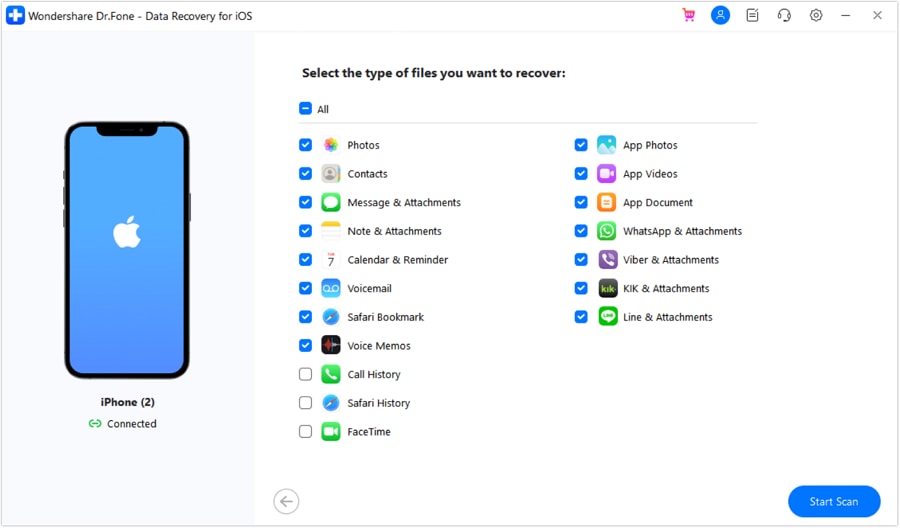
- Step 7: Wait while Wondershare Dr.Fone is scanning your iPhone for the missing files. Refrain from using your iPhone and computer at this point to prevent unwanted delays.
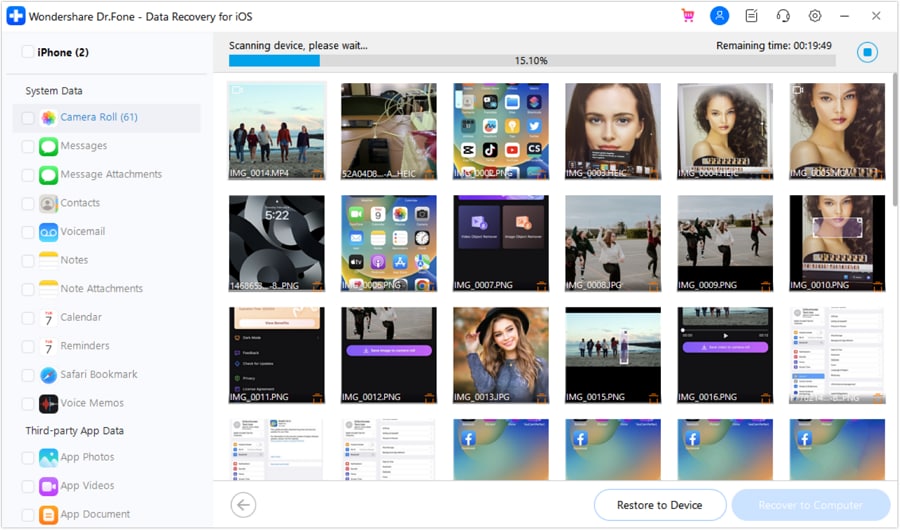
- Step 8: The missing files that have been fetched from the previous scan will be displayed on your computer screen. From there, choose the missing screen recordings you want to restore. After that, click Restore to Device.
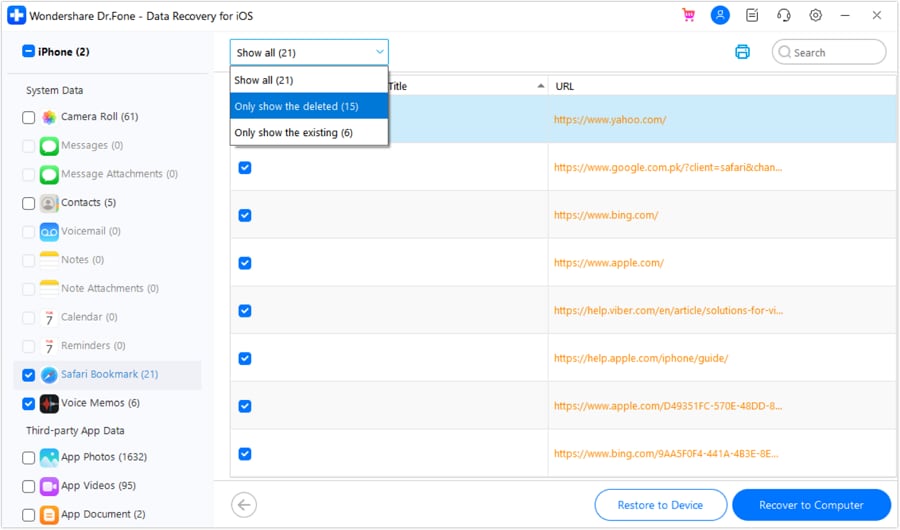
- Step 9: Specify your iPhone model and then review the list of files you want to recover. Once confirmed, click Continue.
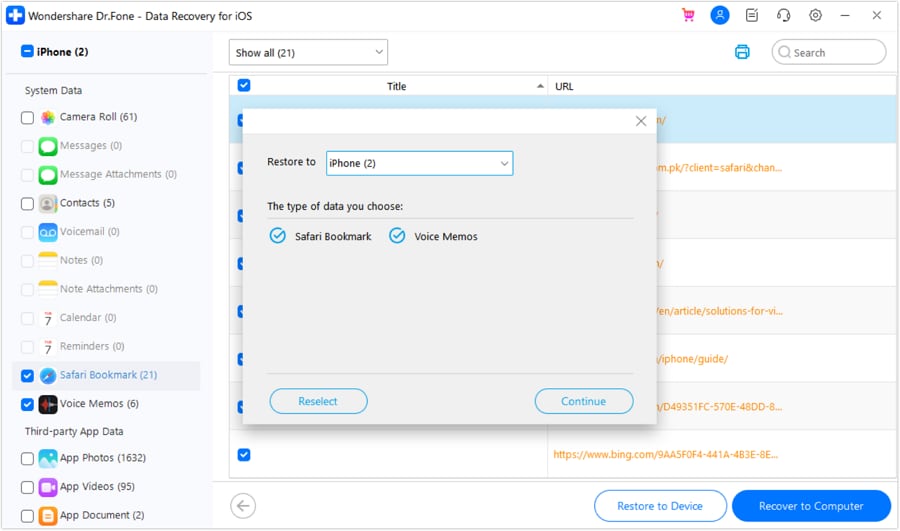
- Step 10: The procedure will not push through if the Find My feature on your iPhone is currently enabled. When a notice is promoted, turn it off on your iPhone and then click OK on your computer.
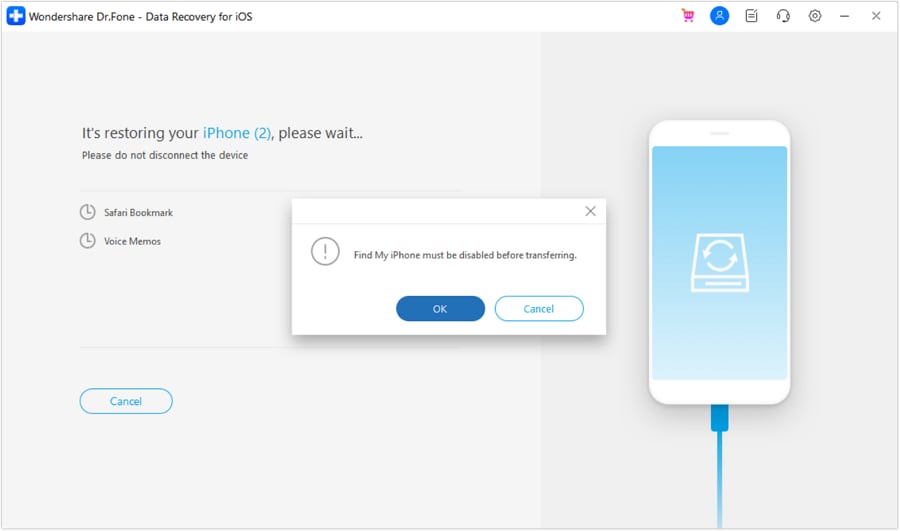
- Step 11: After a few minutes, the screen recordings will be then restored on your iPhone. Check them on the Photos app and make sure that all files you need are there.
Conclusion
Doubtlessly, iPhones can surely give all of us a wonderful gaming experience. Its specifications and features are very ideal in this kind of activities. However, third-party assistance can also be helpful sometimes. Do you want to connect your iPhone 15 to the Xbox controller and try to use it? That’s possible Refer to the guide provided above to know how to link the Xbox controller to iPhone 15 via Bluetooth. With regard to file management, try to download and use Wondershare Dr.Fone. It has potent file backup and data recovery features that can help you in case you need such assistance.
iPhone Tips
- iPhone News
- iPhone Activate
- iPhone Data Manage
- 1. Export Notes from iPhone to PC/Mac
- 2. iPhone Notes Duplicate
- 3. Print WhatsApp Messages on iPhone
- iPhone Diagnostics
- 1. Check iPhone Wi-Fi Speed
- 2. Check and Monitor iPhone Temprature
- 3. Put iPhone in Diagnostic Mode
- 4. Test iPhone Screens
- iPhone How-tos
- 1. Force Quit Frozen Apps
- 2. Find Own Phone Number
- 3. Find Blocked Numbers on iPhone
- 4. iPhone Internet Explorer Alternatives
- 5. Sync Thunderbird with iPhone
- 6. Things Can Do with iPhone on Plane
- 7. Tips for Using VLC for iPhone
- 8. iPhone Explorer for Mac and Windows
- 9. Use iPhone as Security Camera
- iPhone Location Tips
- 1. Change iPhone GPS Location
- 2. Hide iPhone/Android Location
- 3. PokeGo++ iPhone
- 4. Change Home Address on iPhone
- 5. See Someone's Location on iPhone
- 6. PGSharp for iPhone
- 7. Change App Store Country
- iPhone Track
- 1. Track iPhone by Phone Number
- 2. Track iPhone without App
- 3. Turn Off Tracking on iPhone
- 4. Spy on iPhone without Jailbreak
- iPhone Tricks
- 1. Unlink iPhones
- 2. Mirror iPhone/iPad to Windows PC
- 3. Turn On iPhone Without Home Button
- 4. Charge iPhone Without Charger
- 5. Free Unlimited Data on Verizon iPhone
- 6. Use iPhone with Broken Home Button
- 7. Use iPhone without Touch Screen
- 8. Remote Control iPhone from PC
- 9. iPhone Stuck on Apple Logo
- 10. DFU Tools for iPhone
- 11. iPhone/iTunes Error 4013
- 12. iPhone Front Camera Not Working
- 13. Download Songs on iPhone/iPod
- 14. Unlock iPhone without Passcode
- 15. Reset iPhone Without Apple ID
- 16. Transfer Photo from Android to iOS
- Find My iPhone Tips




Daisy Raines
staff Editor