How to Find Blocked Numbers on iPhone
Jul 12, 2024 • Filed to: Latest News & Tactics • Proven solutions
Reference
iPhone SE has aroused wide attention around the world. Do also you want to buy one? Check the first-hand iPhone SE unboxing video to find more about it!
Seek more latest video from Wondershare Video Community
Don't miss: Top 20 iPhone 13 Tips and Tricks-Many hidden features Apple users don't know, even Apple fans.
Part 1: How To Find Blocked Numbers From iPhones
Here are some of those steps that you can take to find blocked numbers in iPhones without any difficulty.
Step 1: Tap the Settings application on your iPhone and then hit the phone icon.
Step 2: As soon as the next screen appears, you can then select the blocked tab. From here, you will be able to see the list of blocked numbers that you already have on your phone. You can add a new number to the list or remove the blocked numbers if you wish.
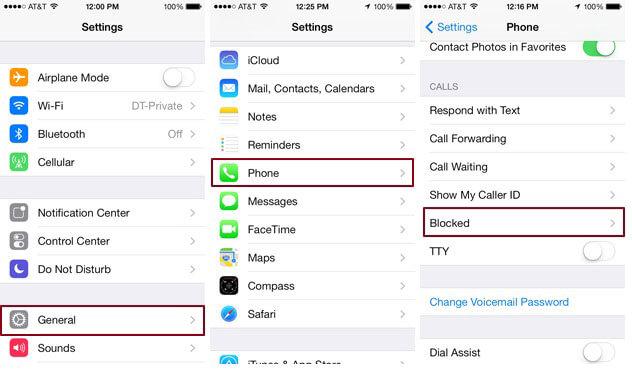
Part 2: How To Remove Someone From Your Blacklist
Step 1: Go to your settings and tap the phone icon. This will move you to the next screen.
Step 2: Once there, select the blocked tab. This will show you the blacklisted numbers and emails on your phone.
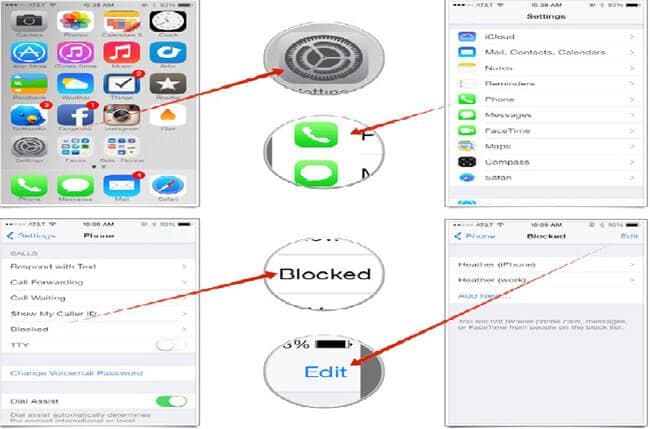
Step 3: You may now select the edit button.
Step 4: From the list, you may now select any of the numbers and emails that you would want unblocking and select "unblock". This will remove the numbers you chose from the list. And then you can call back the blocked number. Just remember, you should first unblock the blocked number before calling it.
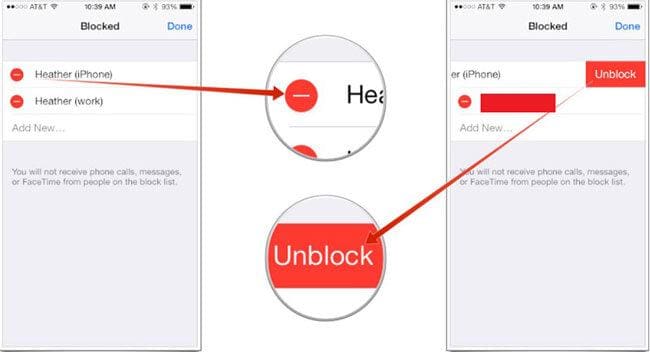
iPhone Tips
- iPhone News
- iPhone Activate
- iPhone Data Manage
- 1. Export Notes from iPhone to PC/Mac
- 2. iPhone Notes Duplicate
- 3. Print WhatsApp Messages on iPhone
- iPhone Diagnostics
- 1. Check iPhone Wi-Fi Speed
- 2. Check and Monitor iPhone Temprature
- 3. Put iPhone in Diagnostic Mode
- 4. Test iPhone Screens
- iPhone How-tos
- 1. Force Quit Frozen Apps
- 2. Find Own Phone Number
- 3. Find Blocked Numbers on iPhone
- 4. iPhone Internet Explorer Alternatives
- 5. Sync Thunderbird with iPhone
- 6. Things Can Do with iPhone on Plane
- 7. Tips for Using VLC for iPhone
- 8. iPhone Explorer for Mac and Windows
- 9. Use iPhone as Security Camera
- iPhone Location Tips
- 1. Change iPhone GPS Location
- 2. Hide iPhone/Android Location
- 3. PokeGo++ iPhone
- 4. Change Home Address on iPhone
- 5. See Someone's Location on iPhone
- 6. PGSharp for iPhone
- 7. Change App Store Country
- iPhone Track
- 1. Track iPhone by Phone Number
- 2. Track iPhone without App
- 3. Turn Off Tracking on iPhone
- 4. Spy on iPhone without Jailbreak
- iPhone Tricks
- 1. Unlink iPhones
- 2. Mirror iPhone/iPad to Windows PC
- 3. Turn On iPhone Without Home Button
- 4. Charge iPhone Without Charger
- 5. Free Unlimited Data on Verizon iPhone
- 6. Use iPhone with Broken Home Button
- 7. Use iPhone without Touch Screen
- 8. Remote Control iPhone from PC
- 9. iPhone Stuck on Apple Logo
- 10. DFU Tools for iPhone
- 11. iPhone/iTunes Error 4013
- 12. iPhone Front Camera Not Working
- 13. Download Songs on iPhone/iPod
- 14. Unlock iPhone without Passcode
- 15. Reset iPhone Without Apple ID
- 16. Transfer Photo from Android to iOS
- Find My iPhone Tips




James Davis
staff Editor