
6 Methods to Protect Yourself from Location Tracking on iPhone
Jul 12, 2024 • Filed to: Virtual Location Solutions • Proven solutions
With the advent of digitalization in everything, GPS is one feature that has taken world by the storm. There are abundance of apps and websites that demand location for better exposure and services according to the current location. Apple always does the best for keeping the privacy and security features and allows users to have control over location permissions.
Many of the iOS users wonder about “how do I stop someone from tracking my iPhone”. Though the saved locations are not sent to the Apple servers, but for some, privacy is everything. If you are one of those who chooses privacy over anything and doesn’t wish to share location with anyone else, this article deals with the same. We will help you know how to stop tracking on iPhone in different ways.
- Importance of Keeping Location Data Private
- Method 1: Switch to a Virtual Location to Stop Someone from Tracking your iPhone
- Method 2: Disable location tracking of iPhone completely
- Method 3: Disable location tracking of specific apps
- Method 4: Disable Significant Locations on iPhone
- Method 5: Disable Share My Location service
- Method 6: Disable location-based notifications or alerts
Importance of Keeping Location Data Private
Considering why keeping privacy is never a bad idea. And of course you have contemplated upon this thing. That is why you felt the need of stopping tracking on iPhone and you are here. Well! In this section, we feel the need to explain more about why you should keep the location privacy in your bucket list. So, before we proceed towards the different ways to stop someone tracking your iPhone, we suggest you to read this part.
- It is all known to us that apps like Find My Friends lets use sharing the location where we are. This means, anyone in our contact list can know the exact location. They can know easily where we are going and when. And a lot of times, we are not comfortable telling or sharing our visits to a particular place. However we can’t stop others habit of asking the questions about our visits.
- Moreover, we can never presume anyone’s intention. We don’t know what one thinks about us. And if there is any person in our contact having any inappropriate objective might take advantage of our location sharing. And the whole purpose of the location-sharing app can go to a wrong level.
- Thirdly, we have a plenty of websites and applications available on the internet that uses our location. As we have already mentioned above that Apple assures us that the data is kept encrypted and not used for any wrong means. But we can’t always trust technology and take it for granted, right!
- Also, when apps use location and later provide us notifications and information based on our location might be a thing we never want. This can be a little annoying.
Thus, to avoid such bothersome situations, keeping the location data private becomes essential. And now that you know the importance, let us understand how to stop tracking on iPhone
Method 1: Switch to a Virtual Location to Stop Someone from Tracking your iPhone
When you want to stop someone tracking your iPhone, why just turning off the tracking option. Why not you try to misguide people and have fun? With the assistance of a tool namely Dr.Fone – Virtual Location (iOS) that aims on keeping privacy, you can surely do that. The tool can help you changing your location and you can teleport anywhere you want. Using this, you can easily mock location in just 1 click. Here is how to use this tool to serve the purpose.
Step 1: Get the Tool and Run it
To start the process, you are required to get the Dr.Fone – Virtual Location (iOS) downloaded in your PC. Install it eventually and then launch it. Once it is launched successfully, click on the “Virtual Location” tab given in the main interface.

Step 2: Connect the Device
Take help of your lightening cable and connect the iPhone to the computer. Upon successful connection, hit on the “Get Started” button.

Step 3: Find your Location
From the following window, you will be able to notice the actual location of yours on the map. In case you aren’t able to, you can go for the “Center On” icon which can be found in the lower right of the screen. This will help you show the appropriate location.

Step 4: Activate Teleport Mode
To do this, simply go to the third icon in the upper right corner of the screen. This “Teleport Mode” icon will let you teleport anywhere you want. Now, you just have to input the name of the place in the filed given and click “Go”.

Step 5: Change Location
You can now easily stop tracking on iPhone by deceiving your location as the program will understand your desired location. You can click on the “Move Here” option from the pop-up. It will change the location and now, any of the location based app in your iPhone will show the selected location.

Method 2: Disable location tracking of iPhone completely
If the above method didn’t suit you, this is how you can turn off tracking on iPhone. Using this method, you will end up deactivating the location services of iPhone completely. The steps are no rocket science and with just one toggling, you can reach to what you want. By doing this, any app in the iPhone that uses your location will be of no use. For instance, the maps, Find My Friends and Find My iPhone apps will not be able to track your location. Also, you will stop anyone from tracking you this way. Here are the steps on how to stop tracking on iPhone completely:
Step 1: Go to the “Settings” in your iPhone as the initial step. Now, look for “Privacy” option and tap on it.
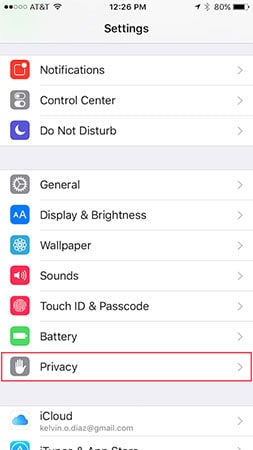
Step 2: Now, go for the “Location Services” and tap on it.
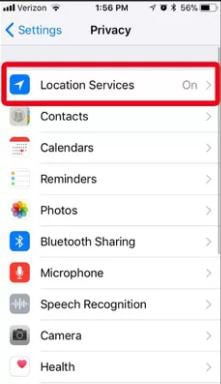
Step 3: Slide the switch next to “Location Services” to turn the locations off.
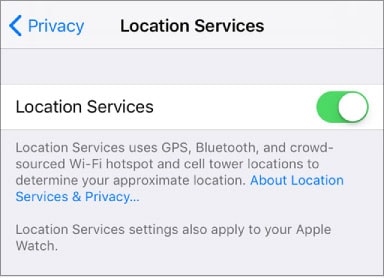
Method 3: Disable location tracking of specific apps
In the above section, you have stopped tracking on iPhone entirely which means any of the location based app or service won’t be able to locate you. Nevertheless, completely turning it off can sometimes be useless as there are some apps that need the tracking of your location so as to give you better experience. As a solution for this, you can follow the steps below and can turn off location for specific apps only. Here is how to stop tracking on iPhone for specific apps.
Step 1: Open “Settings” as usual firstly and go to “Privacy”.
Step 2: Go to “Location Services” and don’t toggle it off. Instead, you will find apps listed under the option.
Step 3: Select the apps and make adjustments according to your preferences. You can choose among “Never”, “While Using the App” and “Always”.
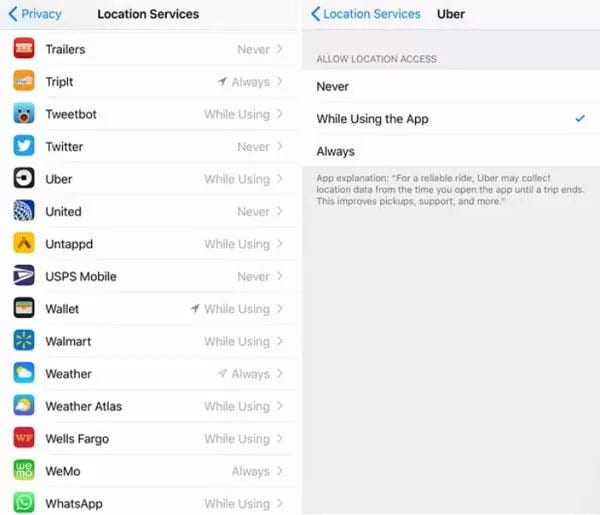
The first option will never send your location to the apps. Second option will use your location only when you use the particular app. And as it suggests itself, by choosing the “Always” option will always track your location.
Method 4: Disable Significant Locations on iPhone
Apart from the apps, iPhone itself keeps record of where you travel the most. These frequently visited locations are referred to as significant locations. The purpose of such tracking is to help you providing location concerned suggestions, especially when you employ Siri or other features. If you want to turn off such tracking on iPhone, we can help you. These are the steps that you should follow in this case.
Step 1: From your iPhone’s Home screen, go to the “Settings” app.
Step 2: Select the “Privacy” option now and head to the “Location Services” located at the top of the screen.
Step 3: After this, click on the “System Services” from the bottom.
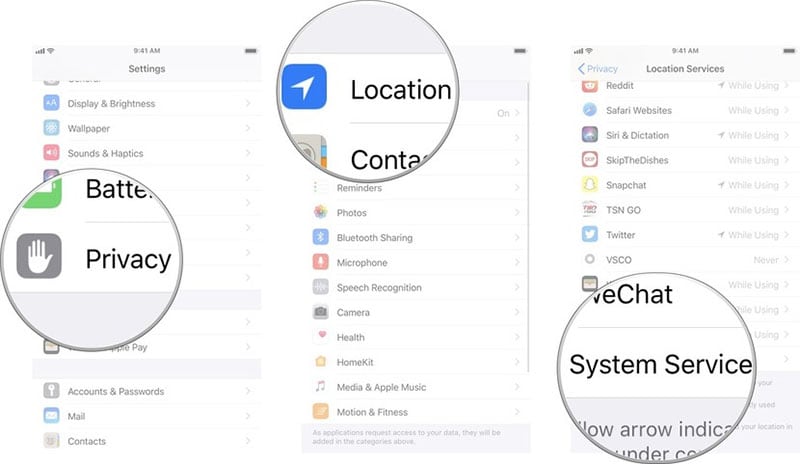
Step 4: Look for “Significant Locations”. You will be prompted to use your password or touch ID to access the feature. Do it right away.
Step 5: Toggle off the green slider near “Significant Locations”. This is it!
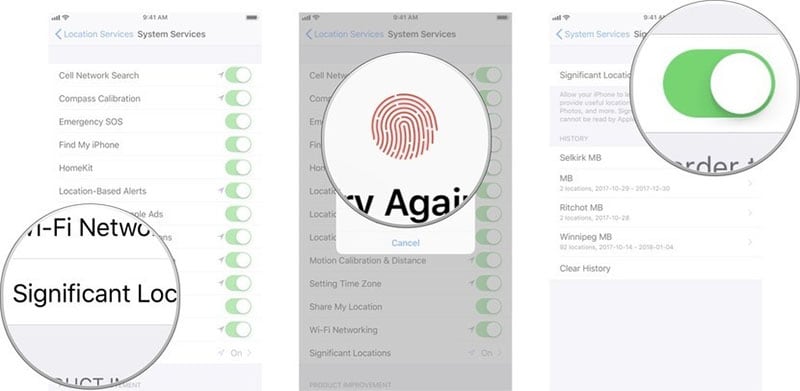
Method 5: Disable Share My Location service
The feature “Share My Locations” enables you to share your locations with your family and friends. They can get to know your current location through apps like Find My Friends if this feature is turned on. So, if your concern is “how to stop my parents from tracking my iPhone”, you can turn this off. The steps are mentioned below. Follow them and stop worrying if someone is tracking you or not.
Step 1: Open “Settings” in your iPhone and go to “Privacy” option.
Step 2: Look for the “Share My Location” and toggle it off.
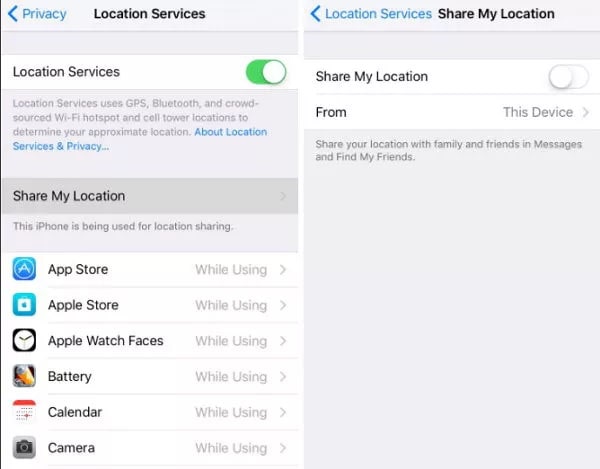
Method 6: Disable location-based notifications or alerts
iPhone provides three kinds of location based services. These include the services regarding alerts, Apple ads and suggestions. If this feature is turned on, you may get the notifications, suggestions or iAds according to what is best for your location. If this bothers you and you don’t want this to happen, you can turn it off by following steps below. This is how to turn off tracking on iPhone in terms of location-based alerts and notifications:
Step 1: Launch “Settings” firstly on your device and scroll for “Privacy”.
Step 2: Head to the “Location Services” followed by “System Services”.
Step 3: Subsequently, you can disable the location based services or alerts as you want.
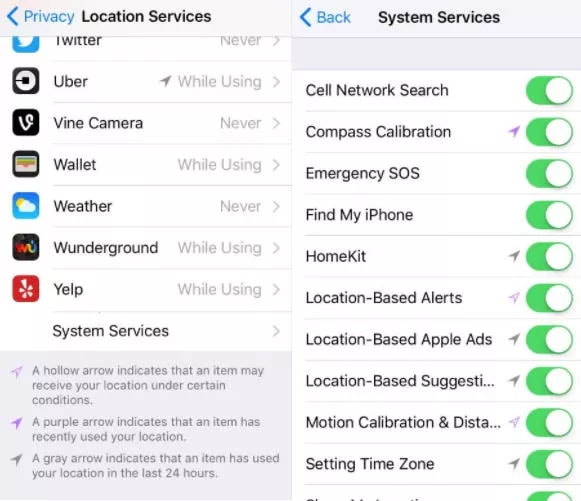
Final Words
We are concluding the topic here with a great hope that you now are well informed about how to stop someone from tracking your iPhone. We have provided different ways for different situations. Hope you liked our efforts. If you have any doubts or questions, please leave a comment below. Also, if your friend or near one who is in trouble and want to stop someone tracking their iPhone, don’t hesitate sharing this. Tell us how you feel about today’s topic and stay tuned for more interesting updates.
iPhone Tips
- iPhone News
- iPhone Activate
- iPhone Data Manage
- 1. Export Notes from iPhone to PC/Mac
- 2. iPhone Notes Duplicate
- 3. Print WhatsApp Messages on iPhone
- iPhone Diagnostics
- 1. Check iPhone Wi-Fi Speed
- 2. Check and Monitor iPhone Temprature
- 3. Put iPhone in Diagnostic Mode
- 4. Test iPhone Screens
- iPhone How-tos
- 1. Force Quit Frozen Apps
- 2. Find Own Phone Number
- 3. Find Blocked Numbers on iPhone
- 4. iPhone Internet Explorer Alternatives
- 5. Sync Thunderbird with iPhone
- 6. Things Can Do with iPhone on Plane
- 7. Tips for Using VLC for iPhone
- 8. iPhone Explorer for Mac and Windows
- 9. Use iPhone as Security Camera
- iPhone Location Tips
- 1. Change iPhone GPS Location
- 2. Hide iPhone/Android Location
- 3. PokeGo++ iPhone
- 4. Change Home Address on iPhone
- 5. See Someone's Location on iPhone
- 6. PGSharp for iPhone
- 7. Change App Store Country
- iPhone Track
- 1. Track iPhone by Phone Number
- 2. Track iPhone without App
- 3. Turn Off Tracking on iPhone
- 4. Spy on iPhone without Jailbreak
- iPhone Tricks
- 1. Unlink iPhones
- 2. Mirror iPhone/iPad to Windows PC
- 3. Turn On iPhone Without Home Button
- 4. Charge iPhone Without Charger
- 5. Free Unlimited Data on Verizon iPhone
- 6. Use iPhone with Broken Home Button
- 7. Use iPhone without Touch Screen
- 8. Remote Control iPhone from PC
- 9. iPhone Stuck on Apple Logo
- 10. DFU Tools for iPhone
- 11. iPhone/iTunes Error 4013
- 12. iPhone Front Camera Not Working
- 13. Download Songs on iPhone/iPod
- 14. Unlock iPhone without Passcode
- 15. Reset iPhone Without Apple ID
- 16. Transfer Photo from Android to iOS
- Find My iPhone Tips




James Davis
staff Editor