
Methods to Change GPS Location on iPhone
Jul 12, 2024 • Filed to: Virtual Location Solutions • Proven solutions
"Just out of curiosity, are there any ways to manipulate your phone’s gps, or would you have to jailbreak it? "
The Internet is a vast space and you have a plethora of content on different websites and platforms. You can call it a two-way - give and take relationship when it comes to the dynamics of data exchange between the world wide web and the users.
When you visit websites, they use cookies to track your activities. When you visit a restaurant, the phone detects and saves the GPS in the memory. You click a picture in the Maldives, your phone seeks out geographic points to prepare the right time and date stamps.
You need your GPS to download and use certain apps. Similarly, your GPS might be the reason you are unable to play some games or use some applications. Change GPS Location iPhone and this won't be a problem for you.
But if you are wondering how can I change my location on my iPhone? These 5 methods will help you get fruitful results.
- Part 1: Change GPS Location on iPhone using a Professional PC Program
- Part 2: Change GPS Location on iPhone using External Device
- Part 3: Change GPS Location on iPhone using XCode
- Part 4: Change GPS location on iPhone using Cydia Location Faker App
- Part 5: Change GPS Location on iPhone using Location Handle
Part 1: Change GPS Location on iPhone using a Professional PC Program
The PC Programs are entirely Software based and do a tremendous job to spoof iPhone iOS 17 Location. You don't have to buy any new equipment and you will be operating using your computer.
You can get this done within minutes if you have the right program with you. One of the best options in the market is Dr.Fone - Virtual Location (iOS/Android). This is how you use Dr.Fone Virtual Location spoofer for GPS Spoofing iPhone.

Dr.Fone - Virtual Location (iOS/Android)
1-Click Location Changer for both iOS and Android
- Teleport from one location to another across the world from the comfort of your home.
- With just a few selections on your computer, you can make members of your circle believe you’re anywhere you want.
- Stimulate and imitate movement and set the speed and stops you take along the way.
- Compatible with both iOS and Android systems.
- Work with location-based apps, like Pokemon Go, Snapchat, Instagram, Facebook, etc.
Step 1: Download the executive file, install and then launch the application. Once the home page opens, you will find several options - Opt for 'Virtual Location'. It is usually at the bottom of the page.
Step 2: Now take your iPhone device and connect it to the computer that has Dr. Fone. Then click on 'Get Started'.

Step 3: Now, the world map will display on the screen and you can clearly see the coordinates and directions as well. On the top right corner, the third icon is called the 'Teleport Mode'. Click on that and enter the name of the place in the search box. You can even pinpoint it, if you are sure about the place.

Step 4: If you are completely sure that you got the address right, click on the 'Move Here' option. It moves your Pin from your present location to your new virtual location.
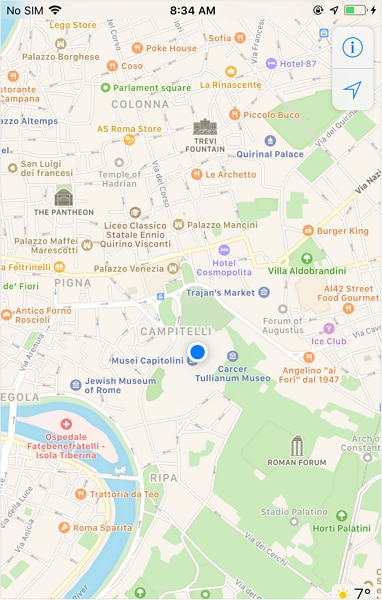
If you are looking for a way to change iPhone Location without Jailbreak, then this is one of the safest options for you. Also, you have other additional features like Phone Transfer, and Whatsapp Transfer along with Location spoofing. The application will never go to waste, won't occupy much of your computer/PC/Laptop's space and you can get the fake location iOS within minutes.
Part 2: Change GPS Location on iPhone using External Device
You can achieve the iOS Spoof Location using External devices as well. These devices do not cause any inconvenience to you. They are meant to be small, fit into the lightning port of your iPhone, and act as an external source that will spoof the iPhone location and the same will reflect in every app that uses or detects your iPhone's geographic location.
The best external device to change phone location iPhone is Double Location Dongle. This simple device can be utilized by following the steps below -
Step 1: The Double Location Dongle is a very small, white rectangle that connects to your iPhone's port. But along with it, you also have to install the Companion app for location spoofing. Once you have both of them ready, connect the device to your iPhone.
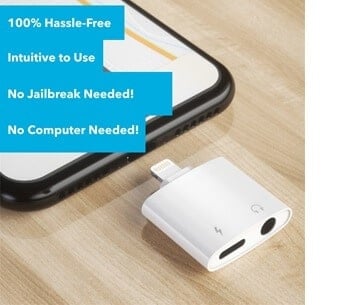
Note: The Companion App is not available on the App store. You have to download it from Double Location's official website.
Step 2: The next step is to open the Double Location iOS companion app and then settle on the Map Tab.

Step 3: Unlike what we had seen in the Dr. Fone step, we cannot enter the location into any search box. You should move the pin to the location that you want to virtually shift to. Double Location provides some very good options that will help you during gaming. You can change all the appropriate settings and proceed.

Step 4: On the bottom of the screen, Go for the lock position option. Once you do that, there will be a virtual shift in your geographic position and all your apps will register your new coordinates.

Part 3: Change GPS Location on iPhone using XCode
You can change the geolocation iPhone by using your coding expertise as well. That is why XCode exists. This Computer Program lets you change your Location in iPhone by giving some GIT Commands to the PC while your iPhone stays connected to it. By following these steps, you can understand how to do it. But if you've never had a liking for programming and coding languages, then you should probably skip this -
Step 1: Download and install XCode from the AppStore, directly to your Mac device. Launch the application.

Step 2: Once you see the XCode window open, Go for the 'Single View Application' to start a new Project and go on by clicking on 'Next'. You can set up a name and details for this particular project.

Step 3: A screen display will appear asking you about your identity. This is where the minimal coding part starts. You need to enter some GIT Commands to continue with the project.

Step 4: Launch and run the terminal on your Mac device and enter these commands - git config --global user.email "you@example.com" and git config --global user. name "your name".You need to add your own details in the quoted space and continue to verify your identity.
Step 5: Once you enter the commands, go to the next step and establish the Development Team. Then you can proceed to connect your iPhone device to your Mac device. Use the normal cable to do that.

Step 6: To allow the program to process the Symbol Files, you will have to choose the model of your device. Go to the 'Build Device' option and continue as per the prompts. However, make sure that you keep your iPhone unlocked for quick detection by the computer software.

Step 7: Once that is done, you can come back to the actual location spoofing part. Go to the debug Menu > Simulation Location and specify the exact location that you want to virtually shift to. Once you are okay with it, the same will reflect on your iPhone as well.
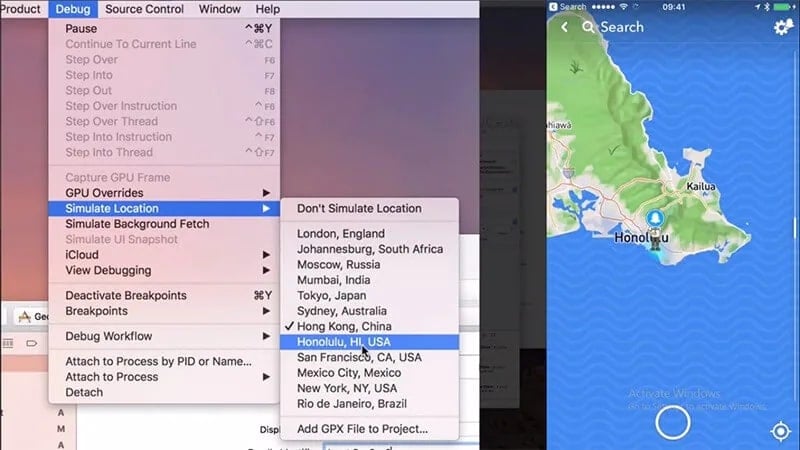
Part 4: Change GPS location on iPhone using Cydia Location Faker App
Cydia is also based on software applications and changes location in seconds, However, you need to note that you have to jailbreak your phone. If you don't know how to do it or do not want to take the risk, Cydia's LocationFaker app may not be the right fit for you. But if you are a jailbreak expert, this is a very comfortable GPS Changer for iPhone.
Step 1: Download the Cyndia LocationFaker app from the official website. LocationFaker8 is available for the iOS 8.0 model.

Step 2: After launching the app, enter the virtual location into the search box.

Step 3: If you are done with choosing the new location, shift the toggle from 'OFF' to 'ON' at the bottom of the page.

Step 4: Now we can decide which apps can access our new virtual location. At the bottom of the page, you will find an 'i' icon. Go click on it and choose the 'White List' option. This one will then take you to the app list and you can decide which of them will have access to the phone's location.
Part 5: Change GPS Location on iPhone using Location Handle
Location Handle is another useful application that you can use to change your location by a few meters or simply go with an automated movement system that changes your location gradually as if you are moving from one place to another. This is how you use it -
Step 1: Download the Location Handle app from the website or App store

Step 2: There are four different types - Normal Mode - teleport to a new location; Offset Mode - Move a few feet away from the present location ; Automatic Mode - Slowly change your location from one point to another, as if walking ; Manual Mode - Change your location using a joystick.

Step 3: Consider the Manual mode, because we want to change location to a far-off place and not necessarily for gaming.

Step 4: Once the Manual mode is activated, the map will be displayed and you can change the pin location. You can enter the location name in the search box.

Step 5: The Joystick will appear on the page and you can use it to shift your location to wherever you want. Once you fix on the location, proceed and the new location will be updated.

Conclusion
We hope you are no longer wondering How to change Location services on iPhone. These 6 methods are very effective and you can always opt for the one that is most comfortable for you. If you want a hassle-free PC program, we have that narrowed down for you. If you are a coding enthusiast, then we've listed a method that best fits you. Whatever the reason, with an iOS Fake GPS, life becomes much easier and sometimes even safe on the internet. You can explore beyond the boundaries without moving from your couch!
Virtual Location
- Change iOS Location
- 1. Best iOS Location Changers
- 2. Fake iPhone GPS Location
- 3. Change iPhone Home Address
- 4. Change iPad Weather Location
- 5. See Someone's Location on iPhone
- 6. iPhone GPS not Working
- 7. iPhone “No Location Found”
- 8. iPhone “Location Not Available”
- 9. iTools Alternatives
- 10. DoPokeGo++ Alternatives
- 11. 3uTools Alternatives
- 12. Foneazy MockGo Alternatives
- 13. "No Location Found" Vs."Location Not Available"
- Change Android Location
- 1. Best Android Fake GPS Apps
- 2. Free Android Location Spoofers
- 3. Fake Android GPS Location
- 4. Android Location Settings
- 5. Fake GPS No Root
- 6. Fake GPS on Huawei
- 7. Fake GPS without Mock Location
- Hide GPS Location
- 1. Change Location on Find My iPhone
- 2. Fake Location on Find My Friends
- 3. Stop Google Tracking Your Location
- 4. Fake Location on Google Maps
- 5. Spoof Location on Life360
- 6. Turn Off Life 360 Without Knowing
- 7. Stop Life360 from Tracking You
- 8. Life360 Circle: Tips & Tricks
- 9. Google Maps Giving Voice Directions
- 10. Stop From Being Tracked
- 11. Can Life360 Track You When Your Phone is Off
- Fake GPS on Games
- 1. Play Pokémon Go Without Moving
- 2. Celebrate National Pokémon Day
- 3. Fake GPS on Mobile Legends
- 4. Spoof Ingress Prime Location
- 5. Spoof Location on Jurassic World Alive
- Fake Location on Social Apps
- 1. Fake Location on Whatsapp
- 2. Fake Location on Facebook
- 3. Fake Location on Telegram
- 4. Fake Location on Tiktok
- 5. Fake Location on YikYak
- 6. Fake Location on Snapchat
- 7. Add Location Filters on Snapchat
- 8. Change Location on Twitter
- 9. Change Instagram Business Location
- 10. Change Instagram Region/Country
- 11. Stop mSpy from Spying You
- 12. Change Location On Linkedin
- Fake Location on Dating Apps
- 1. Fake Hinge GPS
- 2. Top Funny Hinge Prompts
- 3. Apps Like Tinder
- 4. Enjoy Tinder Gold
- 5. Fake Tinder GPS
- 6.Tinder Keeps Crashing
- 7. Find People on Tinder
- 8. Use Grindr on a PC
- 9. Grindr Web app explained
- 10. Fake Grindr GPS
- 11. Grindr Unable to Refresh
- 12. Fake Bumble GPS
- 13. Bumble Snooze Mode Guide
- 14. Tinder vs Bumble vs Hinge
- Get Around Geo-blocking




Alice MJ
staff Editor