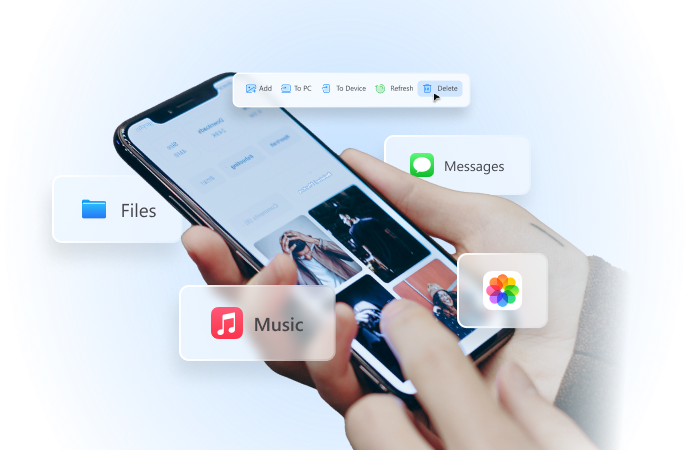
Hide location on iphone and Android without others knowing
Aug 06, 2024 • Filed to: Virtual Location Solutions • Proven solutions
There’s no denying that iPhone’s location services offer a whole new level of convenience. How so? Well, let’s start with the basics. First, you can get real-time updates on traffic situations and weather conditions around your neighborhood. Another thing, the GPS-based apps you commonly use for food delivery and online shopping will work better on your end. Lastly, location services can help you find your device if you ever lose it somewhere. That’s why you should consider activating this feature on your iPhone and take advantage of its benefits.
It’s true to say that location services on iPhones do more good than harm. But at some point, we cannot simply brush off the latter and dismiss its possibility. A number of things could happen in the blink of an eye as soon as we provide our personal information to anyone or anything. Hence, it’s highly recommended to take extra caution when toggling on the location services on your iPhone. Don’t worry. For more stringent security, there are many tutorials online on how to hide location on iPhone. One of them can certainly help you protect your mobile phone privacy at all costs.
In this article, we will talk about the reasons why you should conceal your location on your iPhone. We will also provide some methods on how to hide your location on your iPhone. Continue reading below to learn more.
Part 1. Is it Necessary to Hide Your Location on Your iPhone?
First and foremost, most of the apps and services we use today rely heavily on location services. One of which is the Maps app. If we decide to deactivate the location settings on our iPhone, Maps cannot provide us with accurate directions. The same thing goes for ride-hailing applications. We cannot book a ride if our iPhones fail to detect our current location. Simply put, location services are very essential nowadays. Shutting it down will certainly affect our overall mobile experience. That’s why you should think twice before you consider cutting off the location services on your iPhone. If you’re worried about your privacy, maybe you can just hide your real location and nominate a different one. Is it possible? Of course, it is.
It’s no secret that online crimes are now rampant everywhere. Anyone who has internet access can become the next victim. That’s why you should remain vigilant every time you connect to the internet and surf the web. Don’t surrender confidential information unless the transaction is verified and legitimate. As for your location details, try to recalibrate the settings and hide it from public access? How do you stop sharing location on iPhone? Well, there are many ways to do it. Just choose the best method that works perfectly for your current needs and situation.
Once again, it’s hard to say that turning off the location services on your iPhone is a must. We need to consider numerous things before we do that. But in a way, concealing our location information can be of great help to somehow protect us from cyber fraud. Do you want to try it now? Find the tutorials below on how to hide location on iPhone. One of them can assist you in this regard.

Wondershare Dr.Fone
All Solutions in One Toolkit
- Dr.Fone offers a comprehensive solution to tackle all your phone management issues in one go.
- Effortlessly manage and unlock your device, repair system glitches, recover data, transfer files, and much more.
- Take care of 19+ phone data all at once, hassle-free.
- Manage, transfer, and mirror your phone whenever you need. Wireless, worry less.
- Experience the power of Dr.Fone combined with AI technology, making the impossible possible.
Part 2. How to Hide Location on iPhone?
The truth is that it’s only you who can tell whether or not to hide your location on your iPhone. The discussions provided above serve only as a guide to help you arrive at a wise decision. If you decide to prioritize your privacy and hide your location, take note that there are many ways to do it. Check out the tutorials below on how to hide your location on your iPhone.
Method 1: Deactivate location services on your iPhone.
How do you stop sharing location on iPhone? Well, the easiest way is to turn off the location services. Once applied, access to your location information will be immediately restricted across your mobile device. Do you want to try it now? Check out the guide provided below on how to hide location on iPhone by deactivating the location services.
- Step 1: Go to Settings.
- Step 2: Click Privacy & Security.
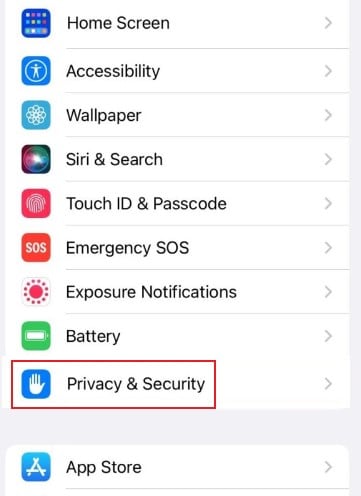
- Step 3: Click Location Services.
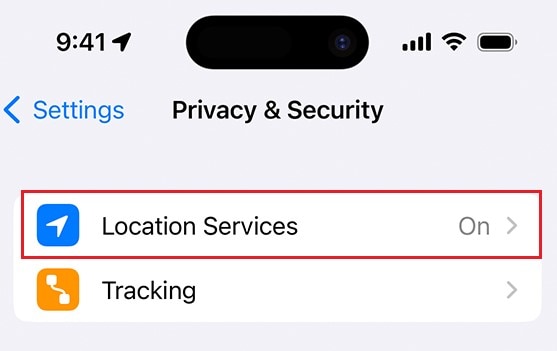
- Step 4: Toggle off the radio button next to Location Services.
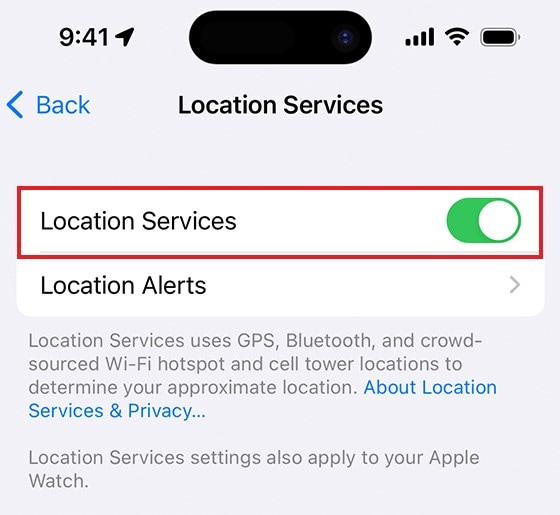
Method 2: Turn on Airplane Mode.
For iPhone and other iOS devices, you can instantly deactivate location sharing by putting your device in Airplane Mode. You may opt for this method if you’re planning to turn off the location services for just a little while. However, it’s not recommended for long-term use because Airplane Mode also shuts down access to mobile data and Wi-Fi. Do you want to try it now? Here’s the tutorial on how to hide location on your iPhone by activating Airplane Mode.
- Step 1: Go to Settings.
- Step 2: Toggle on the radio button next to Airplane Mode. If you wish to turn it off again, simply click the same button or bring out the Control Center and click the Airplane icon.
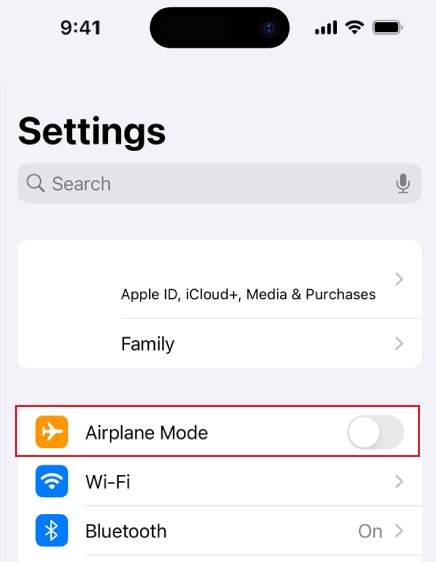
Method 3: Toggle off the Share My Location feature on the Find My Friends app.
Find My Friends is a useful iOS application to help you monitor the whereabouts of your friends and relatives. In return, they can also view your location information from their end. Oftentimes, it does not cause any problems. But still, we don’t know what’s waiting ahead of us. Data breaches may happen and compromise our personal data. Therefore, it’s best to cut off location services on the Find My Friends app if you don’t need it. Here’s how to hide your location on your iPhone with the aid of this method.
- Step 1: Launch the Settings app on your iPhone.
- Step 2: Find and click Privacy & Security.
- Step 3: Click Location Services.
- Step 4: Click Share My Location.
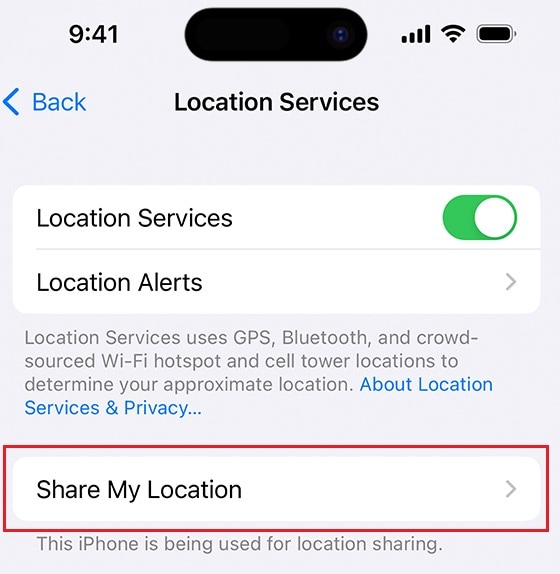
- Step 5: Toggle off the radio button next to Share My Location.
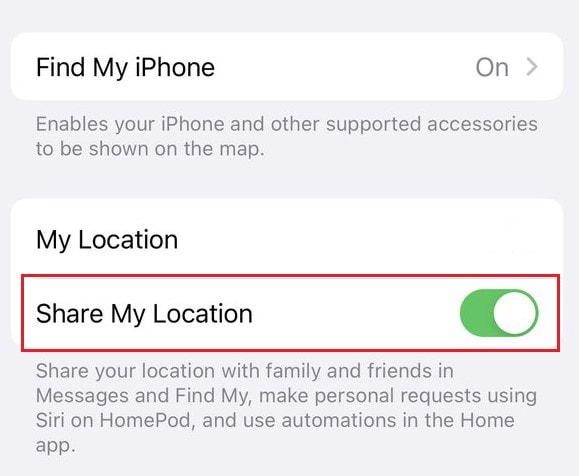
Method 4: Switch off Significant Location settings.
In a specific way, the iPhone is capable of remembering certain places that are quite significant to you. It’s often the locations that are frequently detected by the device. Although it’s quite helpful to some users, you may opt to deactivate it if you’re uncomfortable sharing your location. Don’t worry. It only takes a few minutes to complete. Here’s a short guide on how to hide your location on your iPhone by turning off Significant Location.
- Step 1: Go to Settings.
- Step 2: Click Privacy & Security.
- Step 3: Click Location Services.
- Step 4: Scroll down and then click System Services.
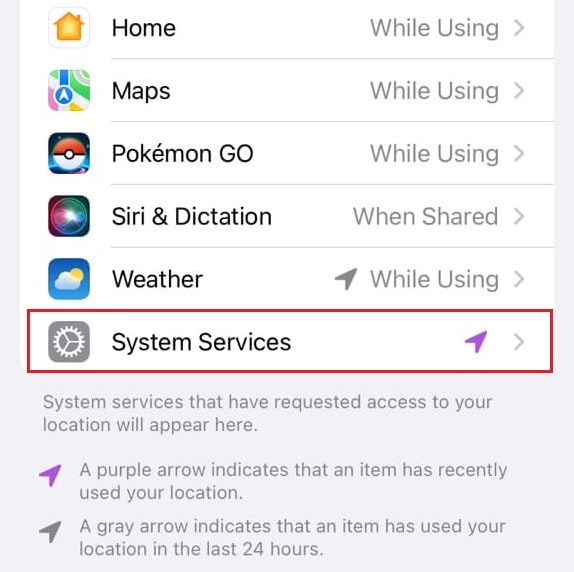
- Step 5: Find and click Significant Locations.
- Step 6: From there, toggle off the radio button next to Significant Location. Furthermore, scroll down and click Clear History to get rid of the previous records.
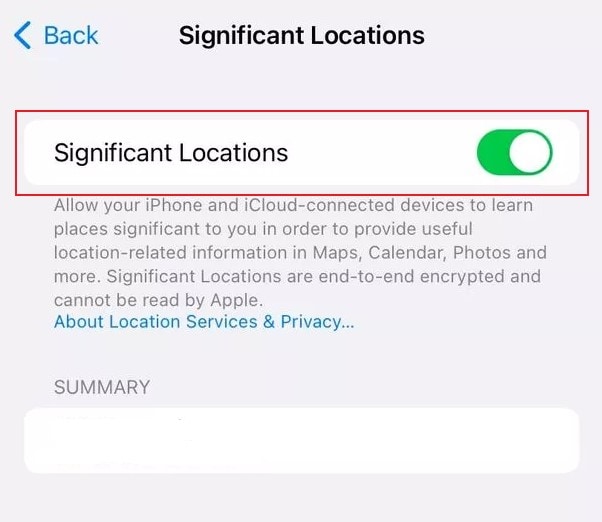
Method 5: Deactivate Location Services on individual mobile applications.
Instead of entirely turning off the Location Services across your iPhone, you may just reconfigure the access of individual apps. For instance, the Maps app retains access while Apple TV is restricted. Is it possible? Definitely. Here’s a short guide on how to hide your location on your iPhone by reviewing the location access of each application.
- Step 1: Go to Settings.
- Step 2: Tap Privacy and Security.
- Step 3: Click Location Services.
- Step 4: Browse the list below and find the specific app you wish to modify the location service settings. Click on it afterward.
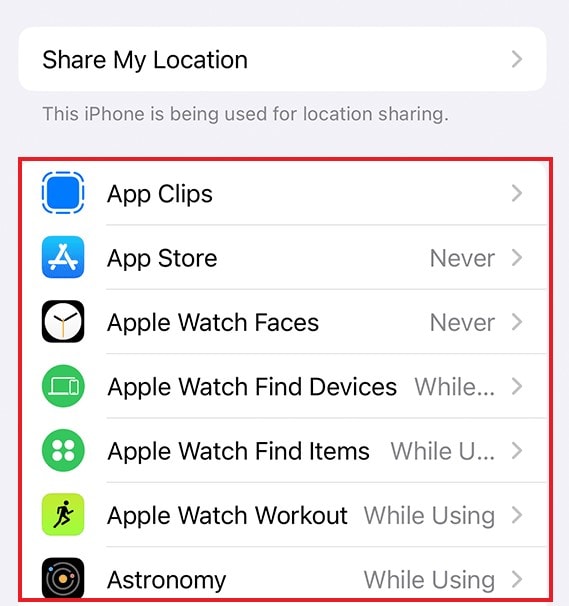
- Step 5: Click Never under the Allow Location Access section. Alternatively, you may select Ask Next Time or While Using the App if you just wish to keep the location access within bounds.
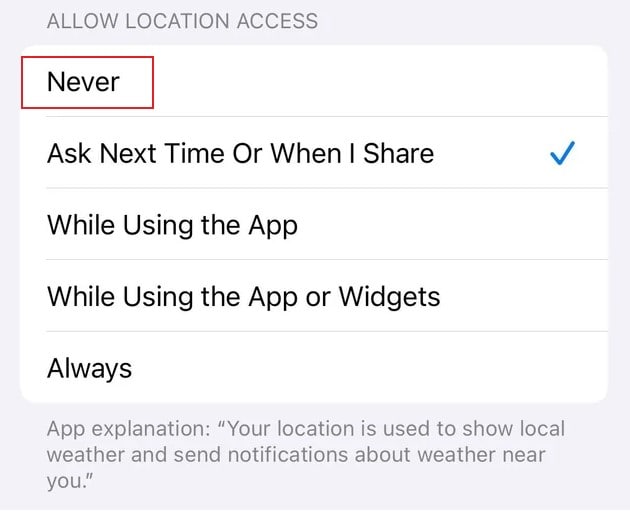
NOTE: The changes on this setting are individually applied. You need to do the same procedure in all the apps you want to reconfigure the location access.
Conclusion
Location services are there for a reason. It generally helps mobile devices deliver smooth performance and provide convenience to the users. However, we cannot deny that online frauds are everywhere nowadays. That’s why most of us feel uncomfortable sharing our whereabouts and other sensitive information with anyone or anything online. Don’t worry. There’s nothing wrong with that. If you opt to protect your privacy, the tutorials above on how to hide location on your iPhone can surely help you.
iPhone Tips
- iPhone News
- iPhone Activate
- iPhone Data Manage
- 1. Export Notes from iPhone to PC/Mac
- 2. iPhone Notes Duplicate
- 3. Print WhatsApp Messages on iPhone
- iPhone Diagnostics
- 1. Check iPhone Wi-Fi Speed
- 2. Check and Monitor iPhone Temprature
- 3. Put iPhone in Diagnostic Mode
- 4. Test iPhone Screens
- iPhone How-tos
- 1. Force Quit Frozen Apps
- 2. Find Own Phone Number
- 3. Find Blocked Numbers on iPhone
- 4. iPhone Internet Explorer Alternatives
- 5. Sync Thunderbird with iPhone
- 6. Things Can Do with iPhone on Plane
- 7. Tips for Using VLC for iPhone
- 8. iPhone Explorer for Mac and Windows
- 9. Use iPhone as Security Camera
- iPhone Location Tips
- 1. Change iPhone GPS Location
- 2. Hide iPhone/Android Location
- 3. PokeGo++ iPhone
- 4. Change Home Address on iPhone
- 5. See Someone's Location on iPhone
- 6. PGSharp for iPhone
- 7. Change App Store Country
- iPhone Track
- 1. Track iPhone by Phone Number
- 2. Track iPhone without App
- 3. Turn Off Tracking on iPhone
- 4. Spy on iPhone without Jailbreak
- iPhone Tricks
- 1. Unlink iPhones
- 2. Mirror iPhone/iPad to Windows PC
- 3. Turn On iPhone Without Home Button
- 4. Charge iPhone Without Charger
- 5. Free Unlimited Data on Verizon iPhone
- 6. Use iPhone with Broken Home Button
- 7. Use iPhone without Touch Screen
- 8. Remote Control iPhone from PC
- 9. iPhone Stuck on Apple Logo
- 10. DFU Tools for iPhone
- 11. iPhone/iTunes Error 4013
- 12. iPhone Front Camera Not Working
- 13. Download Songs on iPhone/iPod
- 14. Unlock iPhone without Passcode
- 15. Reset iPhone Without Apple ID
- 16. Transfer Photo from Android to iOS
- Find My iPhone Tips






Alice MJ
staff Editor