The Ultimate Samsung S9 Tips and Tricks You Need to Know
Sep 04, 2024 • Filed to: Latest News & Tactics • Proven solutions
Samsung has launched its flagship smartphones S9 and S9 Plus in the first half of 2018. Being one of the most anticipated smartphone series in the world, it is certainly packed with tons of amazing features. From a dual aperture camera to AR emojis, S9 comes with various new-age modifications. If you have also got a Galaxy S9, then you must be aware of its unique features as well. Here are some of the amazing S9 tips and tricks that every user should know.
Part 1: Top 10 Tips to Enjoy Samsung S9 Fully
If you want to make the most of your brand new Samsung S9, then try implementing these amazing S9 tips and tricks.
1. Use the Super SlowMo
Everyone is talking about the S9 new super slow motion feature for capturing a moving object at a rate of up to 960 frames per second. To use it, simply launch the camera app and enter the SlowMo mode. The interface will automatically detect a moving object and would enclose it in a yellow frame. Turn the mode on and capture a moving object at a really slow pace.
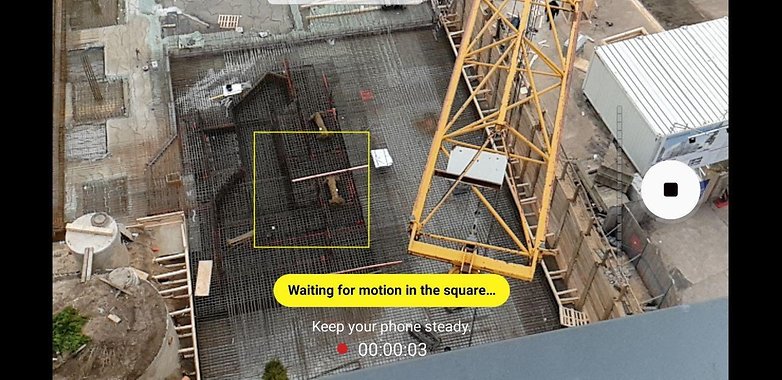
Later, you can also save the SlowMo videos in GIF formats as well. This will make it easier for you to share them on social platforms.
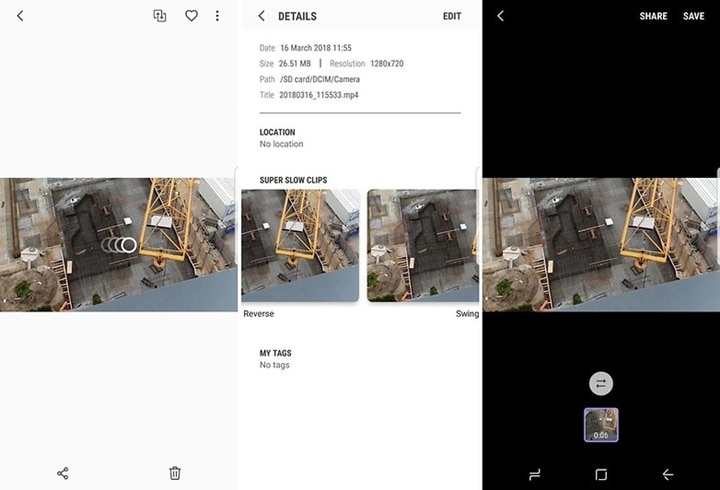
2. Setup facial recognition
The Samsung S9 can be unlocked by simply showing your face. You can enable the “FaceUnlock” feature by visiting its lock screen security settings or while setting up the device. Simply calibrate it by looking at the screen until it recognizes your face. After that, you can unlock your device by simply looking at it.
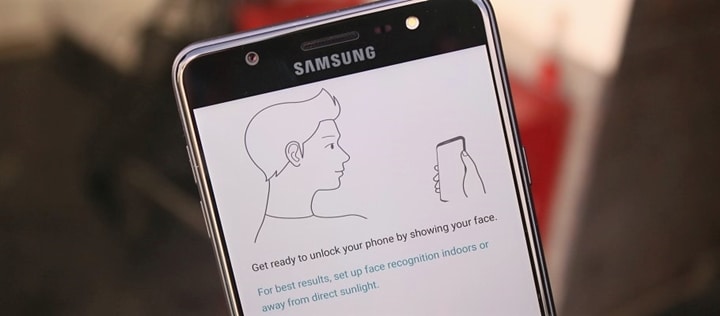
3. Click amazing portraits
Since S9’s camera is one of its major USPs, most of the S9 tips and tricks are related to its camera. The Samsung S9 as well as S9 Plus supports the Bokeh effect on both, the front and the rear camera. Though, the object should be half a meter away from the lens for optimum results. Since the rear camera has dual aperture, its portraits are better than the front camera.
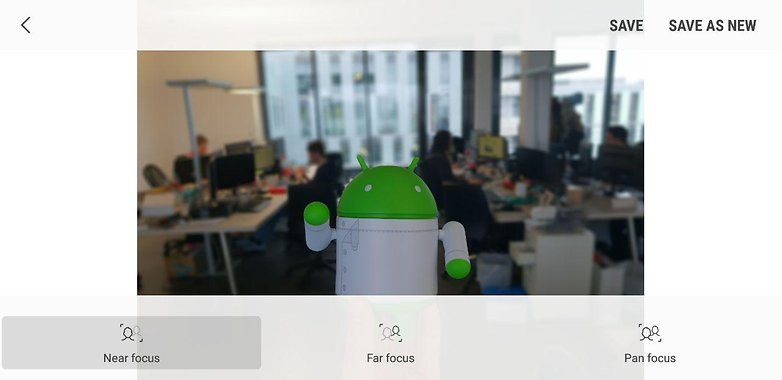
4. Tune in the audio quality
Besides its camera, Galaxy S9’s sound quality is another prominent feature. The inclusion of Dolby Atoms provides a surround sound feel to the device. If you want, you can further redefine it by visiting the Dolby Atoms settings. Besides switching it on/off, you can select modes like movies, music, voice, etc. You can further customize it by visiting its equalizer.
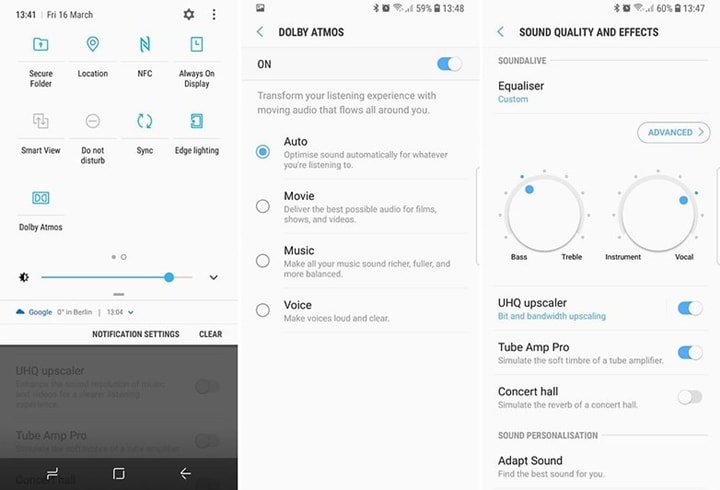
5. Play a song on two devices
This is one of the best S9 tips and tricks. If you want, you can pair your S9 with two Bluetooth devices. Afterward, you can turn on the “Dual Audio” feature and play any song on both the devices at the same time.
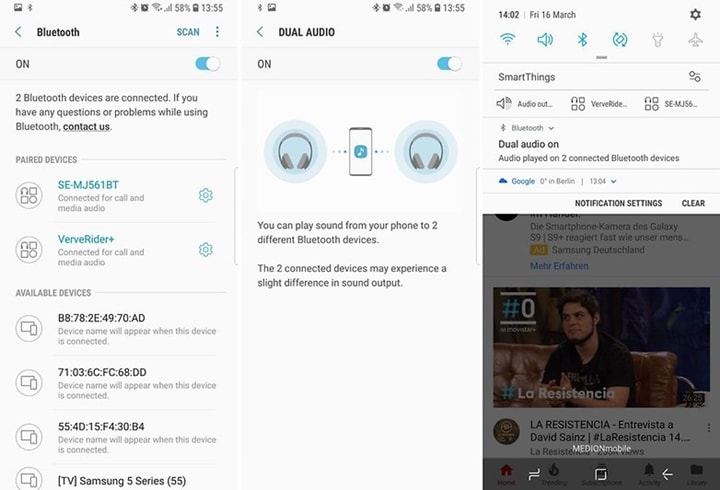
6. Be a multitasker with its floating window
If you wish to work on two windows at the same time, then this is just the perfect device for you. These S9 tips and tricks will certainly let you be more productive. Go to the Multi Window settings and turn on the option of “pop-up view action”. After that, you can select a running application and slide it to convert it to a floating window.
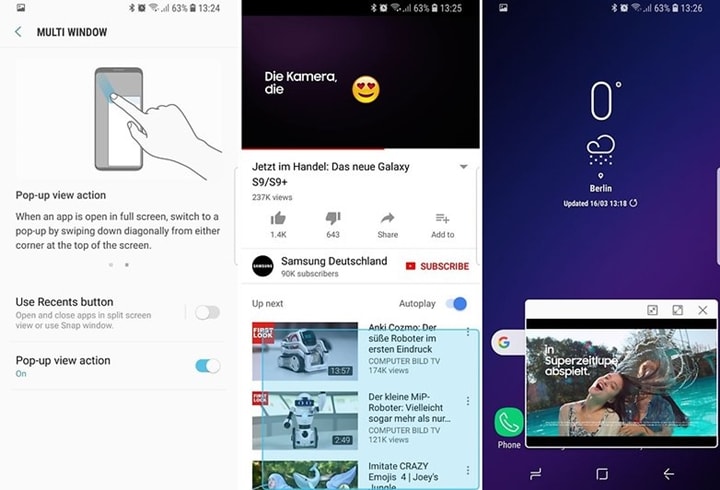
7. Edge notifications
If you have a Samsung S9, then you can get notifications, even when your device’s screen is placed down. The edge of the device can also glow distinctively after getting a notification. If you want, you can customize it by visiting the Edge Screen > Edge Lightning settings.
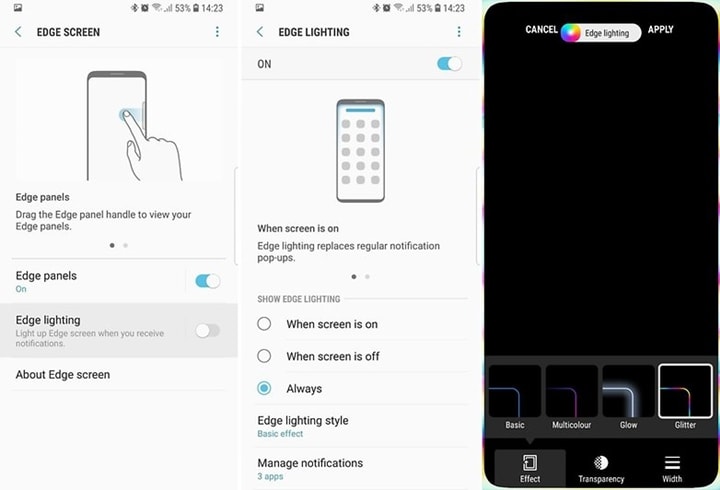
8. Customize your screen’s color balance
Samsung S9 allows us to truly customize our smartphone experience. By implementing these S9 tips and tricks, you can alter the display of your device easily. Go to the Display Settings > Screen Mode > Advanced Options. From here, you can change the color balance on your device.
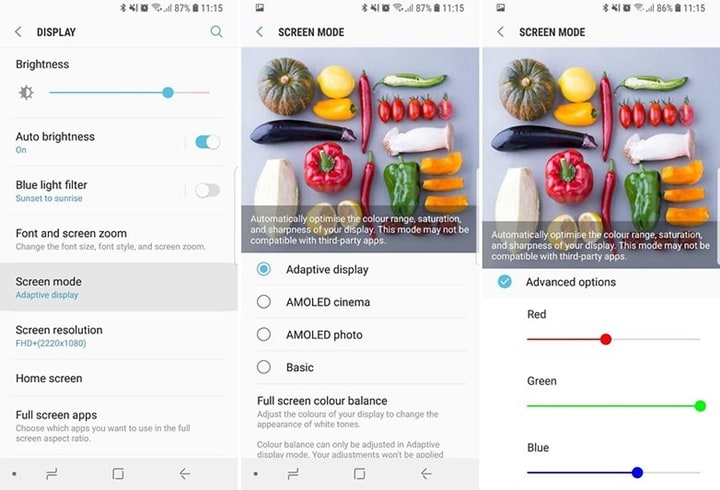
9. Bixby Quick Commands
Bixby is Samsung’s very own AI assistant that can further elevate your smartphone experience. While there are a few S9 tips and tricks regarding Bixby, this one is certainly the best. You can set certain words and phrases for Bixby to act on the provided trigger. Just go to the “Quick Commands” option in Bixby settings. Here, you can let Bixby know what to do after getting a certain command.
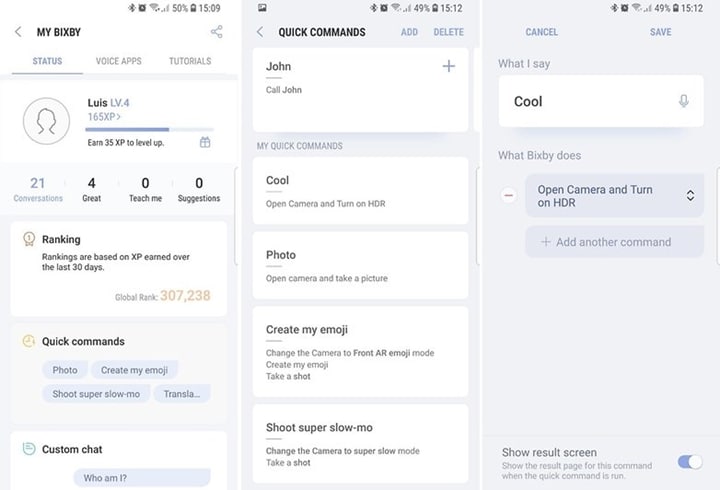
10. Use AR emojis
By using the augmented reality feature, S9 users can now create their own unique emojis. These emojis would look like you and have the same facial expressions. To implement it, open the camera app and go to the “AR Emoji” tab. Take a selfie and follow simple on-screen instructions to customize your emoji. You can easily personalize it by following various features.
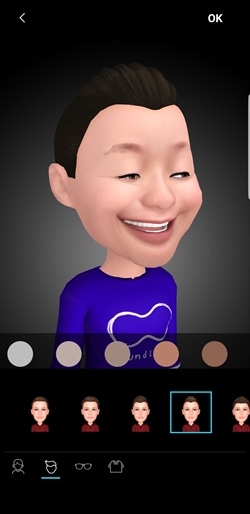
Part 2: Manage Samsung S9 efficiently
By applying the above-stated S9 tips and tricks, you would certainly be able to use all the advanced features of S9. Though, if you wish to manage your data, then you can take the assistant of Dr.Fone - Phone Manager (Android). It is a complete Samsung S9 manager that will make it easier for you to move your data from one source to another. It is fully compatible with Android 8.0 and all the Samsung Galaxy devices. The application will make it easier for you to move, delete, or manage your data using its Windows or Mac desktop application.

Dr.Fone - Phone Manager (Android)
A Smart Android Transfer for Doing between Android and Computers.
- Transfer files between Android and computer, including contacts, photos, music, SMS, and more.
- Manage, export/import your music, photos, videos, contacts, SMS, Apps etc.
- Transfer iTunes to Android (vice versa).
- Manage your Android device on computer.
- Fully compatible with Android 8.0.
Tips on managing Samsung Galaxy S9 efficiently
- 1. The Ultimate Guide to Manage Contacts on S9/S8
- 2. Ultimate Guide to Managing Photos on Samsung Galaxy S9
- 3. How Do I Manage Music on Samsung S9/S9 Edge?
- 4. Ultimate Guide to Managing Samsung S9 on Computer
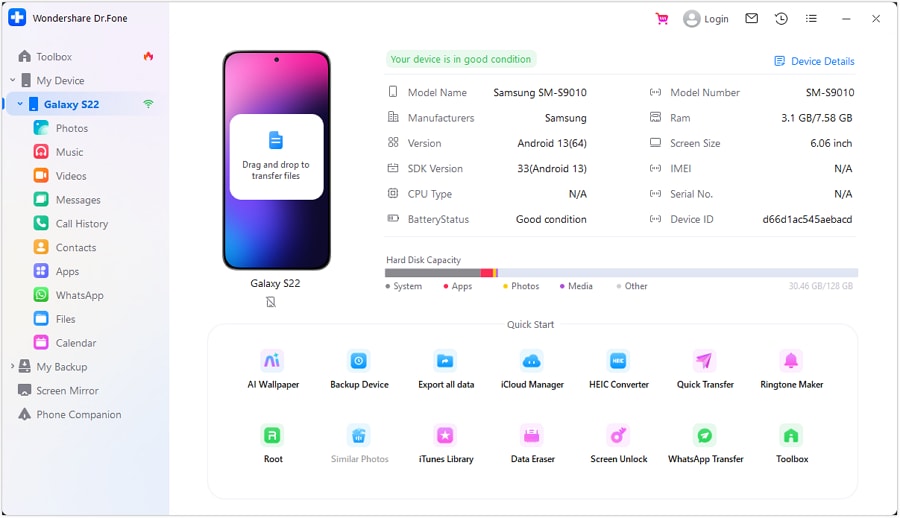
Now when you know about these amazing S9 tips and tricks, you can easily make the most of your device. Furthermore, you can take the assistance of Dr.Fone - Phone Manager (Android) to manage your Galaxy S9 without much trouble. From transferring your media files to managing your contacts, you can do it all with Dr.Fone - Phone Manager (Android). Download this perfect S9 manager for free and have a memorable time using your S9.
Samsung Tips
- Best Samsung Phones
- 1. Samsung Galaxy Note 20
- 2. Samsung Galaxy S22
- 3. Top 10 Samsung S22 Tips
- 4. Samsung S9 Tips
- 6. Tips for New Samsung S22
- Samsung Alternatives
- 1. Royole vs. Samsung Galaxy Z Fold
- 2. Samsung Galaxy S21 vs. Xiaomi Mi 11
- 3. Huawei P50 Vs Samsung Galaxy S22
- 4. iPhone 13 VS Samsung S22
- 5. Samsung Galaxy S10 vs. Huawei P20
- 6. Samsung vs. iPhone
- Samsung Useful Tips
- 1. Transfer Photos from Galaxy S9
- 2. Transfer Photos from Samsung
- 3. Samsung Kies 2 Free Download
- 4. Use Samsung Kies for Samsung Note
- 5. Samsung Kies Download for Windows
- 6. Samsung Kies Not Working
- 7. Use Samsung Kies for Samsung
- 8. Transfer Contacts from Samsung
- 9. Sync iTunes to Android
- 10. Turn on Phone without Power Button
- 11. Move Old Phone Data to Samsung
- 12. Fix Samsung Phone Got Bricked
- 13. Play Flash on Samsung
- 14. PC Suites for Samsung
- 15. Track and Lock Samsung Lost Phone
- 16. Top 10 Samsung Music Players
- 17. Take Screenshots on Samsung
- 18. Video Calling Apps for Samsung
- 19. Remove Google Account Bypass
- 20. Bypass Samsung Lock Screen







James Davis
staff Editor