How Do I Manage Music on Samsung S9/S20? [Ultimate Guide]
Jul 12, 2024 • Filed to: Manage Device Data • Proven solutions
The new Galaxy on the Samsung planet is called S9/S20. With a gorgeous 5.7” and 6.2” super AMOLED dual curve display, this device was the main attraction of the show. Like its predecessor, S9/S20 also got a 64GB, 128 GB and 256 GB storage option to store a lot of music video and photos which is massive in terms of storage space. So, you don’t need to worry about keeping thousands of music tracks on your mobile. It won’t make your internal space running out for sure.
But what is a must need is to manage and properly arrange your music library as per your choice and mood so that you should not have to hunt your entire device to find right song at the right time. For a music lover, this process is very hectic and sometimes frustrating.
In this article, we’ll provide you all the solutions for your problems regarding managing music on S9/S20 plus. If you are a die-hard music fan and love to keep loads of music on your new S9/S20, this article is dedicated to you. Keep reading to learn more.
Part 1: Manage music on Galaxy S9/S20 with Dr.Fone
There are many ways to manage music on your Android mobile but when talking about the most intelligent way, it’s something different. Here, we are going to learn about the best and easiest possible way to manage music on S9/S20.
By far, the most convenient toolkit introduced in terms of file transfers in android mobile is the Dr.Fone - Phone Manager (Android) released by Wondershare. From this toolkit, you can expect nothing but the best as per the market standard. Just follow the step by step instruction below to manage music on S9/S20.

Dr.Fone - Phone Manager (Android)
Best Samsung Galaxy S9/S20 Music Manager
- Transfer files between Android and computer, including contacts, photos, music, SMS, and more.
- Manage, export/import your music, photos, videos, contacts, SMS, Apps etc.
- Transfer iTunes to Android (vice versa).
- Manage your Android device on computer.
- Fully compatible with Android 8.0.
Steps to import Music files on your S9/S20
Step 1: Firstly, download and install the Dr.Fone - Phone Manager toolkit from the Wondershare official website.
Step 2: Now connect your S9/S20 and wait until the software detects the phone automatically. After detection, you should see the below screen.
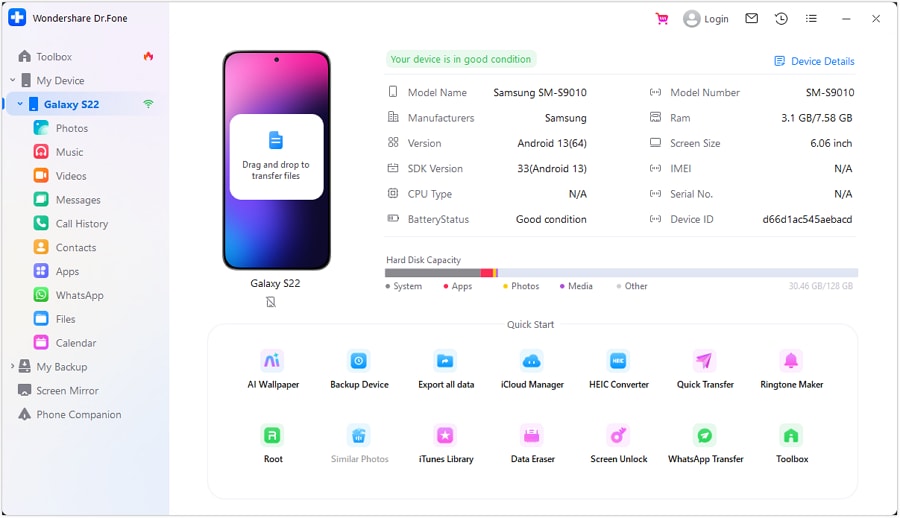
Step 3: Here, you can see an icon “music” on top of the window. Click on it. Now, you will be prompted to add the music files or folders you want to import to your Samsung Galaxy S9/S20 . You have the total control to add songs one by one or a complete folder as per your requirement.

Voila! That’s all that you have to do. Rest the toolkit will do for you. Your total song library or playlist will be added to your S9/S20 within a few minutes.
Steps to export Music files on your computer from Galaxy S9/S20
Exporting your entire music library to your PC was never been so easy. Follow the below instructions to import music to your Samsung S9/S20 .
After installing and connecting your S9/S20 with your PC, click on the “music” icon form the top of the window. Now, Choose songs which you want to export to your computer by checking the tick box beside every song and select “Export” option when you are done with your selection. Here you should have to choose “export to pc” and define the folder you want to save the music and hit “OK”. Your songs will be transferred within a few minutes.

You can also transfer the whole playlist to your computer very easily. Just select the playlist that you want to transfer from the left side window pane and right click on it. Now, you can see “Export to PC” option. Choose your desired folder to save the playlist and hit “Ok”. You’re done.
Delete music files from your Galaxy S9/S20 in batch or delete the complete playlist
As mentioned earlier, you can completely manage music on S9/S20 and S9/S20 edge without any hassle. To be precise, this toolkit will also let you delete the music in batch from your S9/S20 and S9/S20 edge. This will save a lot of time of yours and also save you from the hectic one by one selection from your device and deleting the same. Follow the process below to learn how.
After successfully connect your device to your PC and detection by the toolkit, go to the “Music” tab by clicking on the “Music” from the top. Now, select the songs you want to delete from your Galaxy S9/S20 by ticking the selection box and click on the “bin” icon at the top. Now, click on ‘yes’ to confirm the action.
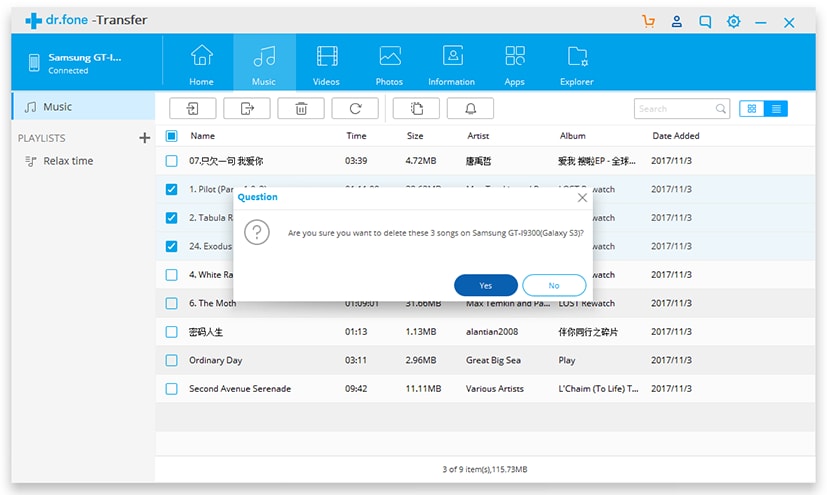
Note: Select the playlist from the window pane at the left and right click on it. Now, you can see the “delete” option. Select the option and confirm your action by clicking on “yes”. Now, your entire playlist will be deleted.
So,Dr.Fone - Phone Manager (Android) toolkit has made the life of the users a lot easier and offered a complete freedom to manage music on S9/S20 and S9/S20 edge without any effort.
Part 2: Top 5 Samsung Galaxy S9/S20 Music Apps
Google Play Store is very rice in terms of application availability. But there are some selective and specially crafted apps that can enhance your music experience and boost the feel to the next level. Considering your craze for music, here are the best 5 apps you can try on your Galaxy S9/S20.
2.1. Samsung Music

This is a native app from Samsung and available on Play Store for free. With more than 20 lakhs download and a 4.1-star rating, this is certainly one of the best music apps available on Play Store. It supports a lot of playback formats like mp3, WMA, FLA etc. You can play your internal as well as external music through it.
2.2. S9/S20 Music
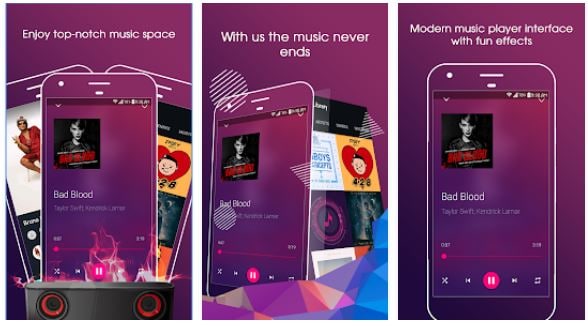
It is a relatively new app but got all the features that a music lover can dream of. Seamless manage your playlist with equalizer control and playing from your internal and external SD card are supported. You can even amplify the sound quality for a better output.
2.3. Shuttle
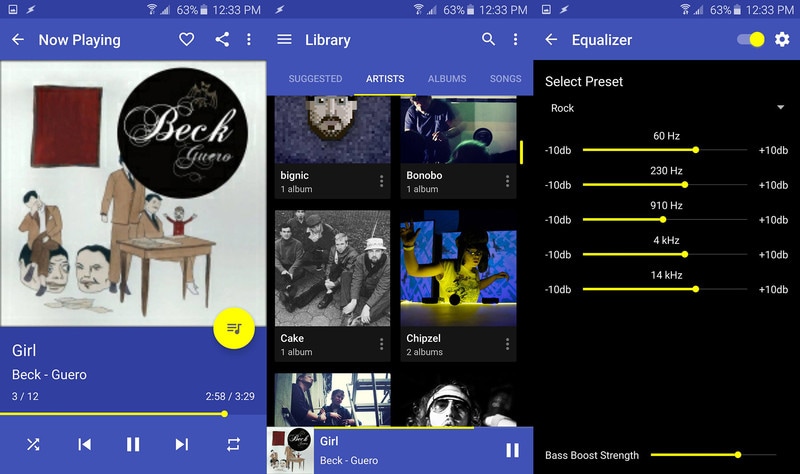
If you in love with simple yet attractive and easy to use user interface, the shuttle is for you. It is equipped with a huge selection of home screen widgets and in-line control for the headphone. For a minimum amount of premium subscription, you can enjoy the chrome cast support. No doubt, this is the most beautiful music player available on the market.
2.4. Poweramp
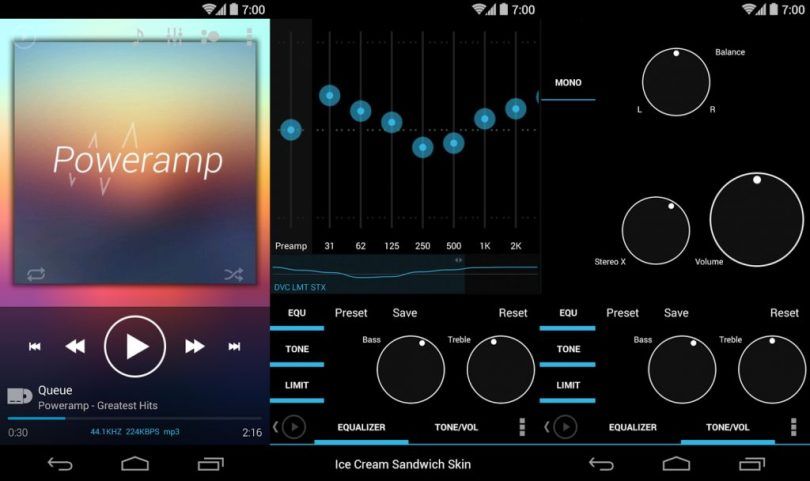
This is one of the most popular music player apps in the Android market. All the basic features with basic library controls with equalizer settings are all available with this app. Even, notification control is also there for the convenience of the user. You can also customize the look and feel with multiple themes available. You can try it for free but you need to invest a small amount after two weeks to use it after that period.
2.5. DoubleTwist
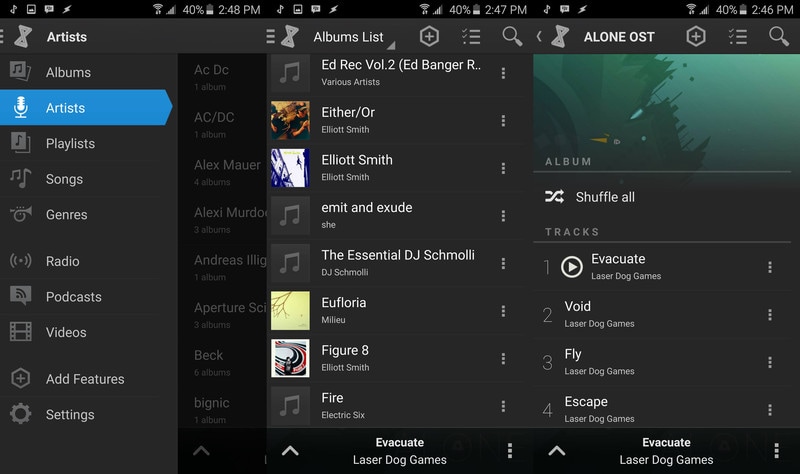
This very easy to use app is famous for effortless transfer of music files between different platforms. With a cherry on top, it offers a very minimalistic and easy to use interface to manage all the music files at a single place. Even, the user can access the playback control from the notification tray. It is also a premium app but considering the features, it is worth upgrading.
The fast world and the era of internet demands a speed of light everywhere, be it your browsing speed or to manage music on S9/S20. Also, for music lovers, songs and playlists are their souls. Considering these two factors, the Wondershare has introduced this Dr.Fone - Phone Manager toolkit to manage music on S9/S20 at an ultra fast speed with the most convenient way. Download and use this toolkit to experience the real difference and take the smartest move.
Samsung Manage
- Samsung Data Manage
- 1. Best Samsung Manager
- 2. Manage Contacts on S9/S8
- 3. Manage Music on Samsung
- 4. Manage Music on Samsung S8
- 5. Transfer Photos to Samsung S8
- 6. Manage Photos on Samsung S9
- 7. Best Galaxy S9 Manager
- 8. Samsung Gear Manager
- 9. Samsung Task Manager
- 10. Remove Samsung Bloatware
- Samsung Erase
- 1. Tips for Selling Old Samsung
- 2. Wipe A Samsung Phone
- 3. Tips to Erase Data
- 4. Remove Samsung Apps
- 5. Uninstall Apps on Samsung
- Samsung Mirror
- 1. Share the Phone Screen
- 2. Screen mirror to Samsung TV
- 3. Use Allshare Cast To Mirror
- 4. Samsung Mirror Screen to PC
- Samsung Record
- 1. Screen Record on Samsung A50
- 2. Screen Record on Samsung S10
- 3. Screen Record on Samsung s9
- 4. Samsung S8 Screen Record
- 5. Top Samsung Screen Recorder
- Samsung Root
- 1. Root Samsung Galaxy S7
- 2. Jailbreak Samsung Phones
- 3. Root Samsung Galaxy S3
- 4. Root Samsung Galaxy S4
- 5. Root Samsung Galaxy S5
- 6. Root Samsung Galaxy J5
- 7. Samsung Root Apps Without PC
- 8. Top 6 Samsung Root Software
- 9. Used Apps to Root Samsung Note
- 10. Root Samsung Galaxy S3 mini
- 11. Root Galaxy Tab 2 7.0
- 12. Unroot Android Devices
- Samsung to Mac
- 1. Transfer Photos to Mac
- 2. Samsung File Transfer for Mac
- 3. Transfer Photos from Samsung
- 4. Transfer Pictures to Mac
- 5. Transfer Pictures from Samsung
- 6. Transfer Files to Macbook
- Samsung to PC
- 1. Transfer Contact from Samsung
- 2. Transfer Photos to PC
- 3. Transfer Photos to Laptop
- 4. Transfer Photos from Samsung
- 5. Transfer Files to PC
- 6. Transfer Photos From Note 8 to PC
- USB Debugging
- Samsung Tips
- ● Manage/transfer/recover data
- ● Unlock screen/activate/FRP lock
- ● Fix most iOS and Android issues
- Manage Now Manage Now Manage Now






Alice MJ
staff Editor