What is the Best Screen Recorder for Samsung?
Jul 12, 2024 • Filed to: Mirror Phone Solutions • Proven solutions
As a Samsung smartphone user, you probably have an awkward feeling when you see your friends who use iPhones record their screen on the go.
You keep asking yourself: “How come my phone can’t do that?” The good thing is that you can also do that on your Samsung smartphone. In short, there are several third-party apps that allow you to do it effortlessly. In this guide, you will see those Android apps, the pros and cons, and everything in between. Come along as you learn how to do simple screen records on Samsung so you don’t go feeling like your cutting-edge Android smartphone still has the year 2002 features.

What is the Best Screen Recorder for Samsung?
1. Wondershare Dr.Fone:
Wondershare Dr.Fone is a Windows computer. You can start to record your iPhone or Android phones after connecting with MirrorGo.


Wondershare Dr.Fone
Record your Android device on your computer!
- Record on the big screen of the PC with MirrorGo.
- Takescreenshots and save them to the PC.
- View multiple notifications simultaneously without picking up your phone.
- Use android apps on your PC for a full-screen experience.
Pros
- Record feature is compatible with both iOS and Android phones.
- You can save the video on the computer directly.
- MirrorGo offers 1 minute free to record screen.
Cons
- Do not support to work on a Mac.
2. Mobizen Screen Recorder:
Do more with your Samsung smartphone by downloading and installing Mobizen Screen Recorder on it. In fact, the app is mind-blowing because it has loads of benefits. Aside from a few flaws, this is a must-have Samsung app that makes your filming experience worth the while.

Pros
- First, you can always rely on its high-quality videos – thanks to the 1080 resolution with 60 FPS frame rate.
- Moreover, it has a prebuilt video editor, allowing you to add eye-popping features to your video clips. You can add background music and intro/outro to the original video.
- Still, unlike other Android screen-recording apps, Mobizen Screen Recorder allows you to record videos for a long time because it does not depend on a particular default storage.
Cons
- On the flip side, it has ads popping up every now and then.
- Again, it has a watermark
3. AZ Screen Recorder:
The goodies that AZ Screen Recorder brings to your Samsung cellphone are enormous. Well, you have to make a choice between its free and premium versions. Put simply, if you don’t have a challenge letting go of some breathtaking features, you should opt for the free version. Otherwise, get the premium option. If ads piss you off, you are not alone. However, the always-popping-up ads won’t stop you from having a swell time using the app.

Pros
- Users can take a video screenshot
- You can also make a GIF animated image
- Furthermore, live streaming is available
Cons
- You get to see tons of ads
- Settling for the free version means you will forgo its nice features
4. Lollipop Screen Recorder:
If you need a Samsung screen recorder that provides a no-frill solution to your recording needs, you should go for Lollipop Screen Recorder. It delivers a tri-dot menu that has redundant functions like “Credits”, “Help”, etc. Feel free to select the settings and tap the circular record button to start recording those videos that matter to you in no time. It is named after a popular Android OS, Lollipop. Little wonder it does not run on Android smartphones whose OS is lower than Android 5.0.
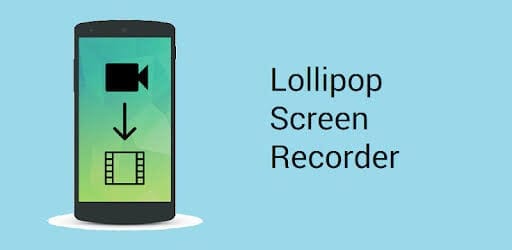
Pros
- It is simple and easy to use
- Has a material design that gave it a breathtaking user-interface
- It is free of charge
- The premium version helps users stay invincible while recording
Cons
- Ads are inevitable
5. SCR Screen Recorder:
With an SCR screen recorder, you can get more value out of your superb Android smartphone. You can also explore the impressive features the app has in store for you by tweaking its capture settings. Plus, once you are done recording, the app saves the file on your memory card in a split second. Just as the apps above, SCR screen recorder comes in free and paid versions. Here comes an app that anonymously collects user stats to improve user experience. After recording the video, you can edit it to suit your needs.
Pros
- Allows users to record high-quality screencasts
- Aside from Samsung, it supports other devices like Tegra (Nexus 7)
- Has many cool features
Cons
- Free version has limited recording capacity and features
- Free version has an SCR watermark on your videos
6. Rec:
Get more out of your Samsung smartphone when you install and use Rec. (Screen Recorder). With an intuitively packaged user-interface, your video recording just got much easier. Still, you can record HD videos for up to 5 minutes. That’s not all. With the premium version, you can record HD videos for up one hour. Hence, it is one of the most sought-after Android recorders on the tech market.
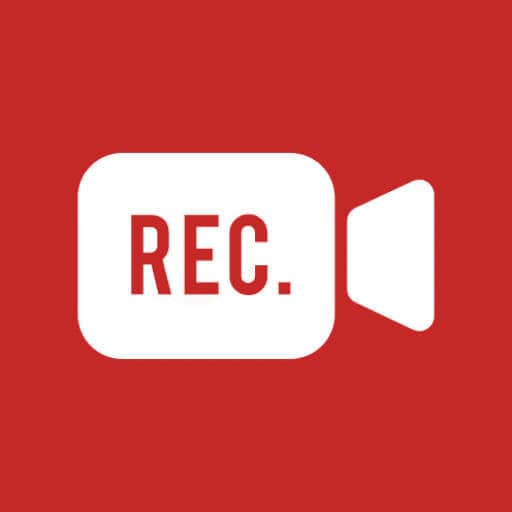
Pros
- Has cool user-interface
- Comes with a customizable countdown timer
- Allows you to stop recording by shaking your smart device
Cons
- You have to cough up $7.99 to enjoy its best features. Yes, it is pricey.
7. DU Recorder:
If all the screen recorders above do not catch your fancy, then you should try DU Recorder. Indeed, you will enjoy a free, stable, and high-resolution screen recording in Samsung. With it, you can tweak your videos to serve your needs. Additionally, you can minimize it to allow you to do other stuff on your phone, stunningly displaying its button in the background. It can record up to 12mbps with a quality frame rate of 60fps.
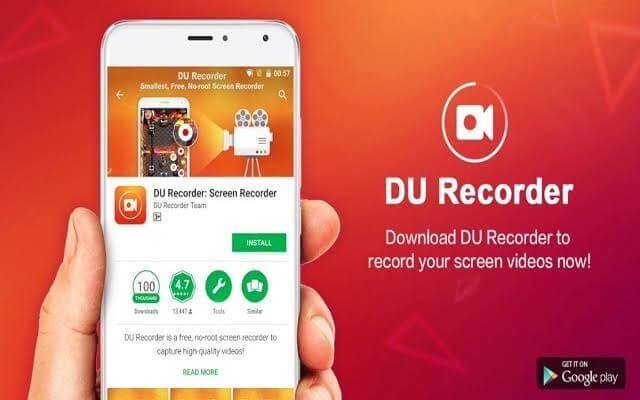
Pros
- You can add background music and image
- It is pretty easy to use
- Convert recorded videos to GIF animated images
- Personalize text and image watermark
- You can enable it to stop recording the moment you shake your phone
Cons
- The free version comes with annoying ads and a watermark
8. Game Launcher:
If your Samsung smartphone has no built-in screen recorder, you have absolutely nothing to worry about – thanks to the Game Launcher. With its nifty features, you can conveniently record your screen. The good thing is that it comes with many Samsung smartphones, so you don’t have to be jealous when your buddies record their screens. Just as the name connotes, the app comes as a built-in feature, allowing you to record gameplay and other compatible apps.
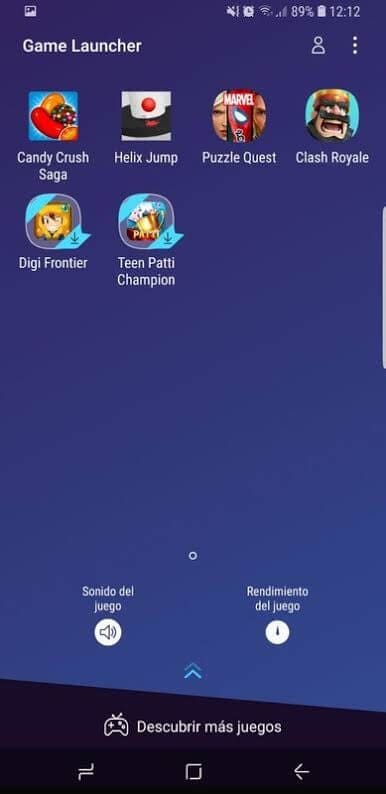
Pros
- It is a built-in feature, so you won’t pay for it
- There is no room for ads
Cons
- One of its primary limitations is that it does not work with some other apps
- You have to singly add all third-party apps you want to record with it
- It is not a user-friendly app
Conclusion
In conclusion, if your Samsung smartphone has no screen recorder, you don’t have to worry about it because this guide has shown you the way out. Aside from Game Launcher, you will notice that most of the apps are user-friendly. On the flip side, you have to opt for the premium version to enjoy all the exciting features the apps have in store for you. Here’s the good news: You don’t have to ditch your Samsung smart device for another due to screen recording. Now, you should go right ahead and download any of these apps from your Google Play Store. More importantly, don’t hesitate to share your experience with us.
Other Popular Articles From Wondershare
Samsung Manage
- Samsung Data Manage
- 1. Best Samsung Manager
- 2. Manage Contacts on S9/S8
- 3. Manage Music on Samsung
- 4. Manage Music on Samsung S8
- 5. Transfer Photos to Samsung S8
- 6. Manage Photos on Samsung S9
- 7. Best Galaxy S9 Manager
- 8. Samsung Gear Manager
- 9. Samsung Task Manager
- 10. Remove Samsung Bloatware
- Samsung Erase
- 1. Tips for Selling Old Samsung
- 2. Wipe A Samsung Phone
- 3. Tips to Erase Data
- 4. Remove Samsung Apps
- 5. Uninstall Apps on Samsung
- Samsung Mirror
- 1. Share the Phone Screen
- 2. Screen mirror to Samsung TV
- 3. Use Allshare Cast To Mirror
- 4. Samsung Mirror Screen to PC
- Samsung Record
- 1. Screen Record on Samsung A50
- 2. Screen Record on Samsung S10
- 3. Screen Record on Samsung s9
- 4. Samsung S8 Screen Record
- 5. Top Samsung Screen Recorder
- Samsung Root
- 1. Root Samsung Galaxy S7
- 2. Jailbreak Samsung Phones
- 3. Root Samsung Galaxy S3
- 4. Root Samsung Galaxy S4
- 5. Root Samsung Galaxy S5
- 6. Root Samsung Galaxy J5
- 7. Samsung Root Apps Without PC
- 8. Top 6 Samsung Root Software
- 9. Used Apps to Root Samsung Note
- 10. Root Samsung Galaxy S3 mini
- 11. Root Galaxy Tab 2 7.0
- 12. Unroot Android Devices
- Samsung to Mac
- 1. Transfer Photos to Mac
- 2. Samsung File Transfer for Mac
- 3. Transfer Photos from Samsung
- 4. Transfer Pictures to Mac
- 5. Transfer Pictures from Samsung
- 6. Transfer Files to Macbook
- Samsung to PC
- 1. Transfer Contact from Samsung
- 2. Transfer Photos to PC
- 3. Transfer Photos to Laptop
- 4. Transfer Photos from Samsung
- 5. Transfer Files to PC
- 6. Transfer Photos From Note 8 to PC
- USB Debugging
- Samsung Tips
- ● Manage/transfer/recover data
- ● Unlock screen/activate/FRP lock
- ● Fix most iOS and Android issues
- Manage Now Manage Now Manage Now





James Davis
staff Editor