Apple ID Unlock? How to Fix it? [2024]
Jul 12, 2024 • Filed to: Remove Screen Lock • Proven solutions
Apple follows a strict set of rules when it comes to security. If someone tries to hack into your Apple ID or account by entering the wrong password for too many times, it will disable your account. Well, this can create a hassle for you and we are to help you out of this.
There are various ways that you can use to fix your disable Apple ID. You can follow whatever suits you or whatever works with your iPhone. If you are still wondering about ‘How to unlock apple id’, here is a guide for you. As a whole, locking of your account is good than releasing your data to a hacker.
Part 1: Reasons why Apple ID locked?
So, you have your apple id locked out of the blue? Well, there can be various reasons behind that. It can also be you if you put in a wrong password too many times. To fix it, you can always select forgot password and reset it using a few steps.
However, if someone uses an unusual way to get into you Apple ID, it will be disables to prevent any attack. Anyone can try to hack inside your account but due to high security provided by apple, they disable the account.
Part 2: Is there a way to break Apple ID lock?
You can find a lot of new features to break in an Apple ID. This will help you unlock a lot of features in an iPhone by deactivating the Apple ID. Here is a list of things you can do to find the answer to How to unlock apple id –
1) Bypass Using DNS
Well, DNS can be used to unlock a few features on your iPhone or iPad. DNS basically stands for Domain Name Service and it can help bypass the iCloud on temporary basis. By doing the DNS method you will be doing a tweak with the iPhone settings making it believe that it is connected with the fake activation server. This can be done by simply choosing the Wi-Fi network while you setup your device. You need to manually change the DNS server.
2) Ask Apple to Remove Lock
Apple support can help you Apple id unlock on any of your Apple device. You have to follow as few guidelines and steps in order to get your phone back. Here is what you have to do –
- Show them the receipt if you are the owner of the phone. This will let them know that you are authentic.
- If you are not the original user, show them your ownership transfer certificate. This will help them determine your authenticity and original ownership.
3) Ask the Owner to Remove Activation Lock
If you are not the original owner, you can reach out to the old owner. This will let you download the files from old owner or you can ask them to provide the OTP sent on their email. You have to follow a few steps to unlock is from iCloud –
- Log on to www.iCloud.com
- Type the email address of the account you want to unlock
- Click on settings
- Remove the devices as per your need
- Go on to remove the device from apple id.
- Enjoy!
This is all you need to do. It will open new doors to your device. You can now enjoy amazing features on your mobile phone without any hassle.
Part 3: How to unlock Apple ID if you forgot the password?
Dr. fone is a software available for all platforms. The main use of dr. fone is to remove your question of How to unlock apple id and the iCloud lock on iPhone and other various apple devices. Be it a touch id, 6 digit password, 4 digit password, or face id. This tool will help you remove it all in some simple steps. You can also get advanced features and support with the premium version of dr.fone.
Key Features:
Dr. fone comes with a lot of amazing features to unlock any kind of locks in Apple devices. Let’s know more about these features –
- Unlock in a few clicks – This tool enables you to use your locked Apple device in a few clicks. This is all it takes to unlock your device with dr.fone.
- Bypass iCloud – The tool allows for bypassing the iCloud lock to access files and videos online.
- Easy to Use Interface – The tool is very easy to use even for a beginner. You can easily unlock your iPhone or iPad using Dr.Fone on your system.
Step by Step Tutorial:
Here is a step by step guide to solve the issue of your locked apple id using Dr. Fone. Make sure you have it installed on your system. Let’s get started with the guide after installation –
Step 1: Connect your Phone/iPad
Open the application and connect your device using a USB cable. Once you’ve connected it, click on the “Screen Unlock” option from Wondershare Dr. Fone beforehand.

On the new screen, click on “Unlock Apple ID” to get started.
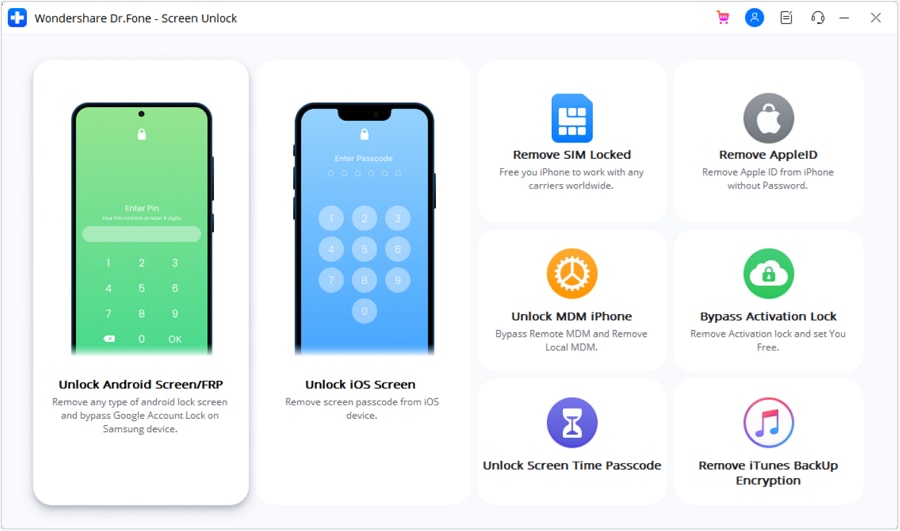
Step 2: Enter Screen Password
After that step, you will be asked to unlock your iPhone. Once you do it, a new pop up message will appear. Click on “trust” and move on to the next step. With accepting, your data on your phone will be removed permanently.

Step 3: Reset Settings and Reboot your Device
Go to the “Settings”, open “General” and search for “Reset”. Enter your passcode and it will clear all your data and reset your device. Create a backup of all your data in your PC or MAC if there is anything important you want to save.

Step 4: Continue unlocking Apple ID
After this step, you will see a new pop up starting the unlocking of Apple ID. Continue with the same and let it unlock the Apple ID with the help of Wondershare Dr. Fone.
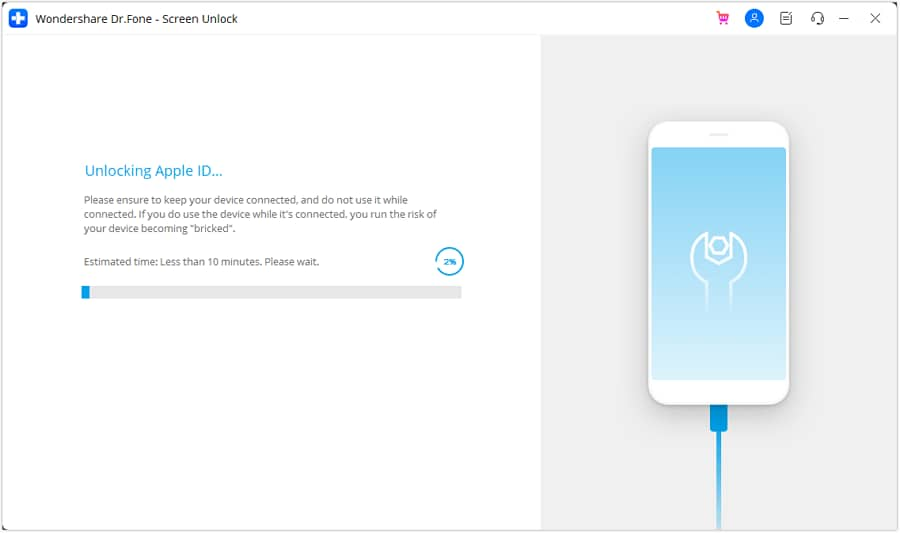
Step 5: Check your Apple ID
After this process, you will come across a new popup showing you the screen as mentioned below. Enjoy your unlocked iPhone or iPad.
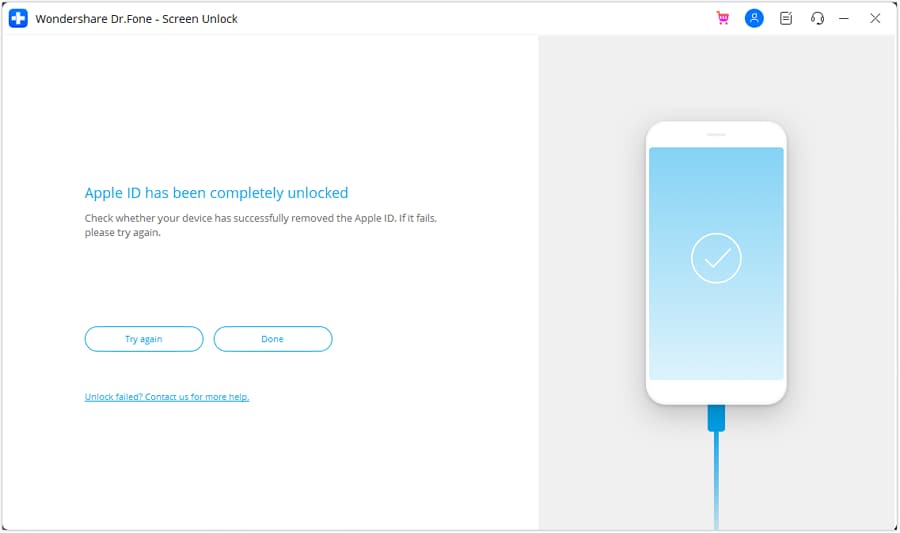
Part 4: Apple ID unlock by iTunes
Whenever your ID gets locked in your iPhone or iPad, you can also unlock it using iTunes. You will need to restore your device with iTunes and this will unlock an Apple ID. Here are the steps you need to follow to get your apple id to unlock.
Step 1: Launch iTunes on your PC and then get your device connected with the PC.
Step 2: Click on the device icon at the top and then head to “Summary”.
Step 3: Now, click on the “Restore iPhone” button given on the screen.
Step 4: Click “Restore” again n confirm the actions.
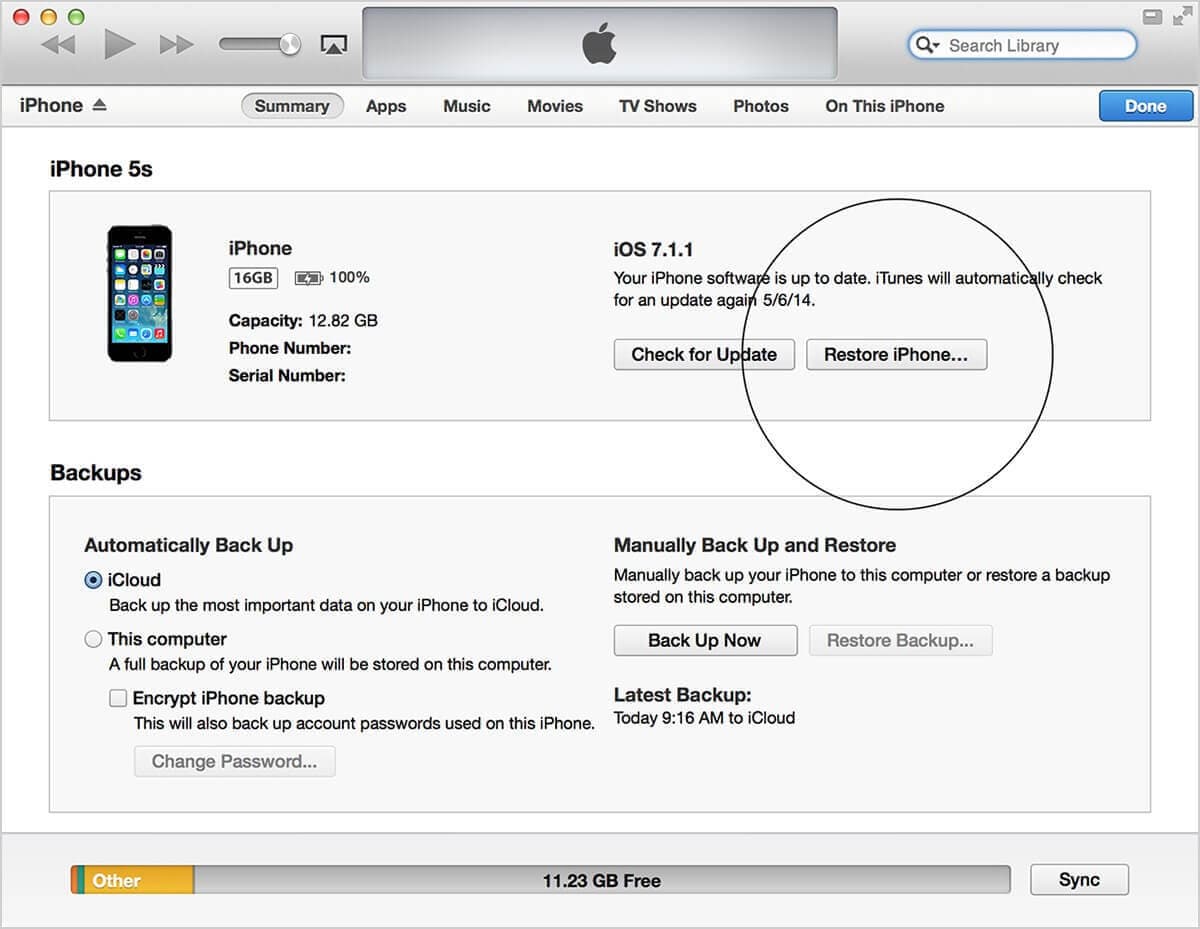
Part 5: Apple ID unlock by finding it back
If you end up getting your Apple id locked, then this is the best way to get it back. Iforgot is an online tool by Apple to provide some best ways to unlock Apple ID. All you have to do is log into the website using the email id.
However, you can always look out for the Apple ID using the first and last name of the owner. This is all you need to know to use this tool. However, for two-factor authentication, you should have the ID logged into another phone. This will allow you to proceed to further steps to get apple id to unlock in seconds.
Step 1: Visit the iforgot.apple.com
Step 2: Enter your Apple ID to log in or you can also look for Apple ID if you don’t remember it from the homepage. Use the first or last name of the owner to look up for Apple ID.
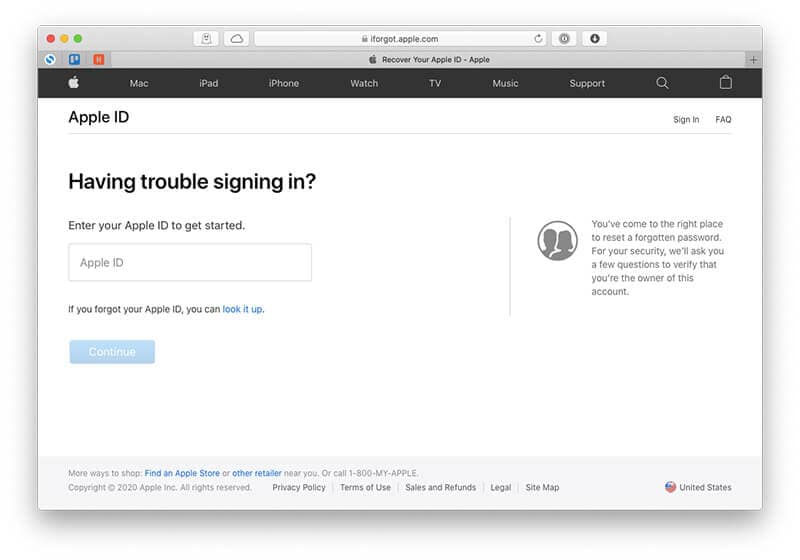
Step 3: Click on “Continue” after solving the CAPTCHA code.
Step 4: Enter the OTP and other instructions as mentioned by the website to remove Apple id locked from your phone.
Conclusion
This is all you need to know about unlocking your Apple ID in some easy steps. If you can get help from any professional, that would be much safe as, it will prevent any damage to your phone. If this is something new to you, you need someone who knows about it all. Unlocking your smartphone is easy with all these tools as mentioned above. Make sure you use them as per their terms and conditions for the betterment.
iCloud Unlock
- Remove Apple/iCloud Account
- 1. Remove iCloud Account
- 2. Remove iCloud from iPhone
- 3. Remove iDevice from iCloud
- 4. Unlock Apple Watch iCloud/Apple ID
- 5. Unlock iCloud Lock on iPhone/iPad
- 6. Unlock iCloud Account No Password
- 7. Reset Apple ID and Apple Password
- 8. Delete iCloud Account No Password
- Bypass Activation Lock (Specific)
- 1. Bypass iCloud Lock on iPhone 4/4S
- 2. Bypass iCloud Lock on iPhone 5/5S/5C
- 3. Bypass iCloud Lock on iPhone 6/6S/7
- 4. Bypass iCloud Lock on iPhone SE
- 5. Bypass iCloud Lock on iPhone 8
- 6. Bypass iCloud Lock on iPhone XS/XR/X
- 7. Bypass iCloud Lock on iPhone 11/12
- 8. Bypass iCloud Lock on iPhone 13
- 9. Bypass iCloud Lock on iPhone 14
- 10. Bypass iCloud Lock on iPad 2/3
- 11. Bypass iCloud Lock on iPad 4/Mini
- 12. Bypass Activation Lock in iOS 9.3
- 13. Bypass Activation Lock iOS 14
- 14. Remove Activation Lock iOS 15
- 15. Bypass Activation Lock iOS 16
- Bypass Activation Lock (General)
- 1. Unlock iCloud Activation Lock
- 2. Unlock Activation Lock Online
- 3. Remove iCloud Activation Lock
- 4. Bypass Activation Lock on iPhone
- 5. Bypass Activation Lock on iPod
- 6. Bypass Activation Lock on iPad
- 7. Bypass Activation Lock on Mac
- 8. Bypass iCloud Lock on Apple Watch
- 9. Remove iCloud Lock With IMEI
- 10. Remove Without Previous Owner
- Activation Lock Bypass Tools
- 1. iCloud DNS Bypass Guide
- 2. Top 7 iCloud Bypass Tools
- 3. Bypass iCloud By Checkra1n
- 4. iCloud Bypass Tool Version 1.4
- 5. Top 10 Apps to Unlock Your iCloud
- 6. iCloud Unlocker Download
- Recover iCloud Password
- iCloud Unlock Tips
- ● Manage/transfer/recover data
- ● Unlock screen/activate/FRP lock
- ● Fix most iOS and Android issues
- Unlock Now Unlock Now Unlock Now




James Davis
staff Editor