
Top 5 iPhone XS/XR/X iCloud Bypass Methods – Unlock Your Device Easily
Sep 27, 2024 • Filed to: Remove Screen Lock • Proven solutions
"I bought an iPhone X off let go, it has an activation lock, which won't let me into the phone. How can bypass/remove the lock permanently to use the phone with my own iCloud?"
Enabling the Find My feature on your iDevices, including iPhone XR, XS, and XS Max, automatically activates the Activation Lock, which securely links your device to Apple's activation servers. When you reset your iPhone, you'll be prompted to enter your Apple ID and password in the Activation Lock window, a crucial security measure to prevent unauthorized access. To bypass or remove the Activation Lock on your iPhone XR, XS, or XS Max, you'll need to enter the connected account credentials, specifically the Apple ID and password associated with the device.
If you're struggling to access your iPhone XR, XS, or XS Max due to the Activation Lock, you're not alone. There are several scenarios where knowing how to bypass iPhone XR Activation Lock or iPhone XS Activation Lock becomes essential. Perhaps you've forgotten your iCloud credentials, or the screen is unresponsive, rendering you unable to enter your details. Alternatively, you may have purchased a second-hand or refurbished iPhone XR, XS, or XS Max, only to discover that the previous owner failed to remove their iCloud account, leaving the device locked to the original owner.
Whatever your reason, we'll walk you through iPhone XS iCloud bypass. Also, we will give you the best tools available in the market for your case.
- Part 1: 5 Best Ways to Bypass iPhone XS/XR/X Activation Lock
- 1. Ask the previous device owner for Apple ID and passcode
- 2. Remotely bypass activation lock by the previous owner
- 3. iForgot website to reset Apple ID and passcode
- 4. Use iCloud DNS Bypass.
- 5. Use Dr.Fone - Screen Unlock (iOS) [Without previous owner]

- Part 2: FAQs
Part 1: 5 Best Ways to Bypass iPhone XS/XR/X Activation Lock
1. Ask the previous device owner for Apple ID and passcode.
For an iPhone activation lock bypass, you'll require a couple of data:
The owner's Apple ID email and secret word. If you want to know how to bypass Activation Lock on iPhone or iPad, it's frequently just about as straightforward as signing into the device. It would help if you had the Apple ID credentials of the past owner.
The owner's four or six-digit passcodes. You might see the passcode screen instead of the activation lock if a device isn't deleted.
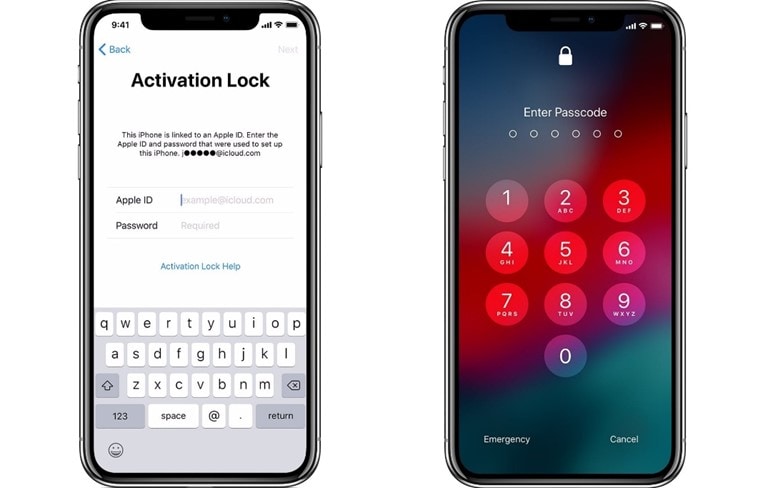
The following steps show the way to bypass iPhone XR activation lock:
- Turn on your phone and follow the on-screen prompts to set up the device (language, WiFi, and so forth.)
- When you see the "Sign In with Apple ID" screen, enter the Appl ID credentials of the previous owner.
- With the correct credentials given, the process can proceed.
- On the other hand, if you see the passcode screen, you can type it and set up the device without Apple ID.
With the device fully set up, access your device's Settings and sign out of the iCloud account. You can now make one more ID and sign into it.
2. Remotely bypass activation lock by the previous owner.
Bypassing the iPhone XS, XS Max, or XR iCloud lock is also achievable through iCloud, providing a convenient solution when the original owner is not present to sign in with their Apple ID. This method requires you to have the owner's Apple ID credentials, and they may need to verify the login activity through a different device, such as a Mac, iPad, or another iPhone. By using the iCloud bypass method, you can remotely remove the Activation Lock, allowing you to access the device without requiring the original owner's physical presence.
Yet iCloud is a great choice for remotely bypassing a device from a client's Apple ID. The steps below will guide the owner on how they can remotely bypass iPhone XR through iCloud:
- Visit the official iCloud website, i.e., iCloud.com, through a web browser.
- Sign in with the Mac ID details (Note: If you are performing these steps, the owner might have to verify your login is real through an iPhone or iPad related to their ID).
- Select the "Find iPhone" symbol (Note: This is the "Find My" feature; Apple hasn't changed the name on iCloud.com. However, it works for all Apple devices).
- On the guide, select the blue spot related to the iPhone you want to sign into.
- Select the "Erase iPhone" option.
- Pick the "Remove from Account" option.
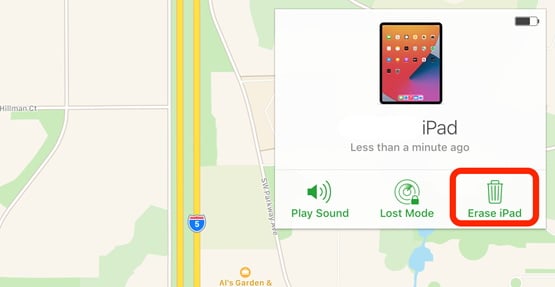
3. iForgot website to reset Apple ID and passcode
- Go to Apple's iForgot site, enter your Apple ID credentials, and tap Continue.
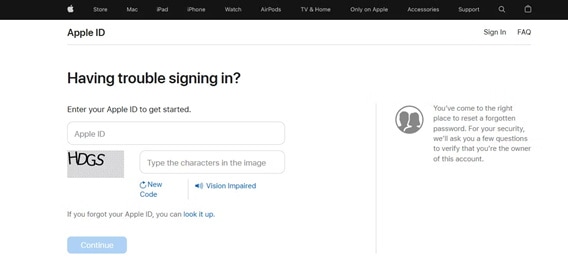
- Apple shows phone numbers related to the Apple ID (the numbers are covered up, and just the last two digits can be seen). Enter the mobile number associated with your Apple ID and snap the Continue button.
- Likewise, with a two-factor authentication login, a popup window appears on your devices. A list of all your connected Apple devices shows on the site. Click "Allow" in the Reset Password section to bypass the lock.
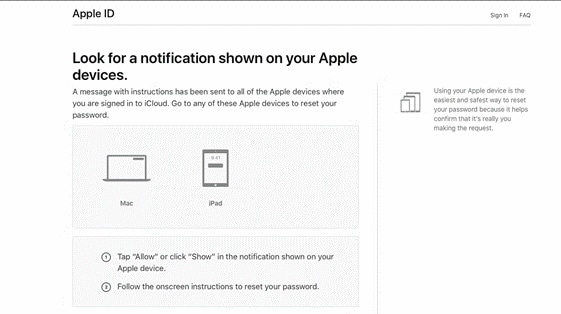
- Enter your device password or macOS passcode and snap Continue.
- Please create a new password, retype it in the Verify field, and click Next or Change. Your password will now be different. You might have to retype it on various devices.
4. Use iCloud DNS Bypass
For those seeking to bypass iCloud activation on their iPhone X, a viable solution involves utilizing a SIM card and modifying DNS settings. This technique has proven effective for numerous users, successfully circumventing the iCloud lock and granting access to the device. However, it's essential to note that this method may pose challenges for individuals without technical expertise, as it requires precise DNS setting adjustments. Moreover, altering DNS settings can have unintended consequences on other device configurations, so caution is advised. Despite its complexities, this technique remains a worthwhile approach for those comfortable with technical tweaks, as it offers a legitimate workaround for iPhone X iCloud bypass.
- On the device's setup, pick the country you're currently in.
- On the Wi-Fi network screen, tap the "I" icon.
- Select "More Wi-Fi Settings" (Note: You can't be associated with the web while playing out these steps, and the device must have the SIM card installed.)
- Select the "I" icon once more.
- Enter one of the below IP addresses in the "DNS" section (according to your region):
- North America: 104.154.51.7
- Asia: 104.155.220.58
- Europe: 104.155.28.90
- South America: 35.199.88.219
- Other regions: 78.100.17.60
- Select the "back" button on the upper left of the screen.
- Pick your Wi-Fi network from the different networks available on your screen. Then enter your Wi-Fi code to connect.
- On the following screen, select the "Back" option. The next screen that shows is the iPhone XS iCloud bypass screen.
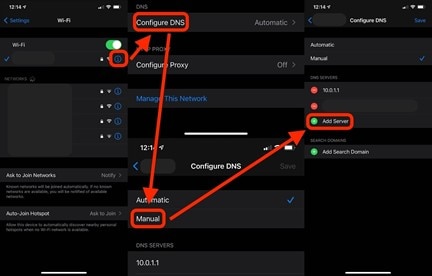
5. Use Dr.Fone - Screen Unlock (iOS)
You can't remove the iPhone activation lock without Mac ID credentials. If you use an activation bypass program to bypass the lock, you will effectively unlock it. Therefore, if your device is in any circumstances above, you want an expert tool. Wondershare Dr.Fone - Screen Unlock (iOS) is one such hassle-free and proficient program to remove iCloud activation lock without password.
As one of the most well-known tools, Dr.Fone would be the best answer for iPhone X iCloud bypass. This software is not difficult to work with. You can easily bypass the iCloud iPhone and utilize your device in a matter of moments. It is viable with all the most recent iPhone devices. Likewise, it additionally helps you with removing the Find My iPhone option.

Dr.Fone - Screen Unlock (iOS)
Fixed: iPhone X Stuck on Activation Lock Screen
- Forgot the password and iCloud locked on your iPhone.
- Purchased a second-hand iPhone, iPad, or iPod Touch locked to the owner.
- Got a gifted iPhone, iPad, or iPod Touch that is activation locked.
- The Device got lost or stolen and needs to disable the iCloud activation lock.
How to bypass iCloud activation lock on iPhone X with DrFone?
Step 1: Download Wondershare Dr.Fone and launch it. Go to Toolbox > Screen Unlock > IOS and then connect your device to the computer and select “iCloud Activation Lock Removal”.
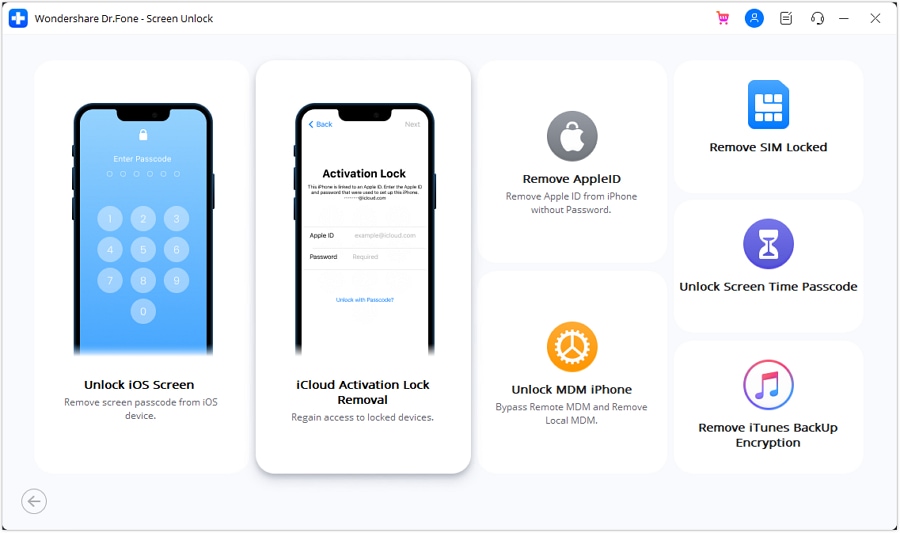
Step 2: In the next window, click Unlock Now button.
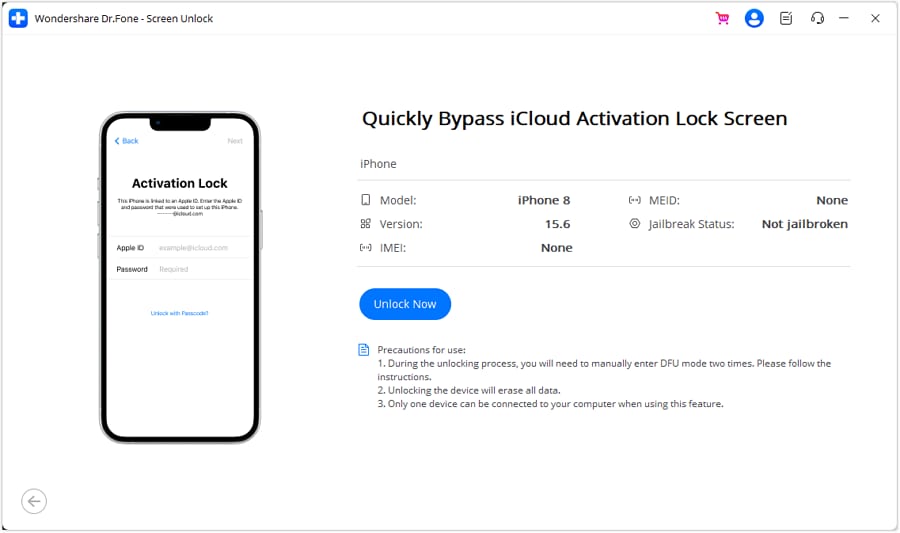
Step 3: You will see a prompt appear, and please read the details, and checkmark “I have read and agree the agreement”. Tapping the “Got it!” button.

Step 4: Put iDevice in DFU Mode for the first time and the program will send a command to the device and it will restart.
Step 5: Then you need to put the device in DFU mode for the second time. When it’s done, the program will activate the device.
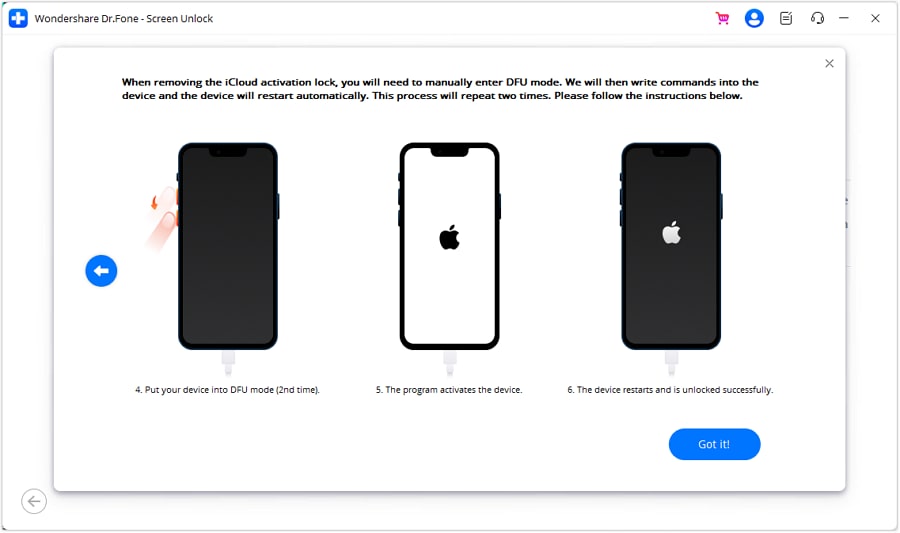
Step 6: Once the device has been processed under the DFU Mode, the computer’s screen will start displaying the removal of the iCloud Activation Lock. When it’s done, click Done in the next window.
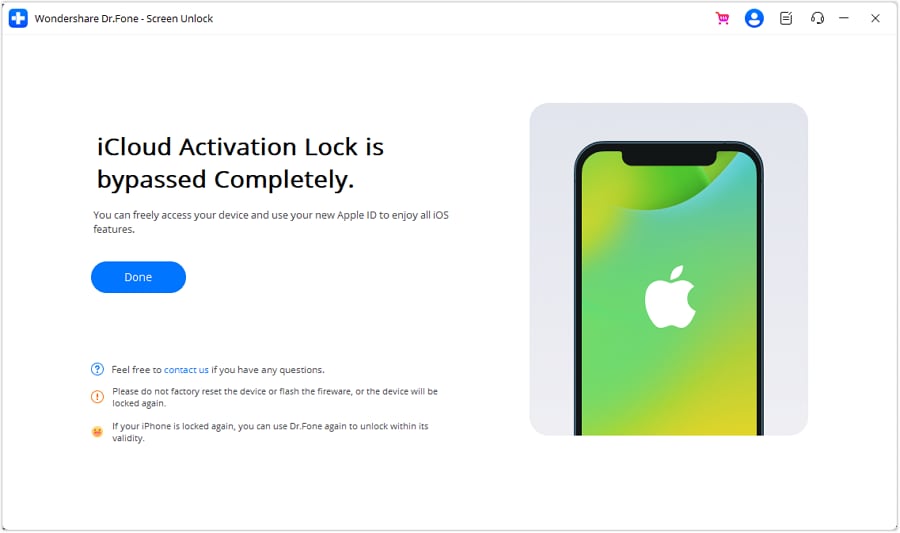
Part 2: FAQs
1. What can iCloud activation lock do for us?
Activation Lock assists you with keeping your device secure, regardless of whether it's in the wrong hands. Moreover, it can increase your possibility of recovering the device. Regardless of whether you delete your device remotely, the activation lock can keep on stopping anybody from reactivating your device without your consent.
However, you should keep the Find My feature enabled. Also, it would help if you remember your Apple ID credentials.
With WatchOS 2, the activation lock can safeguard your Apple Watch. What's more, macOS Catalina or later and Mac PCs with the Apple T2 or Apple Silicon chip can utilize the activation lock to keep your computer safe.
2. Can all iPad/iPod/Apple Watch/Mac activation locks be bypassed?
As mentioned above, one can remove the activation lock with a few simple steps. Moreover, if none of these methods work, Dr.Fone is still there for the rescue. You can use their advanced tools to unlock all locks on your iPhone, iPad, iPod, or Apple watches.
3. How to turn off Find My?
- Open the iPhone Settings and tap your name.
- Explore “Find My” and go to "Find My iPhone".
- If Find My iPhone is enabled, the toggle button on top of the page should be green. Switch the button to turn it off.
- Enter your Mac ID password to confirm, and you're ready.
Conclusion
That is all on the best methods for iPhone XS iCloud bypass. Even though it's very baffling to run over such issues on your iPhone, multiple routes are available to assist you in bypassing the activation lock. Here we discussed all reliable and easy ways, and our best suggestion for you is to attempt Dr.Fone - Screen Unlock (iOS).
iCloud Unlock
- Remove Apple/iCloud Account
- 1. Remove iCloud Account
- 2. Remove iCloud from iPhone
- 3. Remove iDevice from iCloud
- 4. Unlock Apple Watch iCloud/Apple ID
- 5. Unlock iCloud Lock on iPhone/iPad
- 6. Unlock iCloud Account No Password
- 7. Reset Apple ID and Apple Password
- 8. Delete iCloud Account No Password
- Bypass Activation Lock (Specific)
- 1. Bypass iCloud Lock on iPhone 4/4S
- 2. Bypass iCloud Lock on iPhone 5/5S/5C
- 3. Bypass iCloud Lock on iPhone 6/6S/7
- 4. Bypass iCloud Lock on iPhone SE
- 5. Bypass iCloud Lock on iPhone 8
- 6. Bypass iCloud Lock on iPhone XS/XR/X
- 7. Bypass iCloud Lock on iPhone 11/12
- 8. Bypass iCloud Lock on iPhone 13
- 9. Bypass iCloud Lock on iPhone 14
- 10. Bypass iCloud Lock on iPad 2/3
- 11. Bypass iCloud Lock on iPad 4/Mini
- 12. Bypass Activation Lock in iOS 9.3
- 13. Bypass Activation Lock iOS 14
- 14. Remove Activation Lock iOS 15
- 15. Bypass Activation Lock iOS 16
- Bypass Activation Lock (General)
- 1. Unlock iCloud Activation Lock
- 2. Unlock Activation Lock Online
- 3. Remove iCloud Activation Lock
- 4. Bypass Activation Lock on iPhone
- 5. Bypass Activation Lock on iPod
- 6. Bypass Activation Lock on iPad
- 7. Bypass Activation Lock on Mac
- 8. Bypass iCloud Lock on Apple Watch
- 9. Remove iCloud Lock With IMEI
- 10. Remove Without Previous Owner
- Activation Lock Bypass Tools
- 1. iCloud DNS Bypass Guide
- 2. Top 7 iCloud Bypass Tools
- 3. Bypass iCloud By Checkra1n
- 4. iCloud Bypass Tool Version 1.4
- 5. Top 10 Apps to Unlock Your iCloud
- 6. iCloud Unlocker Download
- Recover iCloud Password
- iCloud Unlock Tips
- ● Manage/transfer/recover data
- ● Unlock screen/activate/FRP lock
- ● Fix most iOS and Android issues
- Unlock Now Unlock Now Unlock Now




James Davis
staff Editor