How to Remove Device from iCloud?
Jul 12, 2024 • Filed to: Remove Screen Lock • Proven solutions
Apple is known for developing its own unique operating system with its own dedicated operations and functions. They have developed an impressive, interconnected model that helps the user keep the data intact across the device. With unique identification protocols to keep the device safe from illegal access, Apple provides its user with its own cloud backup platform. iCloud offers Apple users a unique platform with the ability to synchronize and back their data up. This helps the users keep a duplicate in places where they accidentally lose their important data. However, if you have stopped using an Apple device that had an activated iCloud backup system, you may find it necessary to remove the device from the iCloud account. For such cases, there are a few techniques that can be adapted to cater to the issue at hand. This article introduces and provides you a detailed guide on how to remove a device from iCloud through the implementation of straightforward and notable techniques.
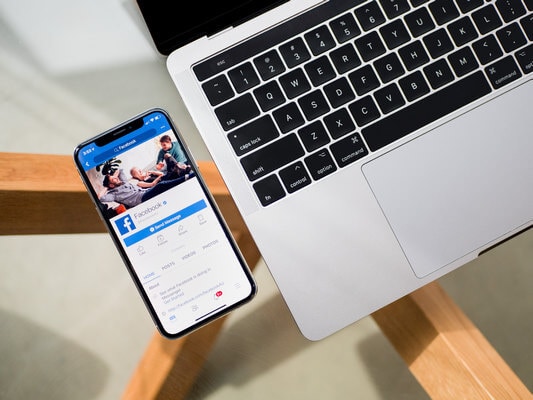
- Part 1. What happens if I remove a device from my iCloud?
- Part 2. How to remove a device from iCloud remotely? (iPhone)
- Part 3. How to remove a device from iCloud? (Mac)
- Part 4. How to rescue when I accidentally remove a device from iCloud?
- Part 5. You may wonder how to remove an iCloud account without a password
Part 1. What happens if I remove a device from my iCloud?
If you look over the operation of iCloud service for any Apple device, the exemption of the service will lead you into losing access from a service that offers you a backing up feature along with synchronization. Furthermore, this will also affect the Find My service, leading you to make your device theft evasive. The removal of the Find My service makes it possible for thieves to wipe off data of the device and have it sold across the market, with no chances of retrieval. Despite the removal of the iCloud service from your device, it will function normally; however, the security and tranquility offered by the device would not remain intact with its exemption. The iCloud account that has been removed will keep the data that has been previously stored in it by the device backup, but it would not accept any new addition.
Whenever you consider removing the iCloud backup from the device, it prompts over keeping the data on your device, if necessary. All the data that is not selected by the user will be removed from the iPhone.
Part 2. How to remove a device from iCloud remotely? (iPhone)
iCloud backup is usually important in keeping a synchronized model in effect across a device. However, when the device that is in use of an iCloud account is not in consumption, it is better to have the device removed from the iCloud account. For this, you can consider opting for the remote method of removing a device from the iCloud. The following guidelines explain the detailed method on how to remove a device from the iCloud through remote means.
Step 1: You need to turn off the device and open the iCloud.com website across the web browser.
Step 2: Access the "Find My iPhone" service on the webpage and tap on "All Devices."
Step 3: This opens up the list of devices that are connected across the account. Select the device and tap “Remove from Account” to conclude. Proceed to confirmation of the process and have the device removed successfully from the iCloud account.

Part 3. How to remove a device from iCloud? (Mac)
While you consider a method that provides you a technique of removing a device from the iCloud through an iPhone, there are several other means of operation that can be utilized to remove a device from the iCloud. You can consider removing a device from the iCloud through a Mac, which needs to be concluded through a series of steps provided as follows.
Step 1: Tap on the Apple icon on the top-left of the Mac screen to open up the menu. Select “System Preferences” from the drop-down menu that appears on the screen.
Step 2: In the “System Preferences” window, you need to tap on the “Apple ID” present at the top-right of the screen.
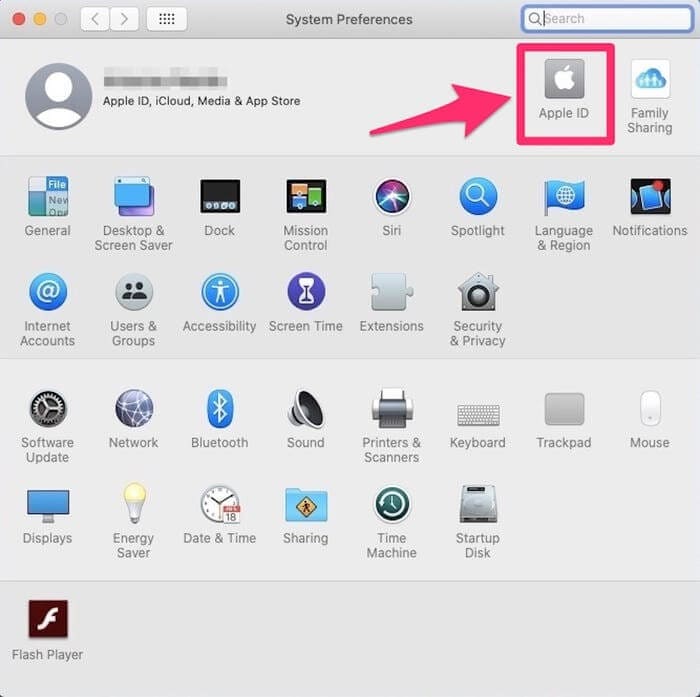
Step 3: Over the new page that opens, scroll down on the left pane of the window, and tap on the device that you seek to remove. Click on “Remove from Account…” from the list of options and confirm the execution of the process. This successfully removes the device from the iCloud with the aid of a Mac.

Part 4. How to rescue when I accidentally remove a device from iCloud?
While you get to know a variety of platforms and techniques that can be adapted to remove a device from the iCloud, there are several circumstances where you accidentally remove a wrong device from the iCloud. The process of retrieving it is quite simple and efficient, where the device would be automatically added back into the iCloud account once it is connected with the Internet. It should be kept in mind that the device should contain the iCloud username and password under the iCloud Settings to automatically have it updated over a network connection.
Part 5. You may wonder how to remove an iCloud account without a password
The following methods are quite direct and have no issues with the iCloud username and password. Apart from the existing methods, there are several cases where the user usually forgets a specific iCloud credential that makes it impossible for them to execute a procedure that has been mentioned above. In such cases, the necessity of dedicated third-party unlocking tools gets into action. These third-party platforms are unique in setting up such an environment that keeps the device protected and aids in complete execution of the task with no discrepancy. There are hundreds of tools that are present in the market for removing an iCloud account from a device without a password. However, when it comes to selecting the appropriate platform, it usually gets difficult for the user to specify a unique choice. This leads the article to introduce a very impressive third-party tool known as Dr.Fone – Screen Unlock (iOS) that offers a flawless environment to cover all the requirements of removing an iCloud account from a device without a password. There are various pointers that should be kept in mind while selecting Dr. Fone as your first rated choice in removing an iCloud account without a password.
- You can easily unlock an iPhone or other Apple device if you have forgotten its passcode.
- It protects your Apple device from getting into the disabled state.
- Operates perfectly across all iPhone, iPad, and iPod Touch models.
- Compatible across the latest iOS.
- It does not require iTunes to function properly.
- Very easy to use and implement.
As you get to understand this simplistic platform, the following guide explains to the user how to remove the iCloud account from a device through the steps shown below.
Step 1: Download and Launch
You need to download and install the platform on your desktop to function. After downloading it, you need to connect your device with the desktop and launch the platform. Select the "Screen Unlock" tool from the home window and proceed.

Step 2: Select Appropriate Option
Following this, you need to select the “Unlock Apple ID” option from the next screen that opens on your front.
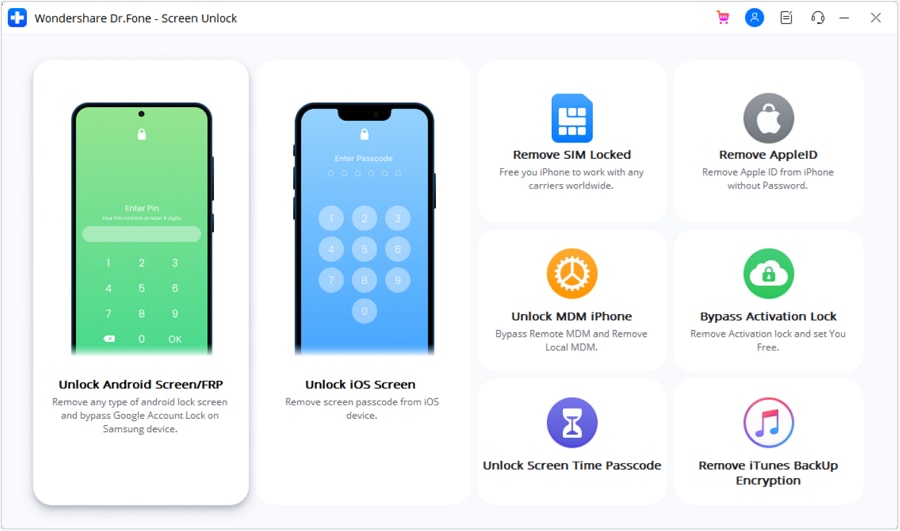
Step 3: Operating your Device
As soon as the process initiates, you need to take up your device and open it up to “Trust” the computer for proceeding. Open the Settings of your Apple device and initiate a reboot.

Step 4: Execution of the Process
Once the reboot executes, the platform automatically recognizes and initiates the removal of the iCloud account from the device. With the execution of the process, the user is provided with a detailed prompt screen displaying the completion of the process. The removal of the iCloud account from the device without a password has been successfully executed.
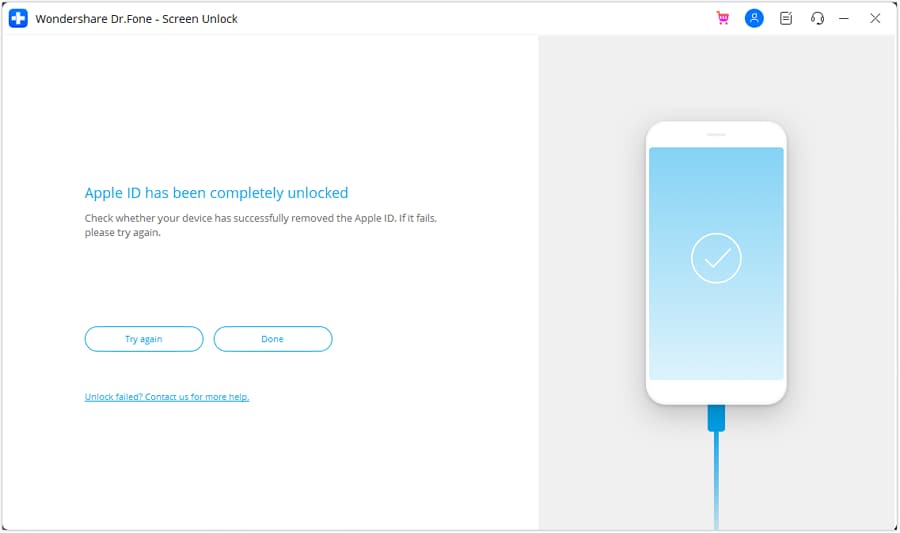
Conclusion
As you have recognized the importance of iCloud backup across your device, there are several dynamics of operation that are to be understood to keep the system prevalent and intact, in every sense. Where users wish to remove their iCloud service from the Apple device, the article has presented a series of different methods and techniques that can be implemented across various platforms to cover the requirements and successfully remove the iCloud account without any issues. Following this, the article has also looked forward to offering a third-party platform that allows the user to successfully reboot and remove the iCloud account from the device to make it operable. You need to look over the guide in detail to get more knowledge of the procedures and mechanisms.
iCloud Unlock
- Remove Apple/iCloud Account
- 1. Remove iCloud Account
- 2. Remove iCloud from iPhone
- 3. Remove iDevice from iCloud
- 4. Unlock Apple Watch iCloud/Apple ID
- 5. Unlock iCloud Lock on iPhone/iPad
- 6. Unlock iCloud Account No Password
- 7. Reset Apple ID and Apple Password
- 8. Delete iCloud Account No Password
- Bypass Activation Lock (Specific)
- 1. Bypass iCloud Lock on iPhone 4/4S
- 2. Bypass iCloud Lock on iPhone 5/5S/5C
- 3. Bypass iCloud Lock on iPhone 6/6S/7
- 4. Bypass iCloud Lock on iPhone SE
- 5. Bypass iCloud Lock on iPhone 8
- 6. Bypass iCloud Lock on iPhone XS/XR/X
- 7. Bypass iCloud Lock on iPhone 11/12
- 8. Bypass iCloud Lock on iPhone 13
- 9. Bypass iCloud Lock on iPhone 14
- 10. Bypass iCloud Lock on iPad 2/3
- 11. Bypass iCloud Lock on iPad 4/Mini
- 12. Bypass Activation Lock in iOS 9.3
- 13. Bypass Activation Lock iOS 14
- 14. Remove Activation Lock iOS 15
- 15. Bypass Activation Lock iOS 16
- Bypass Activation Lock (General)
- 1. Unlock iCloud Activation Lock
- 2. Unlock Activation Lock Online
- 3. Remove iCloud Activation Lock
- 4. Bypass Activation Lock on iPhone
- 5. Bypass Activation Lock on iPod
- 6. Bypass Activation Lock on iPad
- 7. Bypass Activation Lock on Mac
- 8. Bypass iCloud Lock on Apple Watch
- 9. Remove iCloud Lock With IMEI
- 10. Remove Without Previous Owner
- Activation Lock Bypass Tools
- 1. iCloud DNS Bypass Guide
- 2. Top 7 iCloud Bypass Tools
- 3. Bypass iCloud By Checkra1n
- 4. iCloud Bypass Tool Version 1.4
- 5. Top 10 Apps to Unlock Your iCloud
- 6. iCloud Unlocker Download
- Recover iCloud Password
- iCloud Unlock Tips
- ● Manage/transfer/recover data
- ● Unlock screen/activate/FRP lock
- ● Fix most iOS and Android issues
- Unlock Now Unlock Now Unlock Now




James Davis
staff Editor