How to fix iCloud lock on iPhone and iPad
Jul 12, 2024 • Filed to: Remove Screen Lock • Proven solutions
There’s no sad thing like working your entire life just to get yourself the latest brand of your favorite iPhone or iPad device only for you to realize that the all-too-important iCloud option has been locked out of reach either by the owner or by the company that sold it to you. Without the iCloud option, you can’t back up your information, and neither can you secure your privacy. It’s for this reason that I have with me the how-to-fix iCloud lock method. A lot of people have always argued that the iCloud lock cannot be surpassed due to certain factors. However, thanks to technology, I’m here to prove all the doubting Toms otherwise.
With the how-to-fix iCloud lock method at hand, you no longer have to worry or get stressed when purchasing an iPhone or an iPad for your own pleasure or comfort. In this article, I’m going to lay down three of the most basic and simple steps on how to fix iCloud lock in a matter of minutes.
- Method 1: Fix iCloud lock via Apple
- Method 2: How to fix iCloud lock through the owner
- Method 3: How to fix iCloud lock via Official iPhoneUnlock
- Method 4: How to Fix iCloud with Efficient Tool
Method 1: Fix iCloud lock via Apple
In the recent past, Apple has tried to bar its users from unlocking iCloud storage perhaps due to the increased cases of theft and privacy breach. It, however, seems too late for the company to stop this iCloud lock fix process as they nowadays help their users in unlocking the iCloud lock. The following is one of the most commonly used iCloud lock fix methods offered by Apple as a company.
Step 1: Enter your Login Details
To gain access to your device, you first need to enter your unique Apple ID and your password and log into your device.
Step 2: Find My iPhone
Once you have gained access to your device, locate the "Find My iPhone" option and turn it off. This particular option functions by locking your iCloud as a security measure. It's also the main reason why you can't access your iCloud account.
Step 3: Restore your Device
With the "Find My iPhone" option turned off, reset your device by deleting all your data and settings. You can do this by following this procedure. Click on Settings> General> Reset> Erase Content and all Settings. This process will completely erase your device to its default state. You should also note that this procedure may vary from one version to another.
Step 4: Sign In
With your phone back to its default state, sign in using your Apple details as explained in step 1. Once you are logged in, just set up your iPad or iPhone with new details. Also, try to access the iCloud option to make sure that the lock is no longer available. Once you are satisfied with what you see, simply sign out and sign in back again just to be sure. If everything is okay, then you are good to go.
Method 2: How to fix iCloud lock through the owner
Another easy iCloud lock fix method is by directly contacting the owner. In most circumstances, many iPhone and iPad users usually lock up the iCloud option as a way of protecting their privacy. If the person who sold you the device happens to be the real owner, then he/she should be in a position to give you the iCloud unlock codes.
This approach, however, has a downside. It's only applicable if you can track down the rightful owner of the iPad or iPhone device or if the company that sold it to you know how to remove the lock. If you can’t get through to the owner, then I would recommend you to look for other alternatives as we’re going to see in this article.
Method 3: How to fix iCloud lock via Official iPhoneUnlock
One of the greatest, safest and swift methods of fixing the iCloud lock is by using the Official iPhoneUnlock. With the help of the iCloud Activation Lock Removal process, you can easily bypass the iCloud Activation Lock and remove it completely from your device. The following is a detailed process on how you can seamlessly do it with the peace of mind that your data and all valuable information will be kept in place.
Step 1: Purchase the Service
For you to unlock the iCloud lock, using this method, you first have to obtain the rights to do so. Securing these rights is simply done by purchasing their services. The price at which you’ll be charged will depend on the model of your device. To buy these services, visit the webiste of Official iPhoneUnlock and select "iCloud Unlock" to its "iCloud Unlock/Activation Lock Removal" feature, then enter your IMEI number from the drop-down list as illustrated below. Once you have located your phone make or model, click on the "Add to Cart" tab. The price at which you are going to be charged will be displayed on your right-hand side.
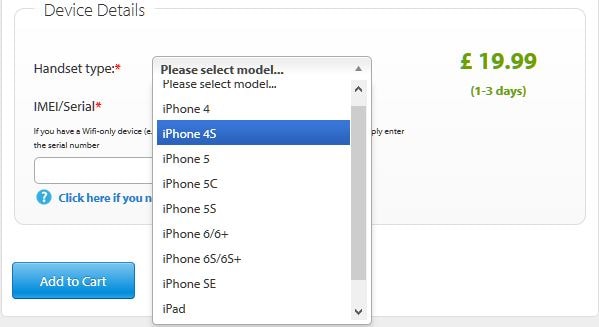
Step 2: Enter your Email Address
A new page with your purchase details as shown below will open up. Enter your email address as requested and click on the "Continue" button. Make sure that you have entered the correct email address as it will be used to inform you that your iCloud lock is no longer active.
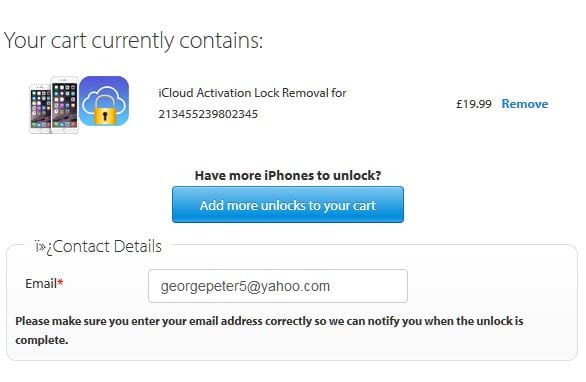
Step 3: Pay Options
Once you have entered your email address, a new interface requesting you to choose your preferred payment method will be displayed. Choose your best-preferred method by clicking on the "Pay with Credit or Debit Card" tab and enter your bank details. Once you submit your payment, your iCloud lock will be unlocked after a period of between 2-3 days. A confirmation email will be sent to your designated email address. Just like that, your iCloud lock fix is removed, and you are free to use iCloud.
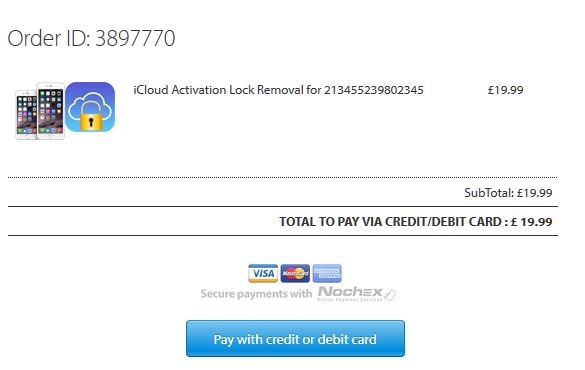
Method 4: How to Fix iCloud with Efficient Tool
If you aren’t able to fix iCloud lock with the provided methods above, we would like to recommend you Dr.Fone – Unlock (iOS) – one of its kind tools that work when you wish to unlock screen locks effortlessly. It shows great compatibility with the latest iPhones and iOS versions. In addition, you don’t need to be tech-savvy to play with this tool. Let us know how it works to fix iCloud lock.

Dr.Fone - Screen Unlock
Fix the "iPhone Is Disabled Connect to iTunes" Error In 5 Minutes
- The welcoming solution to fix "iPhone is disabled, connect to iTunes"
- Effectively remove iPhone lock screen without the passcode.
- Works for all models of iPhone, iPad, and iPod touch.
- Fully compatible with the latest iOS.

How to fix iCloud Lock using Dr.Fone – Screen Unlock (iOS)
Step 1: Allow the Program to Start
After you download and install Dr.Fone – Screen Unlock (iOS) from its official website, launch it. Now, with the help of a USB cord, plug your device into the PC. Click “Unlock” from the main interface.

Step 2: Select Unlock Apple ID
When the next screen appears, you are required to hit on the “Remove Apple ID”.
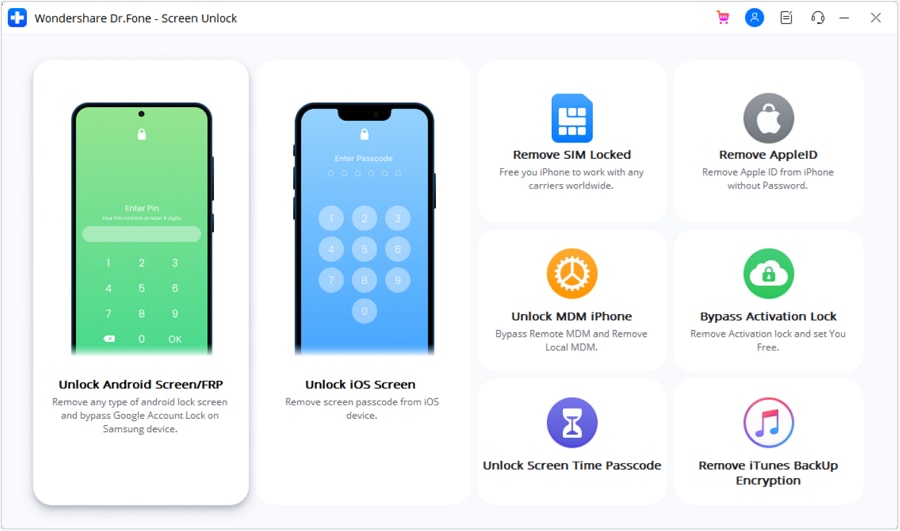
Step 3: Key in the Password
As the next step, make sure to enter the screen password. Move ahead to trust the computer thereby letting the program scan the device further.
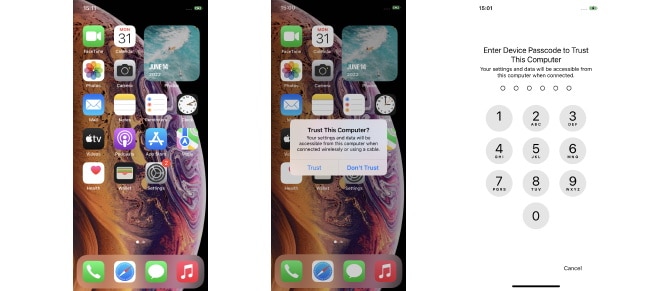
Step 4: Enter Recovery mode
You will be given some instructions on the following screen. Ensure to follow them carefully and put your device into recovery mode.
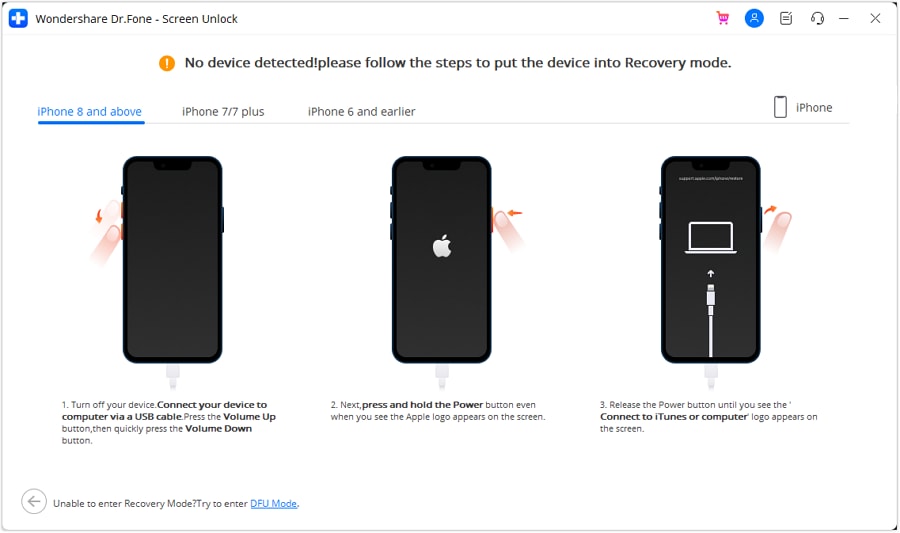
Step 5: Get iCloud Lock Fixed
When the device restarts, the program will start fixing the iCloud lock. You just need to wait patiently until the process is over.
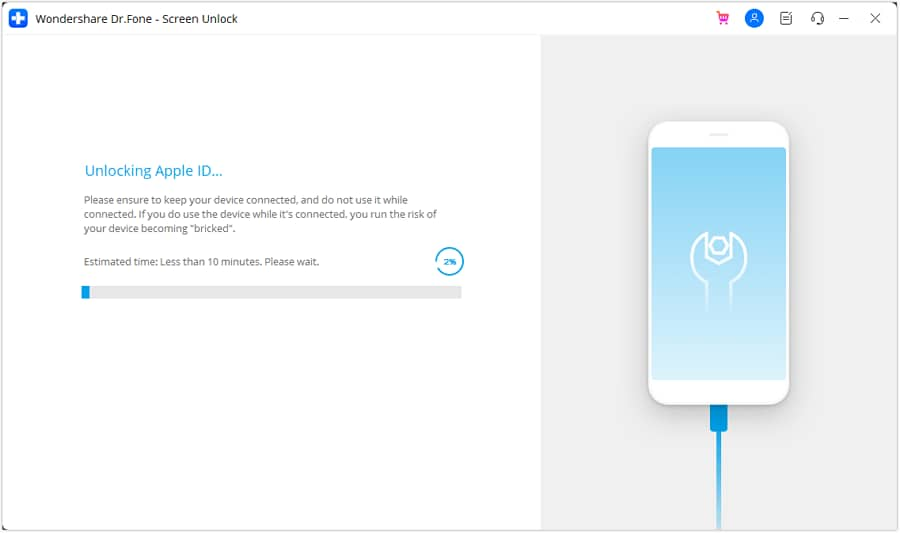
Step 6: Check the iCloud ID
In the last, you will receive a new window where you can check whether you have fixed iCloud or not.
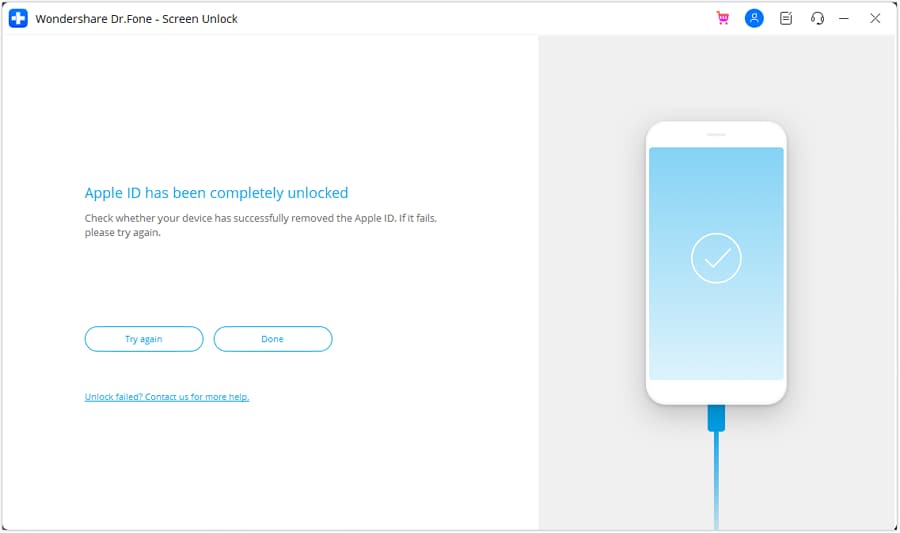
As we have seen, different methods of how to fix iCloud lock are available to choose from. The method you chose will solely depend on your own preferences. The various methods as we have seen have their own advantages and disadvantages. Some will delete your entire data while some will charge you a particular amount. What you should always keep in mind is the fact that you can fix iCloud lock at your own will and wish. You no longer have to be worried about being locked out of your iCloud account.
iCloud Unlock
- Remove Apple/iCloud Account
- 1. Remove iCloud Account
- 2. Remove iCloud from iPhone
- 3. Remove iDevice from iCloud
- 4. Unlock Apple Watch iCloud/Apple ID
- 5. Unlock iCloud Lock on iPhone/iPad
- 6. Unlock iCloud Account No Password
- 7. Reset Apple ID and Apple Password
- 8. Delete iCloud Account No Password
- Bypass Activation Lock (Specific)
- 1. Bypass iCloud Lock on iPhone 4/4S
- 2. Bypass iCloud Lock on iPhone 5/5S/5C
- 3. Bypass iCloud Lock on iPhone 6/6S/7
- 4. Bypass iCloud Lock on iPhone SE
- 5. Bypass iCloud Lock on iPhone 8
- 6. Bypass iCloud Lock on iPhone XS/XR/X
- 7. Bypass iCloud Lock on iPhone 11/12
- 8. Bypass iCloud Lock on iPhone 13
- 9. Bypass iCloud Lock on iPhone 14
- 10. Bypass iCloud Lock on iPad 2/3
- 11. Bypass iCloud Lock on iPad 4/Mini
- 12. Bypass Activation Lock in iOS 9.3
- 13. Bypass Activation Lock iOS 14
- 14. Remove Activation Lock iOS 15
- 15. Bypass Activation Lock iOS 16
- Bypass Activation Lock (General)
- 1. Unlock iCloud Activation Lock
- 2. Unlock Activation Lock Online
- 3. Remove iCloud Activation Lock
- 4. Bypass Activation Lock on iPhone
- 5. Bypass Activation Lock on iPod
- 6. Bypass Activation Lock on iPad
- 7. Bypass Activation Lock on Mac
- 8. Bypass iCloud Lock on Apple Watch
- 9. Remove iCloud Lock With IMEI
- 10. Remove Without Previous Owner
- Activation Lock Bypass Tools
- 1. iCloud DNS Bypass Guide
- 2. Top 7 iCloud Bypass Tools
- 3. Bypass iCloud By Checkra1n
- 4. iCloud Bypass Tool Version 1.4
- 5. Top 10 Apps to Unlock Your iCloud
- 6. iCloud Unlocker Download
- Recover iCloud Password
- iCloud Unlock Tips
- ● Manage/transfer/recover data
- ● Unlock screen/activate/FRP lock
- ● Fix most iOS and Android issues
- Unlock Now Unlock Now Unlock Now






James Davis
staff Editor