
3 Ways to Recover iCloud Password
Sep 13, 2024 • Filed to: Password Manage Solutions • Proven solutions
"I had stored all my important files, pictures, and messages in my iCloud, but I just can't remember my iCloud password. Can someone please tell me if there's an iCloud password recovery method I can try?"
Do you identify with the above-given scenario? It's a pretty common one. If you lose the password for iCloud, it can be especially disastrous because we rely on iCloud to store all our most important information. But don't worry, we have a bunch of solutions for you to try if you'd like to recover the iCloud password.
Alternatively, if you find that you forget passwords constantly, then maybe don't store important data in your iCloud. You could instead backup data on your iTunes or through Dr.Fone - Phone Backup (iOS), these methods don't require you to keep a password. But more on that later.
Read on to find out how to recover the iCloud password.
- Part 1: How to Recover iCloud Password on iPhone & iPad?
- Part 2: How to Bypass iCloud Password Without Knowing the Security Question?

- Part 3: How to Recover the iCloud Password With ‘My Apple ID'?
- Part 4: How to Recover iCloud Password Using Two-Factor Authentication?
- Tips: How to Back Up iPhone Data With Ease?
Part 1: How to Recover iCloud Password on iPhone & iPad?
- Step 1. Go to Settings > iCloud.
- Step 2. Enter your email address and tap the option "Forgot Apple ID or Password?".
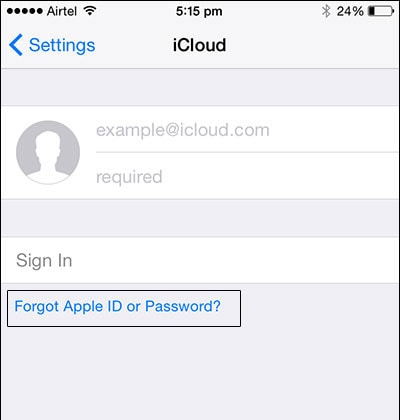
- Step 3. Now you can do one of two things:
- In case you forgot just the password, enter your Apple ID and click ‘Next.'
- In case you forgot both the ID and the password, then you can tap on "Forgot Apple ID", and then enter your email address and name to receive the Apple ID. If you don't have the Apple ID, you can try to reset iPhone without Apple ID.
- Step 4. You'll be asked the security questions that you'd set up. Answer them.
- Step 5. Now you can reset your password.
Part 2: How to Bypass iCloud Password Without Knowing the Security Question?
If you want to learn how to bypass the iCloud lock, then you can take the assistance of Dr.Fone - Screen Unlock (iOS). By following a simple click-through process, it will let you bypass the iCloud account even if you don’t know the security question. Though, you should know that the process would erase the existing data on your device. Also, you should know the passcode of your phone as you are needed to unlock it during the process.

Wondershare Dr.Fone
Reset iPhone/iPad/iPod Touch Without Apple ID
- Unlock Face ID, Touch ID, Apple ID without password.
- Bypass the iCloud activation lock without hassle.

- Remove iPhone carrier restrictions for unlimited usage.
- No tech knowledge required, Simple, click-through, process.
To learn how to bypass iCloud lock using Dr.Fone - Screen Unlock (iOS), follow these steps:
- Step 1: Launch Dr.Fone - Screen Unlock (iOS) on your computer and select the "Screen Unlock" option from the main interface.

- Step 2: Connect your iPhone to the computer using a USB cable and click the "Remove Apple ID" option.
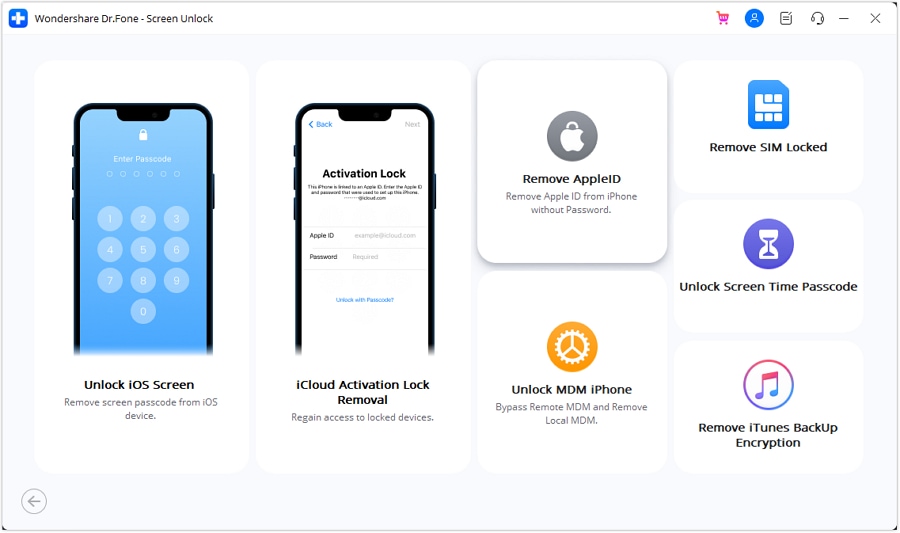
- Step 3: Click on "Unlock Now" and follow the on-screen instructions to unlock the Apple ID on your iPhone.
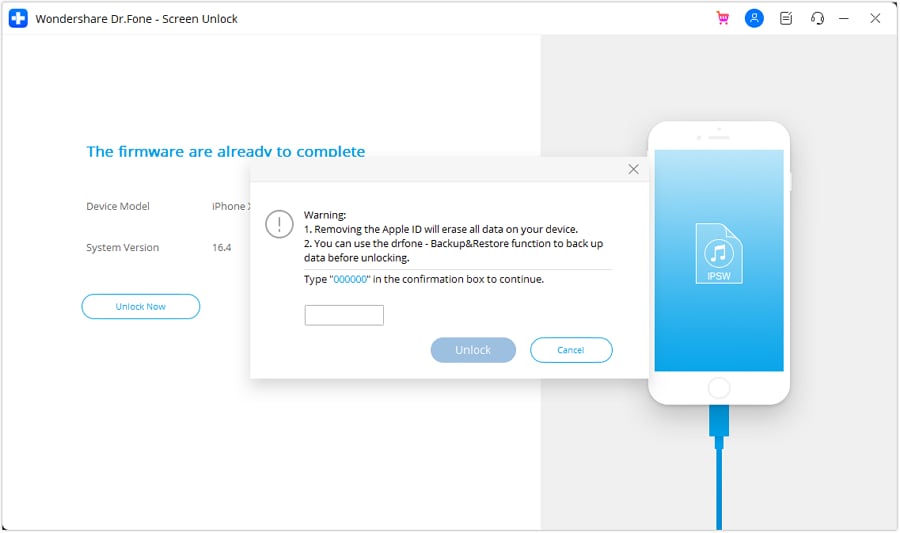
- Step 4: Wait for the process to complete. Once done, the Apple ID will be removed from your iPhone.
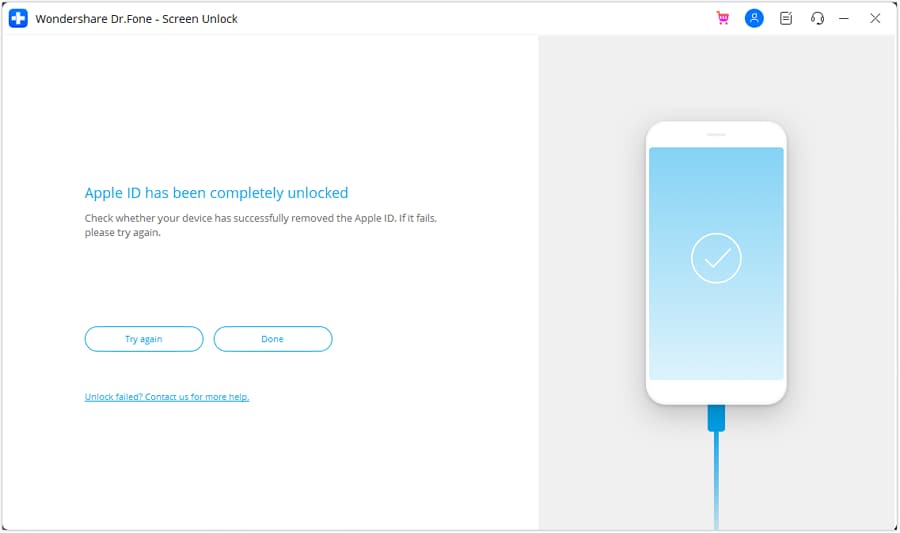
Part 3: How to Recover the iCloud Password with 'My Apple ID'?
Another iCloud password recovery method you can try out is logging into Apple's ‘My Apple ID' page to recover the iCloud password.
- Step 1: Go to appleid.apple.com.
- Step 2: Click on 'Forgot ID or password?'.
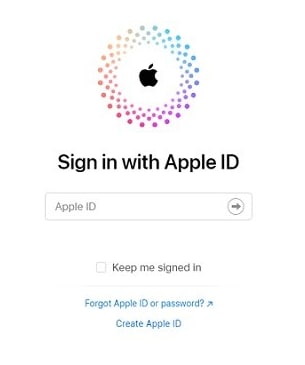
- Step 3: Enter Apple ID and hit 'Next'.
- Step 4: You will now need to either answer your security questions, or you could retrieve your Apple ID via email.
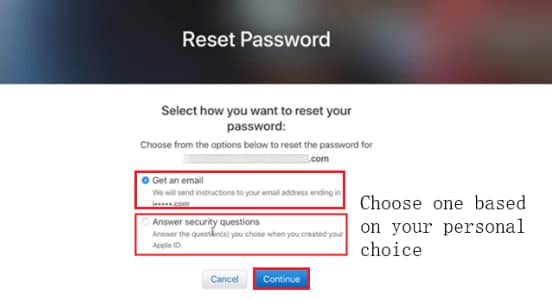
- If you choose ‘Email Authentication', Apple will send an email to your backup email address. Once you check the appropriate email accounts, you'll find a message from an email called "How To Reset Your Apple ID Password". Follow the link and the instructions.
- If you choose ‘Answer Security Questions', you'll have to enter your birthday, along with the security questions you set up for yourself. Click ‘Next'.
- Step 5: Enter the new password in both fields. Click ‘Reset Password'.
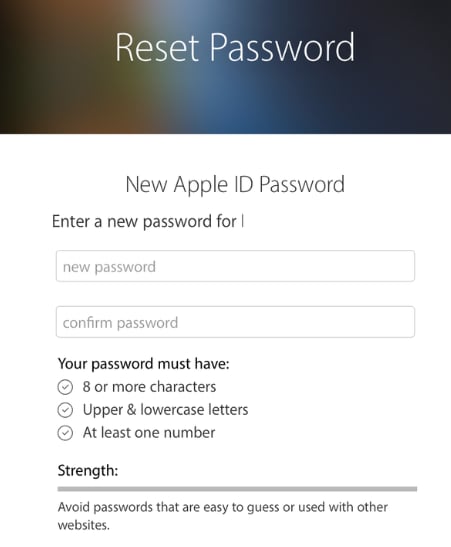
Tips: Looking for an all-in-one mobile management software? Look no further than Dr.Fone App - the ultimate choice for all your needs:
- Unlock: Removes various types of lock screens from multiple devices and systems.
- Location Changer: Easily changes GPS location on iOS/Android devices.
- WhatsApp Transfer: Facilitates the transfer of WhatsApp/WhatsApp Business data between Android and iOS devices.
- Data Recovery: Supports recovery of photos, messages, videos, contacts, files, and social app data from Android devices.
- Data Transfer: Enables two-way transfer of photos, videos, apps, music, contacts, and files between iOS and Android devices.
- System Repair: Fixes various iOS/Android system problems.
- Private Space: Encrypts and secures space on Android devices for storing photos and videos.
- Photo Enhancer: Enhances the image quality of photos on Android devices.
- Contact Backup: Backs up contacts on iOS devices.
- Phone Clean: Cleans up albums, contacts, and calendars on iOS devices, freeing up memory with just one click.
Discover the ultimate mobile management solution with Dr.Fone App (iOS) and Dr.Fone App (Android). Don't miss out, try it now and revolutionize your smartphone experience.
Part 4: How to Recover iCloud Password Using Two-Factor Authentication?
This process will only work if you have two-factor authentication enabled on your account. In this case, even if you forget your password, you can recover the iCloud password from any one of your other trusted devices. Just follow these steps:
- Step 1: Go to iforgot.apple.com.
- Step 2: Enter your Apple ID.
- Step 3:You can now recover iCloud password using one of two methods, either through a trusted device, or using your phone number.
- If you choose the option "Use trusted phone number" then you'll receive a notification on your phone number. This will have the steps you can follow to reset the password.
- If you choose the option "Reset from another device", you'll have to go to Settings > iCloud from your trusted iOS device. Tap on Password & Security > Change Password. Now you can enter the new password.
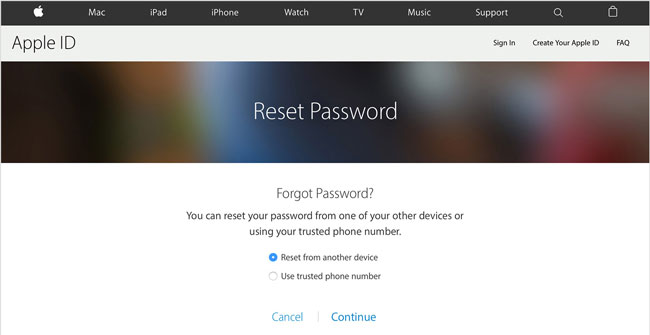
- Step 4: After this, you should surely be able to recover the iCloud password. However, if you've lost your iPhone password, you can follow this post to reset the iPhone password.
Tips: How to Back Up iPhone Data With Ease?
Suppose you are really worried that you might get completely locked out of your iCloud. Or, if you are afraid that you won't be able to remember your security questions and backup email as well, in that case, you should back up your files with Dr.Fone - Phone Backup (iOS).
This tool will be ideal for you to back up the iPhone without a password because it keeps all your backup safe, and you can access it any time conveniently. And even when you have to restore data, you don't need to download everything together, you can access and selectively restore data.
How to back up your iPhone?
- Step 1: Once you launch the Dr.Fone software, select the option "My Backup". Connect your device to the computer using a cable or via Wi-Fi.
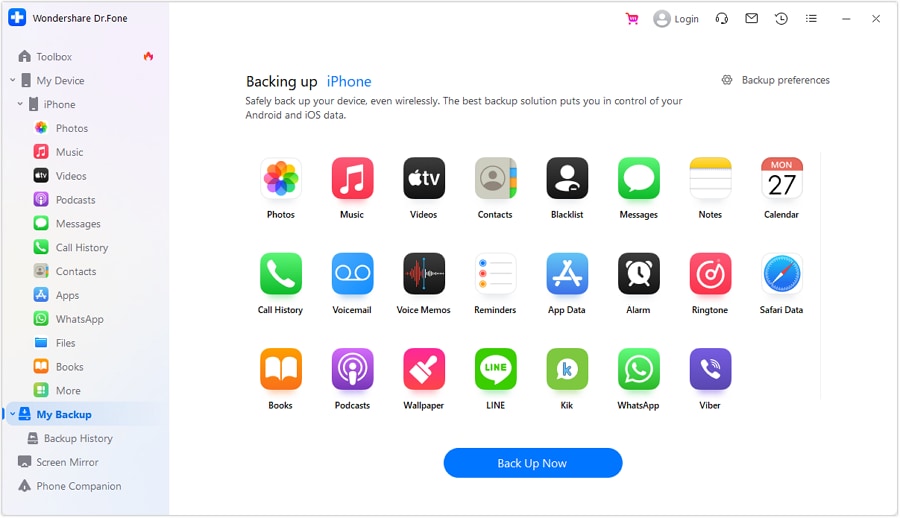
- Step 2: You'll get an entire catalog of the different types of files available in the device. Then click ‘Back Up Now'. The entire process will only take a few minutes.
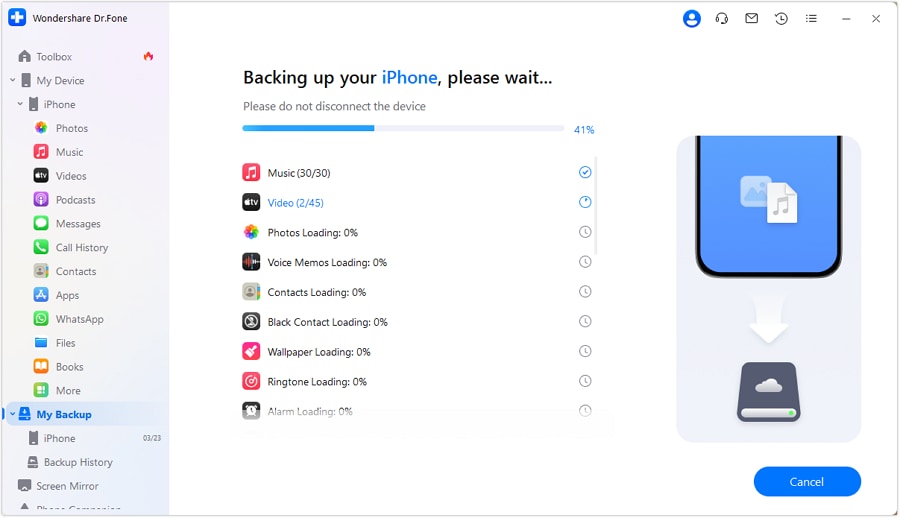
- Step 3: Once your device has been backed up, you can either click Open Backup Location to see the backup from local storage, or clock View Backup History to see all backup file list.
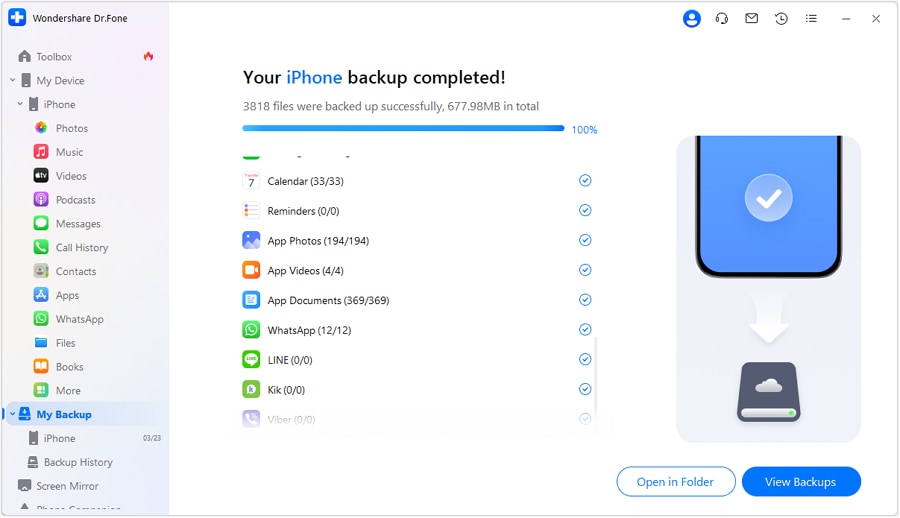
So now you know how to recover iCloud password in case you forget it. There are three different ways of doing that, either through your iPhone or iPad, through ‘My Apple ID’ or through two-step authentication. However, if you’re afraid of forgetting your password, ID, and security questions as well, then you can start backing up your data on Dr.Fone - Phone Backup (iOS) as it doesn’t require a password.
If you no longer have the iCloud account and lockout out of the iPhone, you can try iCloud removal tools to bypass iCloud activation on your iPhone too.
Do let us know down in the comments whether this article has been of help to you. We’d love to hear from you.
Conclusion
So, there you have it! Now you know how easy it is to recover your iCloud password with Dr.Fone - Screen Unlock (iOS) by your side. Whether you prefer using your iPhone settings, the "My Apple ID" page, or leveraging two-factor authentication, Dr. Fone has got your back. And if you're prone to forgetting passwords, Dr. Fone - Phone Backup (iOS) is here to rescue your data without any password fuss. Say goodbye to iCloud lockout worries and hello to seamless data backup and restoration.
iCloud Unlock
- Remove Apple/iCloud Account
- 1. Remove iCloud Account
- 2. Remove iCloud from iPhone
- 3. Remove iDevice from iCloud
- 4. Unlock Apple Watch iCloud/Apple ID
- 5. Unlock iCloud Lock on iPhone/iPad
- 6. Unlock iCloud Account No Password
- 7. Reset Apple ID and Apple Password
- 8. Delete iCloud Account No Password
- Bypass Activation Lock (Specific)
- 1. Bypass iCloud Lock on iPhone 4/4S
- 2. Bypass iCloud Lock on iPhone 5/5S/5C
- 3. Bypass iCloud Lock on iPhone 6/6S/7
- 4. Bypass iCloud Lock on iPhone SE
- 5. Bypass iCloud Lock on iPhone 8
- 6. Bypass iCloud Lock on iPhone XS/XR/X
- 7. Bypass iCloud Lock on iPhone 11/12
- 8. Bypass iCloud Lock on iPhone 13
- 9. Bypass iCloud Lock on iPhone 14
- 10. Bypass iCloud Lock on iPad 2/3
- 11. Bypass iCloud Lock on iPad 4/Mini
- 12. Bypass Activation Lock in iOS 9.3
- 13. Bypass Activation Lock iOS 14
- 14. Remove Activation Lock iOS 15
- 15. Bypass Activation Lock iOS 16
- Bypass Activation Lock (General)
- 1. Unlock iCloud Activation Lock
- 2. Unlock Activation Lock Online
- 3. Remove iCloud Activation Lock
- 4. Bypass Activation Lock on iPhone
- 5. Bypass Activation Lock on iPod
- 6. Bypass Activation Lock on iPad
- 7. Bypass Activation Lock on Mac
- 8. Bypass iCloud Lock on Apple Watch
- 9. Remove iCloud Lock With IMEI
- 10. Remove Without Previous Owner
- Activation Lock Bypass Tools
- 1. iCloud DNS Bypass Guide
- 2. Top 7 iCloud Bypass Tools
- 3. Bypass iCloud By Checkra1n
- 4. iCloud Bypass Tool Version 1.4
- 5. Top 10 Apps to Unlock Your iCloud
- 6. iCloud Unlocker Download
- Recover iCloud Password
- iCloud Unlock Tips
- ● Manage/transfer/recover data
- ● Unlock screen/activate/FRP lock
- ● Fix most iOS and Android issues
- Unlock Now Unlock Now Unlock Now



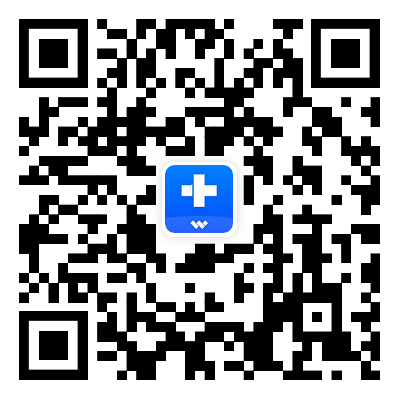



James Davis
staff Editor