
2024 New Guide: How To Check iCloud Activation Lock Status
Jul 12, 2024 • Filed to: Remove Screen Lock • Proven solutions
Apple’s iOS is renowned for its robust security features, including the iCloud Activation Lock. This feature plays a crucial role in safeguarding Apple devices against unauthorized access. It’s a way to ensure that only the rightful owner can use and access the device. Originally designed as a theft deterrent, the iCloud Activation Lock on used Apple Devices becomes especially important when buying or selling second-hand phones.
Understanding the status of this lock is essential to ensure a secure and legitimate transaction. In this 2024 guide, you’ll dive into how to check the iCloud Activation Lock status. It’s a critical step for anyone involved in the trade of used Apple devices online or otherwise.
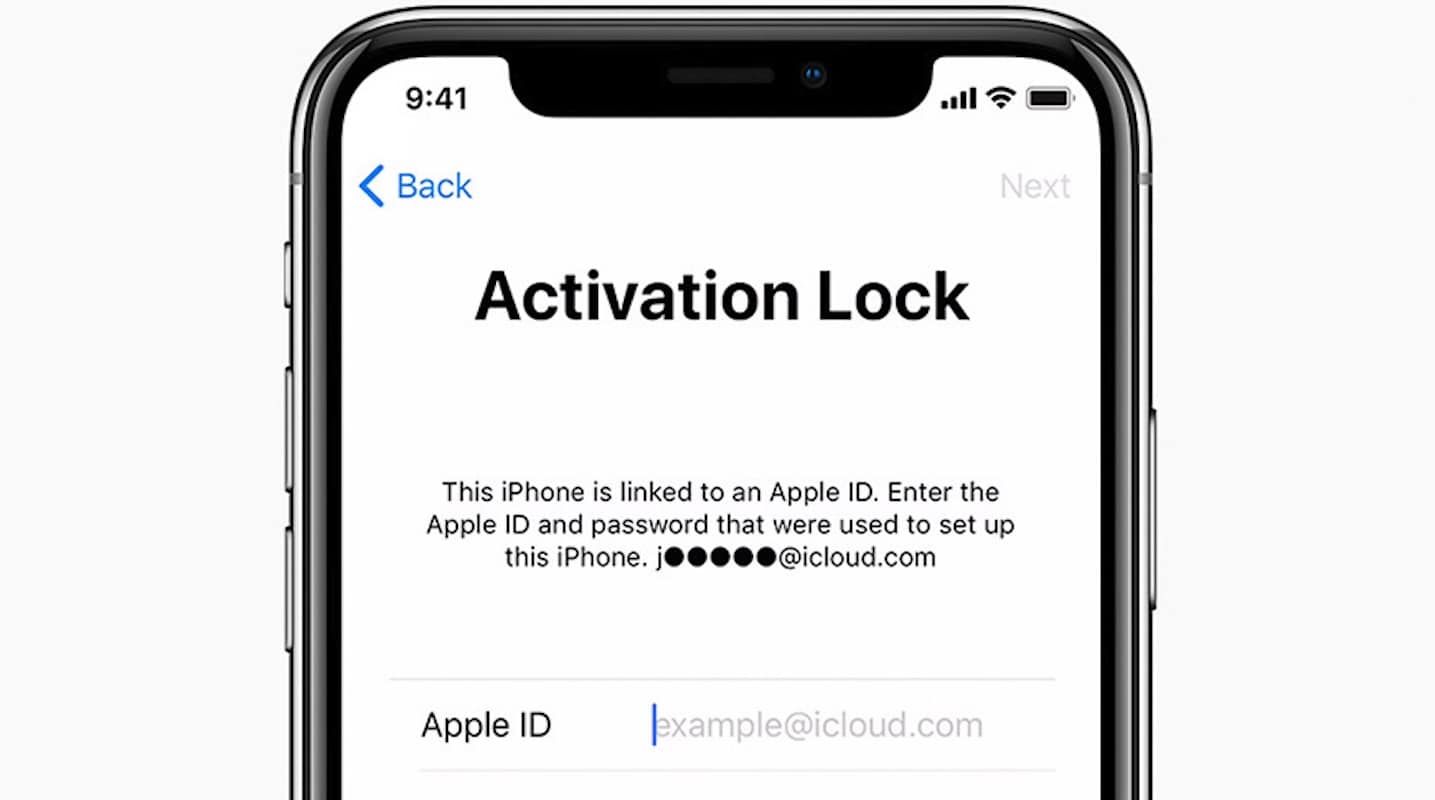
Part 1: How To Check Activation Lock Status Before You Buy a Used Device
Understanding the iCloud Activation Lock is essential when purchasing a used Apple device. This security feature, designed by Apple, is activated when ‘Find My iPhone’ is enabled. It links the device to the owner’s Apple ID, preventing others from activating it without the owner’s permission. This lock is crucial for preventing unauthorized use of lost or stolen devices.
Before buying a used iPhone or iPad, checking the iCloud Activation Lock status is important. Here’s how:
- Step 1: Power on the device and unlock it. This step will confirm whether the device has been properly erased.
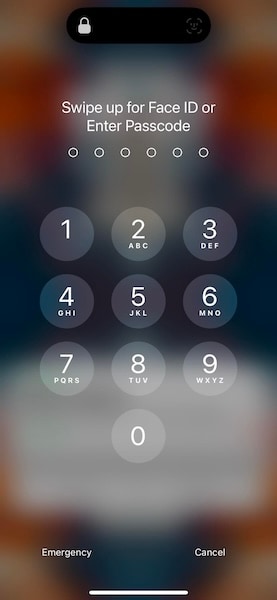
Note: If you’re greeted with the passcode Lock Screen or the Home Screen, it indicates that the device still needs to be fully erased. In this case, ask the seller to completely erase the device before proceeding. It’s important to only take ownership of any used Apple device once it has been erased.
- Step 2: Start setting up the device as if it were new. This step is crucial in identifying if the device is still tied to the previous owner’s account.
- Step 3: During the setup, if the device prompts you for the previous owner’s Apple ID and password, it’s a clear sign that the device is still linked to the account. Hand the device back to the seller and request them to enter their password.
If the previous owner is absent, ask them to remove their iCloud account from the phone through a web browser. This step is vital. Remember, always perform an activation lock check when buying second-hand phones.
Part 2: How To Check the iCloud Activation Lock Status of Your Devices
If you’re planning to sell your iPhone or are curious about the status of a lost phone, you should also perform an iCloud lock check. This feature, crucial for security, can prevent a new user from accessing the phone without your permission. Here’s how you can check the status:
Method 1: Check Within the Phone
The first way to check your devices’ iCloud activation lock status is through the devices themselves. There are two ways to do this, as presented in this section.
Method 1.1: Navigating to the Settings App
First, open Settings on your iDevice. At the top of its menu, tap on your profile name.
If you see an iCloud account listed here and you’re signed in, your device is still linked to that iCloud account. Thus, it will still be under the iCloud Activation Lock. If there is no iCloud activation lock, it should look like this:
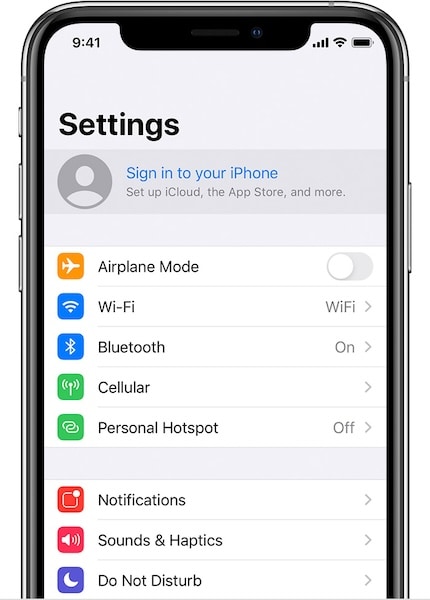
Method 1.2: Check During Phone Activation
If you are setting up the phone afresh or after a factory reset, proceed with the initial setup steps. Suppose the device asks for an Apple ID and password previously associated with the device at any point during the setup. In that case, it indicates that the iCloud Activation Lock is still active. This occurs if the device was not correctly erased before the reset.
Method 2: Using IMEI Number
Every iPhone or iPad has its own IMEI number. It can be used to check details about the device remotely, including checking the iCloud Activation Lock. Here are the steps to use your IMEI number to check the iCloud Activation Lock status of your phone using third-party apps:
- Step 1: Open your Settings app on the iDevice.
- Step 2: Go to General, then choose About.
- Step 3: Find the IMEI number by scrolling down. It’s a 15-digit number that’s unique to your device.
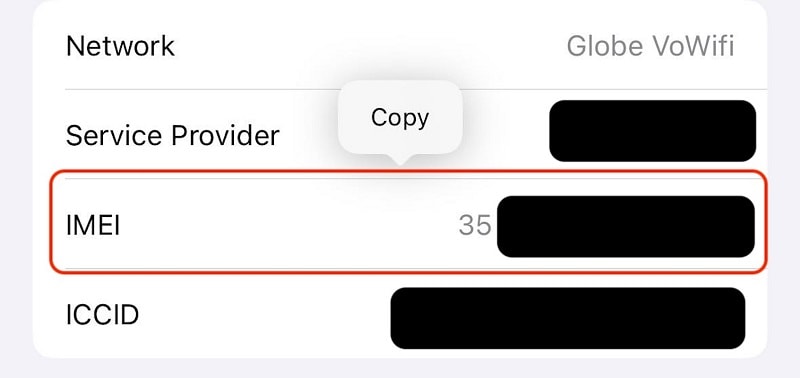
- Step 4: Several third-party websites offer services to check iCloud Activation Lock status using the IMEI number. Some of these services are free, while others might charge a small fee. Make sure to use a reputable service to avoid scams.
- Step 5: On the chosen service’s website, enter your device’s IMEI number.
- Step 6: The service will provide details regarding the iCloud activation lock status.
Remember, if selling, always erase your device and sign out of iCloud to remove the activation lock. For buyers, always ensure your device is free from previous iCloud accounts.
Part 3: How To Remove iCloud Activation Lock
If you discover that the iCloud Activation Lock is still active on your iOS device, removing it is crucial, especially if you plan to sell or repurpose it. There are a few methods to do this, depending on whether you have physical access to the phone.
Method 1: Removing Apple ID Through Apple’s Means
The simplest way to remove the iCloud activation lock is by removing the Apple ID from the phone. You can do these in two ways, as will be outlined below:
Method 1.1 Removing Apple ID When You Have the Device With You
When you have the iDevice with you, it’s easy to remove the Apple ID. Just follow the steps below:
- Step 1: Launch the Settings app on your device.
- Step 2: Tap on your profile at the top of the app.
- Step 3: Tap on iCloud.
- Step 4: Find the Sign Out button. You’ll be prompted to enter your Apple ID password. After which, turn off your Find My by following the on-screen instructions.
Method 1.2. Removing Apple ID When You Don’t Have the Device
Apple also provides a remote way to remove a device from your Apple ID. Here’s how:
- Step 1: Go to www.iCloud.com/find.
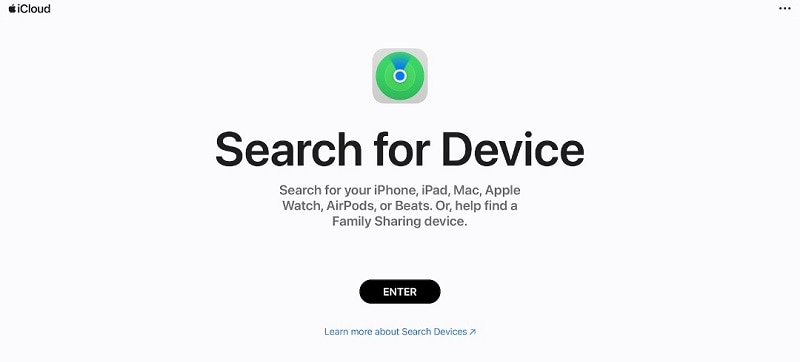
- Step 2: Log in with your Apple ID, email address, phone number, and password.
- Step 3: Choose the one you want to remove from the list of devices.
- Step 4: Follow the prompts to remove the device from your iCloud account.
If you have forgotten your Apple ID password, you’ll need to reset it. Visit Apple’s official Apple ID account page for password resetting instructions.
Method 2: Remove iCloud With Dr.Fone
In cases where you’ve forgotten your Apple ID password and need to remove the iCloud lock, third-party tools like Dr.Fone can be helpful. However, you should have physical access to the phone for this process.
Wondershare Dr.Fone is an all-in-one mobile solution that offers a range of features, including data recovery, system repair, and more. One of its key features is the Bypass iCloud Activation Lock tool of the Screen Unlock (iOS) feature, which can assist in removing iCloud Activation Lock.
Here’s how you can remove the iCloud Activation Lock with Dr.Fone:
- Step 1: Download, install, and launch Wondershare Dr.Fone.
- Step 2: Select Toolbox > Screen Unlock > iOS on the application’s interface.

- Step 3: Choose iCloud Activation Lock Removal.
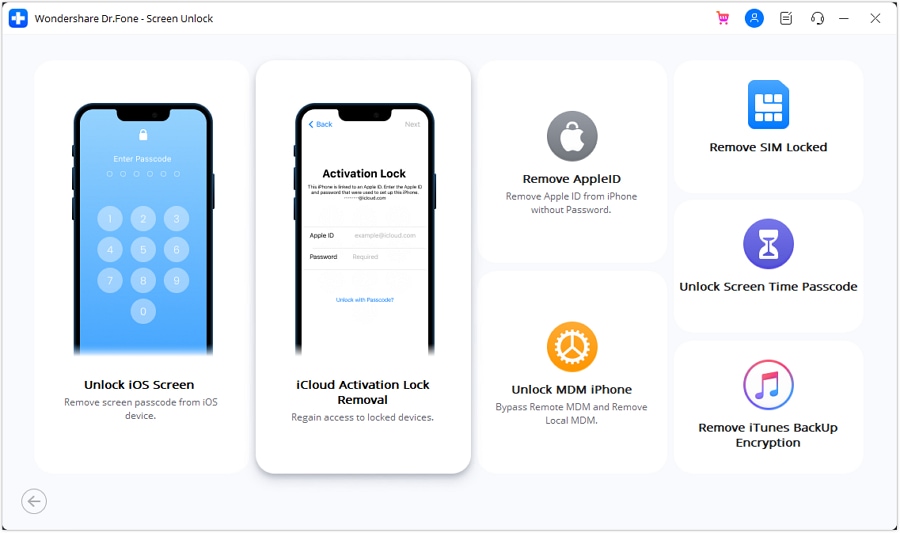
- Step 4: On this page, click Start to start unlocking.
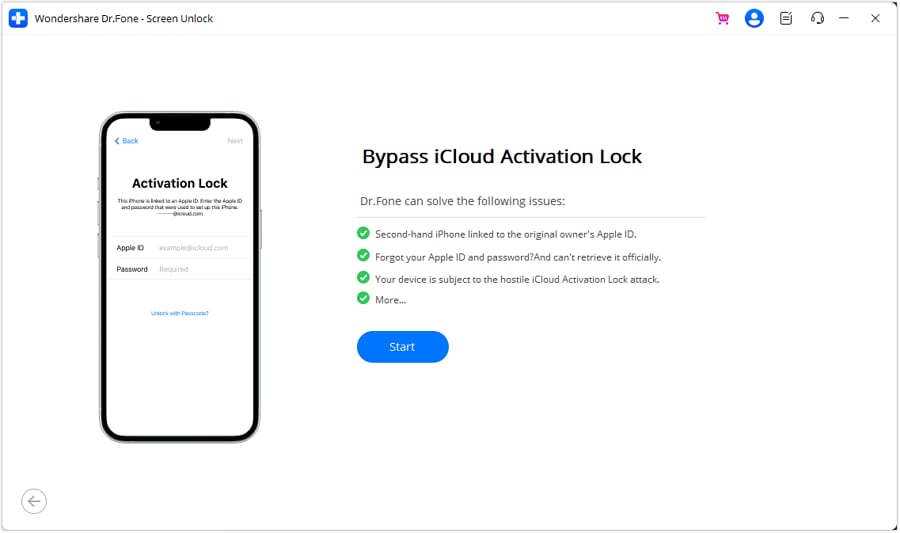
- Step 5: Connect your iDevice to your computer. You will be prompted by Dr.Fone.
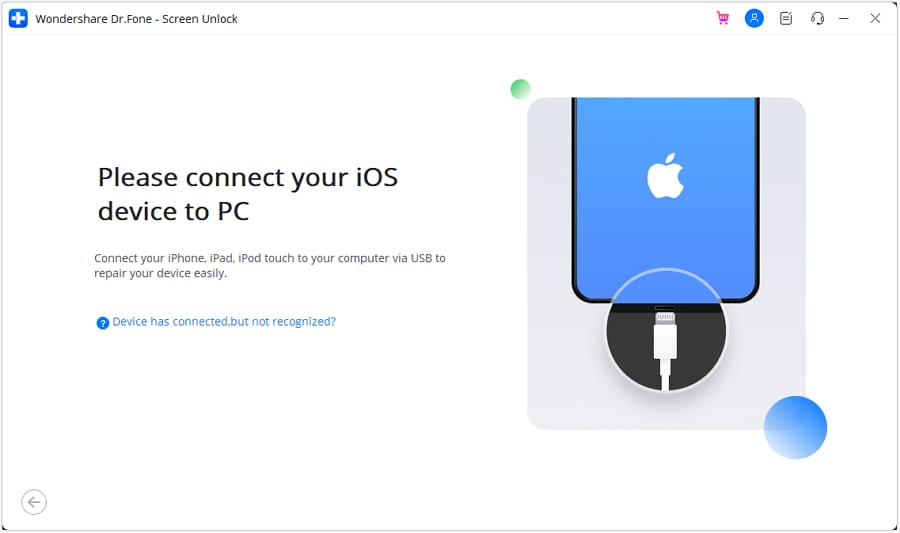
- Step 6: At this juncture, you have to determine whether your phone is a GSM or CDMA device. You can see this through Settings > General > About. When it’s a CDMA device, the cellular/SIM compatibilities will be disabled. However, you can still use the phone for its other uses. Once you click Unlock Now, you’ll see this pop-up warning. Click Got it!
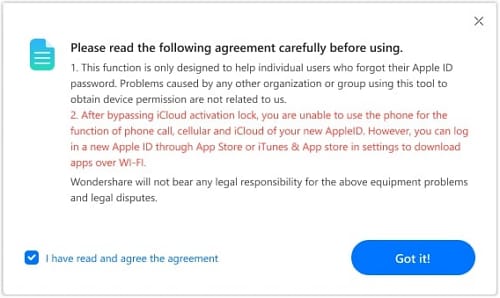
- Step 7: Next, you’ll have to Jailbreak your device for a full iCloud activation lock bypass. Click the Jailbreak Guide or the Watch Video button on this pop-up.
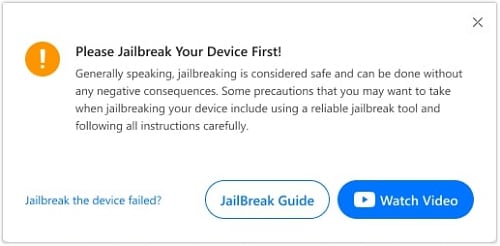
- Step 8: Once Dr.Fone confirms that your device is jailbroken, it will automatically start the bypass process.
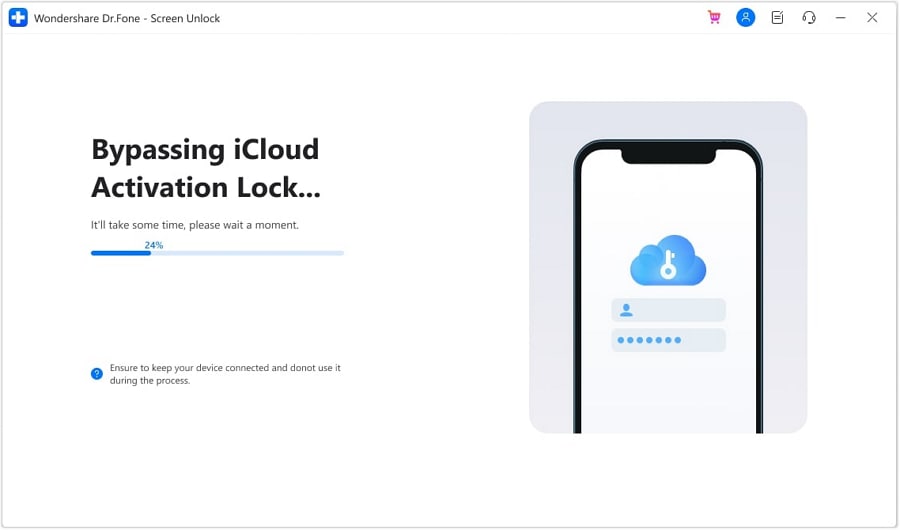
- Step 9: Once the process is completed, click Done.
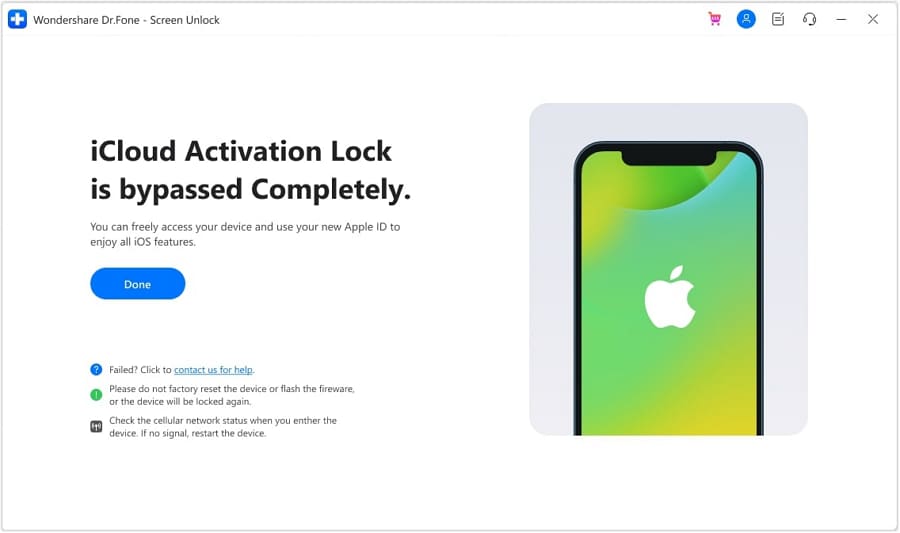
Conclusion
In this 2024 guide, you’ve explored various methods to check the iCloud Activation Lock status, an essential feature for iOS device security. Understanding how to verify this status, especially when buying or selling devices online. You’ve also learned how to remove them, so you know how to dispose of your devices properly. Managing your device’s iCloud Activation Lock status is key to ensuring its security and usability.
For those facing challenges with forgotten Apple ID credentials or needing to unlock their devices, Dr.Fone stands out as a reliable solution. It also has capabilities that extend beyond iCloud issues. Overall, it’s a valuable tool for a range of phone-related needs, so we recommend you to put it to use.
Tips: Are you searching for a powerful Screen Unlock tool? No worries as Dr.Fone is here to help you. Download it and start a seamless unlock experience!
iCloud Unlock
- Remove Apple/iCloud Account
- 1. Remove iCloud Account
- 2. Remove iCloud from iPhone
- 3. Remove iDevice from iCloud
- 4. Unlock Apple Watch iCloud/Apple ID
- 5. Unlock iCloud Lock on iPhone/iPad
- 6. Unlock iCloud Account No Password
- 7. Reset Apple ID and Apple Password
- 8. Delete iCloud Account No Password
- Bypass Activation Lock (Specific)
- 1. Bypass iCloud Lock on iPhone 4/4S
- 2. Bypass iCloud Lock on iPhone 5/5S/5C
- 3. Bypass iCloud Lock on iPhone 6/6S/7
- 4. Bypass iCloud Lock on iPhone SE
- 5. Bypass iCloud Lock on iPhone 8
- 6. Bypass iCloud Lock on iPhone XS/XR/X
- 7. Bypass iCloud Lock on iPhone 11/12
- 8. Bypass iCloud Lock on iPhone 13
- 9. Bypass iCloud Lock on iPhone 14
- 10. Bypass iCloud Lock on iPad 2/3
- 11. Bypass iCloud Lock on iPad 4/Mini
- 12. Bypass Activation Lock in iOS 9.3
- 13. Bypass Activation Lock iOS 14
- 14. Remove Activation Lock iOS 15
- 15. Bypass Activation Lock iOS 16
- Bypass Activation Lock (General)
- 1. Unlock iCloud Activation Lock
- 2. Unlock Activation Lock Online
- 3. Remove iCloud Activation Lock
- 4. Bypass Activation Lock on iPhone
- 5. Bypass Activation Lock on iPod
- 6. Bypass Activation Lock on iPad
- 7. Bypass Activation Lock on Mac
- 8. Bypass iCloud Lock on Apple Watch
- 9. Remove iCloud Lock With IMEI
- 10. Remove Without Previous Owner
- Activation Lock Bypass Tools
- 1. iCloud DNS Bypass Guide
- 2. Top 7 iCloud Bypass Tools
- 3. Bypass iCloud By Checkra1n
- 4. iCloud Bypass Tool Version 1.4
- 5. Top 10 Apps to Unlock Your iCloud
- 6. iCloud Unlocker Download
- Recover iCloud Password
- iCloud Unlock Tips
- ● Manage/transfer/recover data
- ● Unlock screen/activate/FRP lock
- ● Fix most iOS and Android issues
- Unlock Now Unlock Now Unlock Now




James Davis
staff Editor