
2024 New Multiple Ways: How To Remove iCloud Activation Lock
Jul 12, 2024 • Filed to: Remove Screen Lock • Proven solutions
Undeniably, one of Apple’s selling points is its focus on security. iPhones, iPads, Macs, and other Apple stuff all enjoy this robust security system. Of course, this is mainly made by Apple through iCloud or Apple ID. This system is designed to protect your data and prevent unauthorized access. This is what makes Apple’s devices highly secure and sought after.
However, a common challenge arises when you acquire a second-hand iPhone or iPad. You may find it’s connected to the previous owner’s iCloud account through an Activation Lock. This situation can be a significant hurdle, rendering the device almost unusable. As you may expect, this article will help you remove the iCloud Activation Lock.
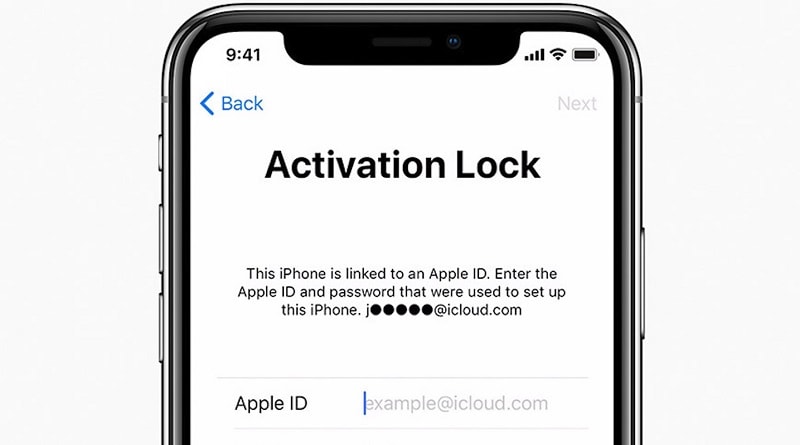
Part 1. What Is the iCloud Activation Lock
The iCloud Activation Lock is a security feature unique to iOS. It’s intended to prevent people from accessing or resetting stolen devices. This feature is automatically enabled when “Find My iPhone” is turned on and effectively locks the device to a specific Apple ID.
Attempting To Remove iCloud Activation Lock
Simply logging in with the correct Apple ID credentials will suffice to overcome this lock under normal circumstances. This process is straightforward if you are the original owner and remember your login details. However, there are instances where it could be more. You might forget your Apple ID, buy a second-hand device still linked to the previous owner’s account, or inadvertently reset your phone and face the iCloud Activation Lock.
In these situations, you’re left with a virtually unusable device. But there’s no need to panic. Several methods exist to bypass or remove the iCloud Activation Lock, even when the original Apple ID is unknown or forgotten. In the following sections, you’ll explore these methods. You’ll find step-by-step guidance to remove the iCloud Activation Lock to enjoy its full functionality.
Part 2. Method 1: Remove iCloud With Apple ID Password
If you’re fortunate enough to know the Apple ID associated with the device, learning how to remove iCloud Activation Lock is straightforward. This method is ideal for those who have either forgotten their password or acquired a second-hand device still linked to the previous owner’s Apple ID but have their cooperation in unlocking it.
If you see the Activation Lock screen, it means the device is still tethered to an Apple ID. Follow the onscreen instructions to input the Apple ID and password initially used to set up the device. If the device has a passcode, you may also use that for unlocking. Then, you can remove the old Apple ID by going to Settings > Tap on the profile on top of the app > Sign Out.
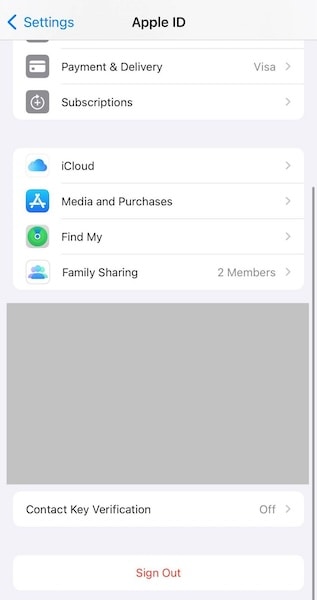
If you’ve forgotten your Apple ID, it can be recovered by signing in with your Apple ID account. Then, click the Forgot Password button. You may need to answer security questions or receive a code on a trusted device to complete this process.
Removing Activation Lock via iCloud (For Offline Devices)
Alternatively, you can remove the iCloud account by following the steps below. You can ask the original owner to do this or do it independently if you can access the account.
- Step 1: Go to www.iCloud.com/find on any web browser.
- Step 2: Log in with your Apple ID (or the device owner’s ID) and password.
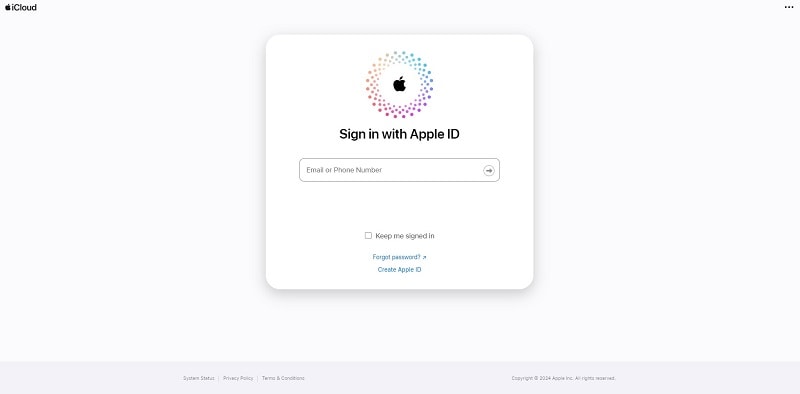
- Step 3: From the list of devices associated with this Apple ID, select the one you wish to unlock.
- Step 4: Click Remove from Account. This action will disassociate the device from the Apple ID, removing the Activation Lock.
Following these steps, you can remove the iCloud Activation Lock from your device, provided you can access the necessary Apple ID credentials. This method is the most secure and straightforward way to regain access to your device without compromising your data or the device’s functionality.
Part 3. Method 2: Remove iCloud Without an Apple ID Code in a Few Clicks
Third-party tools like Wondershare Dr.Fone provide an effective solution when you can’t access the Apple ID passcode. Dr.Fone is recognized as an all-in-one mobile solution, catering to various needs beyond unlocking devices. It has features like recovery, system repair, data transfer, backup and restore, and Screen Unlock (iOS).
The Screen Unlock feature is valuable for bypassing the iCloud Activation Lock without needing the original Apple ID passcode. It’s a useful tool for those who have bought a second-hand device still tied to the previous owner’s Apple ID or have forgotten their Apple ID details.
Read the steps below to learn how to use the Screen Unlock feature to remove the iCloud Activation Lock.
Method 2.1: Removing Apple ID Without Jailbreak
First, Dr.Fone’s Screen Unlock can remove the iCloud Activation Lock without jailbreaking the device. Note that this only works when the phone is not in activation mode. This can be any time before the phone is reset. The steps below guide you how to remove the Apple ID from the device.
- Step 1: Download and install Wondershare Dr.Fone from the official website.
- Step 2: Open Toolbox > Screen Unlock > iOS.

- Step 3: Choose Remove Apple ID on this page.
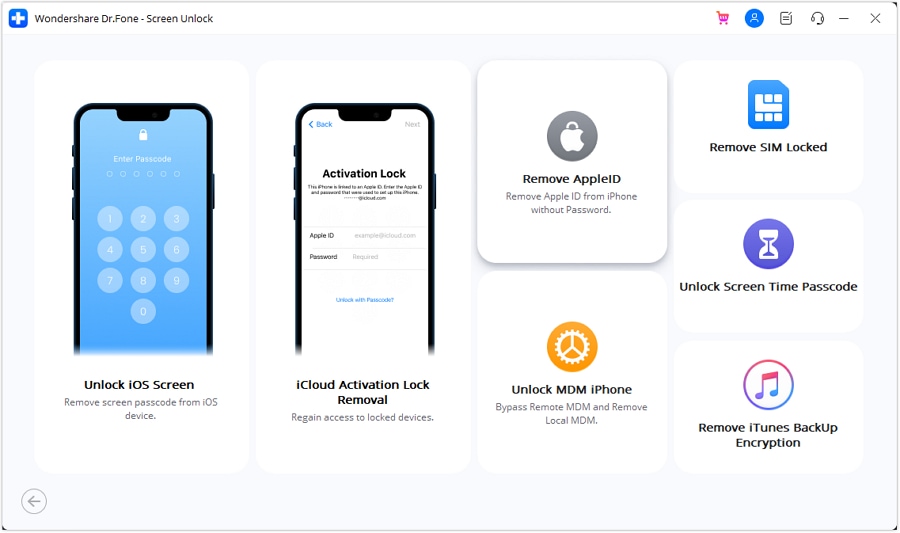
- Step 4: Connect your phone to the computer. A verification message should appear. Then, click Unlock Now.
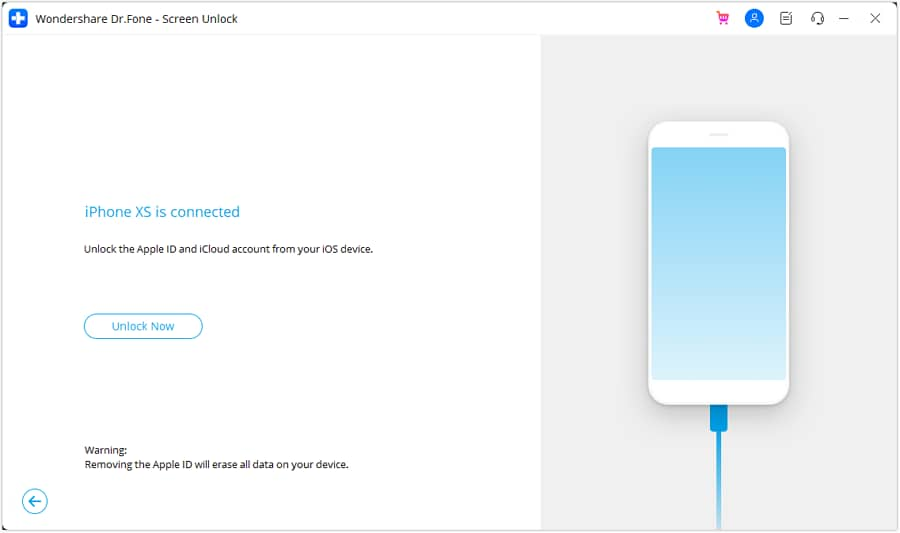
- Step 5: Verify if your phone has two-factor authentication enabled on this page. Follow the onscreen instructions.
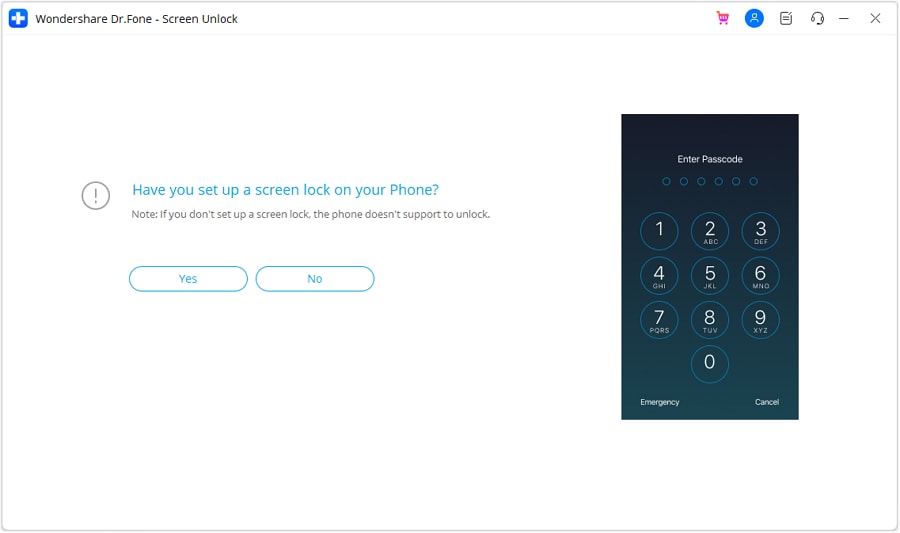
- Step 6: Dr.Fone will give instructions on how to put your phone in Recovery mode. If it doesn’t work, click DFU Mode at the bottom of the screen.
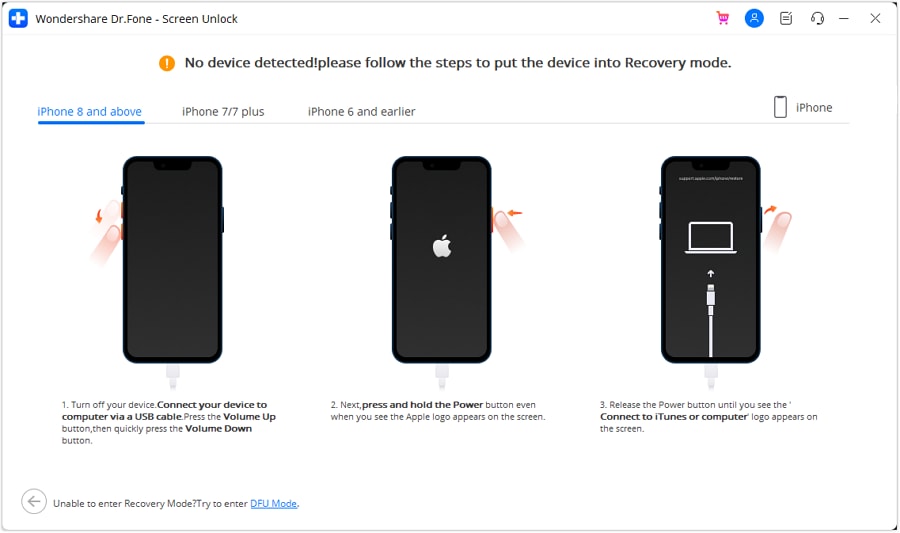
- Step 7: Wait for the download of the firmware.
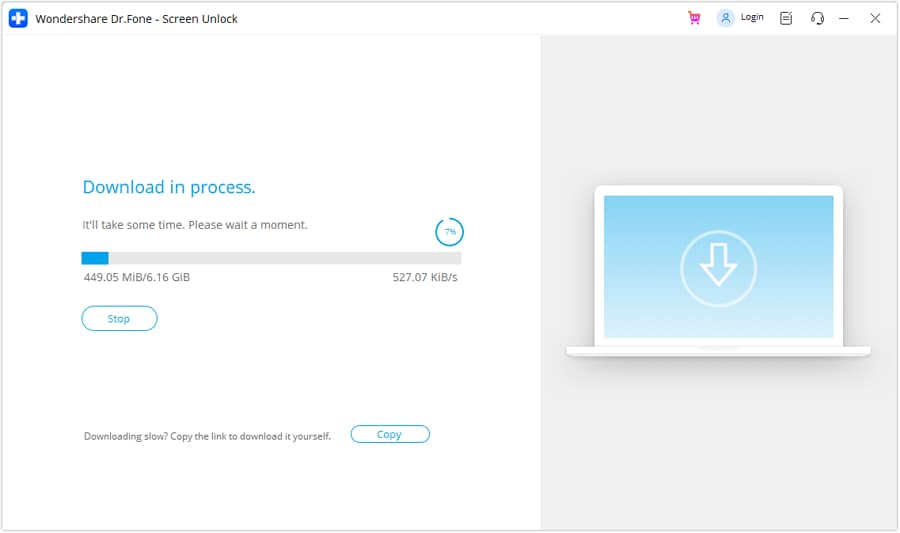
- Step 8: After verifying the firmware, click Unlock Now. Type in “000000” on the text box when the prompt appears.
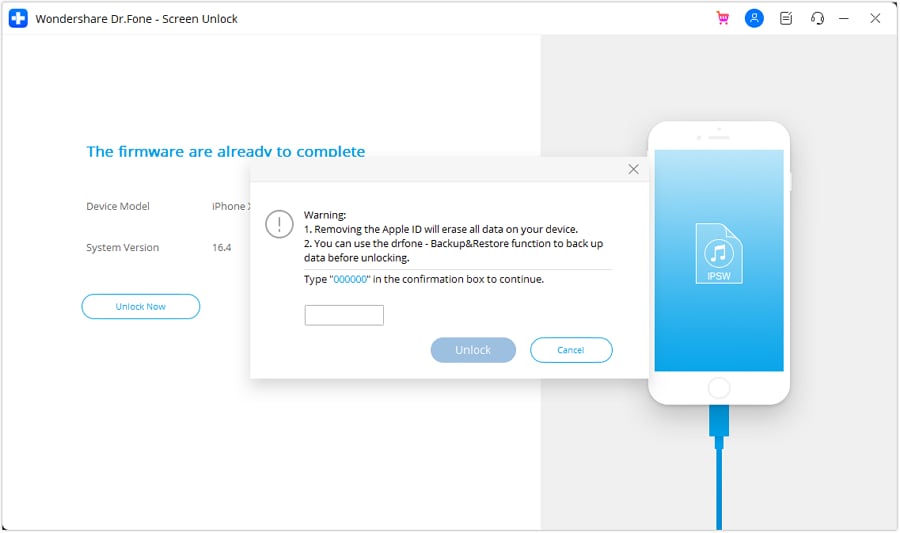
- Step 9: Wait for the process to finish. Then, check if the iCloud account is removed through Settings. If not, click Try Again.
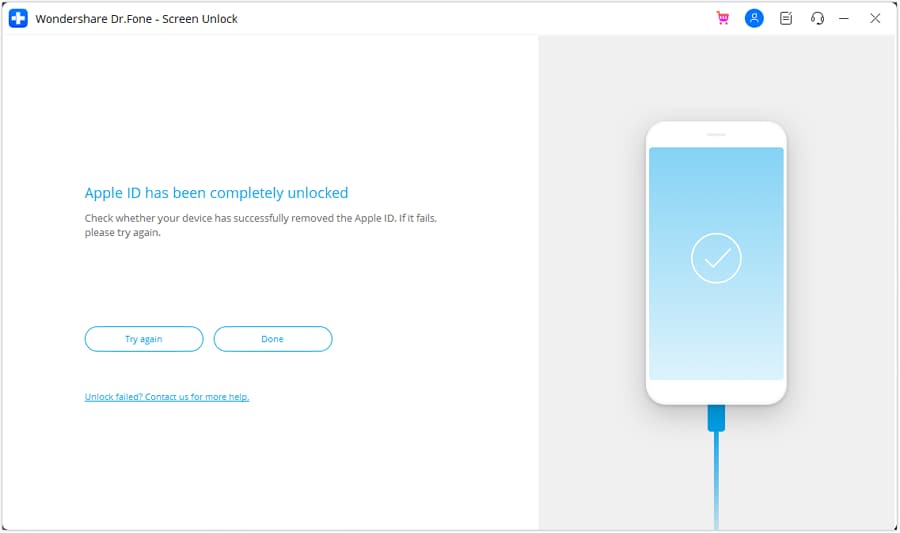
Method 2.2: Bypassing iCloud Activation Lock (Jailbreak Method)
If your device is on the activation screen, the above-presented method will not work. This is where you’ll have to jailbreak your device and bypass the iCloud Activation Lock with Dr.Fone. It might seem daunting. Don’t worry, as Dr.Fone will be guiding you through this. Just follow the steps below:
- Step 1: Go to Toolbox > Screen Unlock > iOS.

- Step 3: This time, choose iCloud Activation Lock Removal.
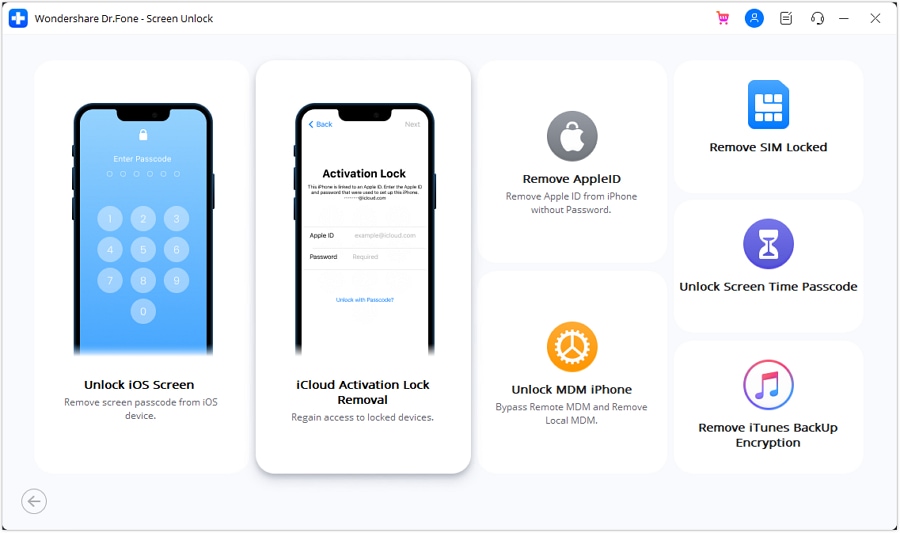
- Step 4: Click Start.
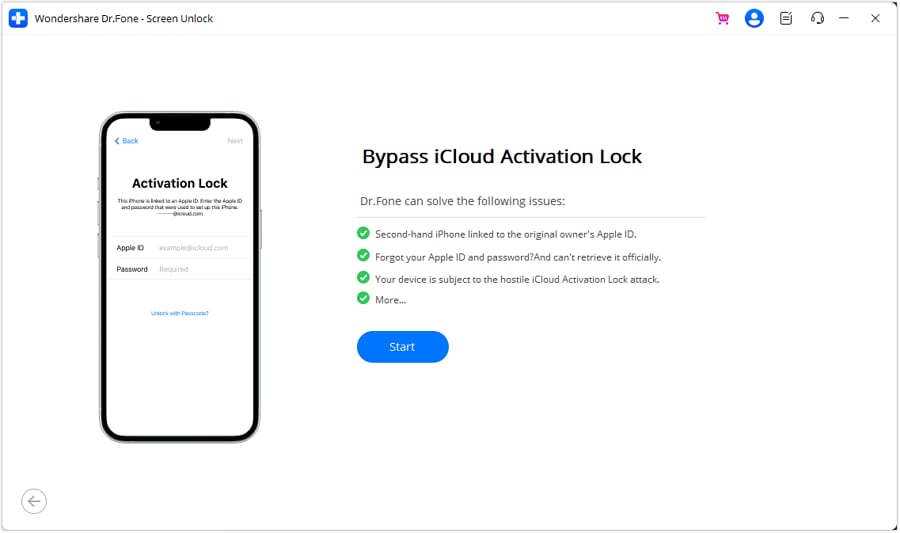
- Step 5: When Dr.Fone prompts you to connect your device, use a cable to connect it to your computer.
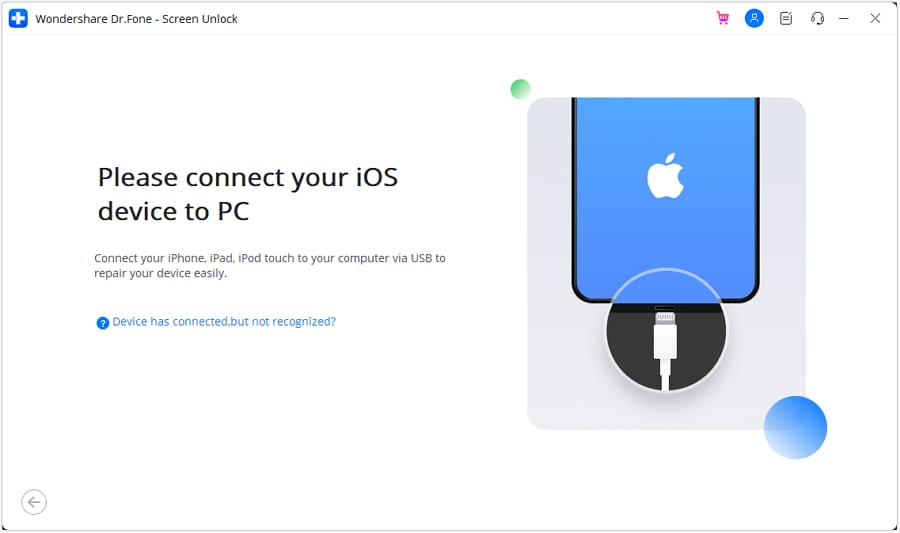
- Step 6: To identify if your phone is GSM or CDMA, navigate to Settings > General > About. If it’s CDMA, cellular/SIM functions won’t work, but other features remain usable. Upon selecting Unlock Now, a warning pop-up appears. Confirm by clicking Got it.
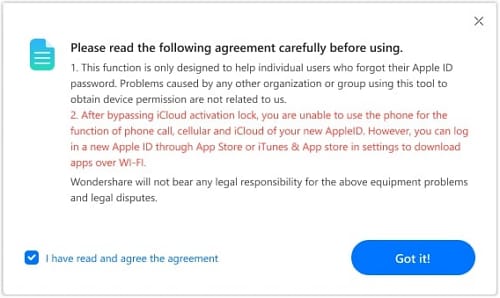
- Step 7: At this part, you should jailbreak your device. Click JailBreak Guide or Watch Video to be guided on the process.
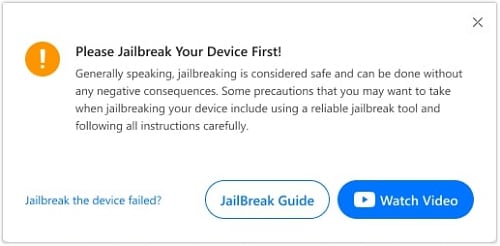
- Step 8: Dr.Fone will automatically begin the bypassing process after jailbreaking the device.
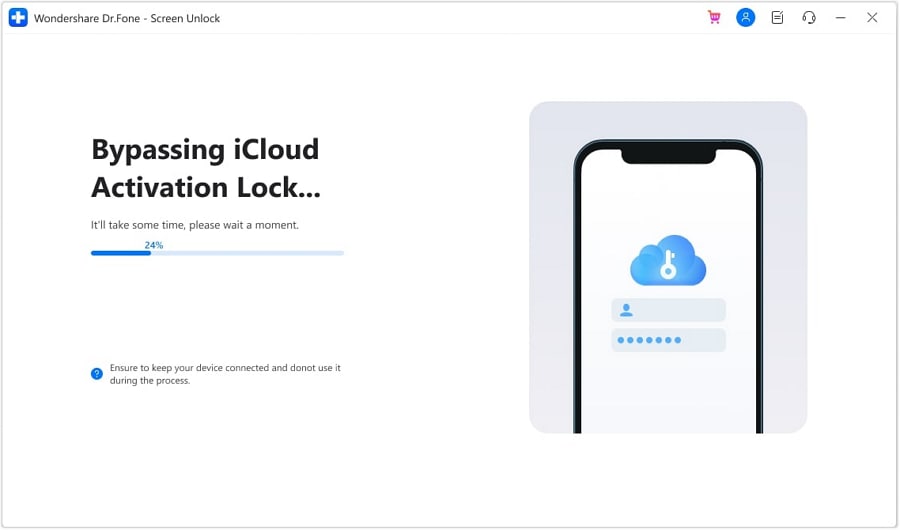
- Step 9: After the process finishes, click Done.
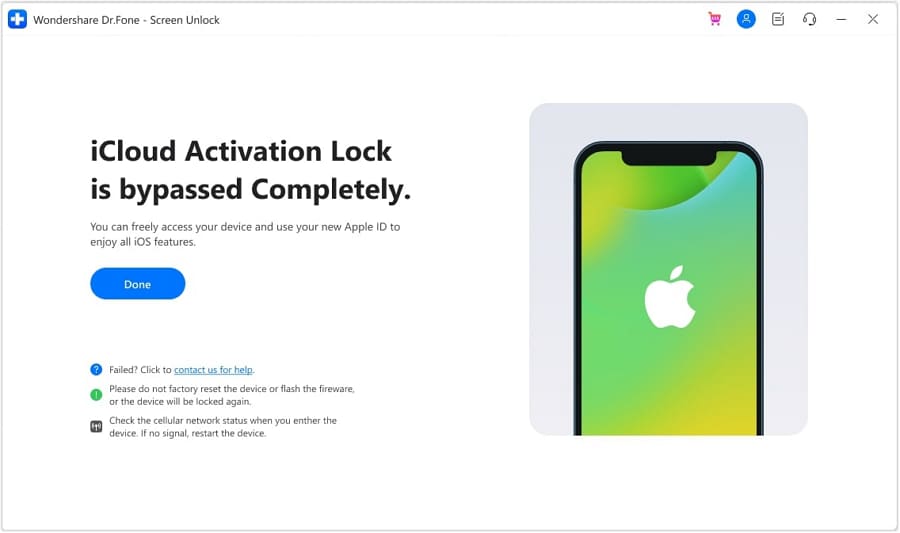
Part 4. Method 3: Use Dedicated Third-Party Services To Remove iCloud Lock
Numerous dedicated third-party services, such as IMEICheck.co and iUnlocker.com, offer activation lock removal for those seeking alternative solutions. These websites typically work by using the device’s IMEI number to unlock the associated iCloud account.
Users visit these websites, enter their device’s IMEI number, and request the iCloud unlock service. Depending on the service provider, these platforms process the unlock request, which can take a few days. While convenient, users should exercise caution and ensure they’re using reputable services to avoid potential scams.
Conclusion
In summary, removing iCloud Activation Lock can be crucial for those dealing with locked Apple devices. This article has explored several methods: using the Apple ID password, leveraging the capabilities of Dr.Fone for those without the password, and opting for third-party services.
It’s important to remember that these methods should only be used for legitimate purposes, such as unlocking a device you legally own. Dr.Fone remains a recommended tool for a comprehensive mobile solution, particularly for unlocking needs.
Tips: Are you searching for a powerful Unlock tool? No worries as Dr.Fone is here to help you. Download it and start a seamless unlock experience!
iCloud Unlock
- Remove Apple/iCloud Account
- 1. Remove iCloud Account
- 2. Remove iCloud from iPhone
- 3. Remove iDevice from iCloud
- 4. Unlock Apple Watch iCloud/Apple ID
- 5. Unlock iCloud Lock on iPhone/iPad
- 6. Unlock iCloud Account No Password
- 7. Reset Apple ID and Apple Password
- 8. Delete iCloud Account No Password
- Bypass Activation Lock (Specific)
- 1. Bypass iCloud Lock on iPhone 4/4S
- 2. Bypass iCloud Lock on iPhone 5/5S/5C
- 3. Bypass iCloud Lock on iPhone 6/6S/7
- 4. Bypass iCloud Lock on iPhone SE
- 5. Bypass iCloud Lock on iPhone 8
- 6. Bypass iCloud Lock on iPhone XS/XR/X
- 7. Bypass iCloud Lock on iPhone 11/12
- 8. Bypass iCloud Lock on iPhone 13
- 9. Bypass iCloud Lock on iPhone 14
- 10. Bypass iCloud Lock on iPad 2/3
- 11. Bypass iCloud Lock on iPad 4/Mini
- 12. Bypass Activation Lock in iOS 9.3
- 13. Bypass Activation Lock iOS 14
- 14. Remove Activation Lock iOS 15
- 15. Bypass Activation Lock iOS 16
- Bypass Activation Lock (General)
- 1. Unlock iCloud Activation Lock
- 2. Unlock Activation Lock Online
- 3. Remove iCloud Activation Lock
- 4. Bypass Activation Lock on iPhone
- 5. Bypass Activation Lock on iPod
- 6. Bypass Activation Lock on iPad
- 7. Bypass Activation Lock on Mac
- 8. Bypass iCloud Lock on Apple Watch
- 9. Remove iCloud Lock With IMEI
- 10. Remove Without Previous Owner
- Activation Lock Bypass Tools
- 1. iCloud DNS Bypass Guide
- 2. Top 7 iCloud Bypass Tools
- 3. Bypass iCloud By Checkra1n
- 4. iCloud Bypass Tool Version 1.4
- 5. Top 10 Apps to Unlock Your iCloud
- 6. iCloud Unlocker Download
- Recover iCloud Password
- iCloud Unlock Tips
- ● Manage/transfer/recover data
- ● Unlock screen/activate/FRP lock
- ● Fix most iOS and Android issues
- Unlock Now Unlock Now Unlock Now




James Davis
staff Editor