Top-Notch Solutions for Disabled Apple ID: Making It Possible!
Aug 19, 2024 • Filed to: Remove Screen Lock • Proven solutions
The Apple ID serves as the cornerstone of an iOS user's digital identity. It grants access to a multitude of essential services and applications. This unique identifier is crucial for accessing the App Store, iTunes, iCloud, and other Apple services. However, the security of this pivotal account is paramount. Any security breaches or suspicious activities can prompt Apple ID to be disabled.
To avoid the potential consequences of a disabled Apple ID, it is imperative to explore effective solutions. This guide seeks to furnish users with a range of excellent strategies to address the issue at hand. So, if you are wondering why is my Apple ID disabled, continue to read the article.
- Part 1. Discussing the Reasons for Apple ID Getting Disabled
- Part 2. Reset the Password: Solve Apple ID Disabled Issues
- Part 3. Use Apple Support App: Solve Apple ID Disabled Issues
- Part 4. Using iForgot Website: Solve Apple ID Disabled Issues
- Part 5. Wondershare Dr.Fone - Screen Unlock (iOS): A Comprehensive Solution To Solve Apple ID Disabled Issues

Part 1. Discussing the Reasons for Apple ID Getting Disabled
Wondering why your Apple ID has been disabled? Experiencing intense frustration is not uncommon in this scenario. Nonetheless, understanding the potential triggers behind this issue is crucial. For Apple users, learning the factors leading to the Apple ID disabled problem is essential. The following are some typical reasons that can account for this predicament:
1. Security Questions
Failing to answer security questions accurately during the account recovery process can trigger Apple's security protocols. It can lead to the temporary or permanent disabling of the Apple ID. Inaccurate or forgotten responses to these critical security measures can raise red flags. This eventually results in restricted access to the account.
2. Unauthorized Access Attempts
Apple's strict security measures are designed to identify and prevent unauthorized access attempts. If the system detects unusual login activities or repeated failed login attempts, it may automatically disable the ID. Moreover, it is done to protect the user's personal information and sensitive data.
3. Suspicious Account Activities
Any suspicious activities associated with the Apple ID can prompt Apple's security algorithms to disable the ID. These include unusual purchase patterns, unauthorized transactions, or reports of account misuse. Furthermore, it usually results in temporary disabling as a precautionary measure.
4. Breach of Terms of Service
Not adhering to Apple's terms and conditions may result in the prompt Apple ID being disabled. Examples include engaging in fraudulent activities or using unauthorized software or tools. In addition, manipulating Apple's services or violating the company's usage policies can also cause disablement. It is often accompanied by a permanent suspension from Apple's ecosystem.
5. Unresolved Billing Issues
Unresolved billing disputes or outstanding payment issues can trigger the disabled problem. Moreover, declined transactions linked to the Apple ID can also be a cause. It restricts the user's access to various Apple services until the payment concerns are rectified.
Part 2. Reset the Password: Solve Apple ID Disabled Issues
With Apple ID disabled, one of its primary solutions involves resetting the password. Fortunately, this can be achieved directly from an iOS device or a Mac. Users are offered convenient choices to regain authority over their accounts quickly. Here, you'll find detailed, sequential instructions for each approach:
Resetting Password From iOS Device
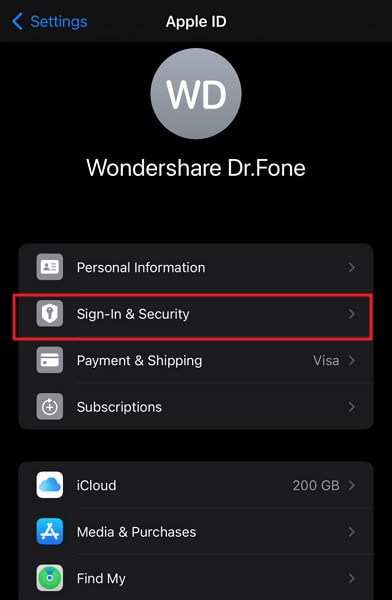
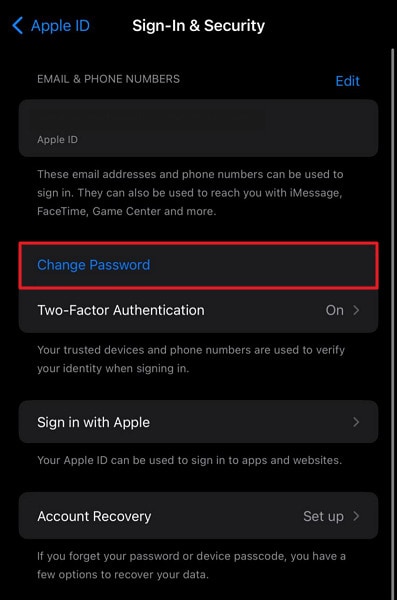
Resetting Password From Mac
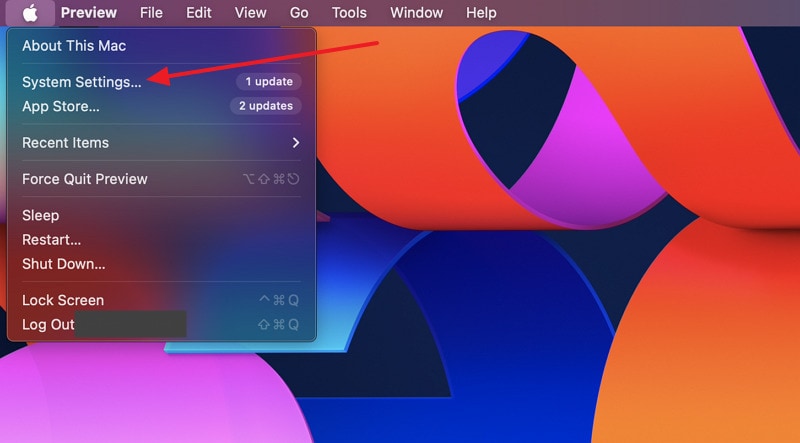
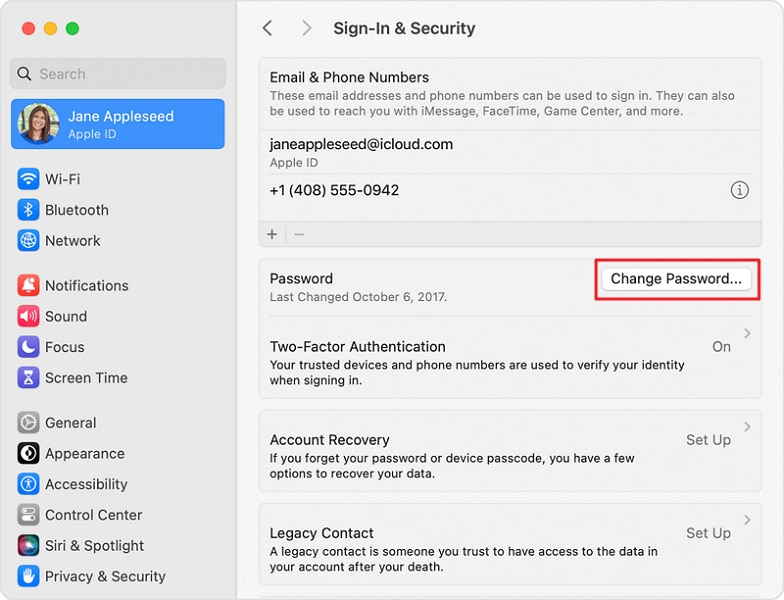
Part 3. Use Apple Support App: Solve Apple ID Disabled Issues
If you lack access to a dependable device for resetting your password, there's no cause for concern. Apple provides to reset your Apple ID password using an alternative device. This can be accomplished through the official Apple Support app. The following procedures offer a thorough walkthrough:
Image name: fix-apple-id-disabled-5.jpg
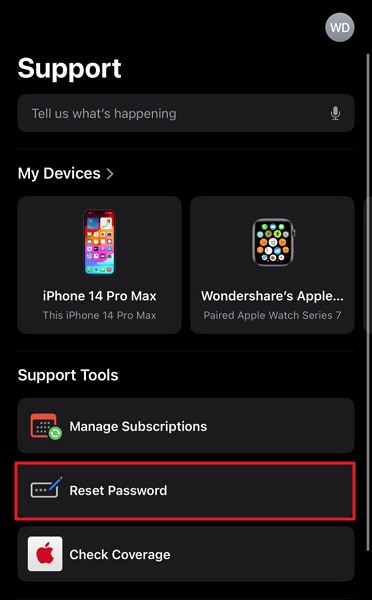
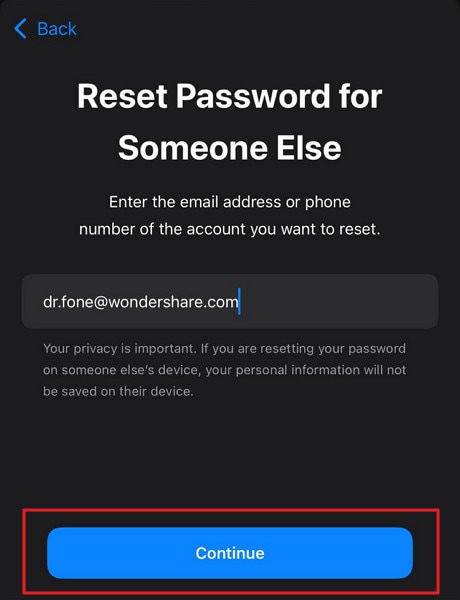
Part 4. Using iForgot Website: Solve Apple ID Disabled Issues
In instances where conventional methods fail, using the iForgot website can offer an alternative route. The platform provides an extensive range of tools and resources. It is tailored to aid users in the process of resetting their Apple ID credentials. Follow these step-by-step instructions to use the iForgot website effectively to fix the “Why is My Apple ID Disabled” problem:
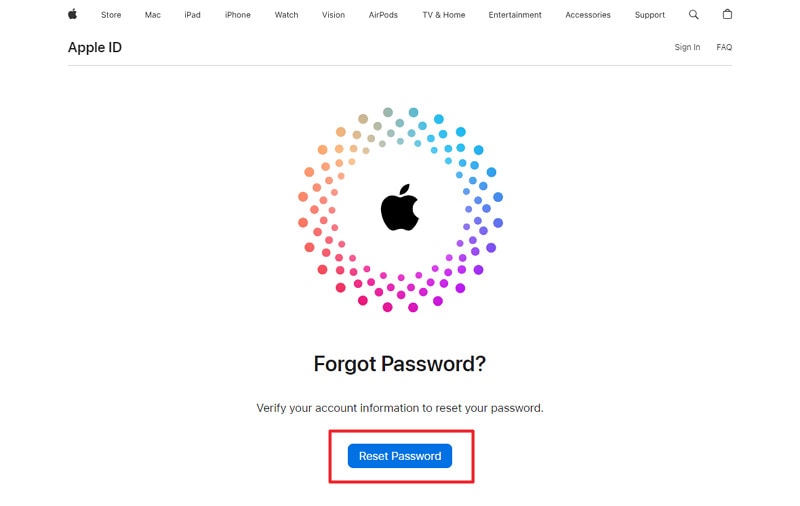
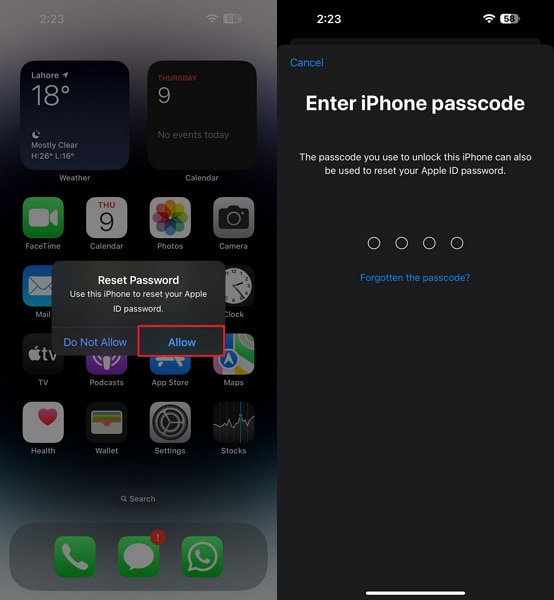
Part 5. Wondershare Dr.Fone - Screen Unlock (iOS): A Comprehensive Solution To Solve Apple ID Disabled Issues
No need to worry if you're experiencing difficulties accessing iCloud and other Apple services due to a forgotten Apple ID password. Wondershare Dr.Fone can bypass the Apple ID lock completely. This tool allows users to regain access to their iCloud services and other Apple ID features. Otherwise, your Apple ID would lose its functionality within your iOS devices.
Furthermore, this capability of Wondershare Dr.Fone remains effective even if the Find My iPhone feature is activated on the device. This tool can also bypass the Screen Time Passcode if you have forgotten your password. By utilizing this feature, you will be able to resolve your disabled Apple ID issue.

Dr.Fone - Screen Unlock (iOS)
Unlock iPhone/iPad Lock Screen Without Hassle.
- Simple, click-through, process.
- Unlock screen passwords from all iPhone and iPad.
- No tech knowledge required, everybody can handle it.
- Supports the latest iOS version fully!

Key Features of Wondershare Dr.Fone
- Wondershare Dr.Fone allows users to unlock their iDevices screen, which enables them to regain access to their devices.
- You can also use this robust iPhone unlock tool to remove the SIM carrier lock to use your device internationally.
- This iDevice screen unlock software provides multiple tools like data eraser, data recovery, phone transfer, WhatsApp transfer, system repair, etc.
Instructions Involved To Solve Apple ID Disabled Issues via Wondershare Dr.Fone
Wondershare Dr.Fone is specially designed for users with various technical experiences. It presents an easy-to-follow guide with its user-friendly interface to assist its users in every way possible. Here is how to Solve Apple ID disabled issues via Wondershare Dr.Fone - Screen Unlock (iOS):
You will have to start by opening Wondershare Dr.Fone on your system and accessing the "Toolbox" section present in the left panel. Then, continue with the "Screen Unlock" feature and select the "iOS" device. Proceed with the "Remove Apple ID" option among different options from the next window.
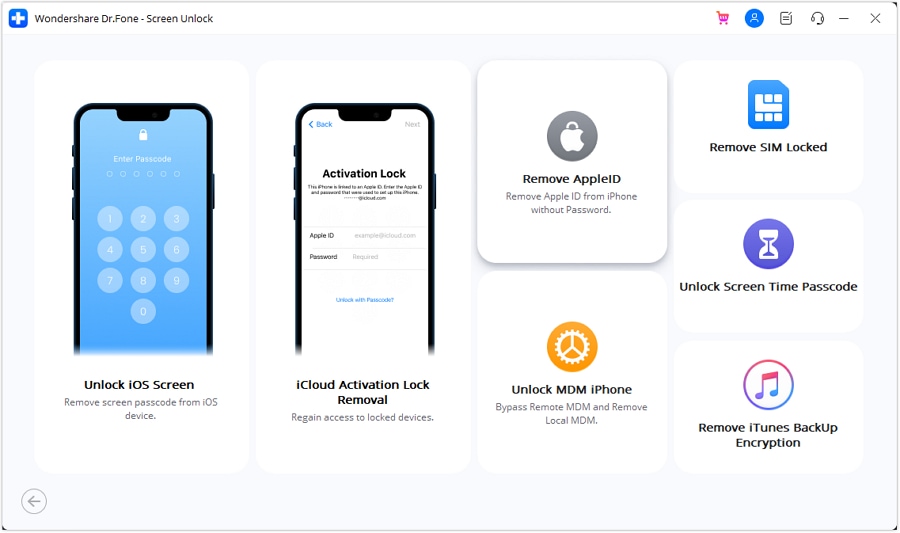
After connecting your iDevice to the system, you need to move forward with the "Unlock Now" button. Before moving forward, it's essential to ensure you have Screen Lock and Two-Factor Authentication enabled on your iPhone. After that confirmation, carry on with the on-screen instructions.
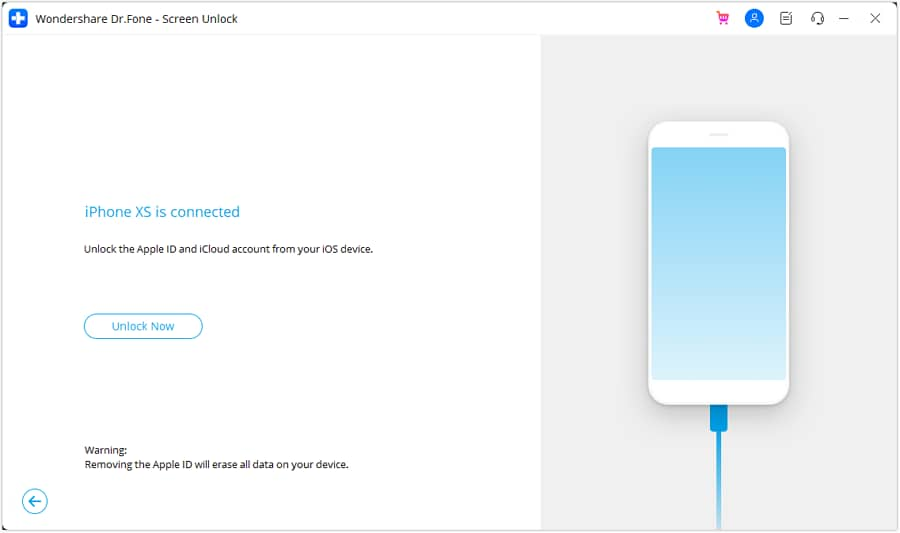
You need to put your iPhone in Recovery Mode by following the on-screen instructions to initiate the Apple ID unlocking process. The software will recognize the "Device Model" in a self-controlling way. After that, you will have to go ahead with the "System Version" selection and hit the "Start" button.
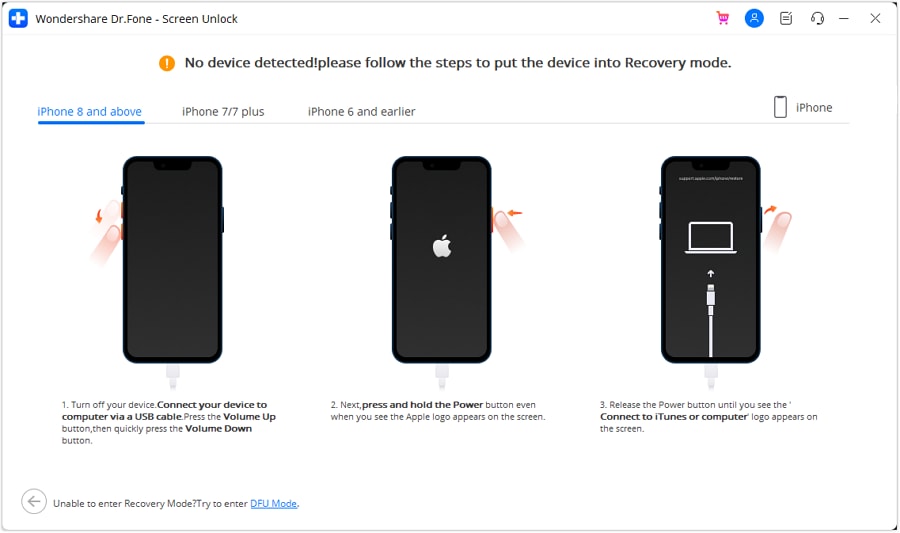
The relevant firmware will start downloading, and you will have to proceed with the “Unlock Now” button after the downloading. You will have to enter a code for confirmation, and after that, you can view the removal progress. Move forward by hitting the “Done” button if the Apple ID gets unlocked.
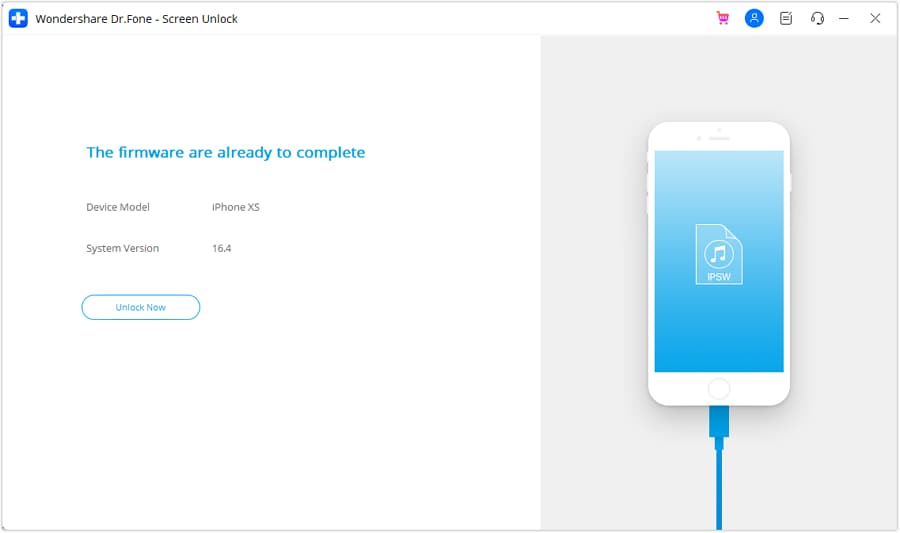
Conclusion
In conclusion, this article aims to address the critical issue of Apple ID disabled. It can significantly disrupt the smooth operation of iOS devices. We have offered a thorough examination of the different elements that may result in the deactivation of an Apple ID. Moreover, we have introduced several effective measures to assist you in addressing this matter. It allows you to regain access to your Apple ID.
Furthermore, the article has highlighted the comprehensive capabilities of Wondershare Dr.Fone. It is for users encountering persistent challenges in resolving their disabled Apple ID. Moreover, Dr.Fone is a robust and reliable solution that can offer a more in-depth remedy to the problem.
iCloud Unlock
- Remove Apple/iCloud Account
- 1. Remove iCloud Account
- 2. Remove iCloud from iPhone
- 3. Remove iDevice from iCloud
- 4. Unlock Apple Watch iCloud/Apple ID
- 5. Unlock iCloud Lock on iPhone/iPad
- 6. Unlock iCloud Account No Password
- 7. Reset Apple ID and Apple Password
- 8. Delete iCloud Account No Password
- Bypass Activation Lock (Specific)
- 1. Bypass iCloud Lock on iPhone 4/4S
- 2. Bypass iCloud Lock on iPhone 5/5S/5C
- 3. Bypass iCloud Lock on iPhone 6/6S/7
- 4. Bypass iCloud Lock on iPhone SE
- 5. Bypass iCloud Lock on iPhone 8
- 6. Bypass iCloud Lock on iPhone XS/XR/X
- 7. Bypass iCloud Lock on iPhone 11/12
- 8. Bypass iCloud Lock on iPhone 13
- 9. Bypass iCloud Lock on iPhone 14
- 10. Bypass iCloud Lock on iPad 2/3
- 11. Bypass iCloud Lock on iPad 4/Mini
- 12. Bypass Activation Lock in iOS 9.3
- 13. Bypass Activation Lock iOS 14
- 14. Remove Activation Lock iOS 15
- 15. Bypass Activation Lock iOS 16
- Bypass Activation Lock (General)
- 1. Unlock iCloud Activation Lock
- 2. Unlock Activation Lock Online
- 3. Remove iCloud Activation Lock
- 4. Bypass Activation Lock on iPhone
- 5. Bypass Activation Lock on iPod
- 6. Bypass Activation Lock on iPad
- 7. Bypass Activation Lock on Mac
- 8. Bypass iCloud Lock on Apple Watch
- 9. Remove iCloud Lock With IMEI
- 10. Remove Without Previous Owner
- Activation Lock Bypass Tools
- 1. iCloud DNS Bypass Guide
- 2. Top 7 iCloud Bypass Tools
- 3. Bypass iCloud By Checkra1n
- 4. iCloud Bypass Tool Version 1.4
- 5. Top 10 Apps to Unlock Your iCloud
- 6. iCloud Unlocker Download
- Recover iCloud Password
- iCloud Unlock Tips
- ● Manage/transfer/recover data
- ● Unlock screen/activate/FRP lock
- ● Fix most iOS and Android issues
- Unlock Now Unlock Now Unlock Now






James Davis
staff Editor