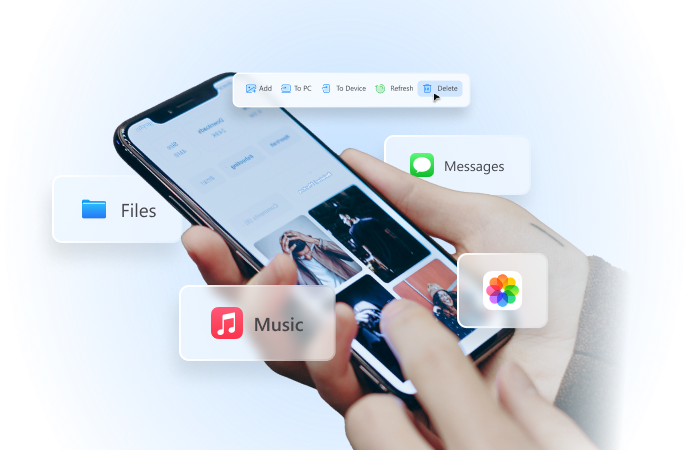
How to Share Location on Android [5 Easy & Free Ways]
Aug 07, 2024 • Filed to: Virtual Location Solutions • Proven solutions
Imagine this: You've planned a meet-up with your friend at a new place — but neither of you knows the exact location. Now, there are endless questions like “Where are you?” “Which side of the building are you standing on?” “Where are you meeting?” and so on. Thankfully, there are many ways to quickly share location on Android devices.

For example, you can share phone locations through text messages, Google Maps, Google Messages, and even social media apps like Telegram or WhatsApp. There are even emergency sharing options available that let anyone send location with just a few clicks. Here's how to share the location on an Android device with anyone.
Part 1. 5 Easy Ways to Share Location on Android
Sometimes, there are instances when you need to share your location with contacts, family members, or friends. If that's the case, you might be looking for an easy way to send an Android phone location. While you can always type the location and send it via text message, it can still be hard to learn the exact spot. That's where sharing the live Android location comes into the picture. Here are some of the simple ways to get started.
#1 Google Maps
If you're looking for one of the simplest ways to send a location to someone, then Google Maps is the go-to app! It comes pre-installed on your Android device — which means you don't have to install any third-party application. Just go to the Google Maps application on an Android smartphone, tap the “Blue Dot,” and then finally select “Share Your Location.” It's an ideal location-sharing method that helps you share your location via social media, text messages, or any other app.
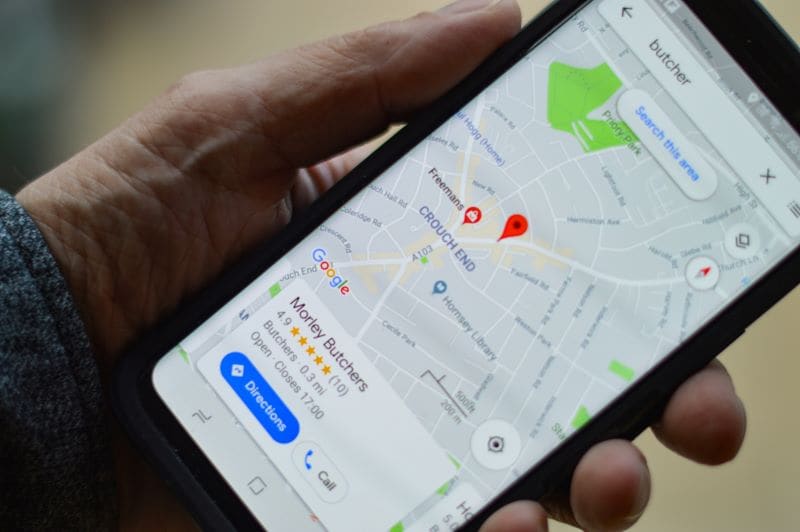
#2 Google Messages
Similar to Google Maps, Google Messages comes with a location-sharing feature. It lets you send your current location to anyone with just a few taps of your finger. For this, all you need to do is just select the “+” icon and then tap the “Share Location” button. It's pretty easy and does not involve the installation of any third-party application.
#3 Telegram App
If you already have installed a telegram app on the device, there's an option to send location. Here's how to send your location on Android via the telegram app: Open the conservation or contact with whom you'd like to share the location and then click the attachment option typically located at the bottom of the page. There, you can select “Location,” followed by choosing “Send my current location.” You can also share a live location by selecting “Share My Live Location.”
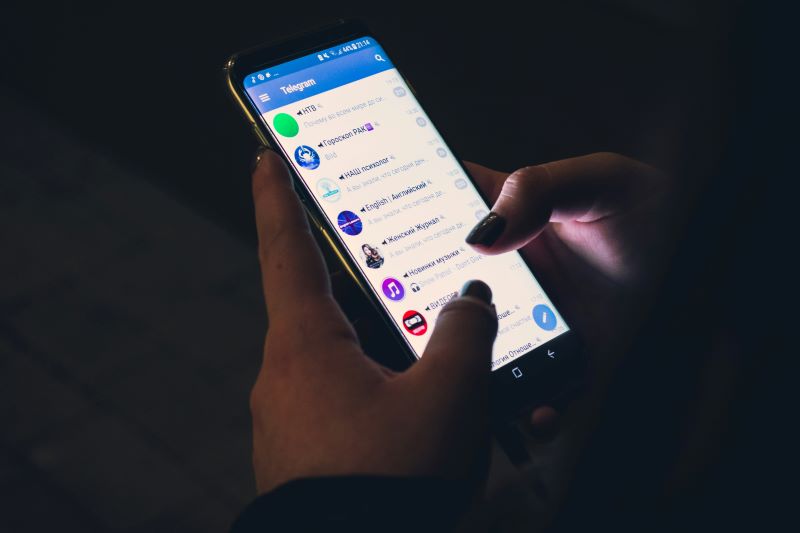
#4 Share Location via WhatsApp
We all use WhatsApp to chat and stay connected with family or friends — but there's more to do. You can share your current location with just a few clicks on WhatsApp. Here's how to share your location on Android via WhatsApp: Open the WhatsApp app and then tap the contact with whom you’d like to share your phone location. Finally, click the “Location” option and then hit the “Send” button. WhatsApp will start sharing the location until you select the “Stop” button.

#5 Emergency Sharing Options
Your Android smartphone comes with emergency sharing options that help easily share contact numbers with friends and family. But if you plan to use this feature, the first step is to open the “Settings” option and head to the “Emergency Services” section. Once this feature is turned on and you call or text an emergency number, the device will automatically send its location and other information to the responder.

Wondershare Dr.Fone
All Solutions in One Toolkit
- Dr.Fone offers a comprehensive solution to tackle all your phone management issues in one go.
- Effortlessly manage and unlock your device, repair system glitches, recover data, transfer files, and much more.
- Take care of 19+ phone data all at once, hassle-free.
- Manage, transfer, and mirror your phone whenever you need. Wireless, worry less.
- Experience the power of Dr.Fone combined with AI technology, making the impossible possible.
Part 2. How to Turn Off Location on Android?
There's no doubt that location tracking can be very handy — it is convenient when an app informs your contacts about your live location. But what if you wish to turn off the location services on your Android device? Well, if that's the case, here are the steps to turn off location on Android.
- Open phone “Settings” on your Android device and head to the “Personal” section.
- Here, scroll down until you find the “Location” feature.
- At the top of the screen, find and turn “Access” on to off.
That's it! These are just a few steps to hide Android phone location. If this method doesn't work, you may use standard ways like using a VPN on the device, disabling app permissions, and even using fake GPS locations.
Part 3. How to Change Android Phone Location?
There are many times when you'd like to change location on an Android device. It could be because of privacy issues or for testing any application. Regardless of what the reason is, it is pretty simple to change location on an Android device. There's a built-in developer mode that helps you stimulate different locations.

Here's how to change your Android device location:
- The first step is to open the “Settings” app on your device and move to the “About Phone” section. Here, you'll need to enable the developer options.
- Now, go to the “Developer” options and then enable the “Mock location” feature.
- There are several free fake GPS apps on the Google Play Store that help change phone locations on Android. You can install any of these apps to change the device's location.
While these fake GPS apps can help you get the job done to a certain extent, these spoofing tools can be detected — thereby leading to the chances of account blockage.
Conclusion
It isn't complicated to share location on Android. There are many simple and safe answers to the “How to share location on Android” query, including built-in Google Maps, Google Messages, and even social media platforms like WhatsApp and Telegram. It's important to always let your friends and family know where you are by sharing real-time location — and, that too, without compromising safety and security.
Virtual Location
- Change iOS Location
- 1. Best iOS Location Changers
- 2. Fake iPhone GPS Location
- 3. Change iPhone Home Address
- 4. Change iPad Weather Location
- 5. See Someone's Location on iPhone
- 6. iPhone GPS not Working
- 7. iPhone “No Location Found”
- 8. iPhone “Location Not Available”
- 9. iTools Alternatives
- 10. DoPokeGo++ Alternatives
- 11. 3uTools Alternatives
- 12. Foneazy MockGo Alternatives
- 13. "No Location Found" Vs."Location Not Available"
- Change Android Location
- 1. Best Android Fake GPS Apps
- 2. Free Android Location Spoofers
- 3. Fake Android GPS Location
- 4. Android Location Settings
- 5. Fake GPS No Root
- 6. Fake GPS on Huawei
- 7. Fake GPS without Mock Location
- Hide GPS Location
- 1. Change Location on Find My iPhone
- 2. Fake Location on Find My Friends
- 3. Stop Google Tracking Your Location
- 4. Fake Location on Google Maps
- 5. Spoof Location on Life360
- 6. Turn Off Life 360 Without Knowing
- 7. Stop Life360 from Tracking You
- 8. Life360 Circle: Tips & Tricks
- 9. Google Maps Giving Voice Directions
- 10. Stop From Being Tracked
- 11. Can Life360 Track You When Your Phone is Off
- Fake GPS on Games
- 1. Play Pokémon Go Without Moving
- 2. Celebrate National Pokémon Day
- 3. Fake GPS on Mobile Legends
- 4. Spoof Ingress Prime Location
- 5. Spoof Location on Jurassic World Alive
- Fake Location on Social Apps
- 1. Fake Location on Whatsapp
- 2. Fake Location on Facebook
- 3. Fake Location on Telegram
- 4. Fake Location on Tiktok
- 5. Fake Location on YikYak
- 6. Fake Location on Snapchat
- 7. Add Location Filters on Snapchat
- 8. Change Location on Twitter
- 9. Change Instagram Business Location
- 10. Change Instagram Region/Country
- 11. Stop mSpy from Spying You
- 12. Change Location On Linkedin
- Fake Location on Dating Apps
- 1. Fake Hinge GPS
- 2. Top Funny Hinge Prompts
- 3. Apps Like Tinder
- 4. Enjoy Tinder Gold
- 5. Fake Tinder GPS
- 6.Tinder Keeps Crashing
- 7. Find People on Tinder
- 8. Use Grindr on a PC
- 9. Grindr Web app explained
- 10. Fake Grindr GPS
- 11. Grindr Unable to Refresh
- 12. Fake Bumble GPS
- 13. Bumble Snooze Mode Guide
- 14. Tinder vs Bumble vs Hinge
- Get Around Geo-blocking






Daisy Raines
staff Editor