Fake GPS Location on PC: Play Your Favorite Android Games on PC
Jul 12, 2024 • Filed to: Virtual Location Solutions • Proven solutions
Location-based games are becoming increasingly popular for smartphones ever since Pokémon Go was released. However, not everyone like playing games on their phone due to the small screen. If you have wondered whether playing location-based Android games on a PC is possible, we have good news for you.
Fake GPS location by Lexa is a location changer for PC that can be used to play your favorite location-based Android games on your computer. Read the article to the end to learn how to fake GPS on a PC using Fake GPS location by Lexa and play your desired games.
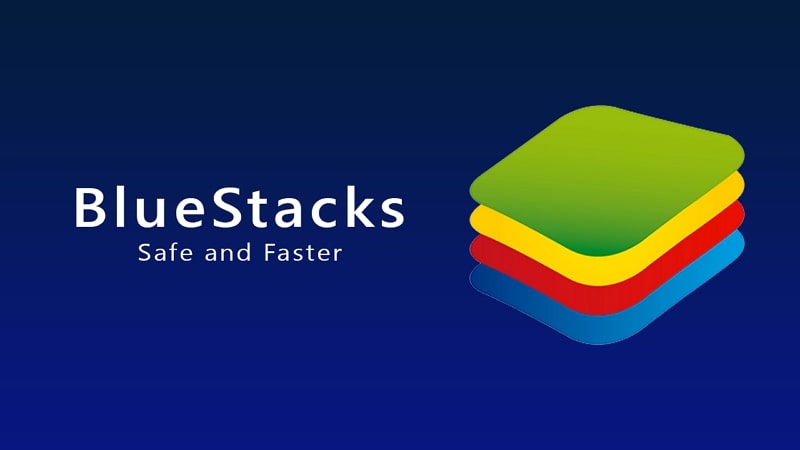
- Part 1: What is the "Fake GPS location on PC" App?
- Part 2: How Does the "Fake GPS location on PC" App Work? [For Android Games]
- 2.1. How to Download Fake GPS location on a PC
- 2.2. How to Play Fake GPS location on a PC
- 2.3. What are the Pros and Cons?
- Part 3: Bonus Tip: How to Fake Your GPS Location on iPhone by Using a PC? [For iPhone Games]
Part 1: What is the "Fake GPS location on PC" App?
Fake GPS Location is an app developed by Lexa to fake GPS locations on Android phones. It is a very lightweight app that can be used to play location-based games without any restrictions. You can virtually teleport anywhere in the world with the help of this app. It is a free and dedicated app whose only function is to fake the GPS location on your device. Although designed for Android, it can also fake location for PC.
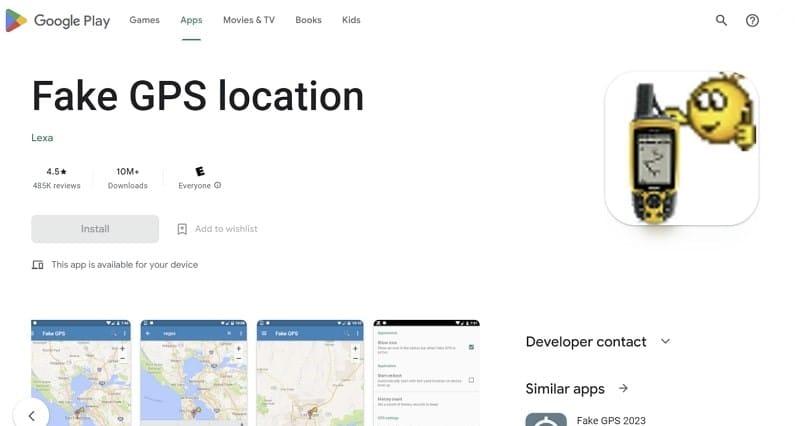
Part 2: How Does the "Fake GPS location on PC" App Work? [For Android Games]
If you are wondering how an Android app can be used to fake GPS on Windows, you can execute it by using an Android emulator. Many Android emulators are available online, such as BlueStacks, NoxPlayer, MEmu Play, etc. Below we have described the process of downloading and using Fake GPS location on a PC to play games with the BlueStacks emulator:
2.1. How to Download Fake GPS location on a PC
You will need to download and install an Android emulator like BlueStacks to download Fake GPS location on your PC. Then, follow the simple instructions described below to fulfill the process:
Step 1: Open the BlueStacks website and download the emulator on your computer. Once your emulator has been downloaded and installed, open the "Google Play Store" app on the platform.
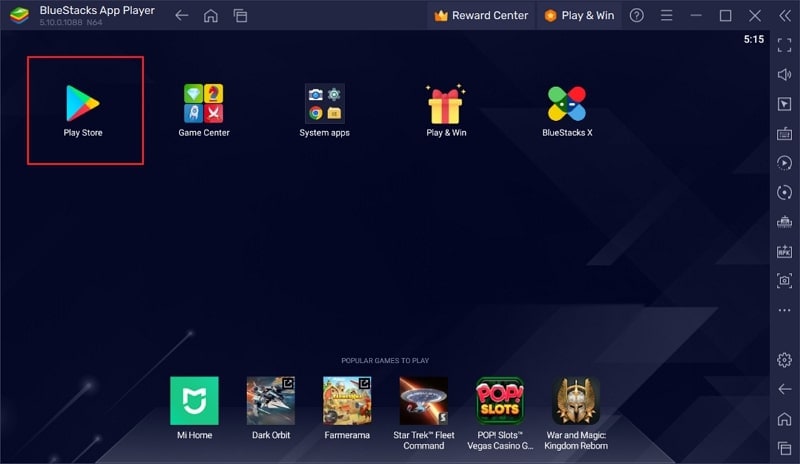
Step 2: Here, you will need to sign in using your Google Account. When Google sign-in is complete, use the search bar to look for "Fake GPS location."
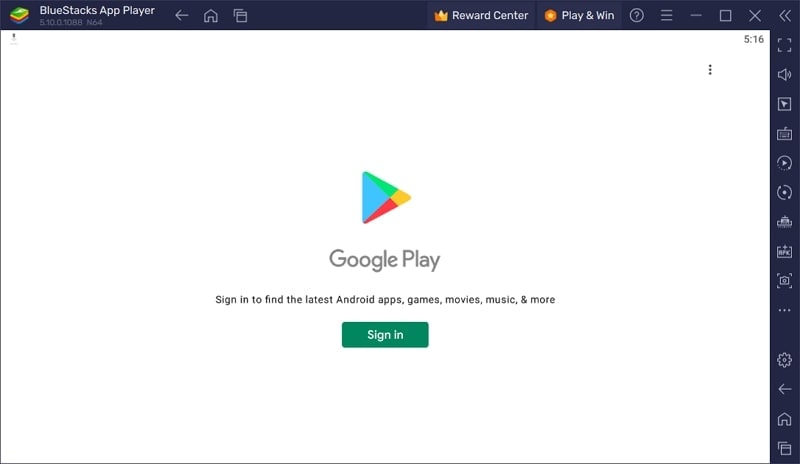
Step 3: Press "Install" to install the Fake GPS location by Lexa app on your Android emulator. Following this, launch the app when the installation is completed.
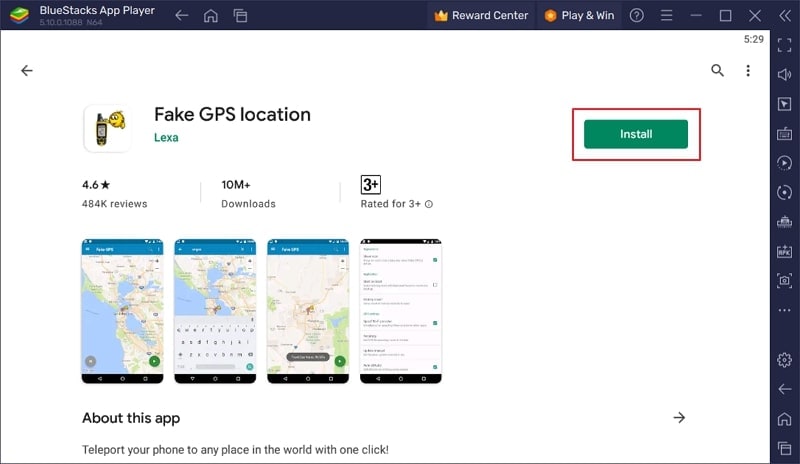
2.2. How to Play Fake GPS location on a PC
Now, let us answer the most important question of how to play your favorite location-based games using Fake GPS location on a PC. Once you have installed your targeted game on BlueStacks, open the Fake GPS location app and follow these steps:
Step 1: After opening the Fake GPS location app, click the "Three Vertical Bars" icon and select "Go to." You can give the coordinates of your desired location to set it as a fake GPS location.
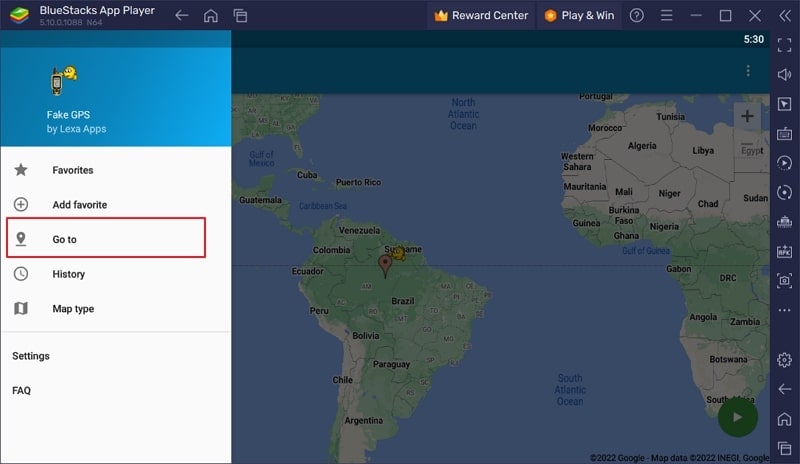
Step 2: If you don't have coordinates, you can also move the location icon to anywhere on the map to select a location. Once you decide on a location, press the "Play" icon to set that location as the playing location.
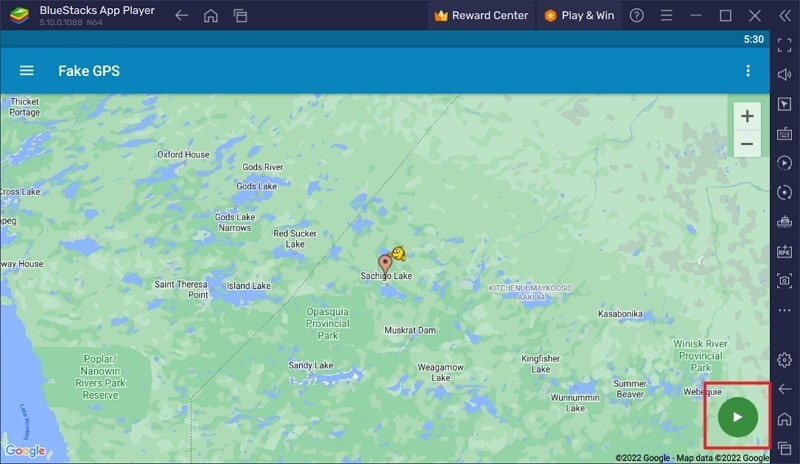
Step 3: With fake GPS location on the PC set, open your favorite location-based game and play it easily.
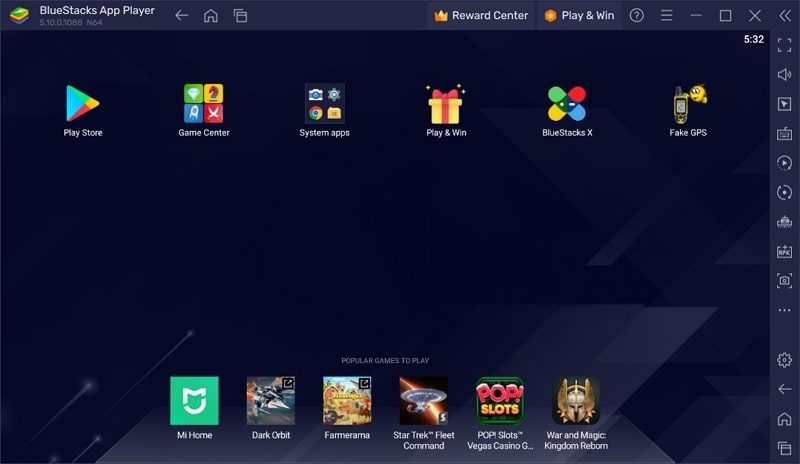
2.3. What are the Pros and Cons?
BlueStacks, like any other Android emulator, allows you to run Android apps on your computer. Like other software, it also has some advantages and disadvantages, which are mentioned below:
Pros
- The tool has a simple and user-friendly interface, making it easier for users to set up and use.
- It allows users to run a wide range of Android apps, claimed to be over 1.5 million by its developers.
- Aside from Windows, BlueStacks is also compatible with macOS. It means you can also run Android apps on your Mac.
Cons
- It may require a more powerful computer with higher system requirements if you want to play heavy Android games.
- Your computer's performance can be affected when using BlueStacks as it is resource intensive.
Part 3: Bonus Tip: How to Fake Your GPS Location on iPhone by Using a PC? [For iPhone Games]
The Fake GPS location by Lexa is an Android app and isn't available for iOS users. So the question is what to do if you're an iPhone user and want to spoof GPS to play location-based games. Wondershare Dr.Fone - Virtual Location is the best tool for iPhone users to spoof their GPS location. With the help of this tool, you can easily change your GPS location and play games like Pokémon Go and Minecraft Earth without roaming the streets.
Prominent Features
- You can also use different apps which restrict or change their content depending on the user's location.
- No jailbreak is required when spoofing the GPS location on your iPhone.
- It allows you to fake the GPS location of 5 iOS devices simultaneously using a single computer.
Step-by-Step Process of Faking GPS Location on iPhone
Not only does Dr.Fone - Virtual Location provides a stable and secure GPS location service, but the process to spoof GPS location on iPhone is also extremely simple. We have given a step-by-step walkthrough of the process below for your ease:
Step 1: Connect Your iPhone to the System
You will need to connect the iPhone to your system to spoof its GPS location. After connecting, launch the Dr.Fone toolkit on your system and select "Virtual Location" from the available options.

Step 2: Pinpoint Your Actual Location and Activate Teleport Mode
Next, hit the "Get Started" button to proceed to the map. The platform determines your actual location with the help of the "Center On" icon, and afterward, activate "Teleport Mode." It can be activated by clicking the "Teleport Mode" button from the top right corner.

Step 3: Choose Your Desired Fake Location
In the available search bar, enter your desired fake location and tap "Go". It will move you to the targeted location on the map, select it, and press "Move Here". With this, the GPS location on your iPhone has been spoofed. Now, you can open any game on your iPhone and play it.

Conclusion
The location-based games have their charm and are more entertaining when played as their rules dictate. However, it is not always possible due to many reasons like a pandemic, lockdowns, severe weather, etc. Tools like Fake GPS Location for PC can be quite helpful in different circumstances.
However, at times, a fake GPS PC cannot be an efficient solution. These situations require you to be smart and find a solution, which comes as Dr.Fone - Virtual Location. It lets you perfectly fake your GPS location and enjoy your favorite games.
Virtual Location
- Change iOS Location
- 1. Best iOS Location Changers
- 2. Fake iPhone GPS Location
- 3. Change iPhone Home Address
- 4. Change iPad Weather Location
- 5. See Someone's Location on iPhone
- 6. iPhone GPS not Working
- 7. iPhone “No Location Found”
- 8. iPhone “Location Not Available”
- 9. iTools Alternatives
- 10. DoPokeGo++ Alternatives
- 11. 3uTools Alternatives
- 12. Foneazy MockGo Alternatives
- 13. "No Location Found" Vs."Location Not Available"
- Change Android Location
- 1. Best Android Fake GPS Apps
- 2. Free Android Location Spoofers
- 3. Fake Android GPS Location
- 4. Android Location Settings
- 5. Fake GPS No Root
- 6. Fake GPS on Huawei
- 7. Fake GPS without Mock Location
- Hide GPS Location
- 1. Change Location on Find My iPhone
- 2. Fake Location on Find My Friends
- 3. Stop Google Tracking Your Location
- 4. Fake Location on Google Maps
- 5. Spoof Location on Life360
- 6. Turn Off Life 360 Without Knowing
- 7. Stop Life360 from Tracking You
- 8. Life360 Circle: Tips & Tricks
- 9. Google Maps Giving Voice Directions
- 10. Stop From Being Tracked
- 11. Can Life360 Track You When Your Phone is Off
- Fake GPS on Games
- 1. Play Pokémon Go Without Moving
- 2. Celebrate National Pokémon Day
- 3. Fake GPS on Mobile Legends
- 4. Spoof Ingress Prime Location
- 5. Spoof Location on Jurassic World Alive
- Fake Location on Social Apps
- 1. Fake Location on Whatsapp
- 2. Fake Location on Facebook
- 3. Fake Location on Telegram
- 4. Fake Location on Tiktok
- 5. Fake Location on YikYak
- 6. Fake Location on Snapchat
- 7. Add Location Filters on Snapchat
- 8. Change Location on Twitter
- 9. Change Instagram Business Location
- 10. Change Instagram Region/Country
- 11. Stop mSpy from Spying You
- 12. Change Location On Linkedin
- Fake Location on Dating Apps
- 1. Fake Hinge GPS
- 2. Top Funny Hinge Prompts
- 3. Apps Like Tinder
- 4. Enjoy Tinder Gold
- 5. Fake Tinder GPS
- 6.Tinder Keeps Crashing
- 7. Find People on Tinder
- 8. Use Grindr on a PC
- 9. Grindr Web app explained
- 10. Fake Grindr GPS
- 11. Grindr Unable to Refresh
- 12. Fake Bumble GPS
- 13. Bumble Snooze Mode Guide
- 14. Tinder vs Bumble vs Hinge
- Get Around Geo-blocking




James Davis
staff Editor