
How to Stop Google Chrome from Tracking Your Location
Jul 12, 2024 • Filed to: Virtual Location Solutions • Proven solutions
Do you know your web browser is continually sharing your actual location online? You might not have noticed, but the number of websites using your location has increased. As you are well aware of the dangers of the internet, it doesn't make sense to turn your Chrome into a beacon for ill-intentioned people. Luckily, it is possible to fake a location on Chrome with the right tool.
Are you wondering how to fake the browser location or which tool to use? You can get all your answers by reading this article till the end.

- Part 1: How Does Chrome Know Your Location?
- Part 2: How to Hide Location Services in Chrome?
- Part 3: How to Fake Location in Google Chrome?
- Method 1. Best Tool to Fake Chrome Location On iOS and Android Phones
- Method 2. Manually Change Your Location Using Google Chrome DevTools
- Method 3. Fake Your Location Using Chrome Extension
- Method 4. Spoof Your IP Using a VPN Server
- Part 4: FAQs
Part 1: How Does Chrome Know Your Location?
Before discussing Google Chrome's fake location, it is important to know how Chrome detects your physical location. Google Chrome uses many ways to pinpoint your exact location, like your IP address, GPS, Wi-Fi, Bluetooth, and Cell Tower data. Every internet connection has an IP address bound to a location that enables Chrome to identify your location.
Similarly, GPS location can easily be tracked if your phone device has it enabled. All the Wi-Fi and Bluetooth connections around you also have location information embedded in them. They can help Chrome track you as long as your device can detect them. If you use cell data, Google Chrome can also track you through cell towers.
Part 2: How to Hide Location Services in Chrome?
If you are worried about Google Chrome detecting your physical location and sharing it with websites and apps, you can hide it easily. The process of hiding your location on Google Chrome is simple, even if you are using multiple devices. Below is the step-by-step process of hiding location services in Google Chrome on computer, Android, and iOS devices.
Method 1: For Laptop and Desktop PCs
Step 1: Launch Google Chrome on your computer and click the "Three Dots" icon to open the Google Chrome Settings. Here, tap "Privacy and Security" from the left sidebar and select "Site Settings."
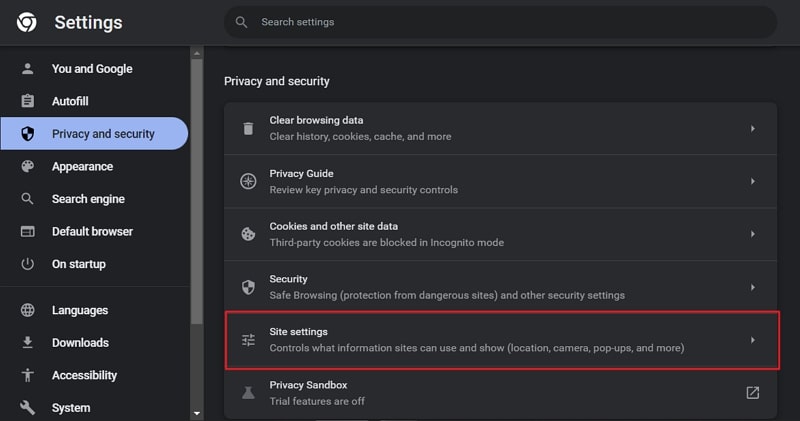
Step 2: Navigate to "Permissions" and click on "Location." To hide the location on Google Chrome, select the "Don't allow sites to see your location" option.
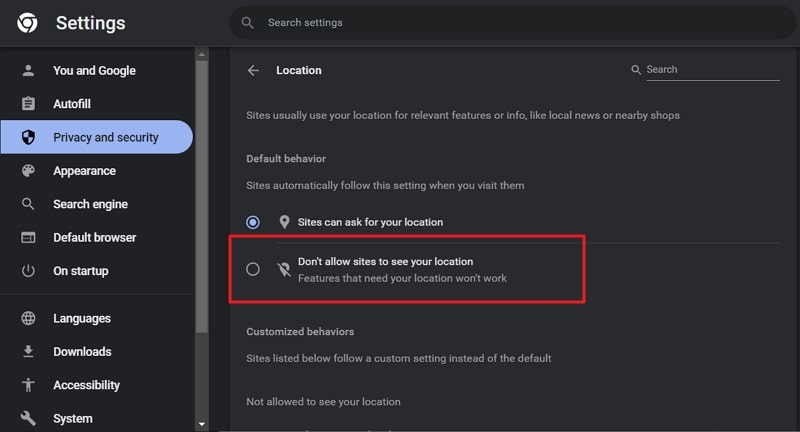
Method 2: For iPhone or iPad
Step 1: Navigate to "Settings" on your iPhone and open it. Scroll down until you find the "Chrome" app option and select it.
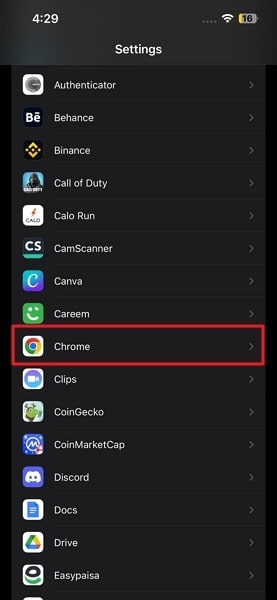
Step 2: Press "Location" on the next screen to open the location options for Google Chrome. Here, choose "Never" to stop Google Chrome from detecting your location.
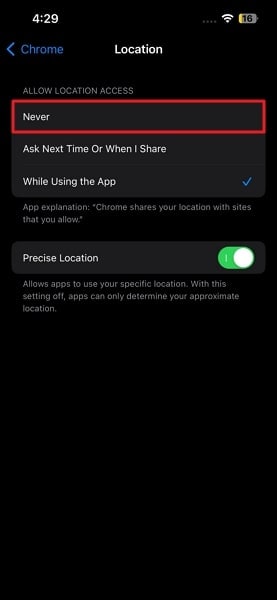
Method 3: For Android
Step 1: Open Google Chrome on your Android phone, press the "Three-Dots" icon, and tap "Settings" from the options.
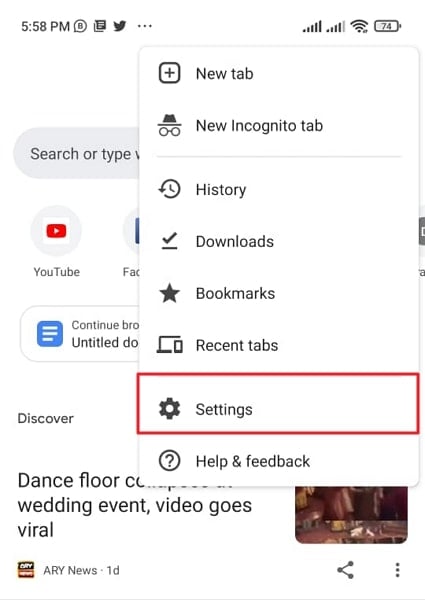
Step 2: In Chrome Settings, press "Site Settings." Now select "Location" and hide your location by toggling off the "Location" option.
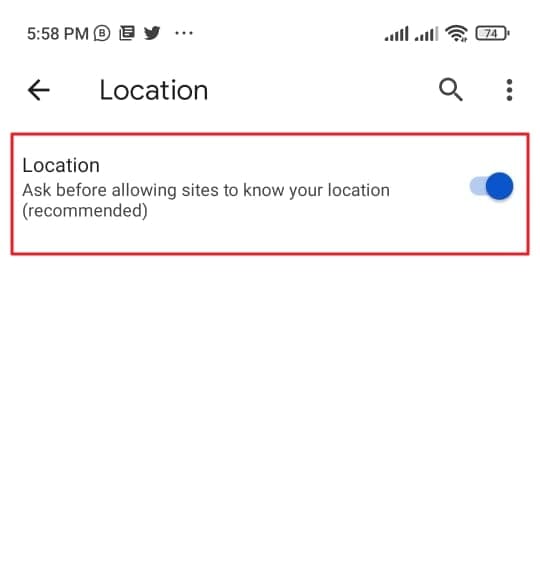
Part 3: How to Fake Location in Google Chrome?
One way to protect your privacy and stop websites from tracking your location is to turn off the location, but it has many disadvantages. If you have turned off your location, you can't use any location base service like food delivery, e-shopping, ride-sharing, etc. That's why it is better to use a fake location on your browser. Below we have explained four methods for Chrome fake location.
Method 1. Best Tool to Fake Chrome Location On iOS and Android Phones
The easiest and quickest way to fake your location on Google Chrome is to use Dr.Fone - Virtual Location. Since smartphones contain a wide range of apps that require location access, it provides a stable way to fake Chrome locations on Android and iOS phones. No website or app will be able to detect that you are using a fake location when using Dr.Fone - Virtual Location for faking GPS location.
Key Features
- Dr.Fone - Virtual Location can be used for any social media app like Facebook, Twitter, or Instagram with a fake location.
- With the help of this tool, you can also spoof real-time tracking apps like Life360 to protect your privacy.
- If you are an iPhone user, you don't have to jailbreak your iPhone to spoof your device's location.
How to Fake Chrome Location On iOS/Android Phones via Dr.Fone - Virtual Location
Faking your Chrome location with Dr.Fone - Virtual Location is very straightforward. You only need the Dr.Fone mobile toolkit and a USB cable to connect your device. Follow these steps to spoof Chrome location on Android and iOS phones:
Step 1: Connect Your Android/iOS Device to Your Computer
Connect your Android or iOS phone to your computer using a USB cable. Launch the Dr.Fone robust toolkit on your computer and select "Virtual Location."

Step 2: Activate the Teleport Mode
Press "Get Started" on the next page to open the map window. First, select your actual location by pressing the "Center On" icon from the right sidebar. Afterward, click on the "Teleport" icon from the top right corner to activate the Teleport Mode.

Step 3: Add the Desired Fake Location
Once the Teleport Mode is activated, add your desired location and press "Go." Your desired location will open on the map. Select it, and a pop-up window will appear where you need to press "Move Here." With that, your Android or iPhone's Chrome location has been changed.

Method 2. Manually Change Your Location Using Google Chrome DevTools
It is also possible to fake browser location on Chrome using the Google Chrome Developer Tools. It is a built-in feature of Chrome and can be used to manually change or turn off your browser's location. Follow these steps for changing location on Chrome with DevTools:
Step 1: After opening Google Chrome, click the three-dots icon from the top right corner. It will open the Chrome menu where you need to select "Developer Tools" after clicking "More Tools."
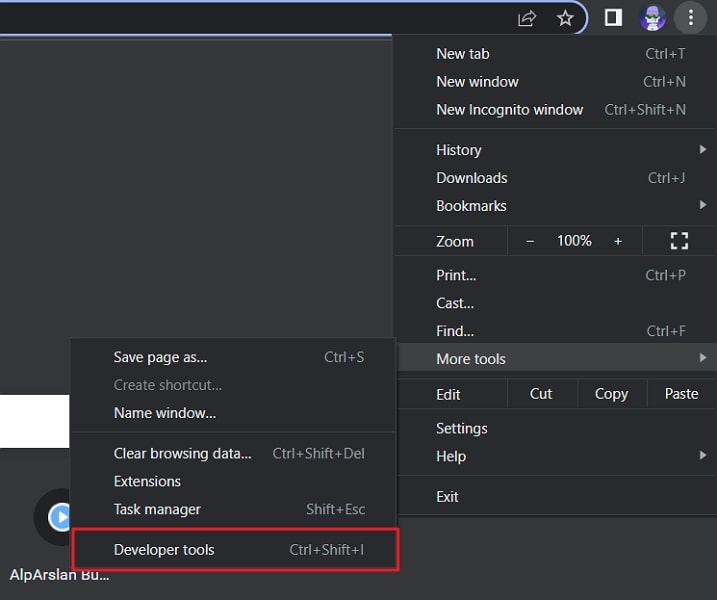
Step 2: A window will open on the right side with all the developing tools you can use in Chrome. Click on the three-dots icon located near "Console" in the bottom left corner of the window. Choose "Sensors" from the pop-up menu.
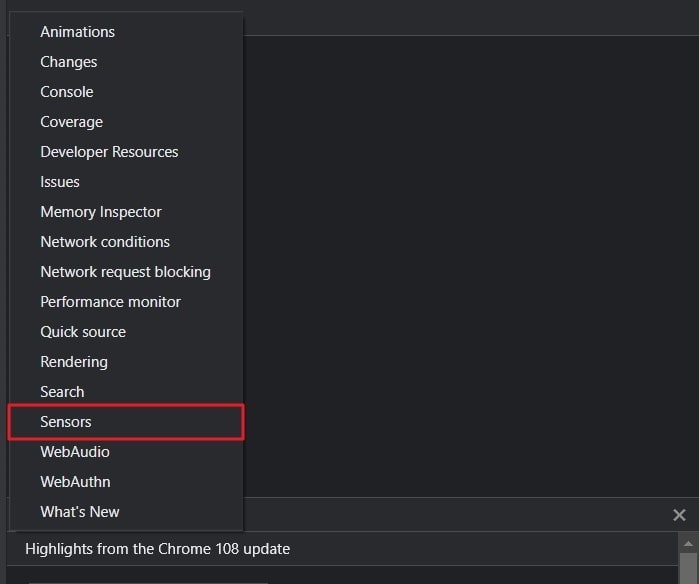
Step 3: Access the newly selected "Sensor" option, and here you can change the browser's location by either selecting a Google's pre-set location or adding your desired location manually. Once the location is selected or added, your browser's location will change.
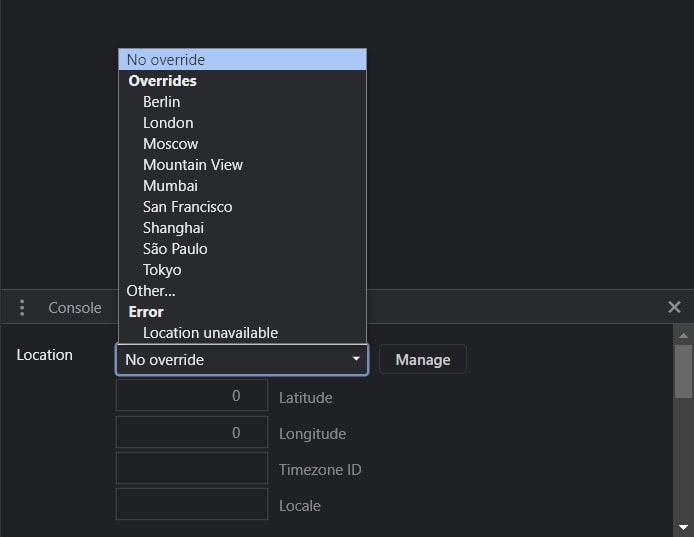
Limitations
- The interface of the Google Chrome DevTools can be very confusing and overwhelming for non-technical users.
- Apart from pre-added locations, it can be hard to add a specific location as your fake location.
Method 3. Fake Your Location Using Chrome Extension
Many fake location Chrome extensions are available on Google Chrome which can be used to alter your location on Chrome. You can find these extensions on Google Chrome Web Store and add them directly to your browser. Below we have explained the steps for using such an extension "Location Guard" to fake your location on Google Chrome:
Step 1: Open the "Location Guard" on Chrome Web Store and click "Add to Chrome" to add it to your browser. Once the "Location Guard" extension is added, open it and press "Options."
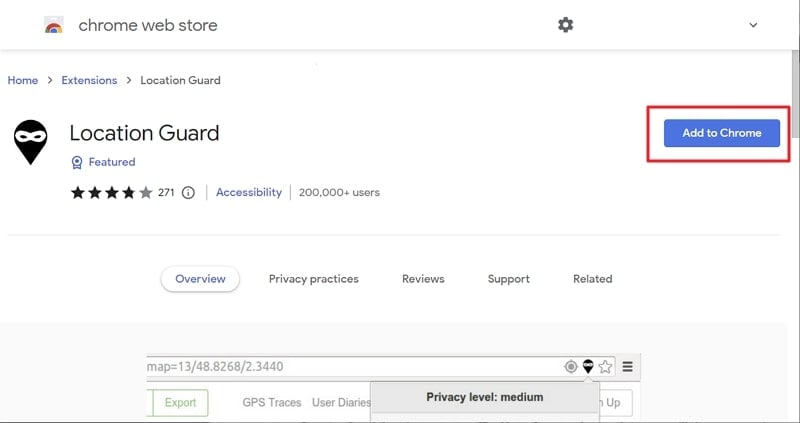
Step 2: In the options, you can choose different options like Privacy Levels, Protection Area, and Time for Location Cache. It is recommended you choose a higher level for more protection.
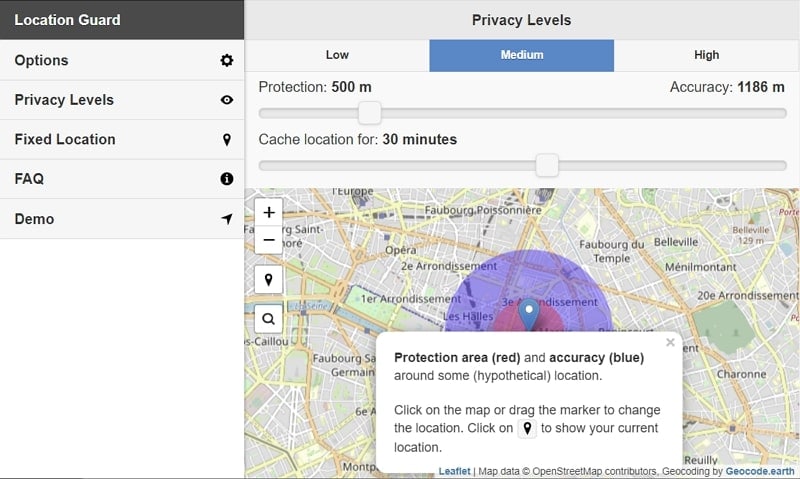
Step 3: You can also use the "Fixed Location" feature to set up a fake location as a permanent location for your browser. The fixed location can be added by using the market or clicking on the desired place on the map.
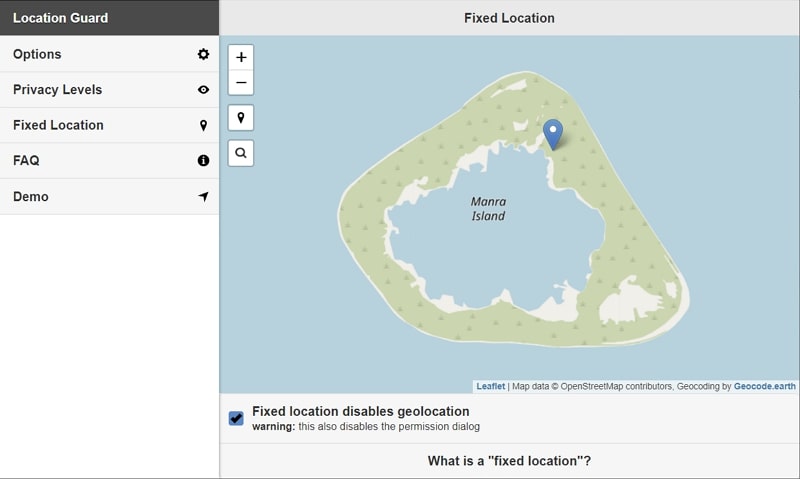
Limitations
- Location Guard doesn't protect your IP address. It means some websites can still detect your real location using the IP address.
- The app is not updated for quite a while, that's why the map of the fixed location feature is quite restricted.
Method 4. Spoof Your IP Using a VPN Server
Another way you can fool websites and your browser by displaying a fake location online is to use a VPN server. VPNs fake your IP address to fool websites and apps into detecting your location. NordVPN is a VPN that can be used to spoof your IP by following these steps:
Step 1: Download and install NordVPN on your computer or phone and log in using your account. If you don't have a NordVPN account, you must create one first.
Step 2: If you want to just change the location of your device, you can select "Quick Connect." Using it will enable the program to automatically find the most suited fake location for you.
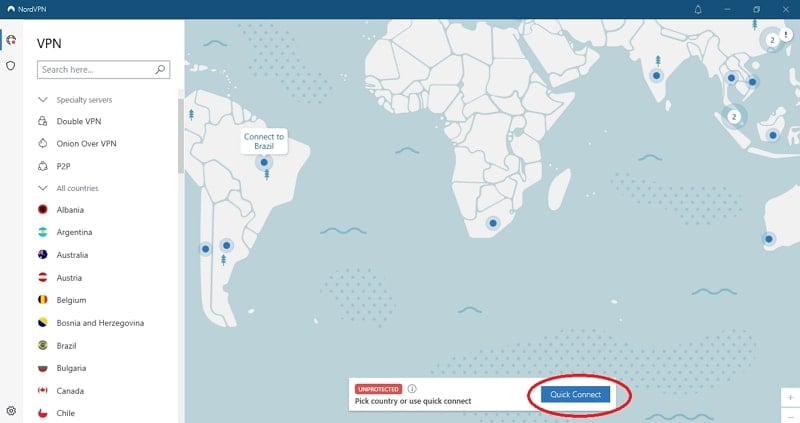
Step 3: You can also choose the desired location as your fake Chrome location in NordVPN. To do that, scroll down the list of countries and locations and choose your desired locations to connect to.
Limitations
- NordVPN can only spoof your IP address and will not work for geo-restricted applications.
- Using a VPN usually affects your internet speed and can make browsing slower and more difficult.
Part 4: FAQs
1.What is Geolocation?
Geolocation is a term used for the process of pinpointing the location of a device connected to the internet. The location can be determined using methods like IP address, GPS, and mobile tower data. Apps and websites commonly use it to provide location-based services.
2.What is the HTML5 Geolocation API?
The HTML5 Geolocation API is a browser API used to determine a user's geographical location. Developers use it to build location-aware websites and apps that use users' locations as the basis for providing their services. It can detect location through GPS, Wi-Fi, Bluetooth, IP addresses, etc.
3.Why should you hide or spoof your Location?
Hiding or spoofing your location protects your privacy and stop application and websites from tracking you. It also allows you to access geo-restricted apps and play location-based games. You can also fake your location to get the latest updates of your favorite apps.
Conclusion
The fact that Google Chrome in your devices can track your location with an accuracy of up to 20 meters is very unsettling for users. Even when you try to be careful in granting location permissions to apps and websites, many can still bypass this by adding location access requirements in terms and conditions.
That's why having a tool like Dr.Fone - Virtual Location to fake GPS online is essential nowadays. It can ensure your privacy and helps in protecting you from the dangers of the internet.
Virtual Location
- Change iOS Location
- 1. Best iOS Location Changers
- 2. Fake iPhone GPS Location
- 3. Change iPhone Home Address
- 4. Change iPad Weather Location
- 5. See Someone's Location on iPhone
- 6. iPhone GPS not Working
- 7. iPhone “No Location Found”
- 8. iPhone “Location Not Available”
- 9. iTools Alternatives
- 10. DoPokeGo++ Alternatives
- 11. 3uTools Alternatives
- 12. Foneazy MockGo Alternatives
- 13. "No Location Found" Vs."Location Not Available"
- Change Android Location
- 1. Best Android Fake GPS Apps
- 2. Free Android Location Spoofers
- 3. Fake Android GPS Location
- 4. Android Location Settings
- 5. Fake GPS No Root
- 6. Fake GPS on Huawei
- 7. Fake GPS without Mock Location
- Hide GPS Location
- 1. Change Location on Find My iPhone
- 2. Fake Location on Find My Friends
- 3. Stop Google Tracking Your Location
- 4. Fake Location on Google Maps
- 5. Spoof Location on Life360
- 6. Turn Off Life 360 Without Knowing
- 7. Stop Life360 from Tracking You
- 8. Life360 Circle: Tips & Tricks
- 9. Google Maps Giving Voice Directions
- 10. Stop From Being Tracked
- 11. Can Life360 Track You When Your Phone is Off
- Fake GPS on Games
- 1. Play Pokémon Go Without Moving
- 2. Celebrate National Pokémon Day
- 3. Fake GPS on Mobile Legends
- 4. Spoof Ingress Prime Location
- 5. Spoof Location on Jurassic World Alive
- Fake Location on Social Apps
- 1. Fake Location on Whatsapp
- 2. Fake Location on Facebook
- 3. Fake Location on Telegram
- 4. Fake Location on Tiktok
- 5. Fake Location on YikYak
- 6. Fake Location on Snapchat
- 7. Add Location Filters on Snapchat
- 8. Change Location on Twitter
- 9. Change Instagram Business Location
- 10. Change Instagram Region/Country
- 11. Stop mSpy from Spying You
- 12. Change Location On Linkedin
- Fake Location on Dating Apps
- 1. Fake Hinge GPS
- 2. Top Funny Hinge Prompts
- 3. Apps Like Tinder
- 4. Enjoy Tinder Gold
- 5. Fake Tinder GPS
- 6.Tinder Keeps Crashing
- 7. Find People on Tinder
- 8. Use Grindr on a PC
- 9. Grindr Web app explained
- 10. Fake Grindr GPS
- 11. Grindr Unable to Refresh
- 12. Fake Bumble GPS
- 13. Bumble Snooze Mode Guide
- 14. Tinder vs Bumble vs Hinge
- Get Around Geo-blocking




James Davis
staff Editor