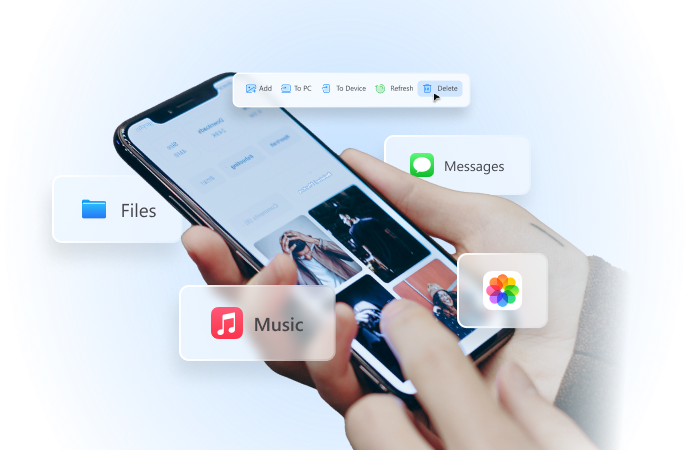
Why Your WhatsApp Location is Not Updating and How to Fix
Jul 25, 2024 • Filed to: Virtual Location Solutions • Proven solutions
WhatsApp is a free messaging app owned by Meta, initially Facebook. Currently, this platform boasts over two billion active users, even outshining Messenger and WeChat. One of the reasons WhatsApp is popular is letting users share their live location with individuals and group chats. However, sometimes you may experience the annoying WhatsApp location not updating issue. Luckily, this article has a solution to this problem. We'll also address how to share my location on the WhatsApp issue. Let's learn!
Part 1: Why is WhatsApp Live Location Not Updating?
First and foremost, let's discuss some of the reasons why your WhatsApp live location is not updating on Android or iPhone. Below are some of them:
1. Weak internet connection
You should be conversant with the idea that WhatsApp can't function without the internet. In other words, you can't send or receive messages and calls without strong internet. And the same applies to updating your live location.
2. Disabled location feature
Here's another reason why WhatsApp live location is not updating on iPhone or Android. While signing up, WhatsApp will request to access your phone's GPS location. Therefore, disabling this feature by mistake can prevent WhatsApp from updating your location.
3. Inappropriate time and date
Although uncommon with modern phones, this can be another reason for a wrong live location on WhatsApp. Therefore, connect your phone to the internet to update your date and time. You might also want to restart your phone and see if it works.

Wondershare Dr.Fone
All Solutions in One Toolkit
- Dr.Fone offers a comprehensive solution to tackle all your phone management issues in one go.
- Effortlessly manage and unlock your device, repair system glitches, recover data, transfer files, and much more.
- Take care of 19+ phone data all at once, hassle-free.
- Manage, transfer, and mirror your phone whenever you need. Wireless, worry less.
- Experience the power of Dr.Fone combined with AI technology, making the impossible possible.
Part 2. How to Fix WhatsApp Live Location Not Updating Problem?
Now that you already know why WhatsApp's live location isn't updating, it's time to check out the solutions. Let's go!
Step 1. Restart internet connection
Sometimes, it only takes a simple phone restart to get things back on track. Of course, this will also sort out any bugs in your WhatsApp app. Another thing, you can enable and disable "flight mode" to restart your data connection.
Step 2. Update the app and phone
When last did you update your system and apps? You should constantly update your apps and phone system to enjoy better performance and security. It is straightforward!
Step 3. Enable location service
You can also check if your location service is enabled on iPhone or Android settings. On iPhone, click Settings > Privacy > Location Service. It's even easier on Android. Swipe down your screen, long-press the GPS button, and enable the Location toggle.
Step 4. Reset location service on iPhone
iPhone users can try to reset the Location & Service settings. To do that, open Settings > General > Reset > Reset Location & Privacy.
Step 5. Uninstall and reinstall WhatsApp
If all else fails, then it's probably time to get handy. Simply uninstall your WhatsApp app and then get a newer version on Play Store or App Store. But often, this won't be necessary after updating the app.
Part 3. How to Send Live Location on WhatsApp?
Back in 2017, WhatsApp rolled out a brand-new feature that allows users to send their live location to family and friends. This location can come in handy if you want to meet up somewhere or let your friends and family know you're safe and secure. And lest I forget, you can also use it to prank your friends.
Note, however, that WhatsApp only allows you to share your real-time location for 8 hours, 1 hour, or 15 minutes. In other words, this gives you control over how long users can see you on the map. Moreover, this information can't be shared with anyone once you stop sharing.
So without wasting time, here's how to send live location on WhatsApp for Android or iPhone:
Step 1. Enable the GPS service on your phone by clicking the GPS button on the control panel.
Step 2. Open WhatsApp and tap the group chat or individual chat with which you want to share the location.
Step 3. Now click the Attach button on the text field and click Location.
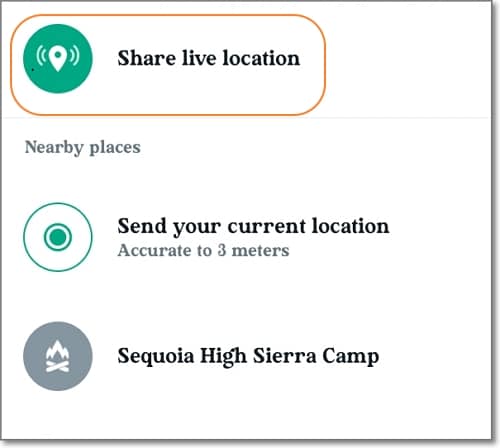
Step 3. Allow WhatsApp access to your device's location and then press the Share Live Location button.
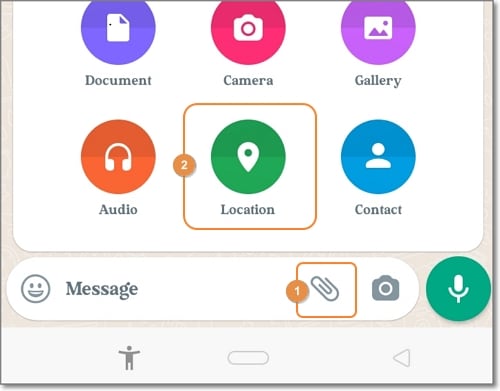
Step 3. Last but not least, set the duration your contact will view your location, add a comment, and tap the Send button. That's it!
Part 4: How to Fix Common WhatsApp Issues on Android & iPhone
Wondershare Dr.Fone is the perfect tool to handle all your WhatsApp issues. Below are some common issues it can help you with:
- Lost Messages
Sometimes you might accidentally or intentionally delete WhatsApp chats or messages. Fortunately, Dr.Fone can help you dig out and recover those messages with a simple click. Just launch the Data Recovery tool, connect your phone to the software, and Dr.Fone will scan for all lost and current messages.
- Transfer WhatsApp data
Thanks to the fast-paced mobile technology, it's inevitable to migrate to a new phone. But you'll have to sacrifice all your WhatsApp data. Luckily, Dr.Fone allows you to backup, restore, and transfer all WhatsApp data.
- Backup WhatsApp Business chats
Having a WhatsApp Business account is vital if you're an online marketer. Here, you can create a business profile and enjoy quick replies, automatic messaging, accurate statistics, etc. So, to avoid losing your invoices and other business chats, use Dr.Fone to back up and transfer your WhatsApp Business chats to a new phone.
Wrap it Up!
See, there's nothing complex about the WhatsApp live location not updating issue. Just update and restart the app or check your location settings if it's enabled. And, of course, you can also use Dr.Fone to perform WhatsApp tasks like backing up and transferring data. Thank me later!
Virtual Location
- Change iOS Location
- 1. Best iOS Location Changers
- 2. Fake iPhone GPS Location
- 3. Change iPhone Home Address
- 4. Change iPad Weather Location
- 5. See Someone's Location on iPhone
- 6. iPhone GPS not Working
- 7. iPhone “No Location Found”
- 8. iPhone “Location Not Available”
- 9. iTools Alternatives
- 10. DoPokeGo++ Alternatives
- 11. 3uTools Alternatives
- 12. Foneazy MockGo Alternatives
- 13. "No Location Found" Vs."Location Not Available"
- Change Android Location
- 1. Best Android Fake GPS Apps
- 2. Free Android Location Spoofers
- 3. Fake Android GPS Location
- 4. Android Location Settings
- 5. Fake GPS No Root
- 6. Fake GPS on Huawei
- 7. Fake GPS without Mock Location
- Hide GPS Location
- 1. Change Location on Find My iPhone
- 2. Fake Location on Find My Friends
- 3. Stop Google Tracking Your Location
- 4. Fake Location on Google Maps
- 5. Spoof Location on Life360
- 6. Turn Off Life 360 Without Knowing
- 7. Stop Life360 from Tracking You
- 8. Life360 Circle: Tips & Tricks
- 9. Google Maps Giving Voice Directions
- 10. Stop From Being Tracked
- 11. Can Life360 Track You When Your Phone is Off
- Fake GPS on Games
- 1. Play Pokémon Go Without Moving
- 2. Celebrate National Pokémon Day
- 3. Fake GPS on Mobile Legends
- 4. Spoof Ingress Prime Location
- 5. Spoof Location on Jurassic World Alive
- Fake Location on Social Apps
- 1. Fake Location on Whatsapp
- 2. Fake Location on Facebook
- 3. Fake Location on Telegram
- 4. Fake Location on Tiktok
- 5. Fake Location on YikYak
- 6. Fake Location on Snapchat
- 7. Add Location Filters on Snapchat
- 8. Change Location on Twitter
- 9. Change Instagram Business Location
- 10. Change Instagram Region/Country
- 11. Stop mSpy from Spying You
- 12. Change Location On Linkedin
- Fake Location on Dating Apps
- 1. Fake Hinge GPS
- 2. Top Funny Hinge Prompts
- 3. Apps Like Tinder
- 4. Enjoy Tinder Gold
- 5. Fake Tinder GPS
- 6.Tinder Keeps Crashing
- 7. Find People on Tinder
- 8. Use Grindr on a PC
- 9. Grindr Web app explained
- 10. Fake Grindr GPS
- 11. Grindr Unable to Refresh
- 12. Fake Bumble GPS
- 13. Bumble Snooze Mode Guide
- 14. Tinder vs Bumble vs Hinge
- Get Around Geo-blocking






Alice MJ
staff Editor