
How to Change Your Location on life360 Without Anyone Knowing?
Jul 12, 2024 • Filed to: Virtual Location Solutions • Proven solutions
“Can you change your location on Life360 without anyone knowing?” This question pops up often, especially with the increasing focus on privacy and personal location tracking. And this might resonate with you as well. Perhaps you’re a spouse wanting to surprise your partner or a friend planning a secret celebration. Or a gamer playing geolocation-based video games. And hopefully, it’s for good intentions.
Understanding this question is crucial. Here, we’ll break down the possibility of changing your location on Life360. You’ll also learn in this article how to spoof or fake your location, suitable for various purposes. But before getting into the answer, let’s first understand what Life360 is and what it does.
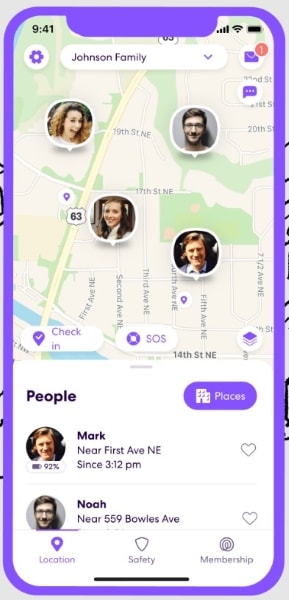
- Part 1: What Is Life360 and What Does It Do?
- Part 2: Can You Change Your Location on Life360 Without Anyone Knowing?

- Part 3: Changing/Faking Location With Dr.Fone – Virtual Location
- Part 4: Other Ways for Responsible Location Sharing on Life360
Part 1: What Is Life360 and What Does It Do?
Life360 is a popular family safety app that allows users to share their real-time location with others they trust. Think of it as a digital family map where everyone can see where everyone else is. It’s popular with families who want to stay connected and ensure everyone’s safety.
How Does It Work?
Each member of a Circle installs the app on their phone. Life360 uses GPS and cellular data/WiFi to pinpoint the location of users who have joined a “Circle” within the app. Additionally, features like:
- Place alerts:Notifies when someone arrives or leaves a designated location (school, home, etc.).
- Crash detection:Automatically alerts emergency services and contacts if a car crash is detected.
- Family messaging:Allows members to chat within the app, plus read receipts.
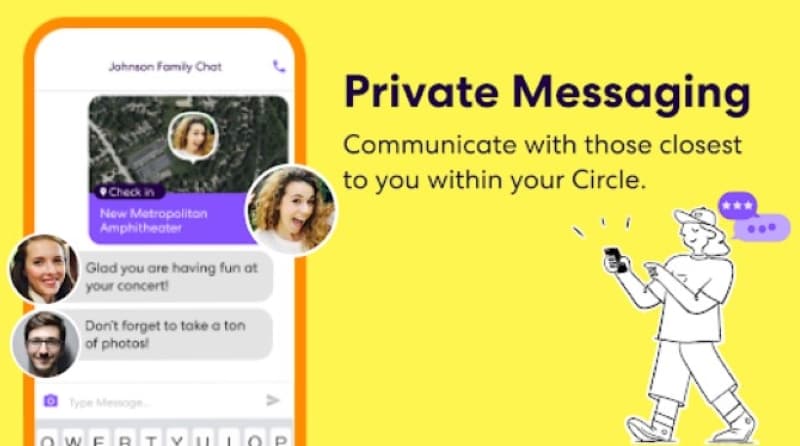
What Does Life360 Track About You?
Life360 tracks a variety of things, including:
- Location:The core feature is real-time location sharing within a Circle.
- Places visited:You can see where family members have been. It helps you understand their daily routines and ensure they’re in safe areas.
- Driving habits:Life360 tracks speed, braking, and other driving behaviors. It provides insights into how safely family members drive.
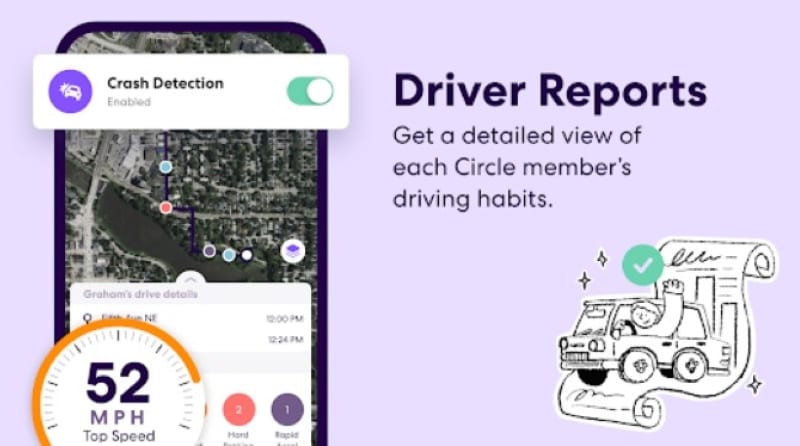
Benefits
Life360 offers various benefits, such as:
- Coordination
- Increased safety
- The basic version of Life360 is free to use. There are also paid plans that offer additional features, such as unlimited place alerts and roadside assistance.
Privacy Concerns and Considerations
Life360 raises the following privacy concerns:
- Sharing your location 24/7 can feel intrusive and limit your sense of privacy.
- Others could misuse your location data. It includes stalkers or unauthorized third parties.
- Constant monitoring can create trust issues within relationships.
Privacy concerns arise, especially regarding the questions by its users. “Can you fake your location on Life360 without anyone knowing?”
You need to be aware of what the app can and can’t do. It balances convenience and privacy when using tracking services like Life360. So, here’s the deal – always think twice before faking, hiding, or changing your location. Now, let’s explore whether you can bypass these concerns and keep your location hidden or fake on Life360.
Part 2: Can You Change Your Location on Life360 Without Anyone Knowing?
Yes, you can change your location on Life360 without anyone knowing. But it doesn’t have that built-in feature. The best way to fake your location on Life360 without anyone knowing is to use spoofing apps on your device, such as Wondershare Dr.Fone. This tool can change your real-time location on several apps, including Life360, whether you have an iOS or Android device.
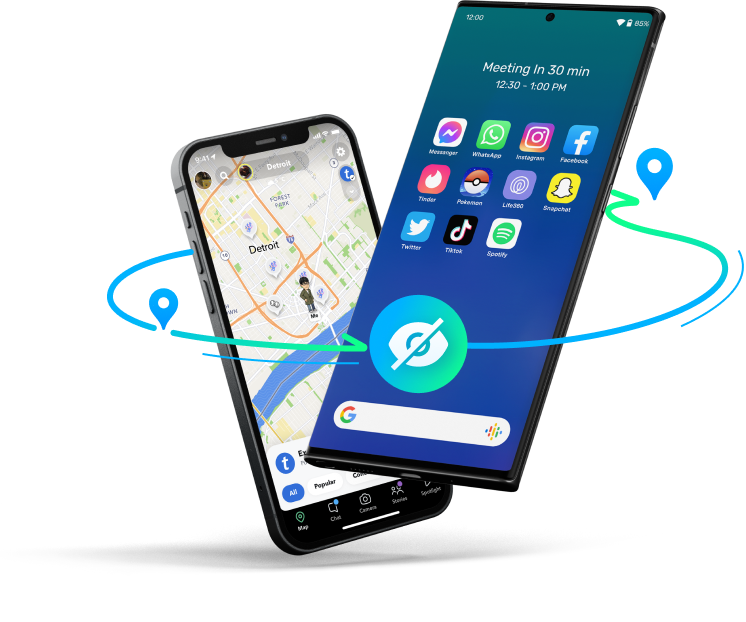
The question of hiding or changing your location on Life360 might be discreetly on your mind. You’re not alone in this. If you’re a teenager, maybe you seek a bit of freedom without constant oversight. As a working professional, you might be figuring out how to balance work and life while keeping things private. Perhaps you aim to lessen your digital footprint. Or to gain an advantage in competitive play.
In different scenarios, the same question – “Can you change your location on Life360 without anyone knowing?” Let’s explore this together. No matter what your reasons are, as long as you have good intentions, keep reading. In the next section, you’ll learn more about Dr.Fone and its one-click virtual location changer feature.
Part 3: Changing/Faking Location With Dr.Fone – Virtual Location
Wondershare Dr.Fone - Virtual Location can be a playful tool for the digitally adventurous. Want to impress your Instagram followers with Parisian sunsets without leaving your couch? Dr.Fone can transport you there with a click. For the romantics, Dr.Fone can also help you spark connections on dating apps by setting your location to a city or a scenic getaway.
It’s also a game-changer for location-based apps, letting you hatch Pokemon eggs without leaving your room. Beyond gaming, Dr.Fone can also change your location on real-time tracking apps like Life360. Use it to maintain privacy without needing to explain your actual location.
But use Dr.Fone responsibly and creatively. It opens up endless possibilities for fun, as long as you have imagination and a WiFi connection. Here are some of its key features:
- Teleport Instantly:Change your phone’s GPS location to anywhere globally with a single click. It works with the latest Android 14 and iOS 17.
- Realistic Movement:Choose from three modes - One-stop, Multi-stop, and Jump teleport
- Share Virtually:Post virtual location updates on Facebook, Instagram, Snapchat, and more.
- Works on Dating Apps:Create connections on Bumble, Tinder, Grindr, and other dating apps by setting your preferred location.
- Bypass Geo-restrictions:Access geo-restricted content on apps like Life360 and Find My iPhone.
- Easy Setup:Get started quickly and effortlessly; no technical expertise is required.
- No Jailbreak Needed:Change your real-time location without compromising your phone’s security.
How To Use Dr.Fone To Change/Fake Location on Life360?
Give yourself some breathing room on Life360. Dr.Fone Virtual Location helps you spoof location sharing on your terms without raising eyebrows. Here’s how to change your location on the Life360 app without anyone knowing:
- Step 1: Connect your smartphone to your desktop using a USB cable after downloading Dr.Fone. Once installed, launch it and select Virtual Location from the Toolbox homepage to continue with the feature.
- Step 2: Click Get Started and select the checkbox to acknowledge the disclaimer.

- Step 3: Click No Device on the upper right side of the map.

- Step 4: Choose the iOS or Android device to connect, then click Next. Wait while your device connects to your computer.
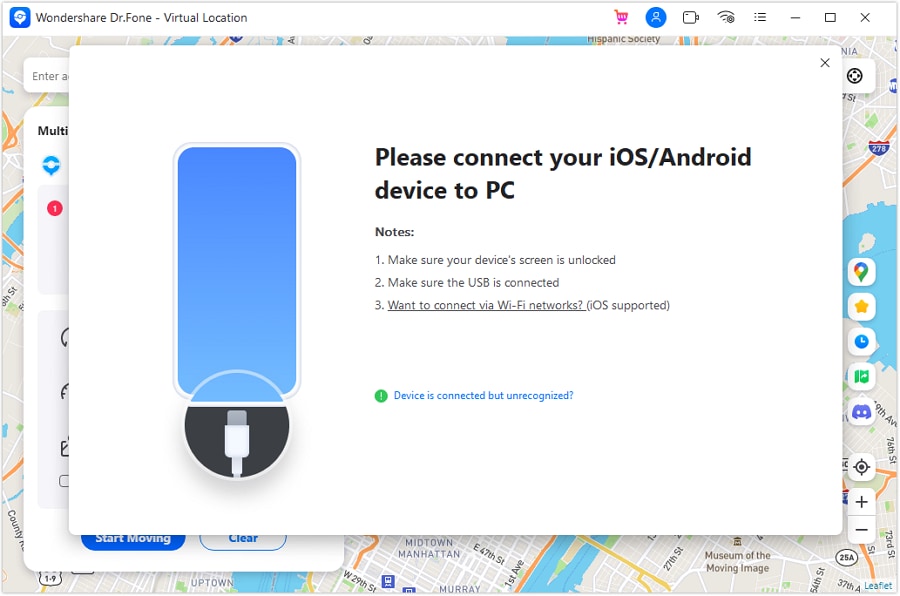
- Step 5: Follow the on-screen steps to put your device in the Developer mode and wait for the Dr.Fone app to detect it.
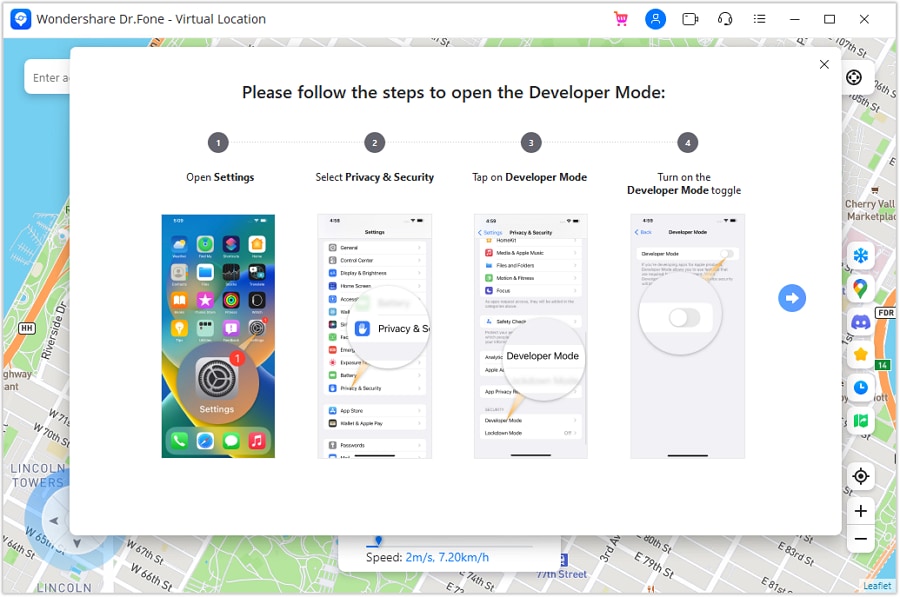
- Step 6: Select the travel mode you want from the top-right side and set your destination on the map.
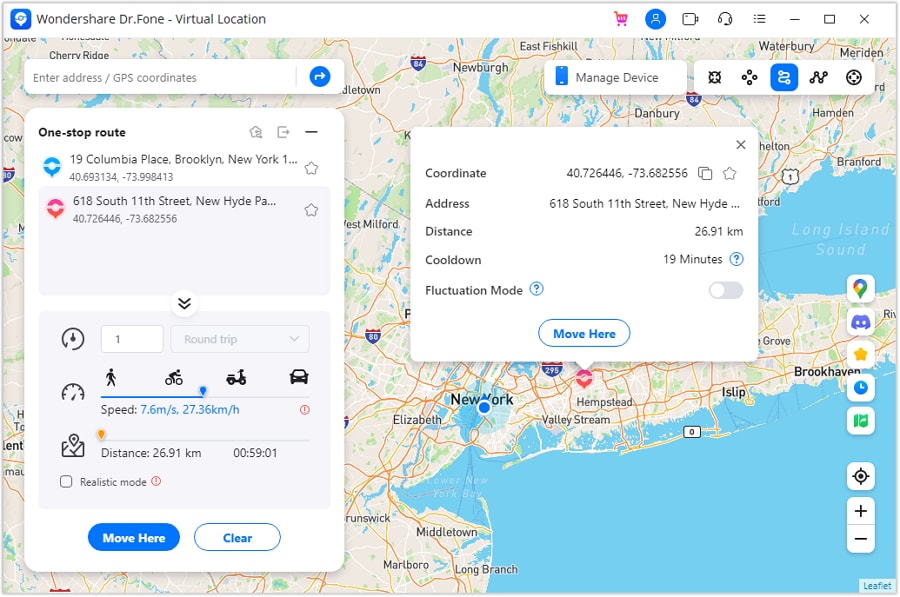
- Step 7: Choose your route type, adjust speed, and click Move Here to launch the simulation.
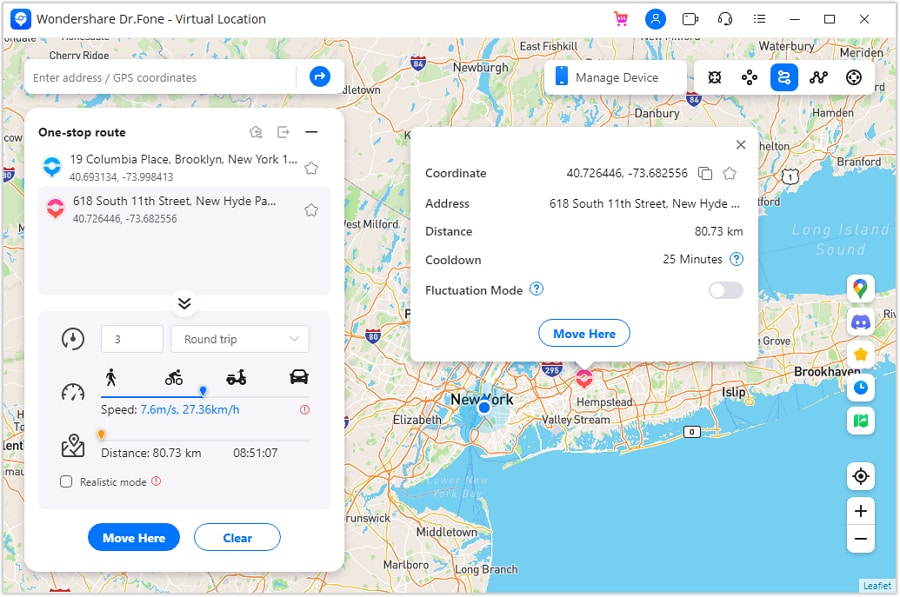
- Step 8: Simulation initiated. Track your movement on the map at your set speed. You can click Pause or Clear to control the flow.
Part 4: Other Ways for Responsible Location Sharing on Life360
Life360 is a valuable tool for staying connected with loved ones and ensuring safety. However, concerns about privacy and changing your location on Life360 are valid. Doing so might seem tempting, but it can undermine the app’s purpose. Here are alternatives for safety and communication without compromising privacy.
Designated Safe Zones
Set up safe zones such as home, school, or work, where location sharing is on. You can change your location on Life360 outside these zones. And turn off sharing for privacy while providing reassurance during crucial times.
Time-Based Sharing
Opt for temporary location sharing during activities or outings. That way, your loved ones can track your whereabouts without constant monitoring. You can also set a timer for location sharing to deactivate after the activity, so you don’t have to fake your location.
Location Bubble
Some Life360 plans offer location Bubble. It shares your general vicinity without revealing your exact coordinates. This provides a sense of security while maintaining a degree of privacy.
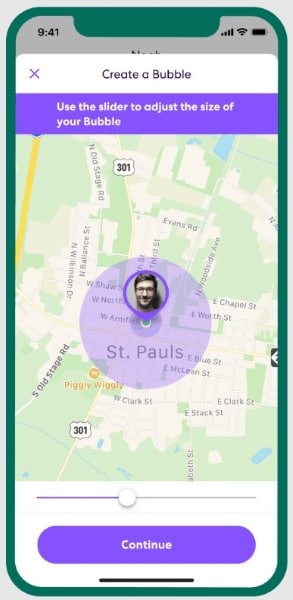
Open Communication
Talk with your family about your concerns about location sharing. Explain your desire for more privacy while emphasizing your commitment to safety. Discuss boundaries and compromise on situations where location sharing feels necessary.
Consider Alternatives
Explore apps with granular privacy controls. Some focus on user privacy and allow for more customized sharing settings. Change your location on Life360 responsibly to balance safety and privacy.
Conclusion
So, let’s go back to the main question. Can you change your location on Life360 without anyone knowing? Yes, it is possible to fake your location using spoofing apps for Android and iOS. But it’s crucial to value trust in relationships. Instead of resorting to faking your location, consider responsible alternatives.
But of course, there are certain situations in which you will need to fake your location. In such cases, Dr. Fone’s Virtual Location changer is a responsible solution. This tool enables temporary location modifications with precise control and ethical features. Use them responsibly and prioritize genuine communication for healthy, secure connections.
Frequently Asked Questions (FAQs)
You might have more questions now that you can change your location on Life360. We’ve answered a few common questions related to this topic:
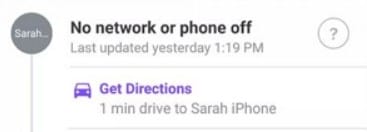
Virtual Location
- Change iOS Location
- 1. Best iOS Location Changers
- 2. Fake iPhone GPS Location
- 3. Change iPhone Home Address
- 4. Change iPad Weather Location
- 5. See Someone's Location on iPhone
- 6. iPhone GPS not Working
- 7. iPhone “No Location Found”
- 8. iPhone “Location Not Available”
- 9. iTools Alternatives
- 10. DoPokeGo++ Alternatives
- 11. 3uTools Alternatives
- 12. Foneazy MockGo Alternatives
- 13. "No Location Found" Vs."Location Not Available"
- Change Android Location
- 1. Best Android Fake GPS Apps
- 2. Free Android Location Spoofers
- 3. Fake Android GPS Location
- 4. Android Location Settings
- 5. Fake GPS No Root
- 6. Fake GPS on Huawei
- 7. Fake GPS without Mock Location
- Hide GPS Location
- 1. Change Location on Find My iPhone
- 2. Fake Location on Find My Friends
- 3. Stop Google Tracking Your Location
- 4. Fake Location on Google Maps
- 5. Spoof Location on Life360
- 6. Turn Off Life 360 Without Knowing
- 7. Stop Life360 from Tracking You
- 8. Life360 Circle: Tips & Tricks
- 9. Google Maps Giving Voice Directions
- 10. Stop From Being Tracked
- 11. Can Life360 Track You When Your Phone is Off
- Fake GPS on Games
- 1. Play Pokémon Go Without Moving
- 2. Celebrate National Pokémon Day
- 3. Fake GPS on Mobile Legends
- 4. Spoof Ingress Prime Location
- 5. Spoof Location on Jurassic World Alive
- Fake Location on Social Apps
- 1. Fake Location on Whatsapp
- 2. Fake Location on Facebook
- 3. Fake Location on Telegram
- 4. Fake Location on Tiktok
- 5. Fake Location on YikYak
- 6. Fake Location on Snapchat
- 7. Add Location Filters on Snapchat
- 8. Change Location on Twitter
- 9. Change Instagram Business Location
- 10. Change Instagram Region/Country
- 11. Stop mSpy from Spying You
- 12. Change Location On Linkedin
- Fake Location on Dating Apps
- 1. Fake Hinge GPS
- 2. Top Funny Hinge Prompts
- 3. Apps Like Tinder
- 4. Enjoy Tinder Gold
- 5. Fake Tinder GPS
- 6.Tinder Keeps Crashing
- 7. Find People on Tinder
- 8. Use Grindr on a PC
- 9. Grindr Web app explained
- 10. Fake Grindr GPS
- 11. Grindr Unable to Refresh
- 12. Fake Bumble GPS
- 13. Bumble Snooze Mode Guide
- 14. Tinder vs Bumble vs Hinge
- Get Around Geo-blocking




James Davis
staff Editor