
How To Delete a Group on Life360? [2024 Quick Guide]
Jul 12, 2024 • Filed to: Virtual Location Solutions • Proven solutions
Life360 is a real-time family connection app where you create groups to share locations. Groups keep everyone informed. But as situations change, you may need to adjust your Circle.
As you or the other group members become more independent or grow apart, the need for location sharing might diminish. Or you could be exploring alternative ways to stay in touch with your loved ones, like texting or video calls, that don't involve location sharing.
So, let's talk about how to delete a group on Life360. Technically, Life360 doesn't have a dedicated Delete Group button. However, you can get a similar outcome in two ways, depending on your role. Leaving a Life360 group is simple. Stick around, and we'll guide you through it.
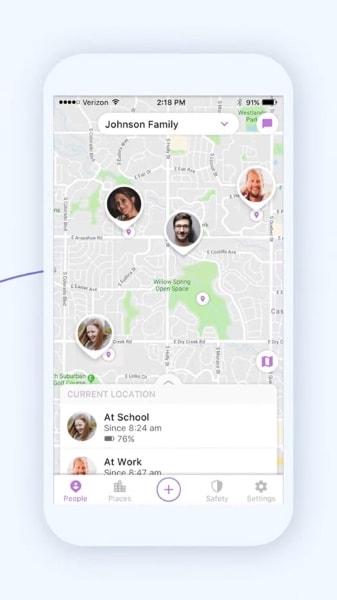
- Part 1: How To Delete a Group on Life360 as an Admin
- Part 2: How To Delete a Group on Life360 as a Member?
- Part 3: How To Delete a Location on Life360?
- Part 4: Dr.Fone – Virtual Location for Enhanced Privacy

Part 1: How To Delete a Group on Life360 as an Admin
You cannot directly delete a group on Life360, even as an Admin. One workaround you can do is to remove the members one by one and then leave the Circle. It's important to remember that removing group members and leaving a Circle are permanent actions. Once you remove a member, they won't be able to rejoin unless invited again.
Before You Delete a Group on Life360
If you're the only Admin, you must appoint a new Admin before deleting the Circle group. If not, Life360 will assign a new one automatically. Circle Admins can remove members, edit Places, and more. So, pick someone trustworthy and responsible for these tasks. Here are the steps on how to change the Circle Admin in the Life360 app before you remove a group member:
- Step 1: Open the Life360 app and select the Circle you want to delete.
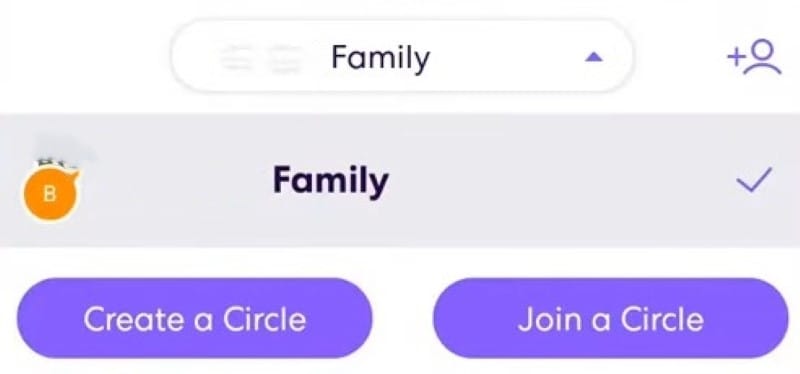
- Step 2: Tap on Settings in the top-left corner of the screen and go to Circle Management.
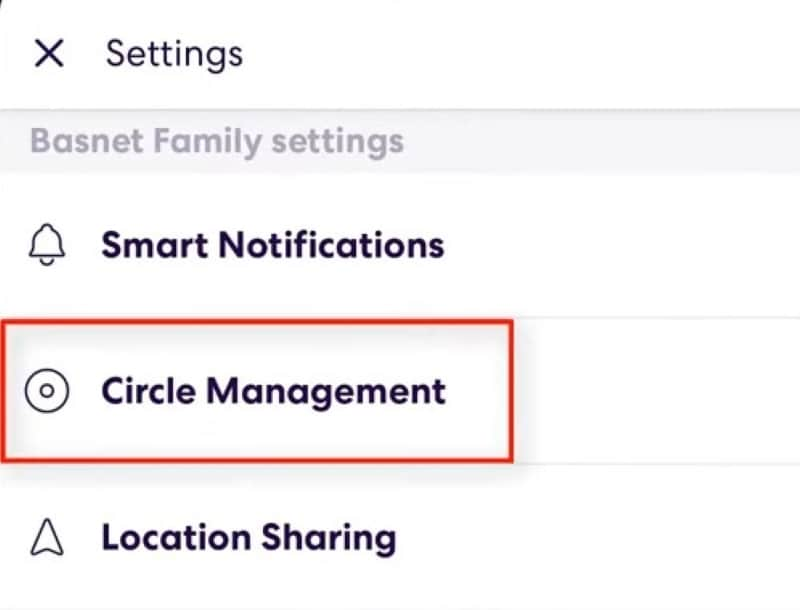
- Step 3: Under Circle Management section, tap on Change Admin Status.
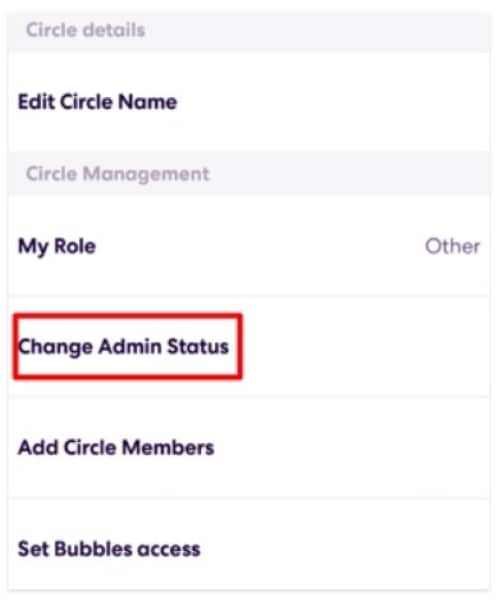
- Step 4: You'll see a list of all Circle members. Toggle the switch next to the name of the member you want to grant or revoke Admin privileges.
Delete a Group on Life360
After you've assigned a new Circle admin, you can leave the group on the Life360 app. But, if all the members want to delete the group, you don't have to assign a new Circle admin. You only must remove all the Circle members and then leave the Circle. Here's how to remove the group members on Life360 and delete the group as the Admin:
- Step 1: Tap the Circle Switcher at the top of the screen and choose the Circle you wish to edit.
- Step 2: Tap on the Settings icon in the upper left corner of the app.
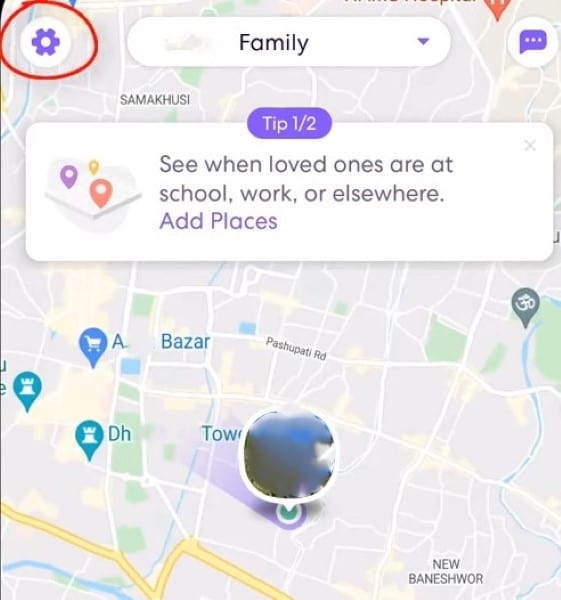
- Step 3: Go to Circle Management and tap Delete Circle Members.
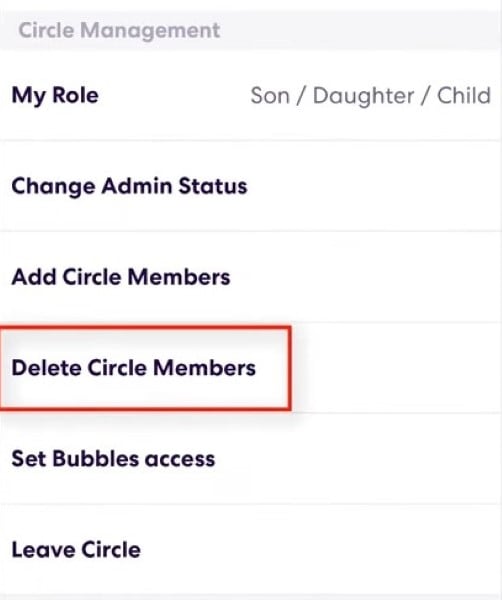
- Step 4: Select the name of the member you want to remove.
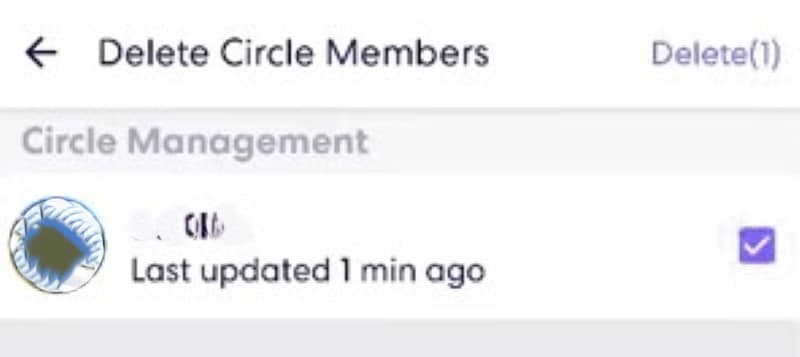
Note:
The removed member will receive a notification about it.
- Step 5: Select Yes in the dialogue box to confirm the action.
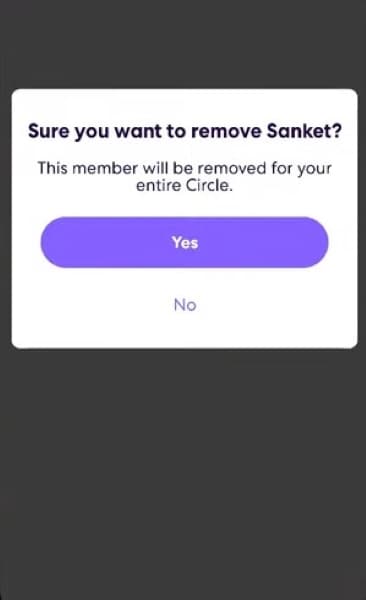
- Step 6: Go to the Circle Management section once you're the only member left.
- Step 7: Scroll down and choose Leave Circle.
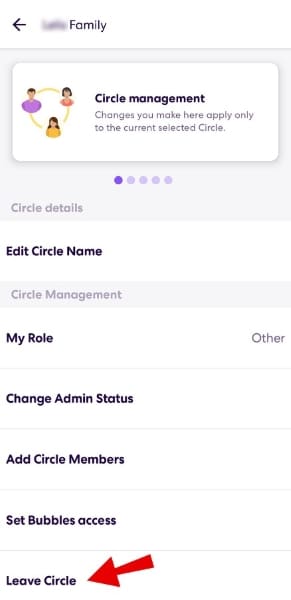
- Step 8: Confirm your choice by tapping Yes in the dialogue box. It will automatically delete the Circle group on Life360, as you'll be the last member.
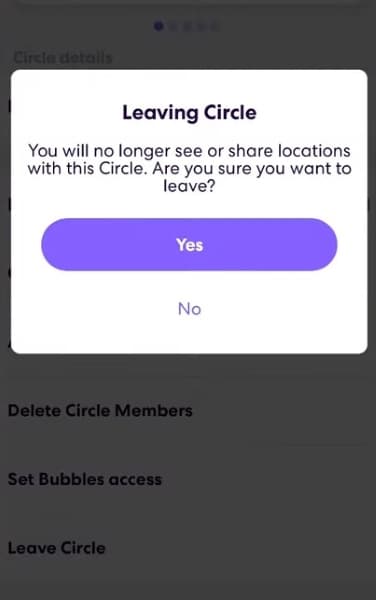
Part 2: How To Delete a Group on Life360 as a Member?
As a member of a Life360 Circle, you cannot directly delete the group yourself. To work around this, consider leaving the group if you're not the creator. You can do this by following these steps:
- Step 1: Open the Life360 app on your smartphone, then select the Circle you want to leave at the top navigation pane.
- Step 2: Tap Settings (gear icon) in the upper left side.
- Step 3: Choose Circle Management, then tap Leave Circle.
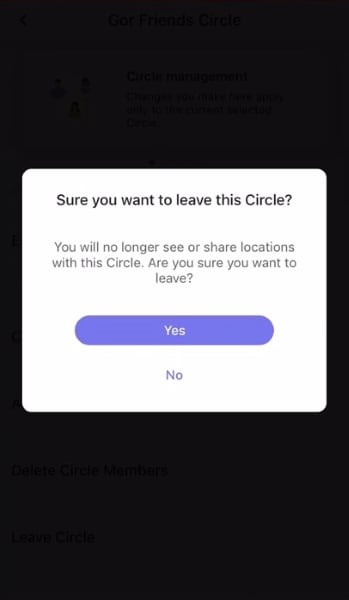
- Step 4: Select Yes to confirm you intend to remove yourself from the Life360 group.
Once you leave a Circle, you won't be able to see other members' locations, receive notifications, or rejoin unless invited again. Now you know how to leave the groups on Life360. Let's go into another granular level of control: managing individual locations.
Part 3: How To Delete a Location on Life360?
Only the person who created the Place or an Admin of the Circle can delete it. If you didn't create the Place and aren't an Admin, you won't be able to delete it. Perhaps your child no longer goes to a certain school, or you no longer need alerts for a specific location. Here's how to delete a location on Life360:
- Step 1: On the Life360 app, navigate to the Location or Places tab at the bottom.
- Step 2: Scroll down and tap Places. It will show you a list of all the Places that have been created in your Circle.
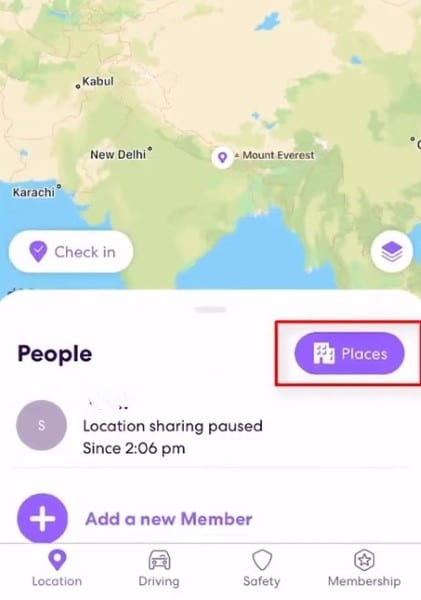
- Step 3: Find the location you want to delete and tap on it.
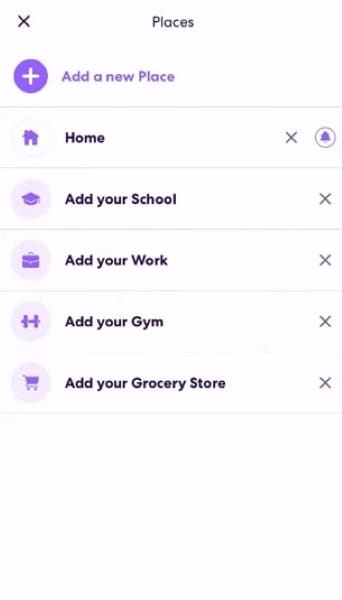
- Step 4: Scroll down to the bottom of the screen and tap on Delete Place.
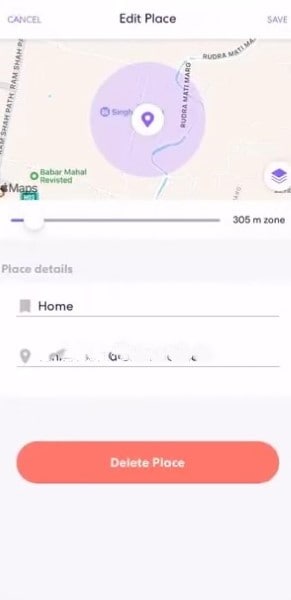
- Step 5: Tap Yes in the dialogue box to confirm your decision to delete the location, which will permanently remove it from your Circle.
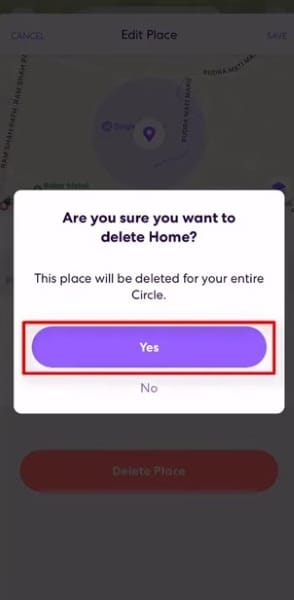
Life360 Places are virtual fences you set up on the app to get notified when Circle members enter or leave specific locations. These are commonly used for places like home, school, work, or daycare. So, deleting a Place will remove any associated Place notifications. If you had set up notifications for when someone arrived or left a location, these would also be deleted.
And if you are asking how to delete a location on Life360, specifically driving and location history, it is impossible. It means you cannot selectively remove specific trips or visits from your past data.
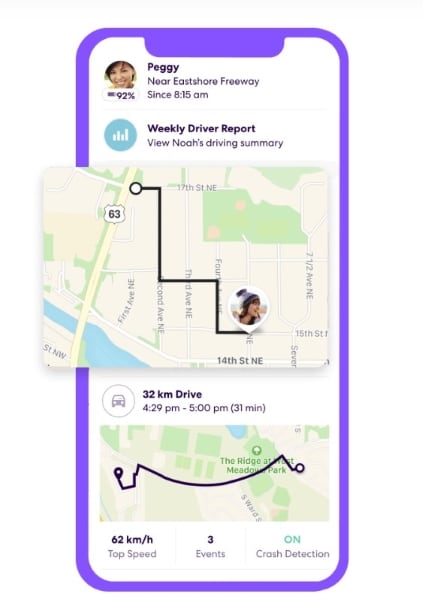
But you can do a couple of things to manage your data privacy. One is to leave a Circle or delete your Life360 account. You can delete your account if you no longer need or want to use Life360. It will erase all your data, including driving and location history, from Life360's servers.
Part 4: Dr.Fone – Virtual Location for Enhanced Privacy
While deleting a Life360 group stops immediate location sharing, it doesn't always erase your digital footprint. For complete privacy beyond group management, consider Wondershare Dr.Fone - Virtual Location.
It is a powerful tool that lets you change your phone's GPS location anywhere in the world with a single tap. Whether you want to take a break from Life360 or need a more subtle location control tool, Dr.Fone empowers you to manage your privacy on your terms.
Don't settle for deleting and hoping; take control of your location data with Dr.Fone. This tool can be helpful for a variety of reasons, such as:
- Playing location-based games:You can use it to spoof your location in other location-based games, such as Minecraft Earth.
- Protecting your privacy:It can protect your privacy by allowing you to select which apps can access your real GPS location.
- Accessing location-restricted content:Some apps and websites restrict access to their content based on your location. With Dr.Fone Virtual Location, you can bypass these restrictions and access your desired content.
How To Use Dr. Fone's One-Click Location Changer for Life360?
Dr.Fone Virtual Location is compatible with iOS and Android devices without jailbreaking. It is a great tool for anyone who wants to change their GPS location for any reason. So, download the app on your desktop and follow the steps on how to change your GPS location using Dr.Fone:
- Step 1: Launch the app, then select Virtual Location from the Toolbox main interface.

- Step 2: Click Get Started to continue with this feature.

- Step 3: Click No Device in the upper right side of the map on the next window. Next, select the device you want to connect and click Next in the pop-up window.
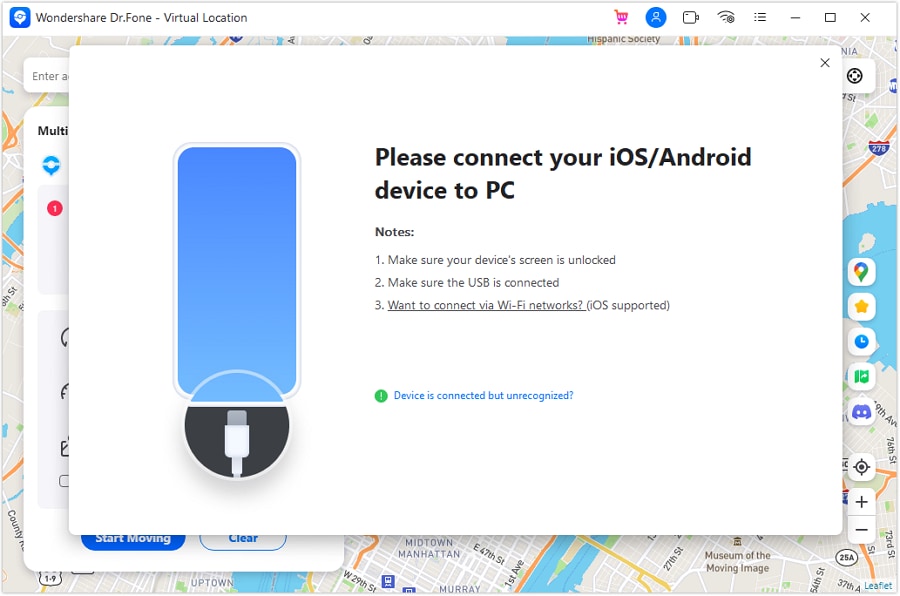
- Step 4: Wait while your device connects to your desktop, then follow the in-app guide to put your device in Developer Mode.
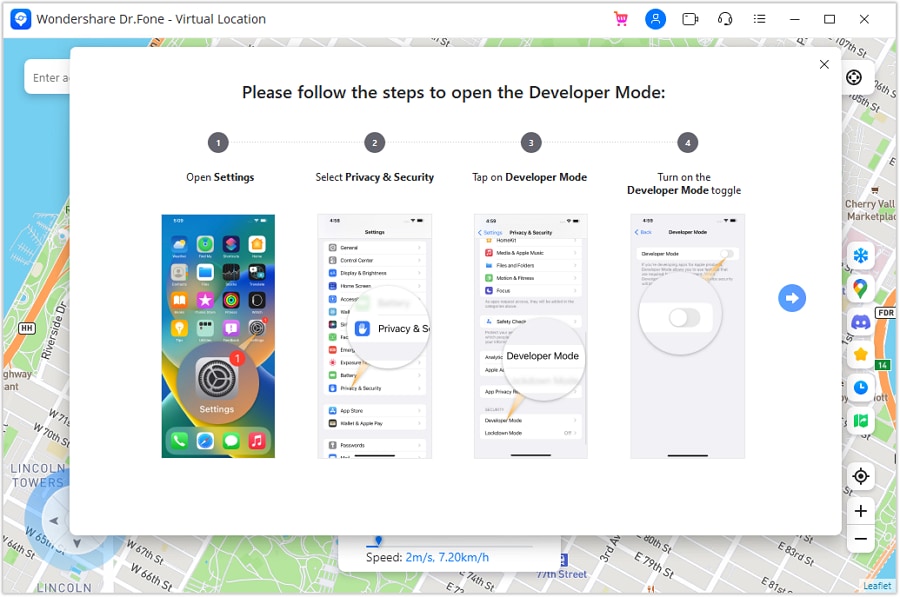
- Step 5: Select the Teleport mode icon on the upper-right side once you have connected your device.

- Step 6: Enter the location you want in the search bar on the upper-left side of the map, then click Move Here to confirm it.

- Step 7: The entered location will appear on the map as your current one. Check your phone's map app to confirm it matches.
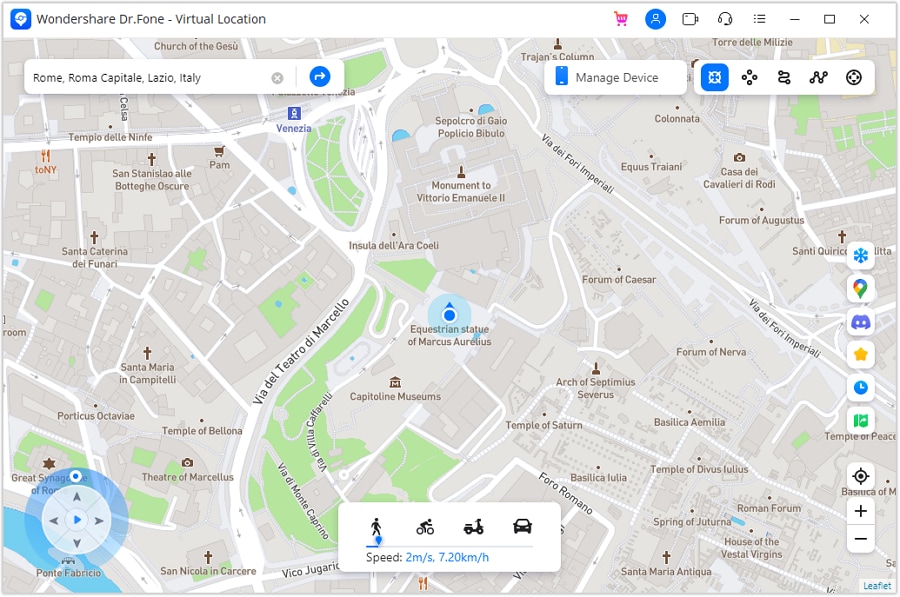
Conclusion
Now you know the answer to the question, "How to delete a group on Life360?". Learning this is important not only for your privacy but also for others as well. Follow the steps above to remove a group and Place easily, especially if you're a group admin.
And if you want even more control over your location within Life360, consider exploring Dr. Fone's Virtual Location. This tool lets you change your GPS location, perfect for customizing your experience and protecting your privacy. Check all the options and tailor your Life360 experience to your needs.
Frequently Asked Questions (FAQs)
If you still have more questions regarding the question, "How to delete a group on Life360?" we're here to answer them. Below are some of the most asked questions by other Life360 app users:

Virtual Location
- Change iOS Location
- 1. Best iOS Location Changers
- 2. Fake iPhone GPS Location
- 3. Change iPhone Home Address
- 4. Change iPad Weather Location
- 5. See Someone's Location on iPhone
- 6. iPhone GPS not Working
- 7. iPhone “No Location Found”
- 8. iPhone “Location Not Available”
- 9. iTools Alternatives
- 10. DoPokeGo++ Alternatives
- 11. 3uTools Alternatives
- 12. Foneazy MockGo Alternatives
- 13. "No Location Found" Vs."Location Not Available"
- Change Android Location
- 1. Best Android Fake GPS Apps
- 2. Free Android Location Spoofers
- 3. Fake Android GPS Location
- 4. Android Location Settings
- 5. Fake GPS No Root
- 6. Fake GPS on Huawei
- 7. Fake GPS without Mock Location
- Hide GPS Location
- 1. Change Location on Find My iPhone
- 2. Fake Location on Find My Friends
- 3. Stop Google Tracking Your Location
- 4. Fake Location on Google Maps
- 5. Spoof Location on Life360
- 6. Turn Off Life 360 Without Knowing
- 7. Stop Life360 from Tracking You
- 8. Life360 Circle: Tips & Tricks
- 9. Google Maps Giving Voice Directions
- 10. Stop From Being Tracked
- 11. Can Life360 Track You When Your Phone is Off
- Fake GPS on Games
- 1. Play Pokémon Go Without Moving
- 2. Celebrate National Pokémon Day
- 3. Fake GPS on Mobile Legends
- 4. Spoof Ingress Prime Location
- 5. Spoof Location on Jurassic World Alive
- Fake Location on Social Apps
- 1. Fake Location on Whatsapp
- 2. Fake Location on Facebook
- 3. Fake Location on Telegram
- 4. Fake Location on Tiktok
- 5. Fake Location on YikYak
- 6. Fake Location on Snapchat
- 7. Add Location Filters on Snapchat
- 8. Change Location on Twitter
- 9. Change Instagram Business Location
- 10. Change Instagram Region/Country
- 11. Stop mSpy from Spying You
- 12. Change Location On Linkedin
- Fake Location on Dating Apps
- 1. Fake Hinge GPS
- 2. Top Funny Hinge Prompts
- 3. Apps Like Tinder
- 4. Enjoy Tinder Gold
- 5. Fake Tinder GPS
- 6.Tinder Keeps Crashing
- 7. Find People on Tinder
- 8. Use Grindr on a PC
- 9. Grindr Web app explained
- 10. Fake Grindr GPS
- 11. Grindr Unable to Refresh
- 12. Fake Bumble GPS
- 13. Bumble Snooze Mode Guide
- 14. Tinder vs Bumble vs Hinge
- Get Around Geo-blocking




Daisy Raines
staff Editor