
How to Freeze Location on Life360 Without Anyone Knowing [5 Best Ways]
Jul 12, 2024 • Filed to: Virtual Location Solutions • Proven solutions
Life360 is a family location-sharing app that's designed to help parents monitor their children's location. It works on the concept of a Circle where you invite anyone to join the Circle, and then they share their locations with each other.
While it's great for people who want to keep a check on someone's real-time location, it can interfere with the privacy and security of everyone. If you don't want someone to constantly monitor you, there are many ways to freeze or pause a Life360 location temporarily.

All these methods are pretty easy — and will stop people from interfering in your privacy. Here's how to freeze locations on Life360 in 5 easy ways!
- Part 1. 5 Best Ways to Freeze Life360 Location Without Anyone Knowing
- Part 2. What is the Best Way to Fake Location?

Part 1. 5 Best Ways to Freeze Life360 Location Without Anyone Knowing
There are many reasons to pause the Life360 location temporarily. Perhaps you don't want yourself to get tracked 24*7, or you just want to visit a specific location without anyone knowing. Whatever it be, you might be searching for how to freeze the Life360 location temporarily. Here, we will reveal the 5 best methods to pause the Life360 location.
#1 Dr. Fone — Virtual Location Changer (iOS17 Supported)
Let's say you are outside for a day but don't want to show up in this specific place. Well, in this case, you can use a virtual location changer to fake GPS locations in minutes. Dr. Fone — Virtual Location Changer can change your current GPS location, and when you want to restore it, all you need to do is restart the device. If you want to turn off the Life360 location without anyone knowing, then it's best to fake the location with a reliable and safe virtual location changer.
Here's how to freeze Life360 locations without anyone knowing with Dr. Fone — Virtual Location Changer:
- Teleport Mode: This feature lets you change your current location to anywhere in the world in one click.
- Jump Teleport Mode: It simulates the GPS movement by jumping from one place to another, as indicated on the map.
- Multi-Step Mode:You can plan a route by selecting multiple locations on the map, and the GPS will move along the predefined route at a customized speed.

Click Teleport mode and then type any fake location in the search bar. Hit Enter to teleport.

#2 Stop Location Sharing on Life360
It is one of the common ways to freeze locations on Life360 — though it would be detected. Here's how to freeze your location on Life360 via the built-in features of the application:
- Open Life360 and go to the Settings icon, typically found in the lower right corner of the screen.
- At the top of the Life360 screen, select the circle of the Circle Switcher where you'd like to stop sharing the location.
- There, you'll find the Location Sharing menu. Just turn off the Settings by sliding the toggle off.
That's it! Your Life360 map will now display a “Location Sharing Paused” message.
#3 Turn Off the Precise Location
This method is pretty simple — but comes with a set of limitations. When you turn off the precise location, you lose access to Google Maps, Apple Maps, or other applications that require your precise location to work. In addition, it lets everyone in Life360 know that you've turned off a precise location for some time.

If you still wish to proceed, here's how to freeze the location on Life360:
- Go to the Settings app on your smartphone and locate the Privacy & Security section.
- Here, find the Location Services option and then open the applications granted with location permission.
- When you scroll down to the bottom of the screen, you'll find the Precise Location toggle. Turn off the toggle to stop sharing your precise location.
This will automatically turn off the Life360 location — though everyone in your Circle will see “Precise Location Off” in your Life360 status.
#4 Turn On Airplane Mode
It is one of the most simple and straightforward methods on this list! Just turn on the Airplane mode, and Life360 will no longer be able to view and share your live location. However, there's a downside to this method: you won't be able to make calls, connect to the Internet, or SMS/MMS message services.
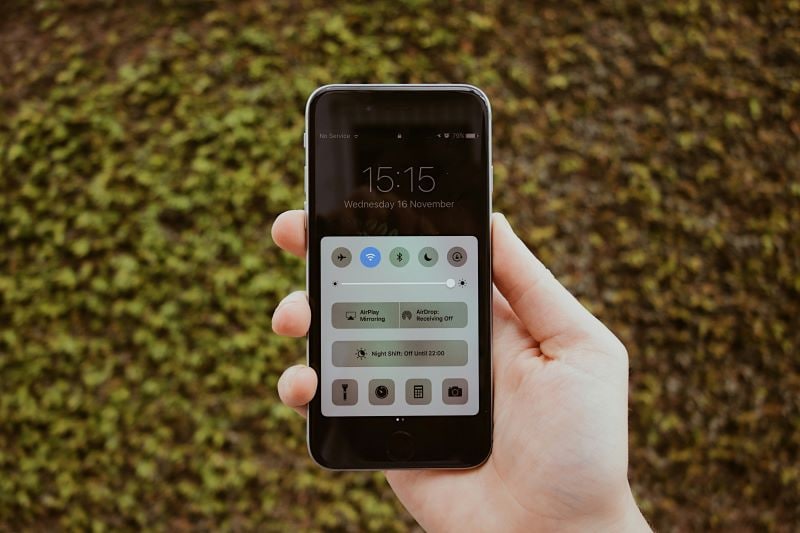
Here's how to freeze location on Life360 by turning on the Airplane mode:
- Swipe up from the bottom of the smartphone screen to view different options.
- Here, locate and select the Airplane mode to turn it on.
- Once it is turned on, press the Home key and return to the Home screen.
#5 Turn Off the GPS Location Service
Similar to turning off the precise location, this method works well if you want to quickly and temporarily pause the Life360 location. One thing to remember is that freezing your Life360 location by turning off GPS will display a “Location Permissions Off” message in your Life360 status.
- Go to the Settings icon on your phone and check whether you've enabled the Location Services.
- If it is turned on, slide the toggle to switch off the Location Services.
Remember that turning off GPS will prevent you from using other location-based apps on your smartphone.

Part 2. What is the Best Way to Fake Location?
If you want to pause the location on Life360 without anyone knowing, try using a fake location application to spoof the location. It allows you to set a fake location and even trick Life360 into thinking that you're somewhere else.
While there are various virtual location changers available, it's important to choose a reliable location spoofer like Dr. Fone. It can simulate GPS movement and spoof location on iOS17 devices — and, that too, without jailbreaking.
Dr. Fone can work well with location-based games and apps like Life360. Here are some features of a virtual location changer:
- Fone — Virtual Location Changer allows you to simulate GPS movement with customized speed and route. Simply select multiple spots on the map, and the location spoofer will follow the same route. What's even more exciting is its ability to customize speed from 3.6km/h to 108km/h.
- With this location changer, you can change the GPS location of up to 5 devices simultaneously.
- There's a joystick feature available that helps control the GPS location in apps to trick Life360.
Conclusion
Many people often wonder how to freeze locations on Life360. While it is easy to do so, you'll need to pick the best method to get the job done. For example, most methods like turning off GPS, turning off precise location, or turning on the Airplane mode can pause Life360 location, so you might not be able to use other location-based apps and services. If you don't want to miss using other features and functionalities, it's best to freeze location on Life360 with a trusted virtual location changer. Dr. Fone — Virtual Location Changer delivers what it promises by teleporting location to anywhere in the world in just 1 click!
Virtual Location
- Change iOS Location
- 1. Best iOS Location Changers
- 2. Fake iPhone GPS Location
- 3. Change iPhone Home Address
- 4. Change iPad Weather Location
- 5. See Someone's Location on iPhone
- 6. iPhone GPS not Working
- 7. iPhone “No Location Found”
- 8. iPhone “Location Not Available”
- 9. iTools Alternatives
- 10. DoPokeGo++ Alternatives
- 11. 3uTools Alternatives
- 12. Foneazy MockGo Alternatives
- 13. "No Location Found" Vs."Location Not Available"
- Change Android Location
- 1. Best Android Fake GPS Apps
- 2. Free Android Location Spoofers
- 3. Fake Android GPS Location
- 4. Android Location Settings
- 5. Fake GPS No Root
- 6. Fake GPS on Huawei
- 7. Fake GPS without Mock Location
- Hide GPS Location
- 1. Change Location on Find My iPhone
- 2. Fake Location on Find My Friends
- 3. Stop Google Tracking Your Location
- 4. Fake Location on Google Maps
- 5. Spoof Location on Life360
- 6. Turn Off Life 360 Without Knowing
- 7. Stop Life360 from Tracking You
- 8. Life360 Circle: Tips & Tricks
- 9. Google Maps Giving Voice Directions
- 10. Stop From Being Tracked
- 11. Can Life360 Track You When Your Phone is Off
- Fake GPS on Games
- 1. Play Pokémon Go Without Moving
- 2. Celebrate National Pokémon Day
- 3. Fake GPS on Mobile Legends
- 4. Spoof Ingress Prime Location
- 5. Spoof Location on Jurassic World Alive
- Fake Location on Social Apps
- 1. Fake Location on Whatsapp
- 2. Fake Location on Facebook
- 3. Fake Location on Telegram
- 4. Fake Location on Tiktok
- 5. Fake Location on YikYak
- 6. Fake Location on Snapchat
- 7. Add Location Filters on Snapchat
- 8. Change Location on Twitter
- 9. Change Instagram Business Location
- 10. Change Instagram Region/Country
- 11. Stop mSpy from Spying You
- 12. Change Location On Linkedin
- Fake Location on Dating Apps
- 1. Fake Hinge GPS
- 2. Top Funny Hinge Prompts
- 3. Apps Like Tinder
- 4. Enjoy Tinder Gold
- 5. Fake Tinder GPS
- 6.Tinder Keeps Crashing
- 7. Find People on Tinder
- 8. Use Grindr on a PC
- 9. Grindr Web app explained
- 10. Fake Grindr GPS
- 11. Grindr Unable to Refresh
- 12. Fake Bumble GPS
- 13. Bumble Snooze Mode Guide
- 14. Tinder vs Bumble vs Hinge
- Get Around Geo-blocking




Daisy Raines
staff Editor