
How to Freeze Snapchat Location Without Them Knowing [2024 Guide]
Jul 12, 2024 • Filed to: Virtual Location Solutions • Proven solutions
Snapchat made a name for itself by introducing a lot of fun features and filters. It's a solid social media platform with millions of users around the globe. It comes with a popular feature — “Snap Map” — that's designed to help users see the location of their friends. However, this can sometimes become a problem for your privacy.

For example, if you're traveling to any new place, you might not be looking to share your location with everyone on the Snapchat friends list. In such a case, you'll need to look for how to freeze Snapchat locations. Thankfully, there are many ways to pause a Snapchat location in some simple steps. Here, we'll list 4 best ways.
- Part 1. 4 Best Ways to Freeze Snapchat Location
- Part 2. How to Change Location on Snapchat with Dr. Fone— Virtual Location (iOS17 Supported)?

Part 1. 4 Best Ways to Freeze Snapchat Location
The Snapchat app uses real-time location data of the user from their phone's location services. This data is responsible for map location on the Snap Map. If you don't want to share your location because of privacy and security concerns, Snapchat offers options to pause location sharing. Here's how to freeze location on Snapchat:
#1 Dr. Fone — Virtual Location Changer (iOS17 Supported)
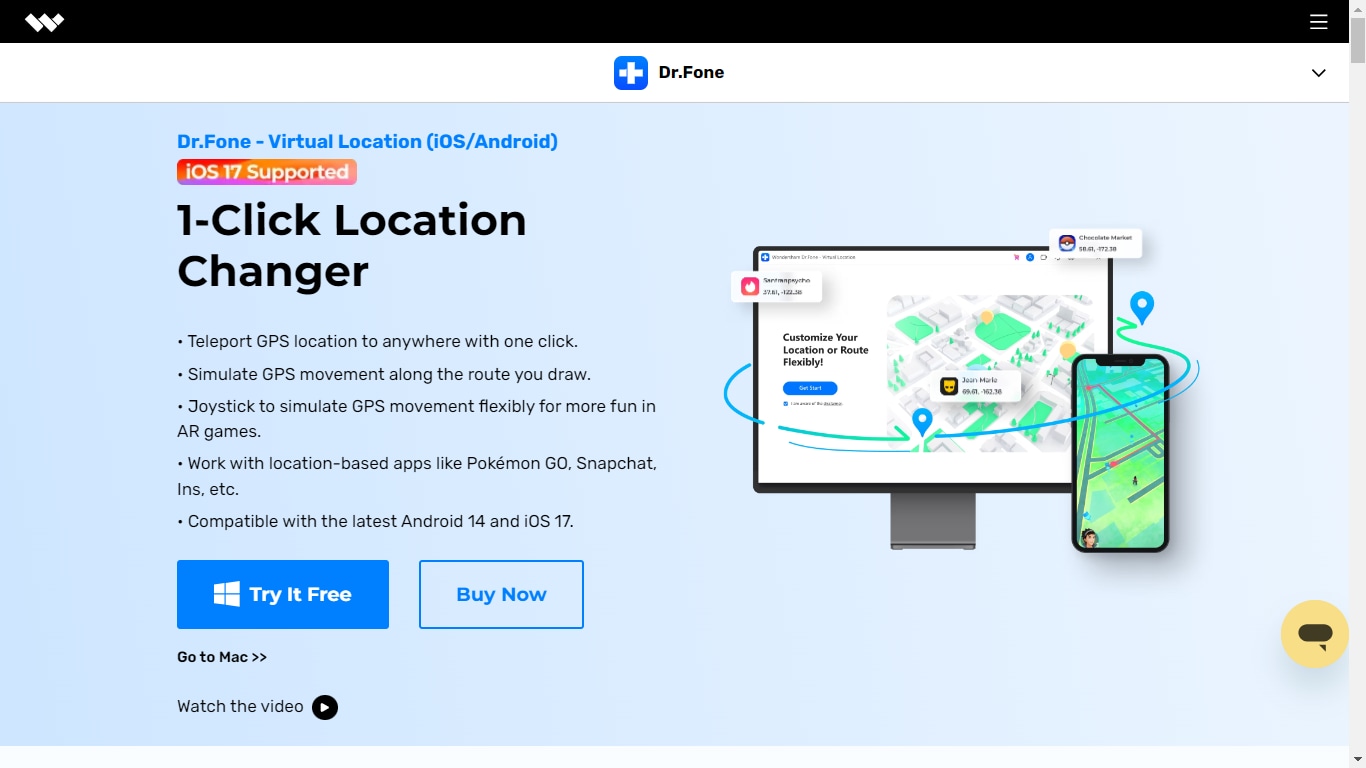
Dr. Fone — Virtual Location Changer is an application that helps anyone spoof location on social media platforms like Snapchat and even on location-based games like Pokémon Go. With this virtual location changer, you can modify the GPS location to anywhere around the globe — and, that too, without physical movement. It's fully compatible with iOS17 devices and helps you simulate locations in a single click.
Here are some of the key features of Dr. Fone — Virtual Location Changer:
- Fone allows you to teleport GPS locations to anywhere around the globe with a single click.
- It simulates GPS movement along the route you've drawn.
- If you're playing AR games like Pokémon Go, you can use a joystick to simulate GPS movement for more fun.
- There's a feature that helps you share virtual locations with your friends on social media apps like Instagram, WhatsApp, etc.
What you'll really like about Dr. Fone is its ability to spoof location without jailbreaking. It even supports changing GPS location on 5 iOS devices on a single PC/Mac. If you don't want to let anyone know that you’ve paused location on Snapchat, you may consider using this virtual location changer.
#2 Snap Map
If you're looking to temporarily freeze Snapchat's location, try turning off the Snap Map. It's a solid feature typically located at the left interface of the Snapchat app. Here, you can view the location of all the friends who have enabled this feature. If you want to disable your Snapchat location temporarily or permanently, try modifying the Snap Map location. Here's how to freeze the Snap Map location:
- Open the Snapchat application and then scroll left (twice) to view the Snap Map option.
- Here, tap the Settings option, typically located on the right top.
- Turn on the toggle next to Ghost Mode and then select the “Until Turned Off” option.
- Now, return to Snapchat and open the Settings again. You'll need to scroll down until you find the “Manage” section.
- Select Manage > Maps to temporarily disable the application from sharing usage data.
When you turn on the Ghost Mode, it directly turns off the Snap Map feature. Anytime you want to turn off the Ghost Mode, it will automatically turn on your Snapchat location.

#3 Snapchat Ghost Mode
If you want to completely turn off the Snapchat location, try the Snapchat Ghost Mode feature. While the method gets the job done, it lets everyone know that you've turned on the Ghost Mode feature in the Snap Map. Here's how to freeze Snapchat location with the Ghost mode:
- Go to Snapchat and tap on the profile icon typically located in the top-left corner.
- Next, open the Snapchat Settings and then scroll down to “Privacy Control.”
- There, you'll find the “My Location” option. Just turn on the toggle next to “Ghost Mode.”
You can even set the time for which you'd like to hide the location from everyone. The “Until Turned Off” option would work great if you don't want Snapchat to turn on the location-sharing feature automatically.
#4 Disabling Location Permission
Both Snap Map and Ghost Mode inform other people that you've turned off the location feature. If you want to freeze the location without anyone knowing, you may consider disabling the smartphone's location services. Here's how to freeze your location on your iPhone:
- Open Settings on your iPhone and then locate the search option.
- Search for Snapchat and then open Snapchat settings.
- There, you'll find the “Location” option located at the top.
- Open the location settings and modify the location access by selecting “Never.”
However, this method, too, comes with some limitations. For example, you won't be able to use location features or filters on stories and streaks.
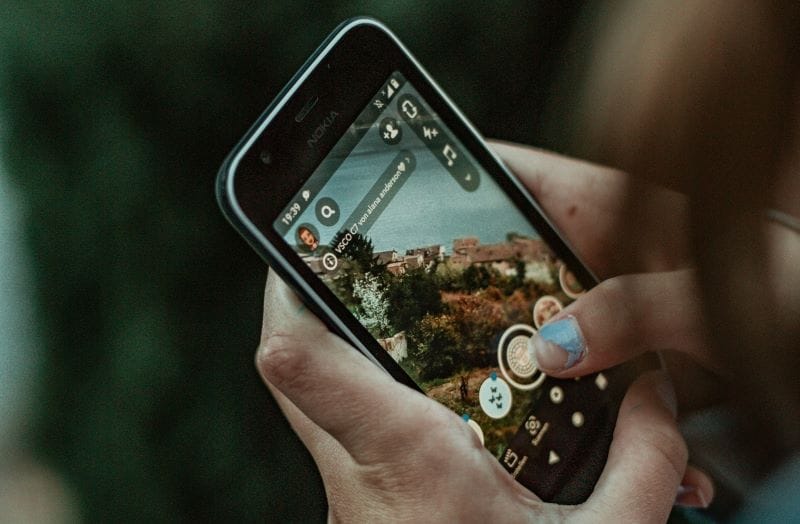
Part 2. How to Change Location on Snapchat with Dr. Fone— Virtual Location (iOS17 Supported)?
Now that we've covered all the methods to freeze Snapchat locations, the choice will depend on what your needs are. For example, if you want to change location quickly, you may try modifying location via Snap Map or Ghost Mode.
On the other hand, if you're looking to temporarily freeze a Snapchat location for some time without anyone knowing, try Dr. Fone! It's one of the easiest methods to simulate GPS movement. Here's how to freeze Snapchat locations using Dr. Fone in just three steps.
- Step 1: Launch Dr. Fone — Virtual Location Changer on your desktop and then connect your iPhone to the PC/Mac with the help of a USB cable or WiFi connection.
- Step 2: On the upper-right corner of the screen, select the Teleport Mode, and then you can choose a fake location by typing in a search bar.

- Step 3: Now, tap on the Move Here button to change the Snap Map location to this new location.

That's it! Now, your live Snapchat location is paused, and all your Snap friends will consider the fake location as original.
Conclusion
We hope that this “how to freeze Snapchat location” guide will help you pause the live Snapchat location. There's no doubt that built-in features like Snap Map or Ghost Mode can get the job done to some extent; they might fall short if you don't want to let others know that you've turned off the Snapchat location.
In this case, Dr. Fone — Virtual Location Changer seems like a sensible choice! It's a 1-click location changer that lets you fake location on social media apps like Snapchat and even while playing location-based games like Pokémon Go.
Virtual Location
- Change iOS Location
- 1. Best iOS Location Changers
- 2. Fake iPhone GPS Location
- 3. Change iPhone Home Address
- 4. Change iPad Weather Location
- 5. See Someone's Location on iPhone
- 6. iPhone GPS not Working
- 7. iPhone “No Location Found”
- 8. iPhone “Location Not Available”
- 9. iTools Alternatives
- 10. DoPokeGo++ Alternatives
- 11. 3uTools Alternatives
- 12. Foneazy MockGo Alternatives
- 13. "No Location Found" Vs."Location Not Available"
- Change Android Location
- 1. Best Android Fake GPS Apps
- 2. Free Android Location Spoofers
- 3. Fake Android GPS Location
- 4. Android Location Settings
- 5. Fake GPS No Root
- 6. Fake GPS on Huawei
- 7. Fake GPS without Mock Location
- Hide GPS Location
- 1. Change Location on Find My iPhone
- 2. Fake Location on Find My Friends
- 3. Stop Google Tracking Your Location
- 4. Fake Location on Google Maps
- 5. Spoof Location on Life360
- 6. Turn Off Life 360 Without Knowing
- 7. Stop Life360 from Tracking You
- 8. Life360 Circle: Tips & Tricks
- 9. Google Maps Giving Voice Directions
- 10. Stop From Being Tracked
- 11. Can Life360 Track You When Your Phone is Off
- Fake GPS on Games
- 1. Play Pokémon Go Without Moving
- 2. Celebrate National Pokémon Day
- 3. Fake GPS on Mobile Legends
- 4. Spoof Ingress Prime Location
- 5. Spoof Location on Jurassic World Alive
- Fake Location on Social Apps
- 1. Fake Location on Whatsapp
- 2. Fake Location on Facebook
- 3. Fake Location on Telegram
- 4. Fake Location on Tiktok
- 5. Fake Location on YikYak
- 6. Fake Location on Snapchat
- 7. Add Location Filters on Snapchat
- 8. Change Location on Twitter
- 9. Change Instagram Business Location
- 10. Change Instagram Region/Country
- 11. Stop mSpy from Spying You
- 12. Change Location On Linkedin
- Fake Location on Dating Apps
- 1. Fake Hinge GPS
- 2. Top Funny Hinge Prompts
- 3. Apps Like Tinder
- 4. Enjoy Tinder Gold
- 5. Fake Tinder GPS
- 6.Tinder Keeps Crashing
- 7. Find People on Tinder
- 8. Use Grindr on a PC
- 9. Grindr Web app explained
- 10. Fake Grindr GPS
- 11. Grindr Unable to Refresh
- 12. Fake Bumble GPS
- 13. Bumble Snooze Mode Guide
- 14. Tinder vs Bumble vs Hinge
- Get Around Geo-blocking




Daisy Raines
staff Editor